display Seat Toledo 2006 RADIO-NAVIGATION 300 MP3
[x] Cancel search | Manufacturer: SEAT, Model Year: 2006, Model line: Toledo, Model: Seat Toledo 2006Pages: 64, PDF Size: 2.62 MB
Page 6 of 64
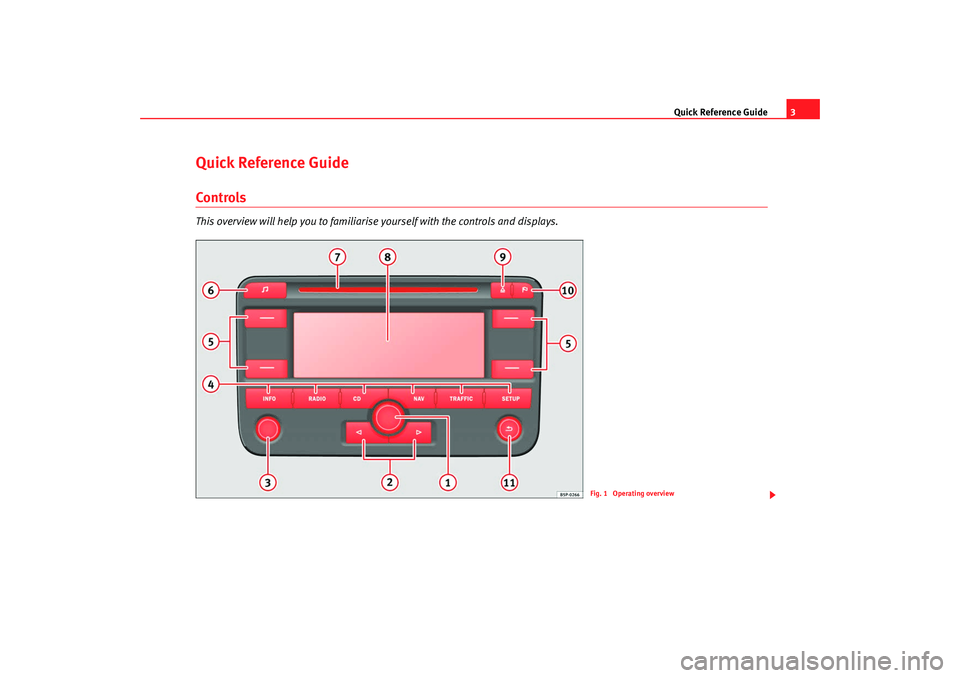
Quick Reference Guide3
Quick Reference GuideControlsThis overview will help you to familiarise yourself with the controls and displays.
Fig. 1 Operating overview
RNS MP3_ingles Seite 3 Mittwoch, 10. Mai 2006 7:52 19
Page 8 of 64
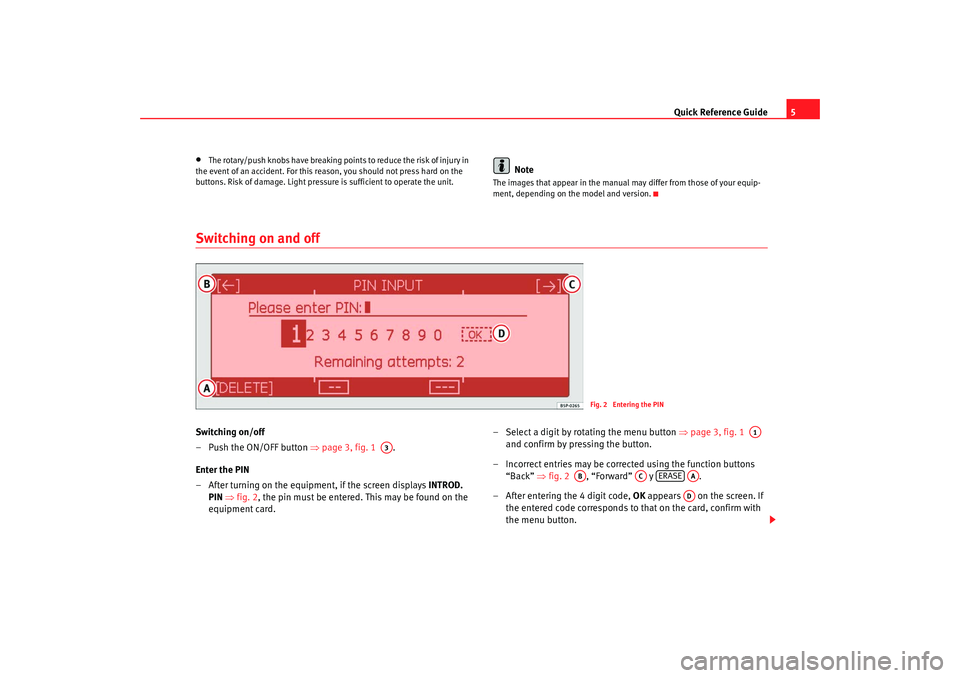
Quick Reference Guide5
•
The rotary/push knobs have breaking points to reduce the risk of injury in
the event of an accident. For this reason, you should not press hard on the
buttons. Risk of damage. Light pressure is sufficient to operate the unit.
Note
The images that appear in the manual may differ from those of your equip-
ment, depending on the model and version.
Switching on and offSwitching on/off
– Push the ON/OFF button ⇒page 3, fig. 1 .
Enter the PIN
– After turning on the equipment, if the screen displays INTROD.
PIN ⇒ fig. 2 , the pin must be entered. This may be found on the
equipment card. – Select a digit by rotating the menu button
⇒page 3, fig. 1
and confirm by pressing the button.
– Incorrect entries may be corrected using the function buttons “Back” ⇒fig. 2 , “Forward” y .
– After entering the 4 digit code, OK appears on the screen. If
the entered code corresponds to that on the card, confirm with
the menu button.
Fig. 2 Entering the PIN
A3
A1
AB
AC
ERASE
AAAD
RNS MP3_ingles Seite 5 Mittwoch, 10. Mai 2006 7:52 19
Page 9 of 64
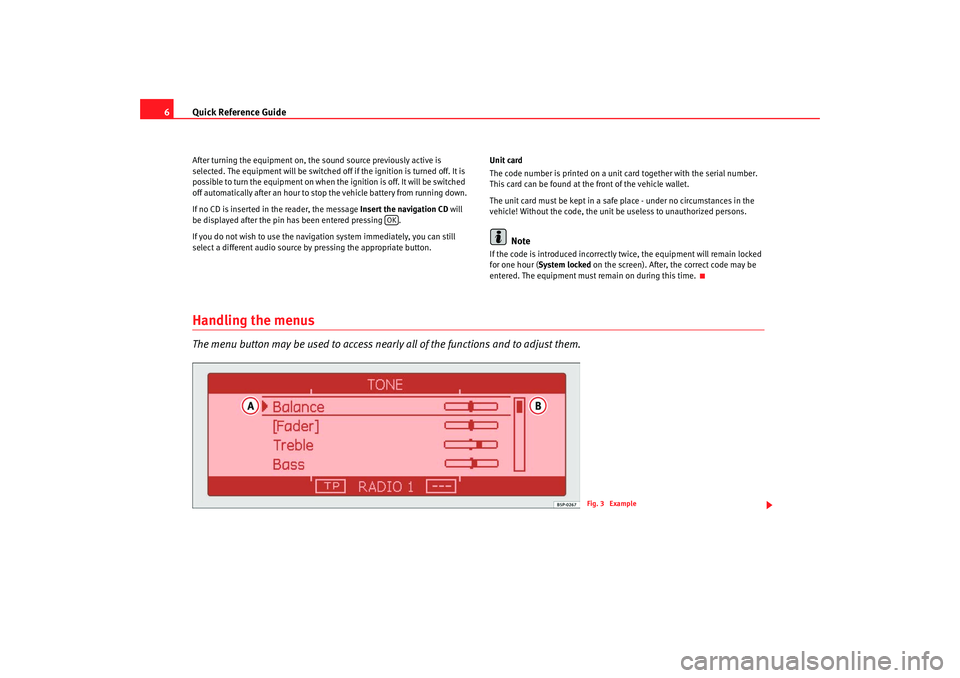
Quick Reference Guide
6After turning the equipment on, the sound source previously active is
selected. The equipment will be switched off if the ignition is turned off. It is
possible to turn the equipment on when the ignition is off. It will be switched
off automatically after an hour to stop the vehicle battery from running down.
If no CD is inserted in the reader, the message Insert the navigation CD will
be displayed after the pin has been entered pressing .
If you do not wish to use the navigation system immediately, you can still
select a different audio source by pressing the appropriate button. Unit card
The code number is printed on a unit card together with the serial number.
This card can be found at the front of the vehicle wallet.
The unit card must be kept in a safe
place - under no circumstances in the
vehicle! Without the code, the unit be useless to unauthorized persons.
Note
If the code is introduced incorrectly twice, the equipment will remain locked
for one hour ( System locked on the screen). After, the correct code may be
entered. The equipment must re main on during this time.
Handling the menusThe menu button may be used to access nearly all of the functions and to adjust them.
OK
Fig. 3 Example
RNS MP3_ingles Seite 6 Mittwoch, 10. Mai 2006 7:52 19
Page 10 of 64
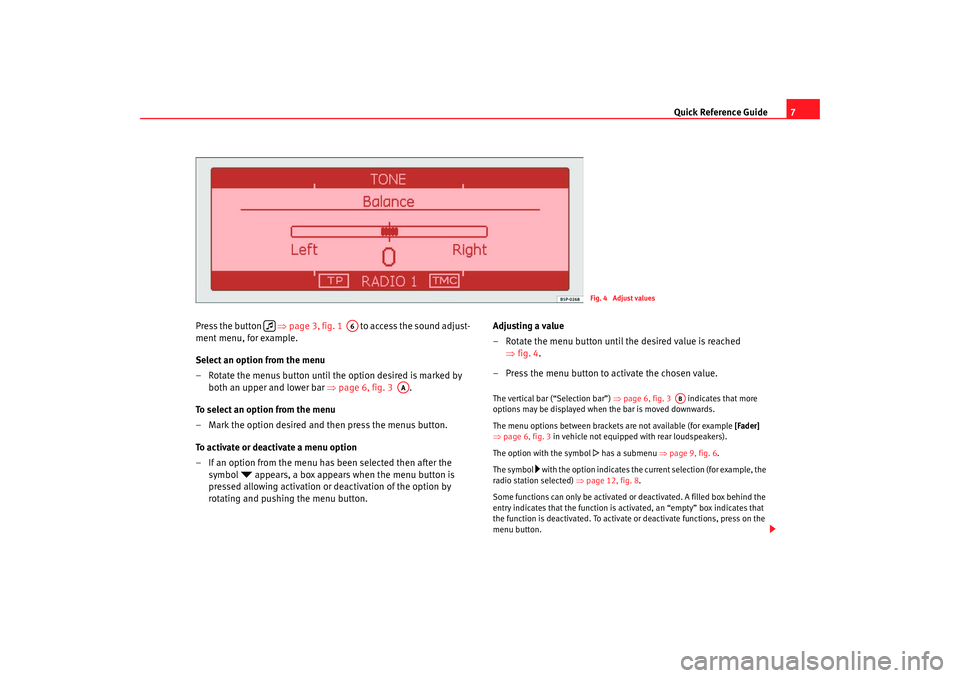
Quick Reference Guide7
Press the button ⇒ page 3, fig. 1 to access the sound adjust-
ment menu, for example.
Select an option from the menu
– Rotate the menus button until the option desired is marked by both an upper and lower bar ⇒page 6, fig. 3 .
To select an option from the menu
– Mark the option desired and then press the menus button.
To activate or deactivate a menu option
– If an option from the menu has been selected then after the symbol
appears, a box appears when the menu button is
pressed allowing activation or deactivation of the option by
rotating and pushing the menu button. Adjusting a value
– Rotate the menu button until the desired value is reached
⇒fig. 4.
– Press the menu button to activate the chosen value.
The vertical bar (“Selection bar”) ⇒page 6, fig. 3 indicates that more
options may be displayed when the bar is moved downwards.
The menu options between brackets are not available (for example [Fader]
⇒ page 6, fig. 3 in vehicle not equipped with rear loudspeakers).
The option with the symbol
has a submenu ⇒ page 9, fig. 6.
The symbol
with the option indicates the current selection (for example, the
radio station selected) ⇒page 12, fig. 8.
Some functions can only be activated or deactivated. A filled box behind the
entry indicates that the function is activated, an “empty” box indicates that
the function is deactivated. To activate or deactivate functions, press on the
menu button.
Fig. 4 Adjust values
A6
AA
AB
RNS MP3_ingles Seite 7 Mittwoch, 10. Mai 2006 7:52 19
Page 11 of 64
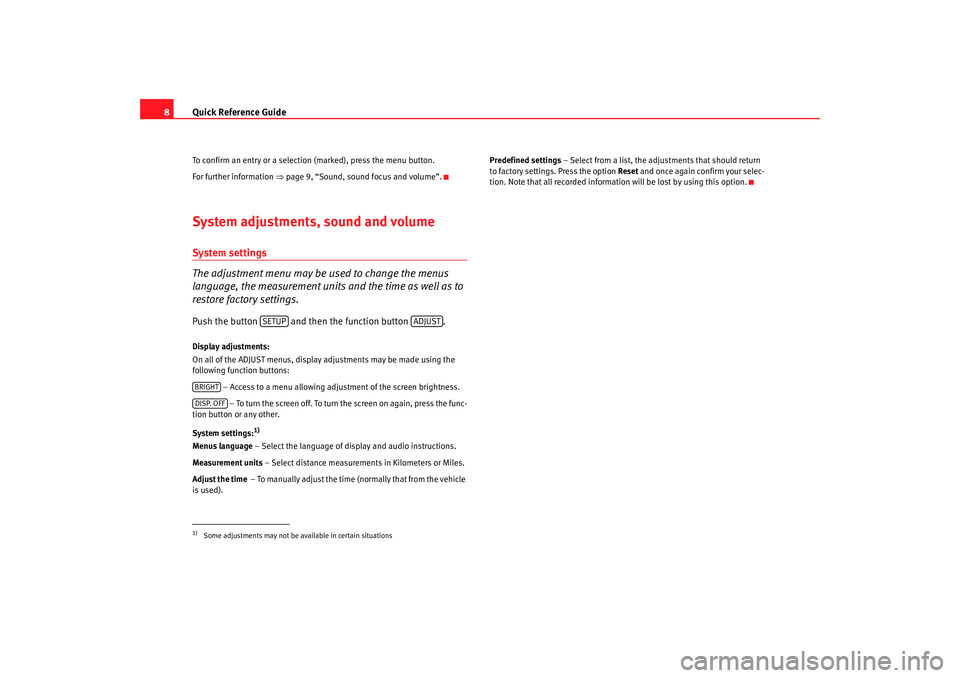
Quick Reference Guide
8To confirm an entry or a selection (marked), press the menu button.
For further information ⇒page 9, “Sound, sound focus and volume”.System adjustments, sound and volumeSystem settings
The adjustment menu may be used to change the menus
language, the measurement units and the time as well as to
restore factory settings.Push the button and then the function button .Display adjustments:
On all of the ADJUST menus, display adjustments may be made using the
following function buttons:
– Access to a menu allowing adjustment of the screen brightness. – To turn the screen off. To turn the screen on again, press the func-
tion button or any other.
System settings:
1)
Menus language – Select the language of display and audio instructions.
Measurement units – Select distance measuremen ts in Kilometers or Miles.
Adjust the time – To manually adjust the time ( normall y that fro m the vehicle
is used). Predefined settings
– Select from a list, the adjustments that should return
to factory settings. Press the option Reset and once again confirm your selec-
tion. Note that all recorded informat ion will be lost by using this option.1)Some adjustments may not be available in certain situations
SETUP
ADJUST
BRIGHTDISP. OFF
RNS MP3_ingles Seite 8 Mittwoch, 10. Mai 2006 7:52 19
Page 15 of 64
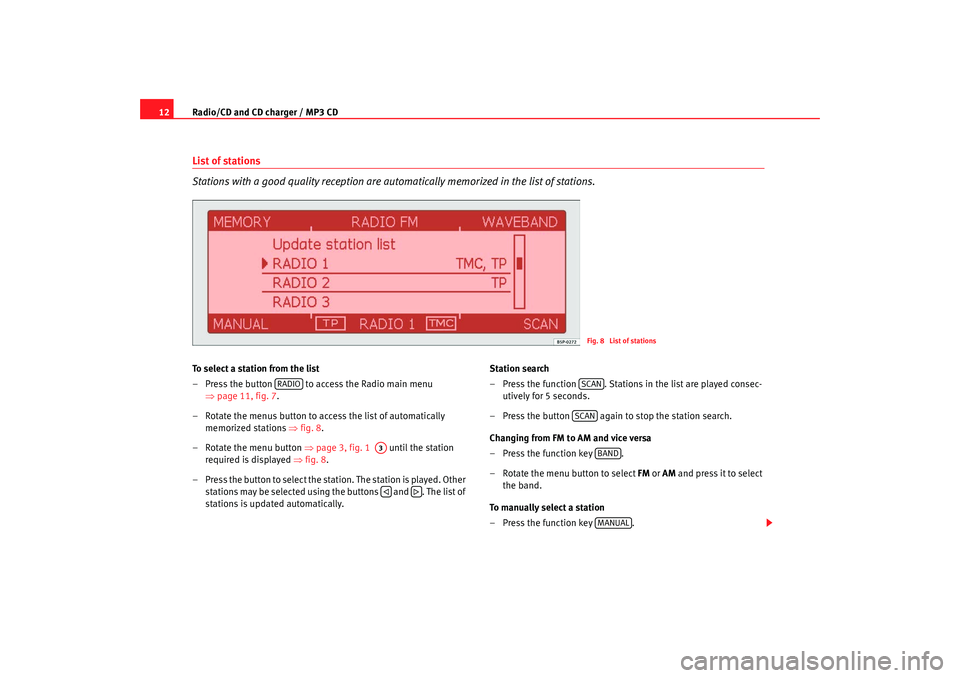
Radio/CD and CD charger / MP3 CD
12List of stations
Stations with a good quality reception are automatically memorized in the list of stations.To select a station from the list
– Press the button to access the Radio main menu
⇒page 11, fig. 7 .
– Rotate the menus button to access the list of automatically memorized stations ⇒fig. 8.
– Rotate the menu button ⇒page 3, fig. 1 until the station
required is displayed ⇒fig. 8.
– Press the button to select the stat ion. The station is played. Other
stations may be selected using the buttons and . The list of
stations is updated automatically. Station search
– Press the function . Stations in the list are played consec-
utively for 5 seconds.
– Press the button again to stop the station search.
Changing from FM to AM and vice versa
– Press the function key .
– Rotate the menu button to select FM or AM and press it to select
the band.
To manually select a station
– Press the function key .
Fig. 8 List of stations
RADIO
A3
SCANSCAN
BANDMANUAL
RNS MP3_ingles Seite 12 Mittwoch, 10. Mai 2006 7:52 19
Page 16 of 64
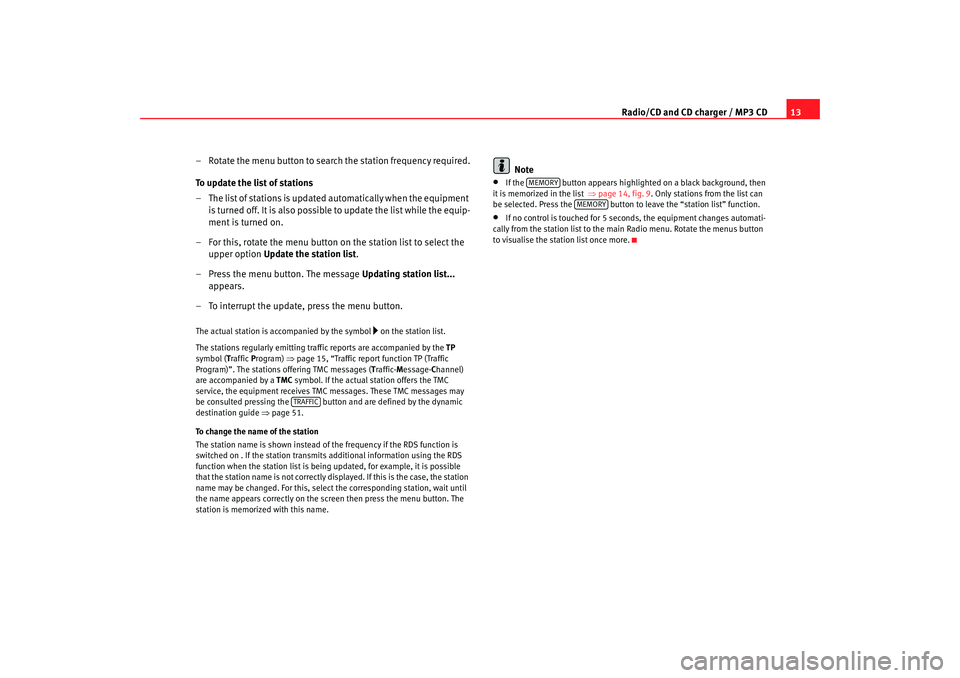
Radio/CD and CD charger / MP3 CD13
– Rotate the menu button to search the station frequency required.
To update the list of stations
– T h e l i s t o f s ta t i o n s is u p d a t e d a u t o m a t i ca ll y w h e n t h e e q u i p m e n t is turned off. It is also possible to update the list while the equip-
ment is turned on.
– For this, rotate the menu button on the station list to select the upper option Update the station list .
– Press the menu button. The message Updating station list...
appears.
– To interrupt the update, press the menu button.
The actual station is accompanied by the symbol
on the station list.
The stations regularly emitting traf fic reports are accompanied by the TP
symbol (T raffic Program) ⇒page 15, “Traffic report function TP (Traffic
Program)”. The stations offering TMC messages ( Traffic- Message- Channel)
are accompanied by a TMC symbol. If the actual station offers the TMC
service, the equipment receives TMC messages. These TMC messages may
be consulted pressing the button and are defined by the dynamic
destination guide ⇒page 51.
To change the name of the station
The station name is shown instead of the frequency if the RDS function is
switched on . If the station transmits additional information using the RDS
function when the station list is being updated, for example, it is possible
that the station name is not correctly displayed. If this is the case, the station
name may be changed. For this, select the corresponding station, wait until
the name appears correctly on the screen then press the menu button. The
station is memorized with this name.
Note
•
If the button appears highlighted on a black background, then
it is memorized in the list ⇒page 14, fig. 9. Only stations from the list can
be selected. Press the button to leave the “station list” function.
•
If no control is touched for 5 seconds, the equipment changes automati-
cally from the station list to the ma in Radio menu. Rotate the menus button
to visualise the station list once more.
TRAFFIC
MEMORY
MEMORY
RNS MP3_ingles Seite 13 Mittwoch, 10. Mai 2006 7:52 19
Page 17 of 64
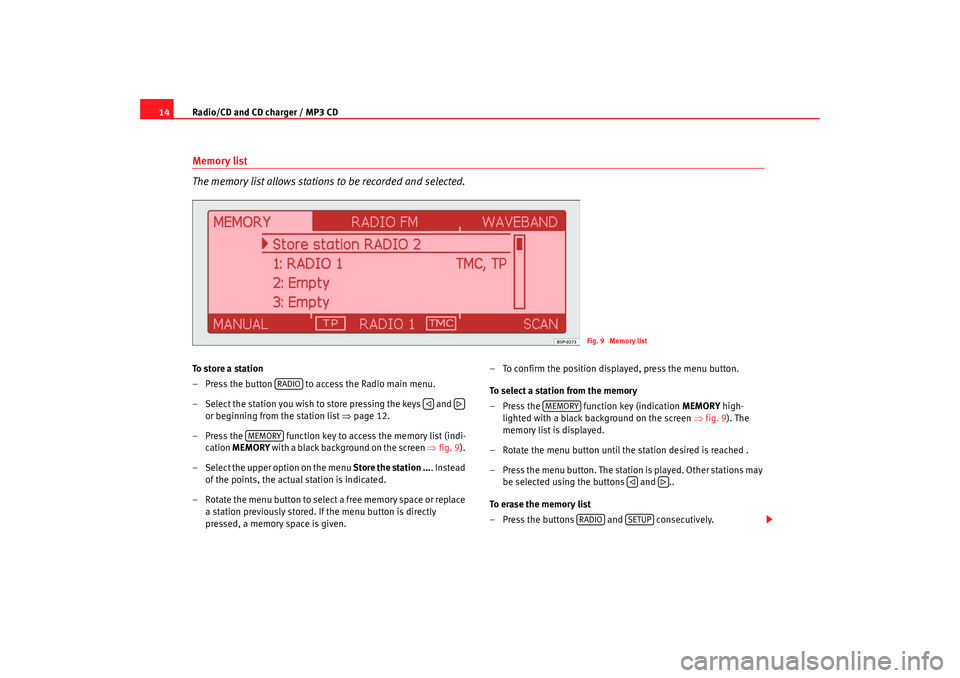
Radio/CD and CD charger / MP3 CD
14Memory list
The memory list allows stations to be recorded and selected.To store a station
– Press the button to access the Radio main menu.
– Select the station you wish to store pressing the keys and
or beginning from the station list ⇒page 12.
– Press the function key to access the memory list (indi- cation MEMORY with a black background on the screen ⇒fig. 9).
– Select the upper option on the menu Store the station .... Instead
of the points, the actual station is indicated.
– Rotate the menu button to select a free memory space or replace a station previously stored. If the menu button is directly
pressed, a memory space is given. – To confirm the position displayed, press the menu button.
To select a station from the memory
– Press the function key (indication
MEMORY high-
lighted with a black background on the screen ⇒fig. 9). The
memory list is displayed.
– Rotate the menu button until the station desired is reached .
– Press the menu button. The station is played. Other stations may be selected using the buttons and ..
To erase the memory list
– Press the buttons and consecutively.
Fig. 9 Memory list
RADIO
MEMORY
MEMORY
RADIO
SETUP
RNS MP3_ingles Seite 14 Mittwoch, 10. Mai 2006 7:52 19
Page 18 of 64
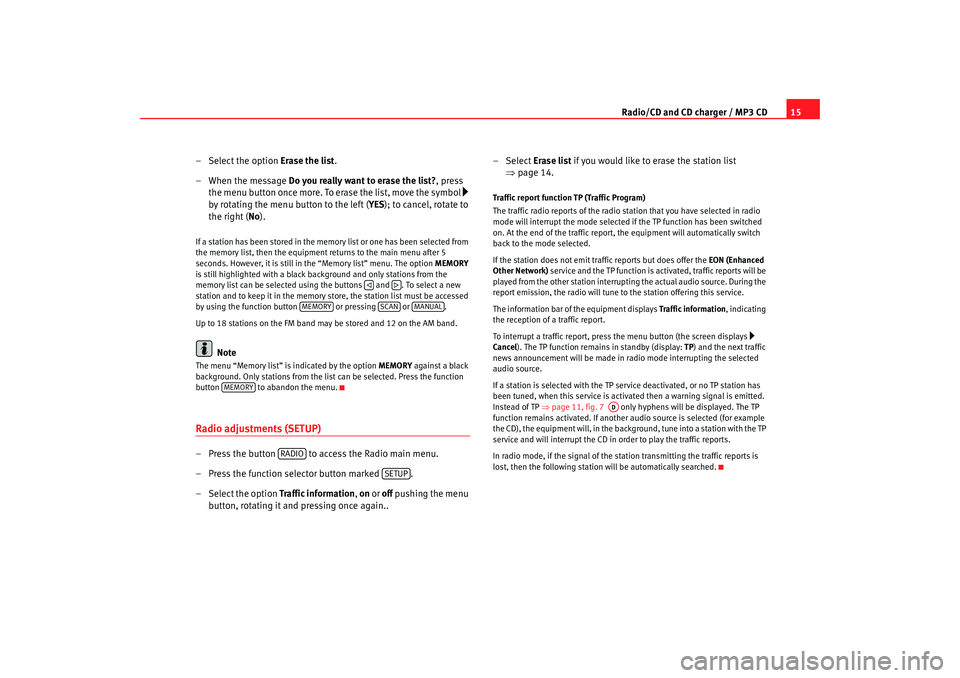
Radio/CD and CD charger / MP3 CD15
– Select the option Erase the list.
– When the message Do you really want to erase the list? , press
the menu button once more. To erase the list, move the symbol
by rotating the menu button to the left ( YES); to cancel, rotate to
the right ( No).
If a station has been stored in the memory list or one has been selected from
the memory list, then the equipment returns to the main menu after 5
seconds. However, it is still in the “Memory list” menu. The option MEMORY
is still highlighted with a black background and only stations from the
memory list can be selected using the buttons and . To select a new
station and to keep it in the memory store, the station list must be accessed
by using the function button or pressing or .
Up to 18 stations on the FM band may be stored and 12 on the AM band.
Note
The menu “Memory list” is indicated by the option MEMORY against a black
background. Only stations from the list can be selected. Press the function
button to abandon the menu.Radio adjustments (SETUP)– Press the button to access the Radio main menu.
– Press the function selector button marked .
– Select the option Traffic information, on or off pushing the menu
button, rotating it and pressing once again.. –Select
Erase list if you would like to erase the station list
⇒ page 14.
Traffic report function TP (Traffic Program)
The traffic radio reports of the radio station that you have selected in radio
mode will interrupt the mode selected if the TP function has been switched
on. At the end of the traffic report, the equipment will automatically switch
back to the mode selected.
If the station does not emit tr affic reports but does offer the EON (Enhanced
Other Network) service and the TP function is activated, traffic reports will be
played from the other station interrupti ng the actual audio source. During the
report emission, the radio will tune to the station offering this service.
The information bar of the equipment displays Traffic information, indicating
the reception of a traffic report.
To interrupt a traffic report, press the menu button (the screen displays
Cancel ). The TP function remains in standby (display: TP) and the next traffic
news announcement will be made in radio mode interrupting the selected
audio source.
If a station is selected with the TP service deactivated, or no TP station has
been tuned, when this service is activated then a warning signal is emitted.
Instead of TP ⇒page 11, fig. 7 only hyphens will be displayed. The TP
function remains activated. If another audio source is selected (for example
the CD), the equipment will, in the backgro und, tune into a station with the TP
service and will interrupt the CD in order to play the traffic reports.
In radio mode, if the signal of the station transmitting the traffic reports is
lost, then the following station will be automatically searched.
MEMORY
SCAN
MANUAL
MEMORY
RADIO
SETUP
AD
RNS MP3_ingles Seite 15 Mittwoch, 10. Mai 2006 7:52 19
Page 19 of 64
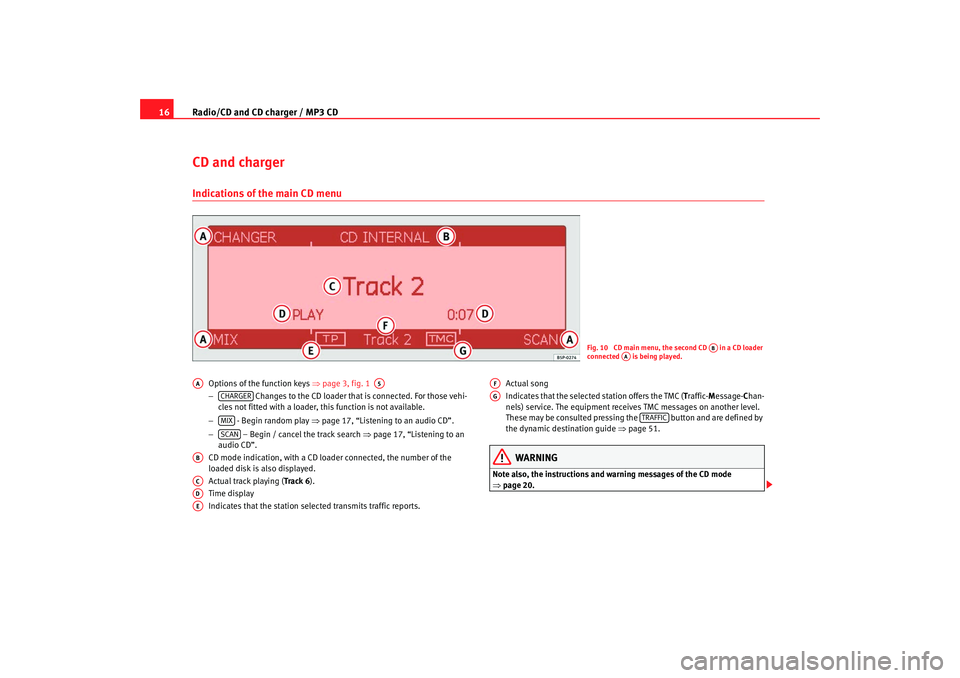
Radio/CD and CD charger / MP3 CD
16CD and chargerIndications of the main CD menu
Options of the function keys ⇒page 3, fig. 1
− Changes to the CD loader that is connected. For those vehi-
cles not fitted with a loader, this function is not available.
− - Begin random play ⇒page 17, “Listening to an audio CD”.
− – Begin / cancel the track search ⇒page 17, “Listening to an
audio CD”.
CD mode indication, with a CD loader connected, the number of the
loaded disk is also displayed.
Actual track playing (Track 6 ).
Time display
Indicates that the station selected transmits traffic reports. Actual song
Indicates that the selected station offers the TMC (
Traffic- Message- Chan-
nels) service. The equipment receives TMC messages on another level.
These may be consulted pressing the button and are defined by
the dynamic destination guide ⇒page 51.
WARNING
Note also, the instructions and warning messages of the CD mode
⇒page 20.
Fig. 10 CD main menu, the second CD in a CD loader
connected is being played.
AB
AA
AA
A5
CHARGERMIXSCAN
ABACADAE
AFAG
TRAFFIC
RNS MP3_ingles Seite 16 Mittwoch, 10. Mai 2006 7:52 19