ESP Seat Toledo 2007 RADIO-NAVIGATION 300 MP3
[x] Cancel search | Manufacturer: SEAT, Model Year: 2007, Model line: Toledo, Model: Seat Toledo 2007Pages: 64, PDF Size: 2.62 MB
Page 5 of 64
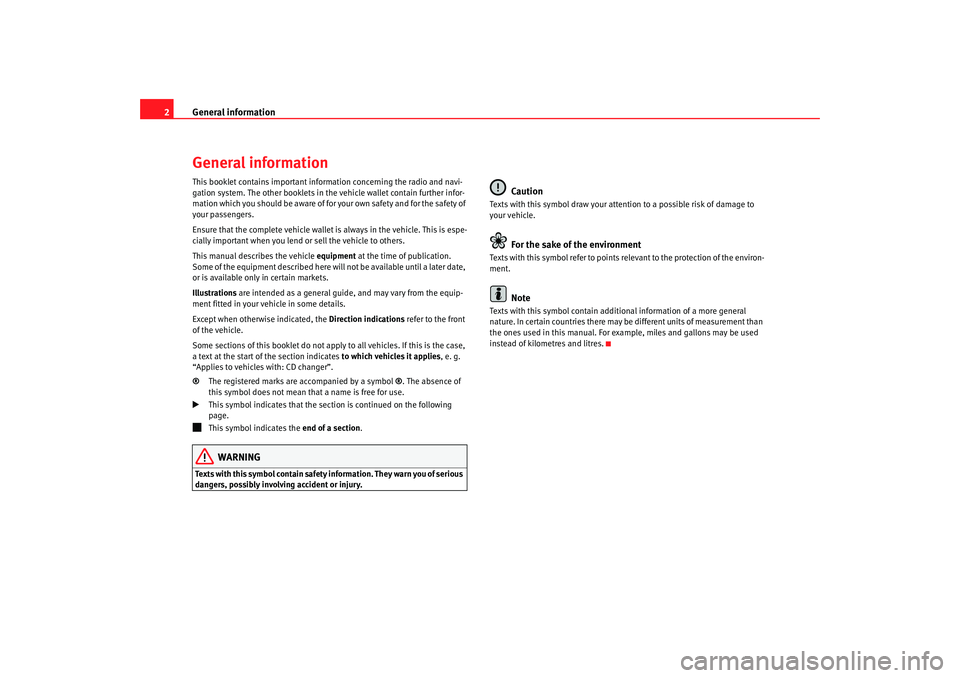
General information
2General informationThis booklet contains important information concerning the radio and navi-
gation system. The other booklets in th e vehicle wallet contain further infor-
mation which you should be aware of for your own safety and for the safety of
your passengers.
Ensure that the complete vehicle wallet is always in the vehicle. This is espe-
cially important when you lend or sell the vehicle to others.
This manual describes the vehicle equipment at the time of publication.
Some of the equipment described here will not be available until a later date,
or is available only in certain markets.
Illustrations are intended as a general guide, and may vary from the equip-
ment fitted in your vehicle in some details.
Except when otherwise indicated, the Direction indications refer to the front
of the vehicle.
Some sections of this booklet do not apply to all vehicles. If this is the case,
a text at the start of the section indicates to which vehicles it applies, e. g.
“Applies to vehicles with: CD changer”.
® The registered marks are accompanied by a symbol ®. The absence of
this symbol does not mean that a name is free for use.
This symbol indicates that the section is continued on the following
page.
This symbol indicates the end of a section.WARNING
Texts with this symbol contain safety information. They warn you of serious
dangers, possibly involving accident or injury.
Caution
Texts with this symbol draw your attention to a possible risk of damage to
your vehicle.
For the sake of the environment
Texts with this symbol refer to points re levant to the protection of the environ-
ment.
Note
Texts with this symbol contain addition al information of a more general
nature. In certain countries there may be different units of measurement than
the ones used in this manual. For example, miles and gallons may be used
instead of kilometres and litres.
RNS MP3_ingles Seite 2 Mittwoch, 10. Mai 2006 7:52 19
Page 7 of 64
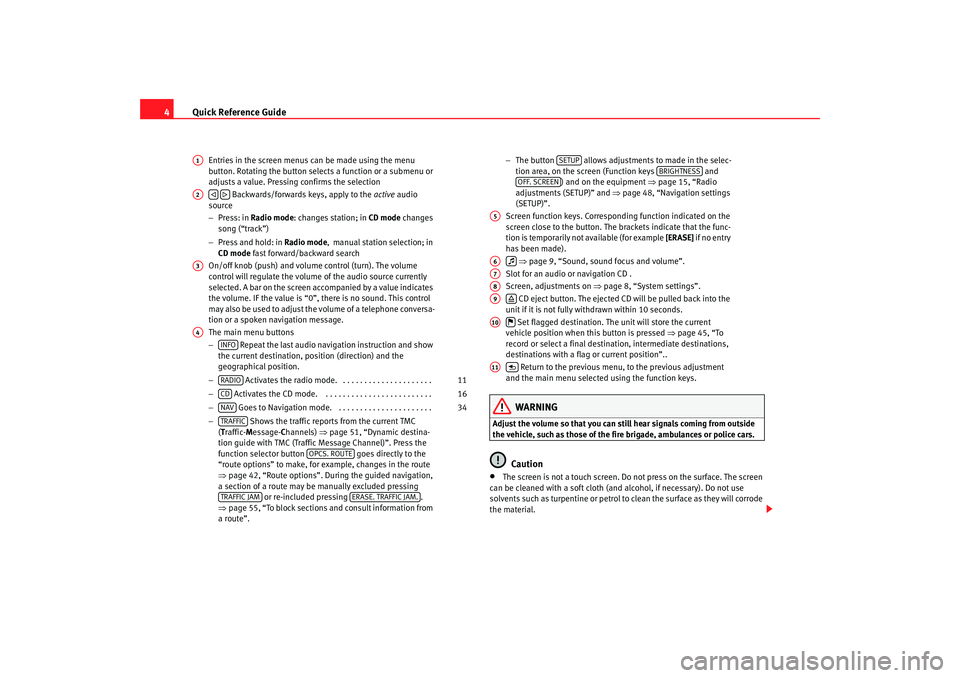
Quick Reference Guide
4
Entries in the screen menus can be made using the menu
button. Rotating the button selects a function or a submenu or
adjusts a value. Pressing confirms the selection
Backwards/forwards keys, apply to the active audio
source
− Press: in Radio mode : changes station; in CD mode changes
song (“track”)
− Press and hold: in Radio mode, manual station selection; in
CD mode fast forward/backward search
On/off knob (push) and volume control (turn). The volume
control will regulate the volume of the audio source currently
selected. A bar on the screen accompanied by a value indicates
the volume. IF the value is “0”, there is no sound. This control
may also be used to adjust the volume of a telephone conversa-
tion or a spoken navigation message.
The main menu buttons
− Repeat the last audio navigation instruction and show
the current destination, position (direction) and the
geographical position.
− Activates the radio mode. . . . . . . . . . . . . . . . . . . . . .
− Activates the CD mode. . . . . . . . . . . . . . . . . . . . . . . . . .
− Goes to Navigation mode. . . . . . . . . . . . . . . . . . . . . . .
− Shows the traffic reports from the current TMC
( T raffic- Message- Channels) ⇒page 51, “Dynamic destina-
tion guide with TMC (Traffic Message Channel)”. Press the
function selector button goes directly to the
“route options” to make, for example, changes in the route
⇒ page 42, “Route options”. During the guided navigation,
a section of a route may be manually excluded pressing or re-included pressing .
⇒ page 55, “To block sections and consult information from
a route”. −
The button allows adjustments to made in the selec-
tion area, on the screen (Function keys and
) and on the equipment ⇒ page 15, “Radio
adjustments (SETUP)” and ⇒page 48, “Navigation settings
(SETUP)”.
Screen function keys. Correspond ing function indicated on the
screen close to the button. The brackets indicate that the func-
tion is temporarily not available (for example [ERASE] if no entry
has been made).
⇒ page 9, “Sound, sound focus and volume”.
Slot for an audio or navigation CD .
Screen, adjustments on ⇒page 8, “System settings”.
CD eject button. The ejected CD will be pulled back into the
unit if it is not fully withdrawn within 10 seconds.
Set flagged destination. The unit will store the current
vehicle position when this button is pressed ⇒page 45, “To
record or select a final destination, intermediate destinations,
destinations with a flag or current position”..
Return to the previous menu, to the previous adjustment
and the main menu selected using the function keys.
WARNING
Adjust the volume so that you can still hear signals coming from outside
the vehicle, such as those of the fire brigade, ambulances or police cars.
Caution
•
The screen is not a touch screen. Do not press on the surface. The screen
can be cleaned with a soft cloth (and alcohol, if necessary). Do not use
solvents such as turpentine or petrol to clean the surface as they will corrode
the material.
A1A2
A3A4
INFORADIO
11
CD
16
NAV
34
TRAFFIC
OPCS. ROUTE
TRAFFIC JAM
ERASE. TRAFFIC JAM.
SETUP
BRIGHTNESS
OFF. SCREEN
A5A6
A7A8A9
A10
A11
RNS MP3_ingles Seite 4 Mittwoch, 10. Mai 2006 7:52 19
Page 8 of 64
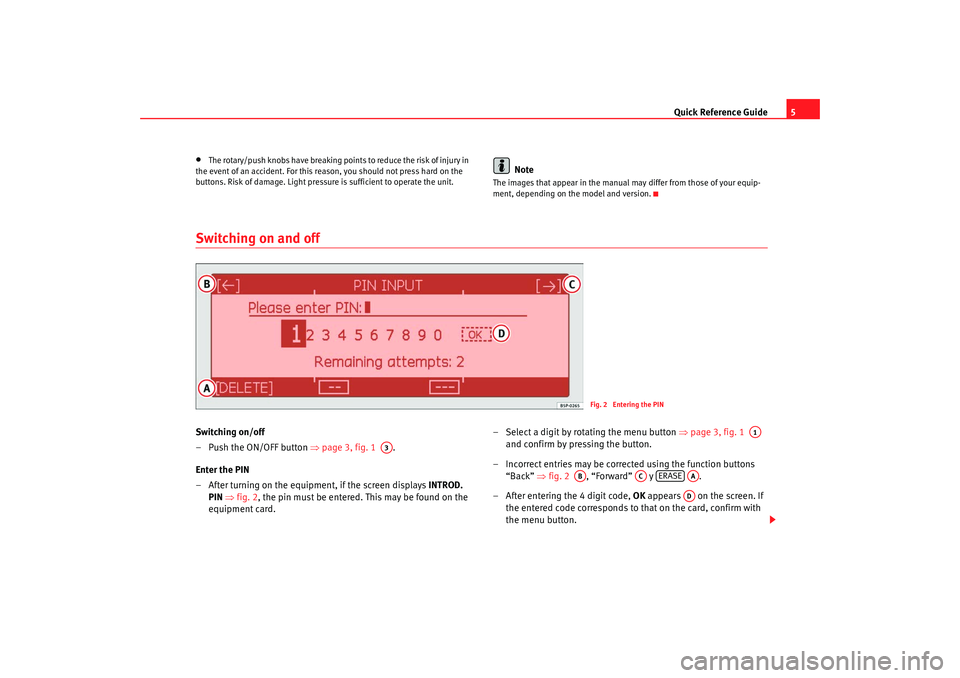
Quick Reference Guide5
•
The rotary/push knobs have breaking points to reduce the risk of injury in
the event of an accident. For this reason, you should not press hard on the
buttons. Risk of damage. Light pressure is sufficient to operate the unit.
Note
The images that appear in the manual may differ from those of your equip-
ment, depending on the model and version.
Switching on and offSwitching on/off
– Push the ON/OFF button ⇒page 3, fig. 1 .
Enter the PIN
– After turning on the equipment, if the screen displays INTROD.
PIN ⇒ fig. 2 , the pin must be entered. This may be found on the
equipment card. – Select a digit by rotating the menu button
⇒page 3, fig. 1
and confirm by pressing the button.
– Incorrect entries may be corrected using the function buttons “Back” ⇒fig. 2 , “Forward” y .
– After entering the 4 digit code, OK appears on the screen. If
the entered code corresponds to that on the card, confirm with
the menu button.
Fig. 2 Entering the PIN
A3
A1
AB
AC
ERASE
AAAD
RNS MP3_ingles Seite 5 Mittwoch, 10. Mai 2006 7:52 19
Page 16 of 64
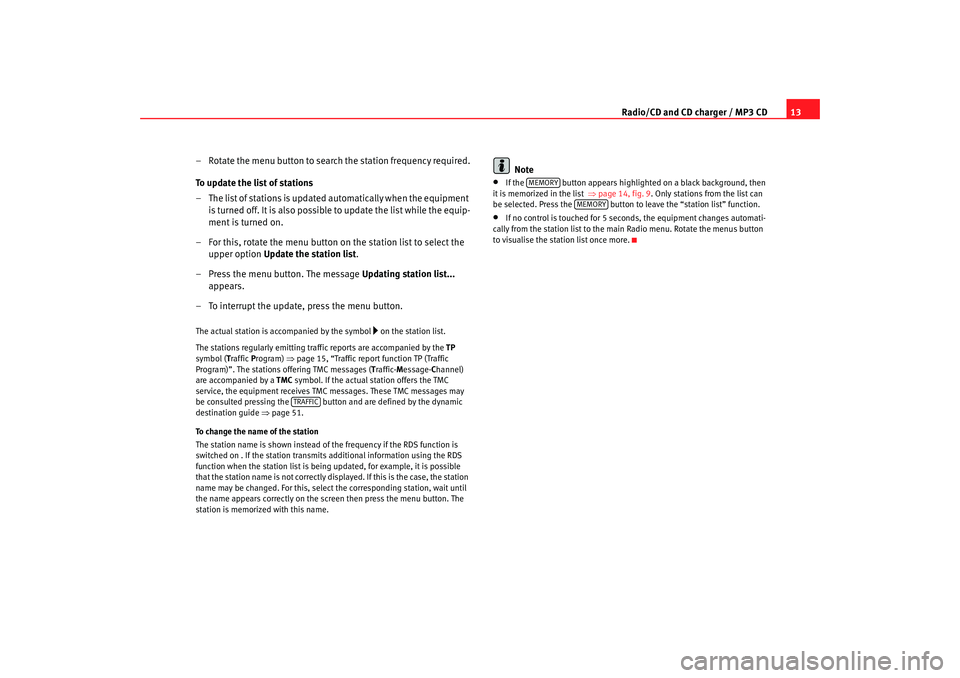
Radio/CD and CD charger / MP3 CD13
– Rotate the menu button to search the station frequency required.
To update the list of stations
– T h e l i s t o f s ta t i o n s is u p d a t e d a u t o m a t i ca ll y w h e n t h e e q u i p m e n t is turned off. It is also possible to update the list while the equip-
ment is turned on.
– For this, rotate the menu button on the station list to select the upper option Update the station list .
– Press the menu button. The message Updating station list...
appears.
– To interrupt the update, press the menu button.
The actual station is accompanied by the symbol
on the station list.
The stations regularly emitting traf fic reports are accompanied by the TP
symbol (T raffic Program) ⇒page 15, “Traffic report function TP (Traffic
Program)”. The stations offering TMC messages ( Traffic- Message- Channel)
are accompanied by a TMC symbol. If the actual station offers the TMC
service, the equipment receives TMC messages. These TMC messages may
be consulted pressing the button and are defined by the dynamic
destination guide ⇒page 51.
To change the name of the station
The station name is shown instead of the frequency if the RDS function is
switched on . If the station transmits additional information using the RDS
function when the station list is being updated, for example, it is possible
that the station name is not correctly displayed. If this is the case, the station
name may be changed. For this, select the corresponding station, wait until
the name appears correctly on the screen then press the menu button. The
station is memorized with this name.
Note
•
If the button appears highlighted on a black background, then
it is memorized in the list ⇒page 14, fig. 9. Only stations from the list can
be selected. Press the button to leave the “station list” function.
•
If no control is touched for 5 seconds, the equipment changes automati-
cally from the station list to the ma in Radio menu. Rotate the menus button
to visualise the station list once more.
TRAFFIC
MEMORY
MEMORY
RNS MP3_ingles Seite 13 Mittwoch, 10. Mai 2006 7:52 19
Page 23 of 64
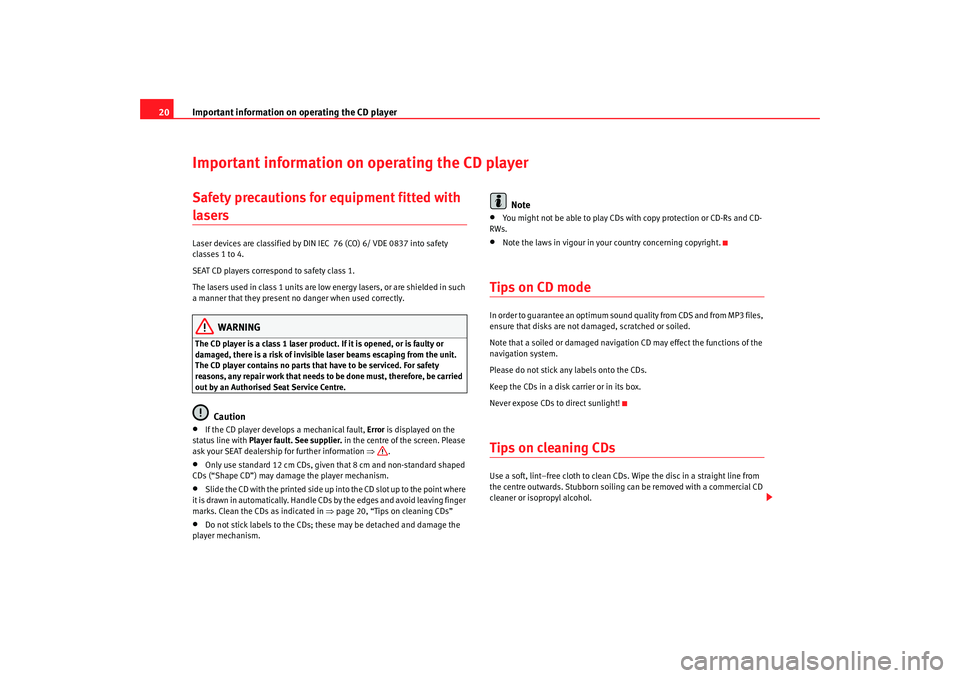
Important information on operating the CD player
20Important information on operating the CD playerSafety precautions for equipment fitted with lasers Laser devices are classified by DIN IEC 76 (CO) 6/ VDE 0837 into safety
classes 1 to 4.
SEAT CD players correspond to safety class 1.
The lasers used in class 1 units are low energy lasers, or are shielded in such
a manner that they present no danger when used correctly.
WARNING
The CD player is a class 1 laser product. If it is opened, or is faulty or
damaged, there is a risk of invisible laser beams escaping from the unit.
The CD player contains no parts that have to be serviced. For safety
reasons, any repair work that needs to be done must, therefore, be carried
out by an Authorised Seat Service Centre.
Caution
•
If the CD player develops a mechanical fault, Error is displayed on the
status line with Player fault. See supplier. in the centre of the screen. Please
ask your SEAT dealership for further information ⇒.
•
Only use standard 12 cm CDs, given that 8 cm and non-standard shaped
CDs (“Shape CD”) may damage the player mechanism.
•
Slide the CD with the printed side up into the CD slot up to the point where
it is drawn in automatically. Handle CDs by the edges and avoid leaving finger
marks. Clean the CDs as indicated in ⇒page 20, “Tips on cleaning CDs”
•
Do not stick labels to the CDs; these may be detached and damage the
player mechanism.
Note
•
You might not be able to play CDs with copy protection or CD-Rs and CD-
RWs.
•
Note the laws in vigour in your country concerning copyright.
Tips on CD modeIn order to guarantee an optimum sound quality from CDS and from MP3 files,
ensure that disks are not damaged, scratched or soiled.
Note that a soiled or damaged navigation CD may effect the functions of the
navigation system.
Please do not stick any labels onto the CDs.
Keep the CDs in a disk carrier or in its box.
Never expose CDs to direct sunlight!Tips on cleaning CDsUse a soft, lint–free cloth to clean CDs. Wipe the disc in a straight line from
the centre outwards. Stubborn soiling can be removed with a commercial CD
cleaner or isopropyl alcohol.
RNS MP3_ingles Seite 20 Mittwoch, 10. Mai 2006 7:52 19
Page 26 of 64
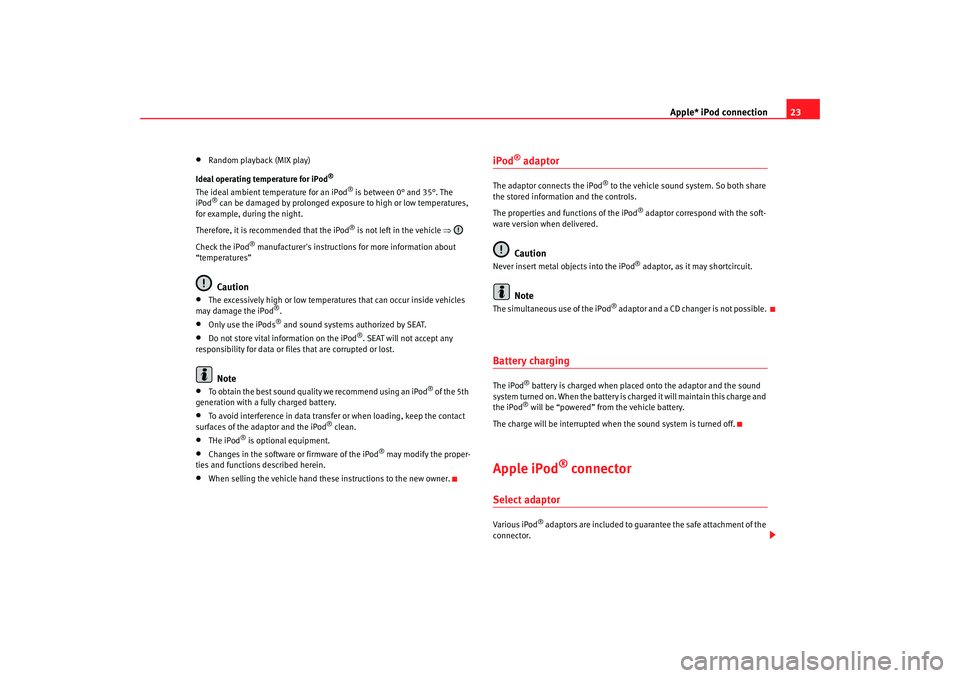
Apple* iPod connection23
•
Random playback (MIX play)
Ideal operating temperature for iPod
®
The ideal amb ient te
mperature for an iPod
®
is between 0 ° and 35 °. The
iP
od
® can be damaged by prolonged exposure to high or low temperatures,
for example, during the night.
Therefore, it is recommended that the iPod
® is not left in the vehicle ⇒
Check the iPod
® manufacturer's instructions for more information about
“temperatures”
Caution
•
The excessively high or low temperatures that can occur inside vehicles
may damage the iPod
®.
•
Only use the iPods
® and sound systems authorized by SEAT.
•
Do not store vital information on the iPod
®. SEAT will not accept any
responsibility for data or files that are corrupted or lost.
Note
•
To obtain the best sound quality we recommend using an iPod
® of the 5th
generation with a fully charged battery.
•
To avoid interference in data transfer or when loading, keep the contact
surfaces of the adaptor and the iPod
® clean.
•
THe iPod
® is optional equipment.
•
Changes in the software or firmware of the iPod
® may modify the proper-
ties and functions described herein.
•
When selling the vehicle hand these instructions to the new owner.
iPod
® adaptor
The adaptor connects the iPod
® to the vehicle sound system. So both share
the stored information and the controls.
The properties and functions of the iPod
® adaptor correspond with the soft-
ware version when delivered.
Caution
Never insert metal objects into the iPod
® adaptor, as it may shortcircuit.
Note
The simultaneous use of the iP od
® adap tor and a CD changer is not pos sible.
Battery chargingThe iPod
® battery is charged when placed onto the adaptor and the sound
system turned on. When the battery is charged it will maintain this charge and
the iPod® will be “powered” from the vehicle battery.
The charge will be interrupted when the sound system is turned off.
Apple iPod
® connector
Select adaptorVarious iPod
® adaptors are included to guarantee the safe attachment of the
connector.
RNS MP3_ingles Seite 23 Mittwoch, 10. Mai 2006 7:52 19
Page 28 of 64
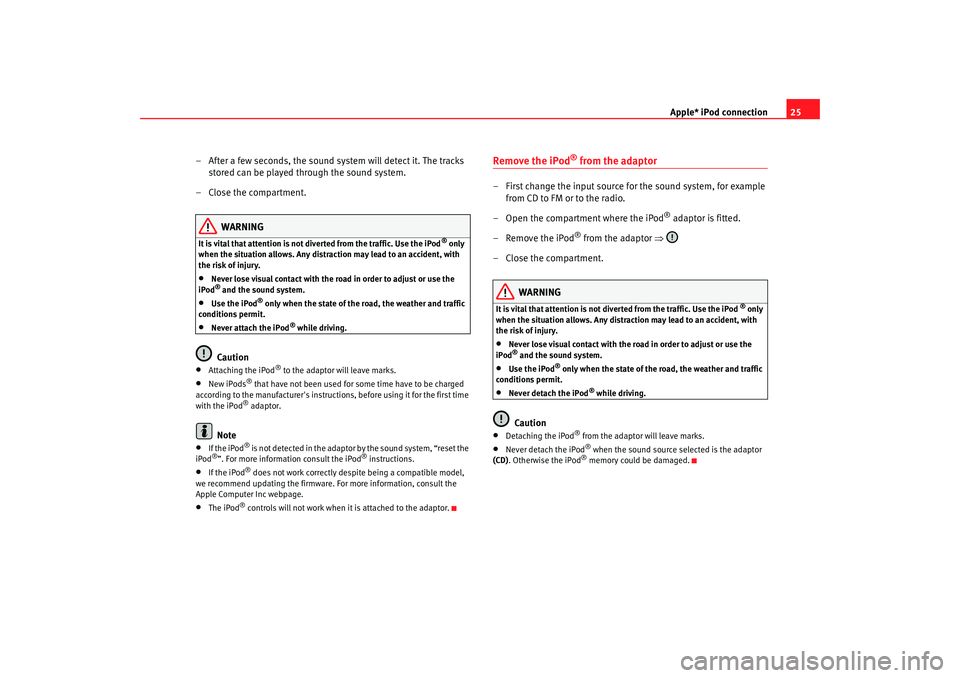
Apple* iPod connection25
– After a few seconds, the sound system will detect it. The tracks stored can be played through the sound system.
– Close the compartment.
WARNING
It is vital that attention is not diverted from the traffic. Use the iPod
® only
when the situation allows. Any distract ion may lead to an accident, with
the risk of injury.
•
Never lose visual contact with the road in order to adjust or use the
iPod® and the sound system.
•
Use the iPod
® only when the state of the road, the weather and traffic
conditions permit.
•
Never attach the iPod
® while driving.
Caution
•
Attaching the iPod
® to the adaptor will leave marks.
•
New iPods
® that have not been used for some time have to be charged
according to the manufacturer's instructio ns, before using it for the first time
with the iPod® adaptor.
Note
•
If the iPod
® is not detected in the adaptor by the sound system, “reset the
iPod
®”. For more information consult the iPod
® instructions.
•
If the iPod
® does not work correctly despite being a compatible model,
we recommend updating the firmware. For more information, consult the
Apple Computer Inc webpage.
•
The iPod
® controls will not work when it is attached to the adaptor.
Remove the iPod
® from the adaptor
– First change the input source for the sound system, for example from CD to FM or to the radio.
– Open the compartment where the iPod
® adaptor is fitted.
– Remove the iPod
® from the adaptor ⇒
– Close the compartment.
WARNING
It is vital that attention is not di verted from the traffic. Use the iPod
® only
when the situation allows. Any distra ction may lead to an accident, with
the risk of injury.
•
Never lose visual contact with the road in order to adjust or use the
iPod® and the sound system.
•
Use the iPod
® only when the state of the road, the weather and traffic
conditions permit.
•
Never detach the iPod
® while driving.
Caution
•
Detaching the iPod
® from the adaptor will leave marks.
•
Never detach the iPod
® when the sound source selected is the adaptor
(CD) . Otherwise the iPod® memory could be damaged.
RNS MP3_ingles Seite 25 Mittwoch, 10. Mai 2006 7:52 19
Page 34 of 64
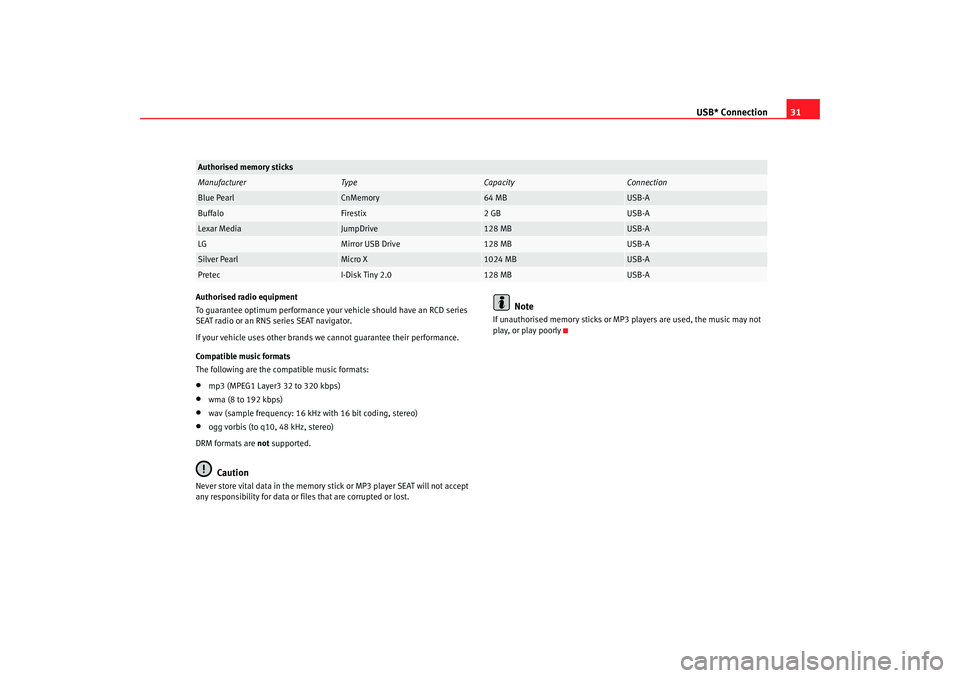
USB* Connection31
Authorised radio equipment
To guarantee optimum performance your vehicle should have an RCD series
SEAT radio or an RNS series SEAT navigator.
If your vehicle uses other brands we cannot guarantee their performance.
Compatible music formats
The following are the compatible music formats:•
mp3 (MPEG1 Layer3 32 to 320 kbps)
•
wma (8 to 192 kbps)
•
wav (sample frequency: 16 kHz with 16 bit coding, stereo)
•
ogg vorbis (to q10, 48 kHz, stereo)
DRM formats are not supported.Caution
Never store vital data in the memory stick or MP3 player SEAT will not accept
any responsibility for data or files that are corrupted or lost.
Note
If unauthorised memory sticks or MP3 players are used, the music may not
play, or play poorly
Authorised memory sticksManufacturer
Type
Capacity
Connection
Blue Pearl
CnMemory
64 MB
USB-A
Buffalo
Firestix
2 GB
USB-A
Lexar Media
JumpDrive
128 MB
USB-A
LG
Mirror USB Drive
128 MB
USB-A
Silver Pearl
Micro X
1024 MB
USB-A
Pretec
I-Disk Tiny 2.0
128 MB
USB-A
RNS MP3_ingles Seite 31 Mittwoch, 10. Mai 2006 7:52 19
Page 37 of 64

Navigation
34Navigation OverviewHow does the navigation system work, and how is it operated?
An optimal route is defined using sensors, satellites and
traffic reports and the driver is then guided to his or her desti-
nation.The current vehicle position is determined using a system of satellites (GPS -
Global Positioning System). Sensors in the vehicle measure distances that
have been driven. Thanks to the detailed information on the navigation CD
the measurements values are compared and if necessary they are updated
using the traffic reports ( TMC = Traffic Message Channel). An optimal route to
the destination is determined in this way.
Navigation announcements and direction arrows shown on the screen and on
the instrument panel
7) guide you safely and conveniently to your destina-
tion. You can drive to a given address in towns you are unfamiliar with, or
drive to the nearest garage or be guided to a hotel.
In this chapter, answers can be found to the following questions:
•
What are the rules that should be followed for navigation? ⇒page 34,
“Safety”
•
How do I use the navigation CD? ⇒page 35, “The navigation CD”
•
Can I listen to music when using the navigation system? ⇒page 56, “The
destination guide without the navigation CD”
•
What happens if I leave the recommended route? ⇒ page 35, “General
notes”
•
Can a navigation announcement be repeated? ⇒page 53, “Navigation
instructions”
•
How does the radio navigation system respond when driving in an under-
ground car park or a tunnel? ⇒page 35, “General notes”
•
How do I enter destinations? ⇒page 37, “Preparing the destination
guide”
•
How can I enter garages, restaurants or hotels as destinations?
⇒ page 44, “Special destination”
•
Can I store destinations in a memory? ⇒page 45, “Destination memory”
•
What parameters can I set for route calculation? ⇒page 42, “Route
options”
•
How does the guide direct me to my destination? ⇒page 53, “Navigation
instructions”
•
Can I stop the destination guide functi on before I reach my destination?
⇒ page 50, “Destination guide”
SafetyThe navigation system determines the po sition of the vehicle, the direction
and distance and the route to a selected destination without taking traffic
regulations into account. Navigation recommendations are given as
announcements by the system. Direction arrows are also shown on the
screen. The destination is entered when the vehicle is stationary. The desti-
nation guide function is designed for ca rs and is thus unsuitable for larger
commercial vehicles.
7)Depending on the model version
RNS MP3_ingles Seite 34 Mittwoch, 10. Mai 2006 7:52 19
Page 38 of 64
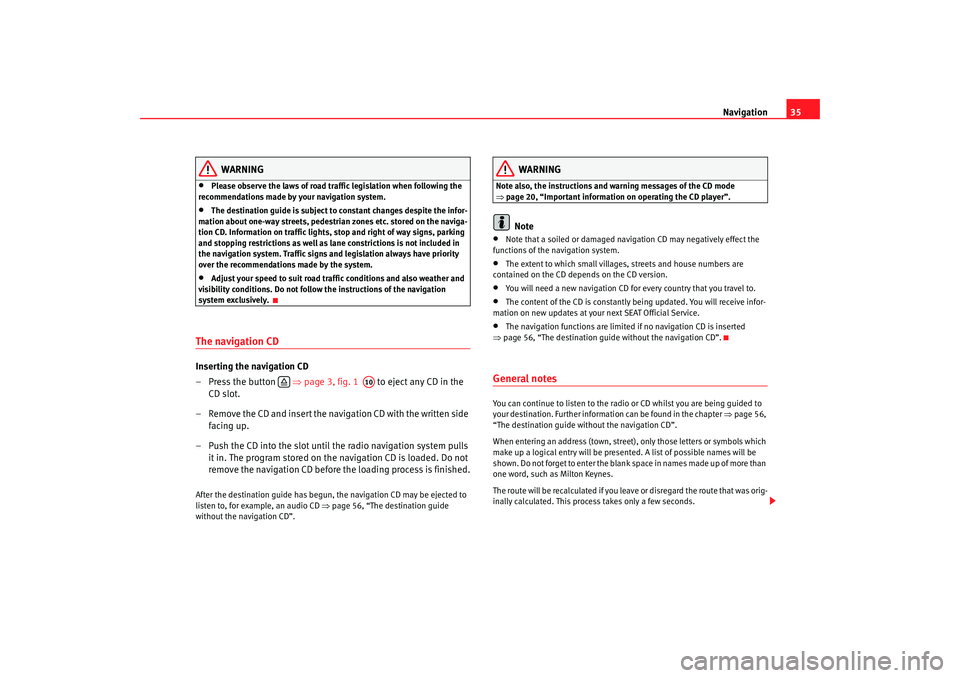
Navigation35
WARNING
•
Please observe the laws of road traffic legislation when following the
recommendations made by your navigation system.
•
The destination guide is subject to constant changes despite the infor-
mation about one-way streets, pedestrian zones etc. stored on the naviga-
tion CD. Information on traffic lights, stop and right of way signs, parking
and stopping restrictions as well as lane constrictions is not included in
the navigation system. Traffic signs and legislation always have priority
over the recommendations made by the system.
•
Adjust your speed to suit road traffi c conditions and also weather and
visibility conditions. Do not follow the instructions of the navigation
system exclusively.
The navigation CDInserting the navigation CD
– Press the button ⇒page 3, fig. 1 to eject any CD in the
CD slot.
– Remove the CD and insert the navigation CD with the written side facing up.
– Push the CD into the slot until the radio navigation system pulls it in. The program stored on the navigation CD is loaded. Do not
remove the navigation CD before the loading process is finished.After the destination guide has begun, the navigation CD may be ejected to
listen to, for example, an audio CD ⇒page 56, “The destination guide
without the navigation CD”.
WARNING
Note also, the instructions and wa rning messages of the CD mode
⇒ page 20, “Important information on operating the CD player”.
Note
•
Note that a soiled or damaged navigation CD may negatively effect the
functions of the navigation system.
•
The extent to which small villages, streets and house numbers are
contained on the CD depends on the CD version.
•
You will need a new navigation CD for every country that you travel to.
•
The content of the CD is constantly being updated. You will receive infor-
mation on new updates at your next SEAT Official Service.
•
The navigation functions are limited if no navigation CD is inserted
⇒ page 56, “The destination guide without the navigation CD”.
General notesYou can continue to listen to the radio or CD whilst you are being guided to
your destination. Further informat ion can be found in the chapter ⇒page 56,
“The destination guide without the navigation CD”.
When entering an address (town, street), only those letters or symbols which
make up a logical entry will be presented. A list of possible names will be
shown. Do not forget to enter the blank space in names made up of more than
one word, such as Milton Keynes.
The route will be recalculated if you leave or disregard the route that was orig-
inally calculated. This process takes only a few seconds.
A10
RNS MP3_ingles Seite 35 Mittwoch, 10. Mai 2006 7:52 19