ESP Seat Toledo 2007 RADIO-NAVIGATION MFD2
[x] Cancel search | Manufacturer: SEAT, Model Year: 2007, Model line: Toledo, Model: Seat Toledo 2007Pages: 63, PDF Size: 2.89 MB
Page 5 of 63
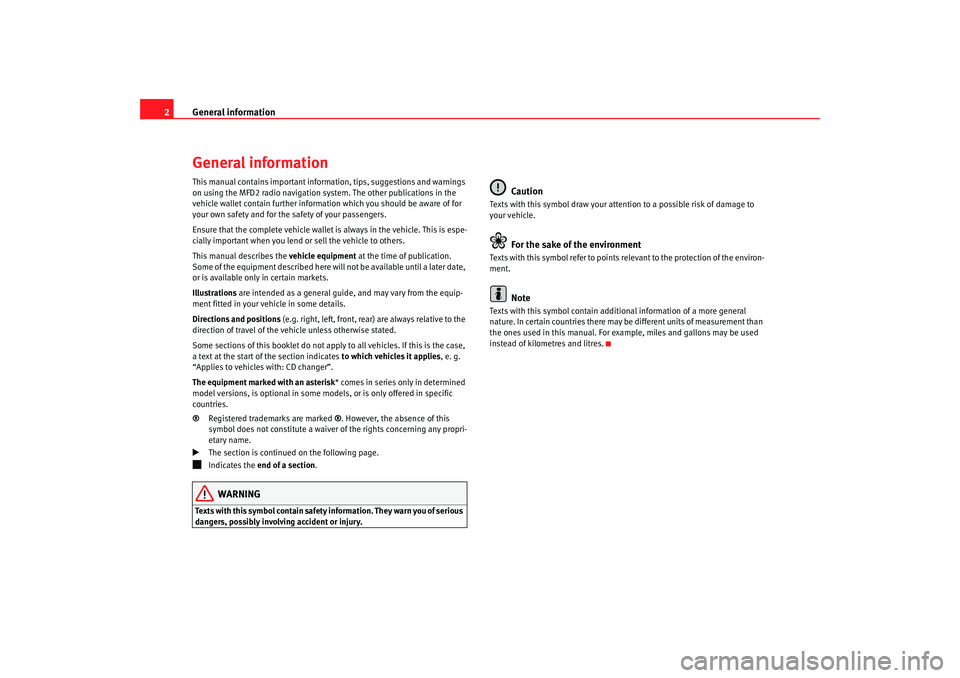
General information
2General informationThis manual contains important information, tips, suggestions and warnings
on using the MFD2 radio navigation system. The other publications in the
vehicle wallet contain further information which you should be aware of for
your own safety and for the safety of your passengers.
Ensure that the complete vehicle wallet is always in the vehicle. This is espe-
cially important when you lend or sell the vehicle to others.
This manual describes the vehicle equipment at the time of publication.
Some of the equipment described here will not be available until a later date,
or is available only in certain markets.
Illustrations are intended as a general guide, and may vary from the equip-
ment fitted in your vehicle in some details.
Directions and positions (e.g. right, left, front, rear) are always relative to the
direction of travel of the vehicle unless otherwise stated.
Some sections of this booklet do not apply to all vehicles. If this is the case,
a text at the start of the section indicates to which vehicles it applies, e. g.
“Applies to vehicles with: CD changer”.
The equipment marked with an asterisk * comes in series only in determined
model versions, is optional in some mo dels, or is only offered in specific
countries.
® Registered trademarks are marked ®. However, the absence of this
symbol does not constitute a waiver of the rights concerning any propri-
etary name.
The section is continued on the following page.
Indicates the end of a section .WARNING
Texts with this symbol contain safety information. They warn you of serious
dangers, possibly involving accident or injury.
Caution
Texts with this symbol draw your attention to a possible risk of damage to
your vehicle.
For the sake of the environment
Texts with this symbol refer to points re levant to the protection of the environ-
ment.
Note
Texts with this symbol contain addition al information of a more general
nature. In certain countries there may be different units of measurement than
the ones used in this manual. For example, miles and gallons may be used
instead of kilometres and litres.
MFD2 ingles Seite 2 Mo ntag, 15. Mai 2006 9:19 09
Page 10 of 63
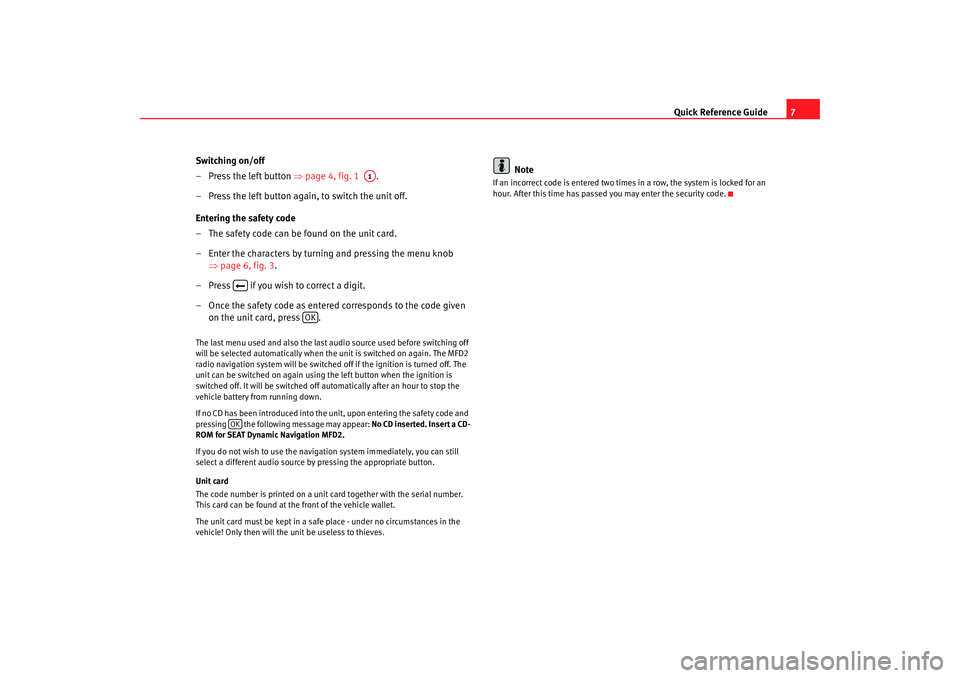
Quick Reference Guide7
Switching on/off
– Press the left button ⇒page 4, fig. 1 .
– Press the left button again, to switch the unit off.
Entering the safety code
– The safety code can be found on the unit card.
– Enter the characters by turning and pressing the menu knob ⇒page 6, fig. 3 .
– Press if you wish to correct a digit.
– Once the safety code as entere d corresponds to the code given
on the unit card, press .
The last menu used and also the last audio source used before switching off
will be selected automatically when the unit is switched on again. The MFD2
radio navigation system will be switched off if the ignition is turned off. The
unit can be switched on again using the left button when the ignition is
switched off. It will be switched off automatically after an hour to stop the
vehicle battery from running down.
If no CD has been introduced into the unit, upon entering the safety code and
pressing the following message may appear: No CD inserted. Insert a CD-
ROM for SEAT Dynamic Navigation MFD2.
If you do not wish to use the navigation system immediately, you can still
select a different audio source by pressing the appropriate button.
Unit card
The code number is printed on a unit card together with the serial number.
This card can be found at the front of the vehicle wallet.
The unit card must be kept in a safe place - under no circumstances in the
vehicle! Only then will the unit be useless to thieves.
Note
If an incorrect code is entered two times in a row, the system is locked for an
hour. After this time has passed you may enter the security code.
A1
OK
OK
MFD2 ingles Seite 7 Mo ntag, 15. Mai 2006 9:19 09
Page 15 of 63
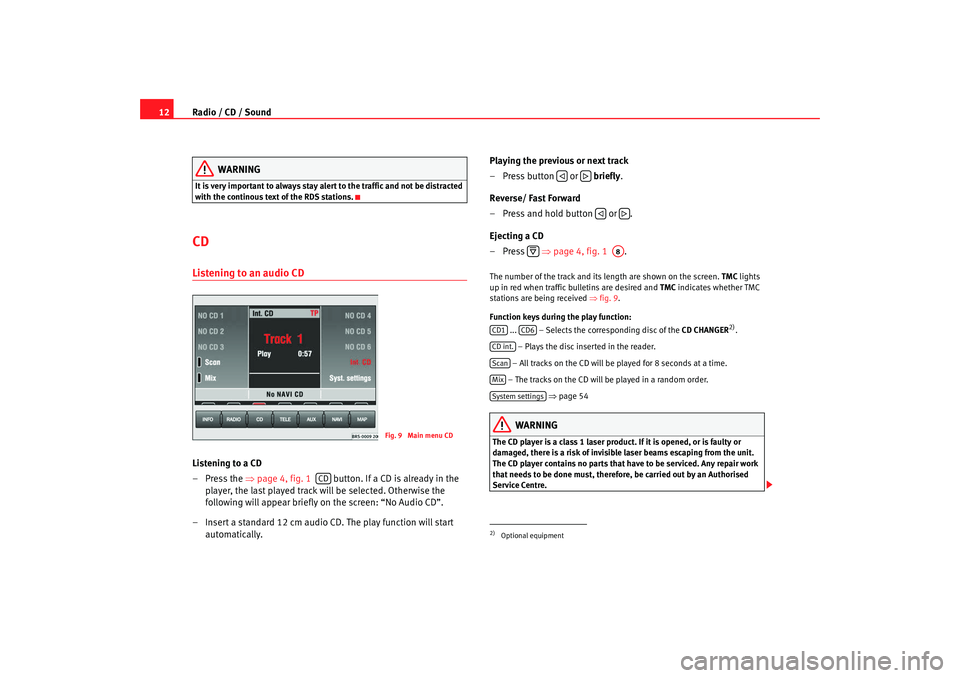
Radio / CD / Sound
12
WARNING
It is very important to always stay alert to the traffic and not be distracted
with the continous text of the RDS stations.CD Listening to an audio CDListening to a CD
– Press the ⇒page 4, fig. 1 button. If a CD is already in the
player, the last played track will be selected. Otherwise the
following will appear briefly on the screen: “No Audio CD”.
– Insert a standard 12 cm audio CD. The play function will start automatically. Playing the previous or next track
– Press button or
briefly.
Reverse/ Fast Forward
– Press and hold button or .
Ejecting a CD
–Press ⇒page 4, fig. 1 .
The number of the track and its length are shown on the screen. TMC lights
up in red when traffic bulletins are desired and TMC indicates whether TMC
stations are being received ⇒fig. 9 .
Function keys during the play function: ... – Selects the corr esponding disc of the CD CHANGER
2).
– Plays the disc inserted in the reader.
– All tracks on the CD will be played for 8 seconds at a time.
– The tracks on the CD will be played in a random order. ⇒ page 54
WARNING
The CD player is a class 1 laser product. If it is opened, or is faulty or
damaged, there is a risk of invisible laser beams escaping from the unit.
The CD player contains no parts that have to be serviced. Any repair work
that needs to be done must, therefore, be carried out by an Authorised
Service Centre.
Fig. 9 Main menu CD
CD
2)Optional equipment
A8
CD1
CD6
CD int.ScanMixSystem settings
MFD2 ingles Seite 12 Montag, 15. Mai 2006 9:19 09
Page 19 of 63
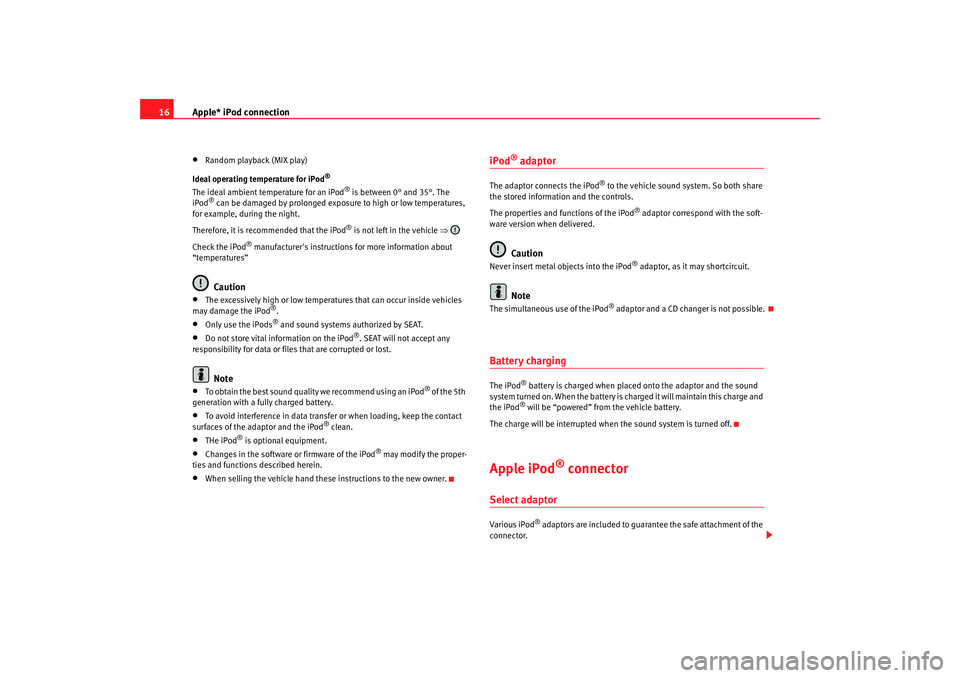
Apple* iPod connection
16•
Random playback (MIX play)
Ideal operating temperature for iPod
®
The ideal ambient temperature for an iPod
® is between 0° and 35°. The
iPod
® can be damaged by prolonged exposure to high or low temperatures,
for example, during the night.
Therefore, it is recommended that the iPod
® is not left in the vehicle ⇒
Check the iPod
® manufacturer's instructions for more information about
“temperatures”
Caution
•
The excessively high or low temperatures that can occur inside vehicles
may damage the iPod
®.
•
Only use the iPods
® and sound systems authorized by SEAT.
•
Do not store vital information on the iPod
®. SEAT will not accept any
responsibility for data or files that are corrupted or lost.
Note
•
To obtain the best sound quality we recommend using an iPod
® of the 5th
generation with a fully charged battery.
•
To avoid interference in data transfer or when loading, keep the contact
surfaces of the adaptor and the iPod
® clean.
•
THe iPod
® is optional equipment.
•
Changes in the software or firmware of the iPod
® may modify the proper-
ties and functions described herein.
•
When selling the vehicle hand these instructions to the new owner.
iPod
® adaptor
The adaptor connects the iPod
® to the vehicle sound system. So both share
the stored information and the controls.
The properties and functions of the iPod
® adaptor correspond with the soft-
ware version when delivered.
Caution
Never insert metal objects into the iPod
® adaptor, as it may shortcircuit.
Note
The s imultaneous use of the iPo d
® adaptor and a CD changer is not pos sib le.
Battery chargingThe iPod
® battery is charged when placed onto the adaptor and the sound
system turned on. When the battery is charged it will maintain this charge and
the iPod® will be “powered” from the vehicle battery.
The charge will be interrupted when the sound system is turned off.
Apple iPod
® connector
Select adaptorVario us iPod
® adaptors are included to guarantee the safe attachment of the
connector.
MFD2 ingles Seite 16 Montag, 15. Mai 2006 9:19 09
Page 21 of 63
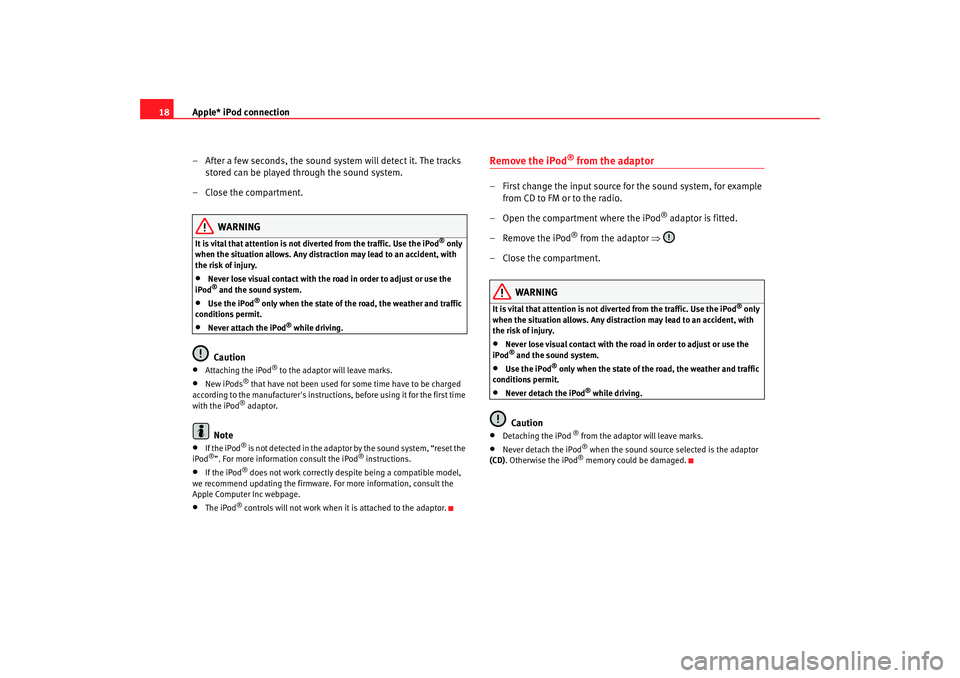
Apple* iPod connection
18
– After a few seconds, the sound system will detect it. The tracks stored can be played through the sound system.
– Close the compartment.
WARNING
It is vital that attention is not diverted from the traffic. Use the iPod
® only
when the situation allows. Any dist raction may lead to an accident, with
the risk of injury.
•
Never lose visual contact with the ro ad in order to adjust or use the
iPod® and the sound system.
•
Use the iPod
® only when the state of the road, the weather and traffic
conditions permit.
•
Never attach the iPod
® while driving.
Caution
• At ta ch i ng the iPod
® to the adaptor w ill leave marks.
•
New iPods
® that have not been used for some time have to be charged
according to the manufacturer's instructio ns, before using it for the first time
with the iPod® adaptor.
Note
•
If the iPod
® is not detected in the adaptor by the sound system, “reset the
iPod
®”. For more information consult the iPod
® instructions.
•
If the iPod
® does not work correctly desp ite being a compatible model,
we recommend updating the firmware. For more information, consult the
Apple Computer Inc webpage.
•
The iPod
® controls will not work when it is attached to the adaptor.
Remove the iPod
® from the adaptor
– First change the input source for the sound system, for example from CD to FM or to the radio.
– Open the compartment where the iPod
® adaptor is fitted.
– Remove the iPod
® from the adaptor ⇒
– Close the compartment.
WARNING
It is vital that attention is not diverted from the traffic. Use the iPod
® only
when the situation allows. Any distra ction may lead to an accident, with
the risk of injury.
•
Never lose visual contact with the road in order to adjust or use the
iPod® and the sound system.
•
Use the iPod
® only when the state of the road, the weather and traffic
conditions permit.
•
Never detach the iPod
® while driving.
Caution
•
Detaching the iPod
® from the adaptor will leave marks.
•
Never detach the iPod
® when the sound source selected is the adaptor
(CD) . Otherwise the iPod® memory could be damaged.
MFD2 ingles Seite 18 Montag, 15. Mai 2006 9:19 09
Page 27 of 63

USB* Connection
24Authorised radio equipment
To guarantee optimum performance your vehicle should have an RCD series
SEAT radio or an RNS series SEAT navigator.
If your vehicle uses other brands we cannot guarantee their performance.
Compatible music formats
The following are the compatible music formats:•
mp3 (MPEG1 Layer3 32 to 320 kbps)
•
wma (8 to 192 kbps)
•
wav (sample frequency: 16 kHz with 16 bit coding, stereo)
•
ogg vorbis (to q10, 48 kHz, stereo)
DRM formats are not supported.Caution
Never store vital data in the memory stick or MP3 player SEAT will not accept
any responsibility for data or files that are corrupted or lost.
Note
If unauthorised memory sticks or MP 3 players are used, the music may not
play, or play poorly
Authorised memory sticksManufacturer
Ty pe
Capacity
Connection
Blue Pearl
CnMemory
64 MB
USB-A
Buffalo
Firestix
2 GB
USB-A
Lexar Media
JumpDrive
128 MB
USB-A
LG
Mirror USB Drive
128 MB
USB-A
Silver Pearl
Micro X
1024 MB
USB-A
Pretec
I-Disk Tiny 2.0
128 MB
USB-A
MFD2 ingles Seite 24 Montag, 15. Mai 2006 9:19 09
Page 30 of 63
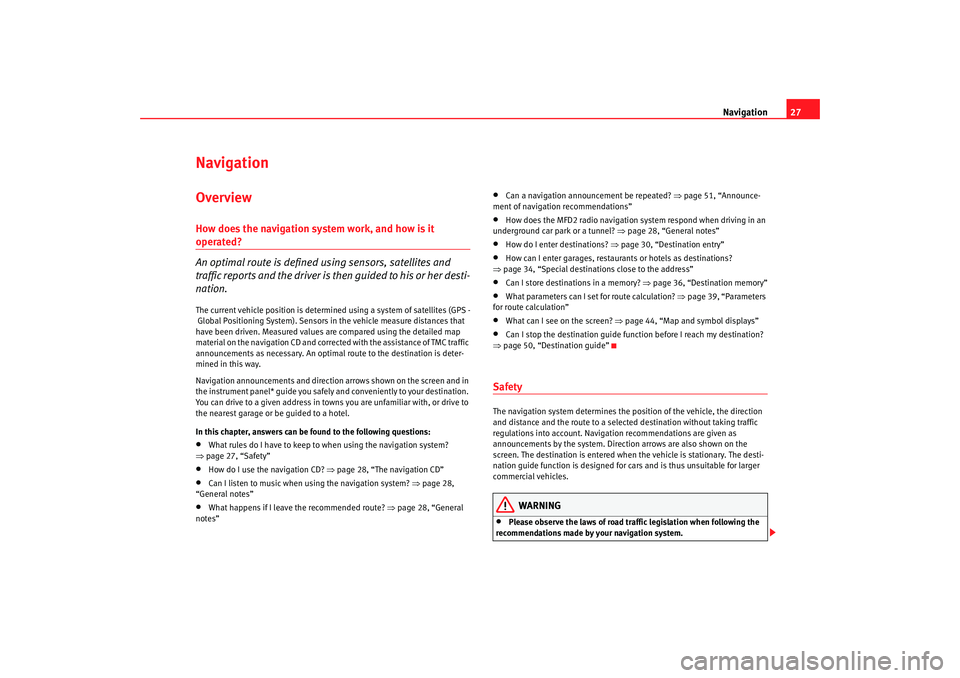
Navigation27
Navigation OverviewHow does the navigation system work, and how is it operated?
An optimal route is defined us ing sensors, satellites and
traffic reports and the driver is then guided to his or her desti-
nation.The current vehicle position is determined using a system of satellites (GPS -
Global Positioning System). Sensors in the vehicle measure distances that
have been driven. Measured values are compared using the detailed map
material on the navigation CD and corrected with the assistance of TMC traffic
announcements as necessary. An optimal route to the destination is deter-
mined in this way.
Navigation announcements and direction arrows shown on the screen and in
the instrument panel* guide you safely and conveniently to your destination.
You can drive to a given address in towns you are unfamiliar with, or drive to
the nearest garage or be guided to a hotel.
In this chapter, answers can be found to the following questions:•
What rules do I have to keep to when using the navigation system?
⇒ page 27, “Safety”
•
How do I use the navigation CD? ⇒page 28, “The navigation CD”
•
Can I listen to music when using the navigation system? ⇒ page 28,
“General notes”
•
What happens if I leave the recommended route? ⇒page 28, “General
notes”
•
Can a navigation announcement be repeated? ⇒page 51, “Announce-
ment of navigation recommendations”
•
How does the MFD2 radio navigation system respond when driving in an
underground car park or a tunnel? ⇒page 28, “General notes”
•
How do I enter destinations? ⇒page 30, “Destination entry”
•
How can I enter garages, restaurants or hotels as destinations?
⇒ page 34, “Special destinations close to the address”
•
Can I store destinations in a memory? ⇒ page 36, “Destination memory”
•
What parameters can I set for route calculation? ⇒page 39, “Parameters
for route calculation”
•
What can I see on the screen? ⇒page 44, “Map and symbol displays”
•
Can I stop the destination guide functi on before I reach my destination?
⇒ page 50, “Destination guide”
SafetyThe navigation system determines the position of the vehicle, the direction
and distance and the route to a selected destination without taking traffic
regulations into account. Navigation recommendations are given as
announcements by the system. Direction arrows are also shown on the
screen. The destination is entered when the vehicle is stationary. The desti-
nation guide function is designed for cars and is thus unsuitable for larger
commercial vehicles.
WARNING
•
Please observe the laws of road traffic legislation when following the
recommendations made by your navigation system.
MFD2 ingles Seite 27 Montag, 15. Mai 2006 9:19 09
Page 31 of 63
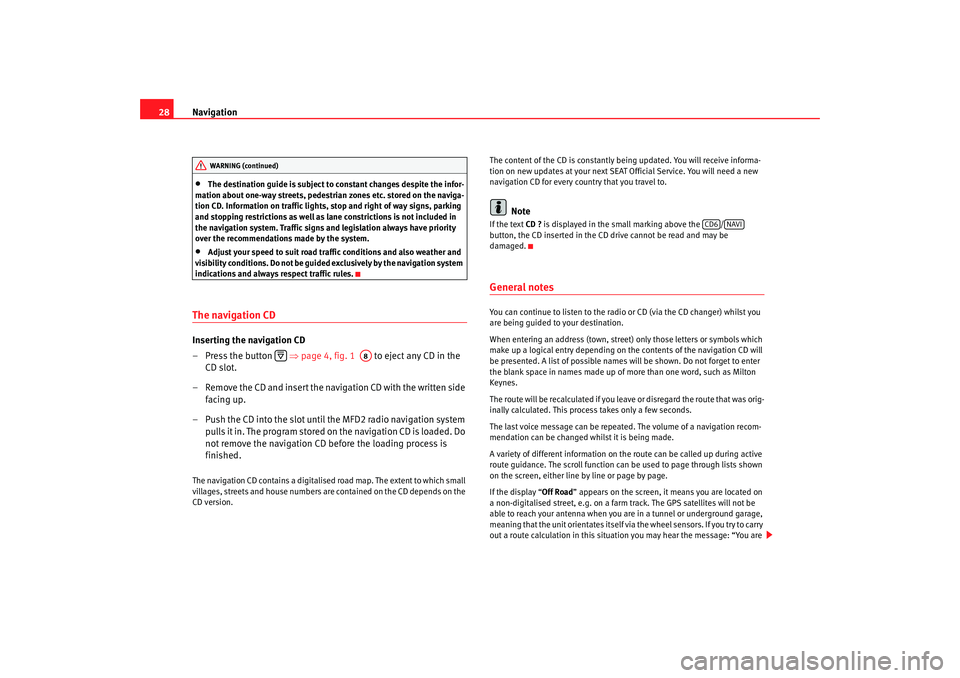
Navigation
28•
The destination guide is subject to constant changes despite the infor-
mation about one-way streets, pedestrian zones etc. stored on the naviga-
tion CD. Information on traffic lights, stop and right of way signs, parking
and stopping restrictions as well as lane constrictions is not included in
the navigation system. Traffic signs and legislation always have priority
over the recommendations made by the system.
•
Adjust your speed to suit road traffi c conditions and also weather and
visibility conditions. Do not be guided exclusively by the navigation system
indications and always respect traffic rules.
The navigation CDInserting the navigation CD
– Press the button ⇒page 4, fig. 1 to eject any CD in the
CD slot.
– Remove the CD and insert the navigation CD with the written side facing up.
– Push the CD into the slot until the MFD2 radio navigation system pulls it in. The program stored on the navigation CD is loaded. Do
not remove the navigation CD before the loading process is
finished.The navigation CD contains a digitalised road map. The extent to which small
villages, streets and house numbers are contained on the CD depends on the
CD version. The content of the CD is constantly being updated. You will receive informa-
tion on new updates at your next SEAT Official Service. You will need a new
navigation CD for every country that you travel to.
Note
If the text
CD ? is displayed in the small marking above the /
button, the CD inserted in the CD drive cannot be read and may be
damaged.General notesYou can continue to listen to the radio or CD (via the CD changer) whilst you
are being guided to your destination.
When entering an address (town, street ) only those letters or symbols which
make up a logical entry depending on th e contents of the navigation CD will
be presented. A list of possible names will be shown. Do not forget to enter
the blank space in names made up of more than one word, such as Milton
Keynes.
The route will be recalculated if you leave or disregard the route that was orig-
inally calculated. This process takes only a few seconds.
The last voice message can be repeate d. The volume of a navigation recom-
mendation can be changed whilst it is being made.
A variety of different information on the route can be called up during active
route guidance. The scroll function can be used to page through lists shown
on the screen, either line by line or page by page.
If the display “ Off Road” appears on the screen, it means you are located on
a non-digitalised street, e.g. on a farm tr ack. The GPS satellites will not be
able to reach your antenna when you are in a tunnel or underground garage,
meaning that the unit orientates itself via the wheel sensors. If you try to carry
out a route calculation in this situation you may hear the message: “You are
WARNING (continued)
A8
CD6
NAVI
MFD2 ingles Seite 28 Montag, 15. Mai 2006 9:19 09
Page 38 of 63
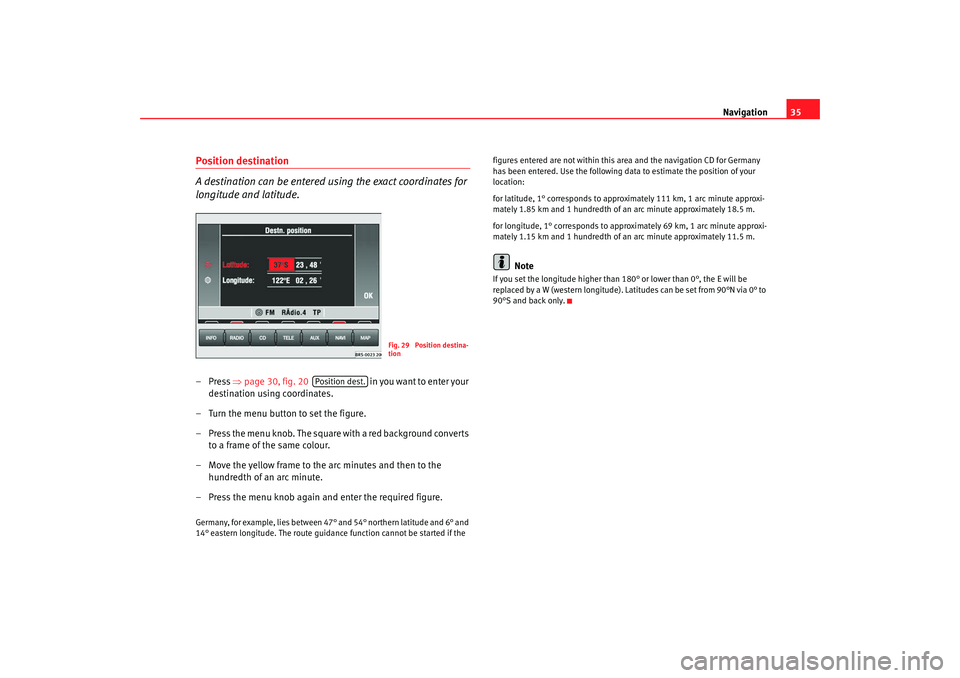
Navigation35
Position destination
A destination can be entered using the exact coordinates for
longitude and latitude.–Press ⇒page 30, fig. 20 in yo u wa nt to en ter yo ur
destination using coordinates.
– Turn the menu button to set the figure.
– Press the menu knob. The square with a red background converts to a frame of the same colour.
– Move the yellow frame to the arc minutes and then to the hundredth of an arc minute.
– Press the menu knob again and enter the required figure.Germany, for example, lies between 47° and 54° northern latitude and 6° and
14° eastern longitude. The route guidance function cannot be started if the figures entered are not within this area and the navigation CD for Germany
has been entered. Use the following data to estimate the position of your
location:
for latitude, 1° corresponds to approximately 111 km, 1 arc minute approxi-
mately 1.85 km and 1 hundredth of an arc minute approximately 18.5 m.
for longitude, 1° corresponds to approximately 69 km, 1 arc minute approxi-
mately 1.15 km and 1 hundredth of an arc minute approximately 11.5 m.
Note
If you set the longitude higher than
180° or lower than 0°, the E will be
replaced by a W (western longitude). Latitudes can be set from 90°N via 0° to
90°S and back only.
Fig. 29 Position destina-
tion
Position dest.
MFD2 ingles Seite 35 Montag, 15. Mai 2006 9:19 09
Page 43 of 63
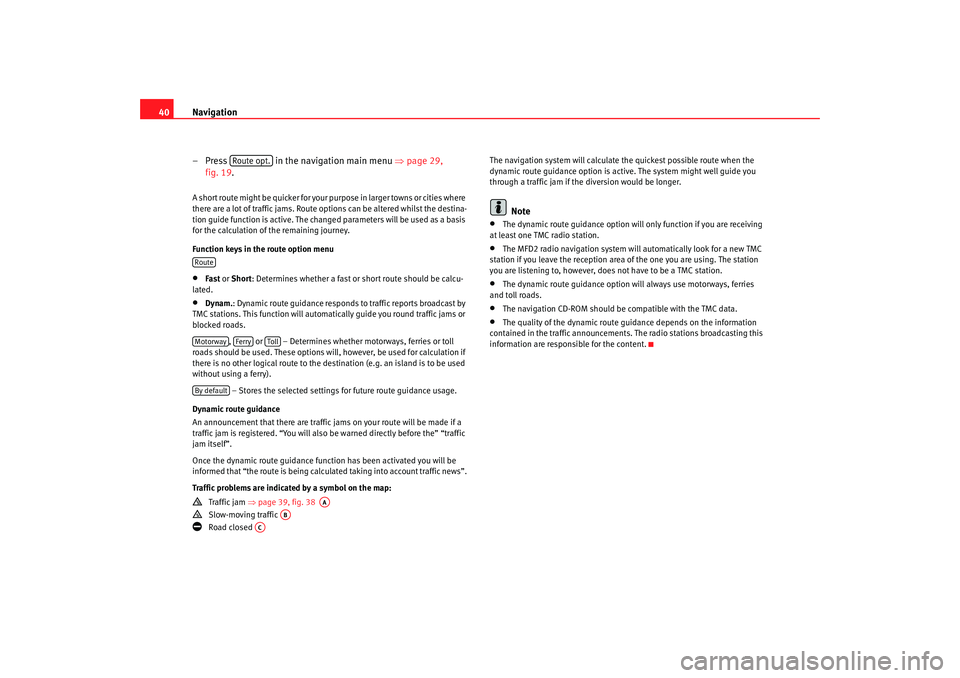
Navigation
40
– Press in the navigation main menu ⇒page 29,
fig. 19.A short route might be quicker for your purpose in larger towns or cities where
there are a lot of traffic jams. Route options can be altered whilst the destina-
tion guide function is active. The change d parameters will be used as a basis
for the calculation of the remaining journey.
Function keys in the route option menu•
Fast or Short: Determines whether a fast or short route should be calcu-
lated.
•
Dynam. : Dynamic route guidance responds to traffic reports broadcast by
TMC stations. This function will automatically guide you round traffic jams or
blocked roads.
, or – Determines whether motorways, ferries or toll
roads should be used. These options will, however, be used for calculation if
there is no other logical route to the destination (e.g. an island is to be used
without using a ferry).
– Stores the selected settings for future route guidance usage.
Dynamic route guidance
An announcement that there are traffic jams on your route will be made if a
traffic jam is registered. “You will also be warned directly before the” “traffic
jam itself”.
Once the dynamic route guidance function has been activated you will be
informed that “the route is being calculat ed taking into account traffic news”.
Traffic problems are indicated by a symbol on the map:
Traffic jam ⇒page 39, fig. 38
Slow-moving traffic
Road closed The navigation system will calculate the quickest possible route when the
dynamic route guidance option is active. The system might well guide you
through a traffic jam if the diversion would be longer.
Note
•
The dynamic route guidance option will only function if you are receiving
at least one TMC radio station.
•
The MFD2 radio navigation system will automatically look for a new TMC
station if you leave the re ception area of the one you are using. The station
you are listening to, however, does not have to be a TMC station.
•
The dynamic route guidance option wi ll always use motorways, ferries
and toll roads.
•
The navigation CD-ROM should be compatible with the TMC data.
•
The quality of the dynamic route guidance depends on the information
contained in the traffic announcements. The radio stations broadcasting this
information are responsible for the content.
Route opt.
RouteMotorway
Ferry
Toll
By default
AA
AB
AC
MFD2 ingles Seite 40 Montag, 15. Mai 2006 9:19 09