service Seat Toledo 2007 RADIO-NAVIGATION MFD2
[x] Cancel search | Manufacturer: SEAT, Model Year: 2007, Model line: Toledo, Model: Seat Toledo 2007Pages: 63, PDF Size: 2.89 MB
Page 15 of 63
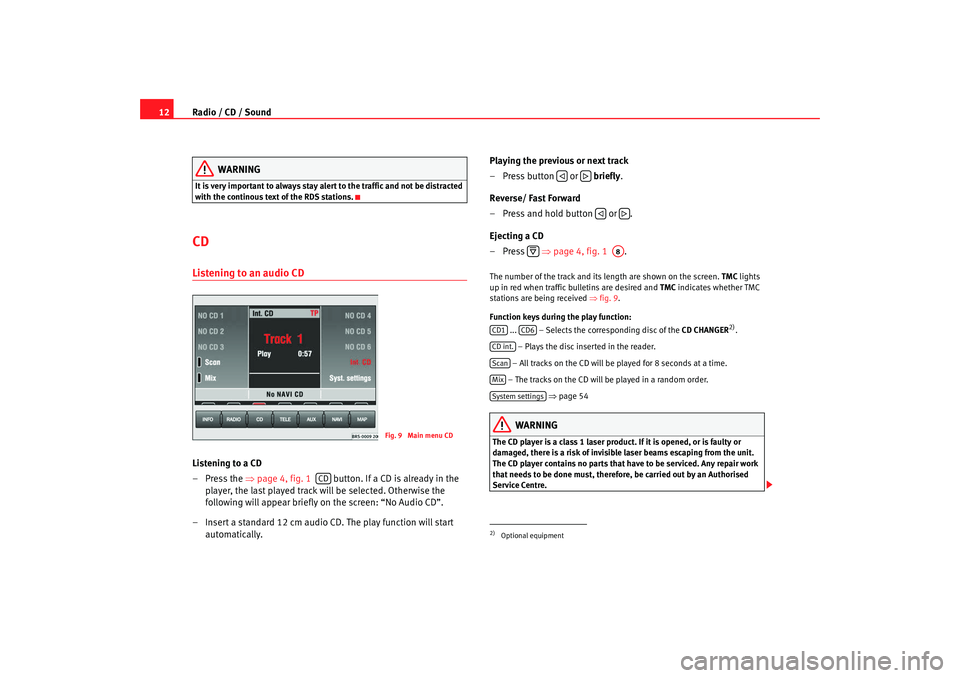
Radio / CD / Sound
12
WARNING
It is very important to always stay alert to the traffic and not be distracted
with the continous text of the RDS stations.CD Listening to an audio CDListening to a CD
– Press the ⇒page 4, fig. 1 button. If a CD is already in the
player, the last played track will be selected. Otherwise the
following will appear briefly on the screen: “No Audio CD”.
– Insert a standard 12 cm audio CD. The play function will start automatically. Playing the previous or next track
– Press button or
briefly.
Reverse/ Fast Forward
– Press and hold button or .
Ejecting a CD
–Press ⇒page 4, fig. 1 .
The number of the track and its length are shown on the screen. TMC lights
up in red when traffic bulletins are desired and TMC indicates whether TMC
stations are being received ⇒fig. 9 .
Function keys during the play function: ... – Selects the corr esponding disc of the CD CHANGER
2).
– Plays the disc inserted in the reader.
– All tracks on the CD will be played for 8 seconds at a time.
– The tracks on the CD will be played in a random order. ⇒ page 54
WARNING
The CD player is a class 1 laser product. If it is opened, or is faulty or
damaged, there is a risk of invisible laser beams escaping from the unit.
The CD player contains no parts that have to be serviced. Any repair work
that needs to be done must, therefore, be carried out by an Authorised
Service Centre.
Fig. 9 Main menu CD
CD
2)Optional equipment
A8
CD1
CD6
CD int.ScanMixSystem settings
MFD2 ingles Seite 12 Montag, 15. Mai 2006 9:19 09
Page 25 of 63
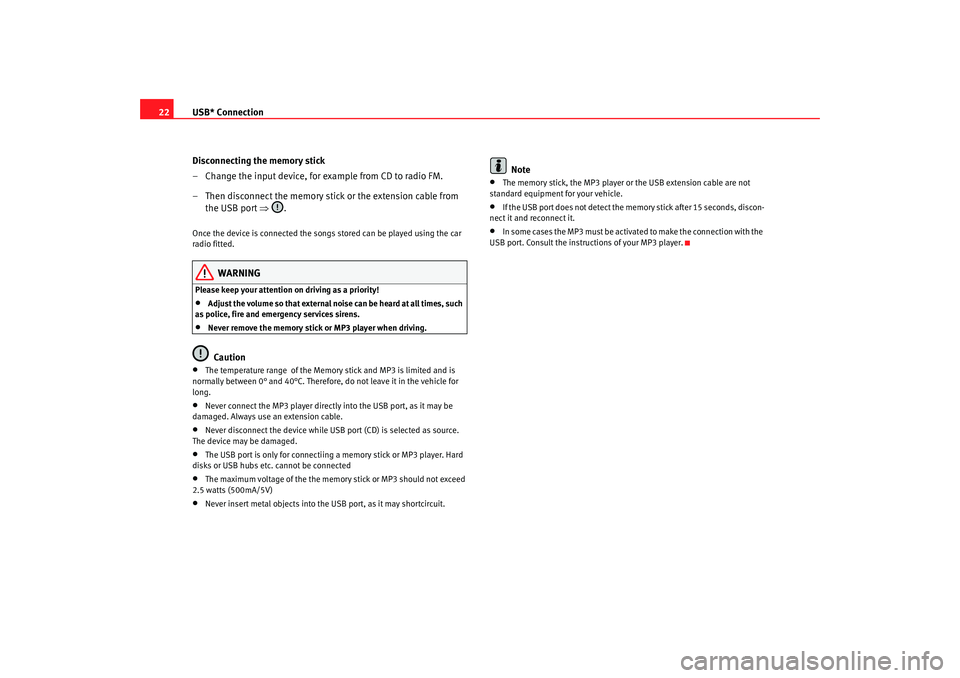
USB* Connection
22
Disconnecting the memory stick
– Change the input device, for example from CD to radio FM.
– Then disconnect the memory stick or the extension cable from the USB port ⇒.Once the device is connected the songs stored can be played using the car
radio fitted.
WARNING
Please keep your attention on driving as a priority!•
Adjust the volume so that external noise can be heard at all times, such
as police, fire and emergency services sirens.
•
Never remove the memory stick or MP3 player when driving.Caution
•
The temperature range of the Memory stick and MP3 is limited and is
normally between 0° and 40°C. Therefore, do not leave it in the vehicle for
long.
•
Never connect the MP3 player directly into the USB port, as it may be
damaged. Always use an extension cable.
•
Never disconnect the device while USB port (CD) is selected as source.
The device may be damaged.
•
The USB port is only for connectiing a memory stick or MP3 player. Hard
disks or USB hubs etc. cannot be connected
•
The maximum voltage of the the memory stick or MP3 should not exceed
2.5 watts (500mA/5V)
•
Never insert metal objects into the USB port, as it may shortcircuit.
Note
•
The memory stick, the MP3 player or the USB extension cable are not
standard equipment for your vehicle.
•
If the USB port does not detect the memory stick after 15 seconds, discon-
nect it and reconnect it.
•
In some cases the MP3 must be activa ted to make the connection with the
USB port. Consult the instructions of your MP3 player.
MFD2 ingles Seite 22 Montag, 15. Mai 2006 9:19 09
Page 29 of 63
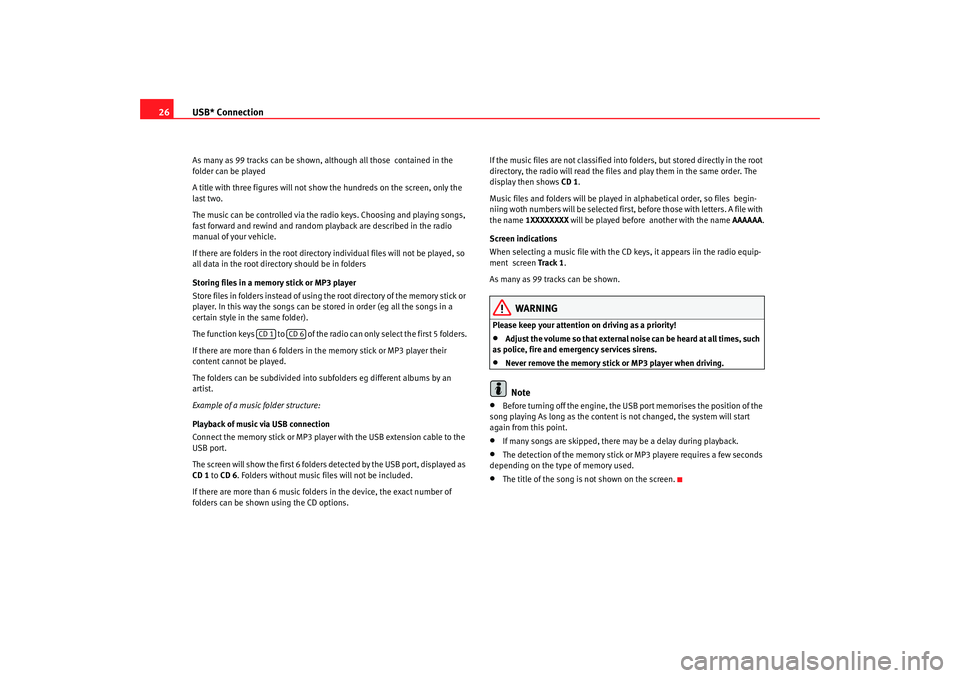
USB* Connection
26As many as 99 tracks can be shown, although all those contained in the
folder can be played
A title with three figures will not show the hundreds on the screen, only the
last two.
The music can be controlled via the radio keys. Choosing and playing songs,
fast forward and rewind and random playback are described in the radio
manual of your vehicle.
If there are folders in the root director y individual files will not be played, so
all data in the root directory should be in folders
Storing files in a memory stick or MP3 player
Store files in folders instead of using th e root directory of the memory stick or
player. In this way the songs can be st ored in order (eg all the songs in a
certain style in the same folder).
The function keys to of the radio can only select the first 5 folders.
If there are more than 6 folders in the memory stick or MP3 player their
content cannot be played.
The folders can be subdivided into subfolders eg different albums by an
artist.
Example of a music folder structure:
Playback of music via USB connection
Connect the memory stick or MP3 player with the USB extension cable to the
USB port.
The screen will show the first 6 folders detected by the USB port, displayed as
CD 1 to CD 6 . Folders without music files will not be included.
If there are more than 6 music folders in the device, the exact number of
folders can be shown using the CD options. If the music files are not classified into
folders, but stored directly in the root
directory, the radio will read the files and play them in the same order. The
display then shows CD 1.
Music files and folders will be played in alphabetical order, so files begin-
niing woth numbers will be selected first, before those with letters. A file with
the name 1XXXXXXXX will be played before another with the name AAAAAA.
Screen indications
When selecting a music file with the CD keys, it appears iin the radio equip-
ment screen Track 1 .
As many as 99 tracks can be shown.
WARNING
Please keep your attention on driving as a priority!•
Adjust the volume so that external no ise can be heard at all times, such
as police, fire and emergency services sirens.
•
Never remove the memory stick or MP3 player when driving.Note
•
Before turning off the engine, the USB port memorises the position of the
song playing As long as the content is not changed, the system will start
again from this point.
•
If many songs are skipped, there may be a delay during playback.
•
The detection of the memory stick or MP3 playere requires a few seconds
depending on the type of memory used.
•
The title of the song is not shown on the screen.
CD 1
CD 6
MFD2 ingles Seite 26 Montag, 15. Mai 2006 9:19 09
Page 31 of 63
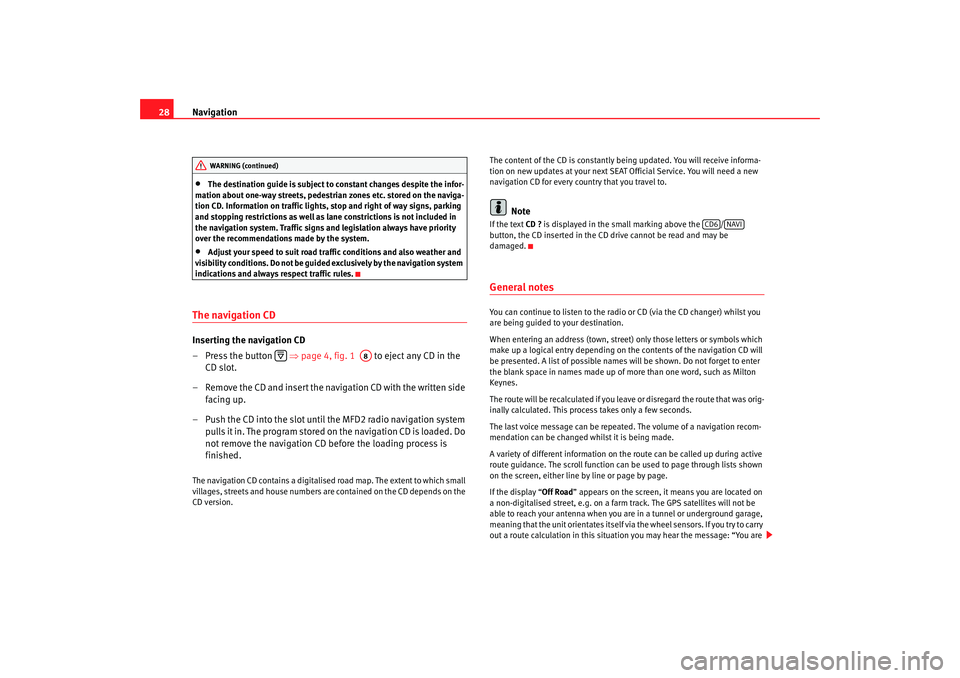
Navigation
28•
The destination guide is subject to constant changes despite the infor-
mation about one-way streets, pedestrian zones etc. stored on the naviga-
tion CD. Information on traffic lights, stop and right of way signs, parking
and stopping restrictions as well as lane constrictions is not included in
the navigation system. Traffic signs and legislation always have priority
over the recommendations made by the system.
•
Adjust your speed to suit road traffi c conditions and also weather and
visibility conditions. Do not be guided exclusively by the navigation system
indications and always respect traffic rules.
The navigation CDInserting the navigation CD
– Press the button ⇒page 4, fig. 1 to eject any CD in the
CD slot.
– Remove the CD and insert the navigation CD with the written side facing up.
– Push the CD into the slot until the MFD2 radio navigation system pulls it in. The program stored on the navigation CD is loaded. Do
not remove the navigation CD before the loading process is
finished.The navigation CD contains a digitalised road map. The extent to which small
villages, streets and house numbers are contained on the CD depends on the
CD version. The content of the CD is constantly being updated. You will receive informa-
tion on new updates at your next SEAT Official Service. You will need a new
navigation CD for every country that you travel to.
Note
If the text
CD ? is displayed in the small marking above the /
button, the CD inserted in the CD drive cannot be read and may be
damaged.General notesYou can continue to listen to the radio or CD (via the CD changer) whilst you
are being guided to your destination.
When entering an address (town, street ) only those letters or symbols which
make up a logical entry depending on th e contents of the navigation CD will
be presented. A list of possible names will be shown. Do not forget to enter
the blank space in names made up of more than one word, such as Milton
Keynes.
The route will be recalculated if you leave or disregard the route that was orig-
inally calculated. This process takes only a few seconds.
The last voice message can be repeate d. The volume of a navigation recom-
mendation can be changed whilst it is being made.
A variety of different information on the route can be called up during active
route guidance. The scroll function can be used to page through lists shown
on the screen, either line by line or page by page.
If the display “ Off Road” appears on the screen, it means you are located on
a non-digitalised street, e.g. on a farm tr ack. The GPS satellites will not be
able to reach your antenna when you are in a tunnel or underground garage,
meaning that the unit orientates itself via the wheel sensors. If you try to carry
out a route calculation in this situation you may hear the message: “You are
WARNING (continued)
A8
CD6
NAVI
MFD2 ingles Seite 28 Montag, 15. Mai 2006 9:19 09