stop start Seat Toledo 2007 RADIO-NAVIGATION MFD2
[x] Cancel search | Manufacturer: SEAT, Model Year: 2007, Model line: Toledo, Model: Seat Toledo 2007Pages: 63, PDF Size: 2.89 MB
Page 6 of 63
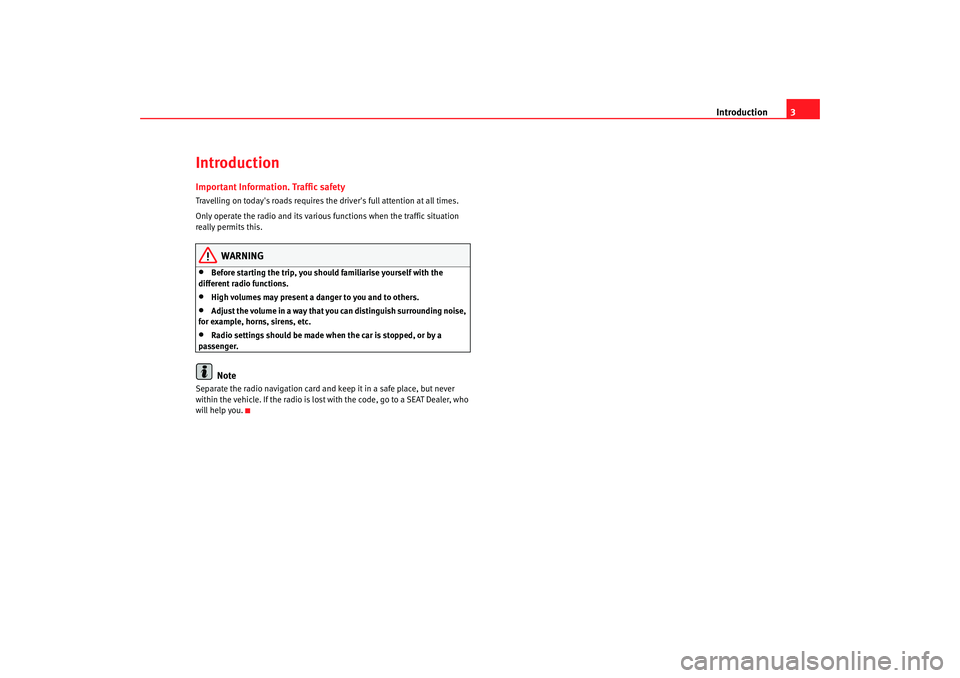
Introduction3
IntroductionImportant Information. Traffic safetyTravelling on today's roads requires the driver's full attention at all times.
Only operate the radio and its various functions when the traffic situation
really permits this.
WARNING
•
Before starting the trip, you should familiarise yourself with the
different radio functions.
•
High volumes may present a danger to you and to others.
•
Adjust the volume in a way that you can distinguish surrounding noise,
for example, horns, sirens, etc.
•
Radio settings should be made when the car is stopped, or by a
passenger.Note
Separate the radio navigation card and keep it in a safe place, but never
within the vehicle. If the radio is lost with the code, go to a SEAT Dealer, who
will help you.
MFD2 ingles Seite 3 Mo ntag, 15. Mai 2006 9:19 09
Page 32 of 63
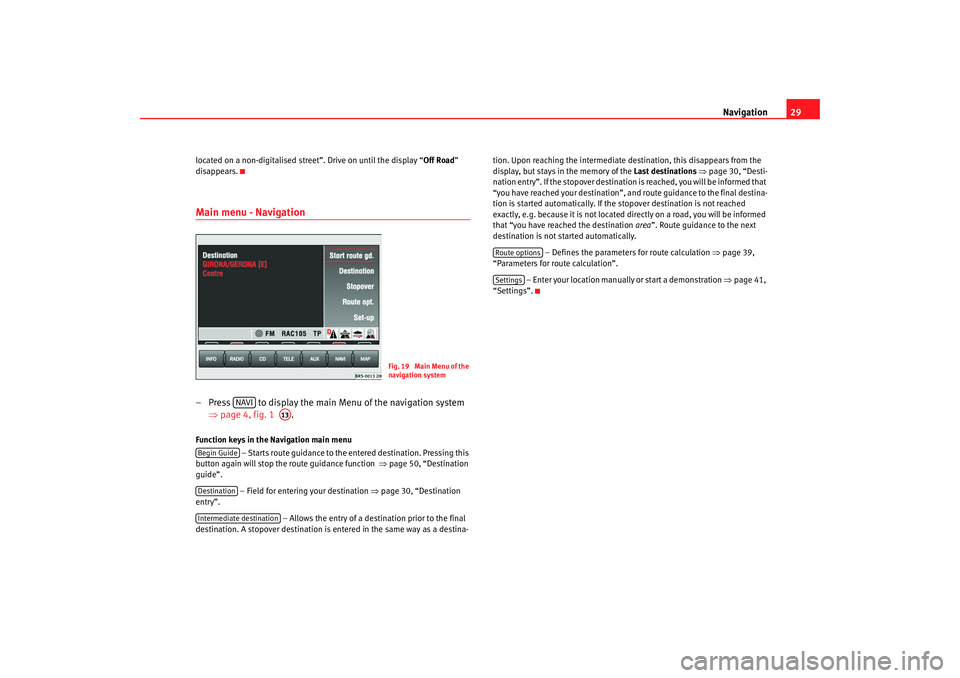
Navigation29
located on a non-digitalised street”. Drive on until the display “ Off Road”
disappears.Main menu - Navigation– Press to display the main Menu of the navigation system ⇒page 4, fig. 1 .Function keys in the Navigation main menu
– Starts route guidance to the entered destination. Pressing this
button again will stop the route guidance function ⇒page 50, “Destination
guide”.
– Field for entering your destination ⇒ page 30, “Destination
entry”.
– Allows the entry of a destination prior to the final
destination. A stopover destination is entered in the same way as a destina- tion. Upon reaching the intermediate destination, this disappears from the
display, but stays in the memory of the
Last destinations ⇒ page 30, “Desti-
nation entry”. If the stopover destination is reached, you will be informed that
“you have reached your destination”, and route guidance to the final destina-
tion is started automatically. If the stopover destination is not reached
exactly, e.g. because it is not located di rectly on a road, you will be informed
that “you have reached the destination area”. Route guidance to the next
destination is not started automatically.
– Defines the parameters for route calculation ⇒page 39,
“Parameters for route calculation”.
– Enter your location manually or start a demonstration ⇒page 41,
“Settings”.
Fig. 19 Main Menu of the
navigation system
NAVI
A13
Begin GuideDestinationIntermediate destination
Route optionsSettings
MFD2 ingles Seite 29 Montag, 15. Mai 2006 9:19 09
Page 33 of 63
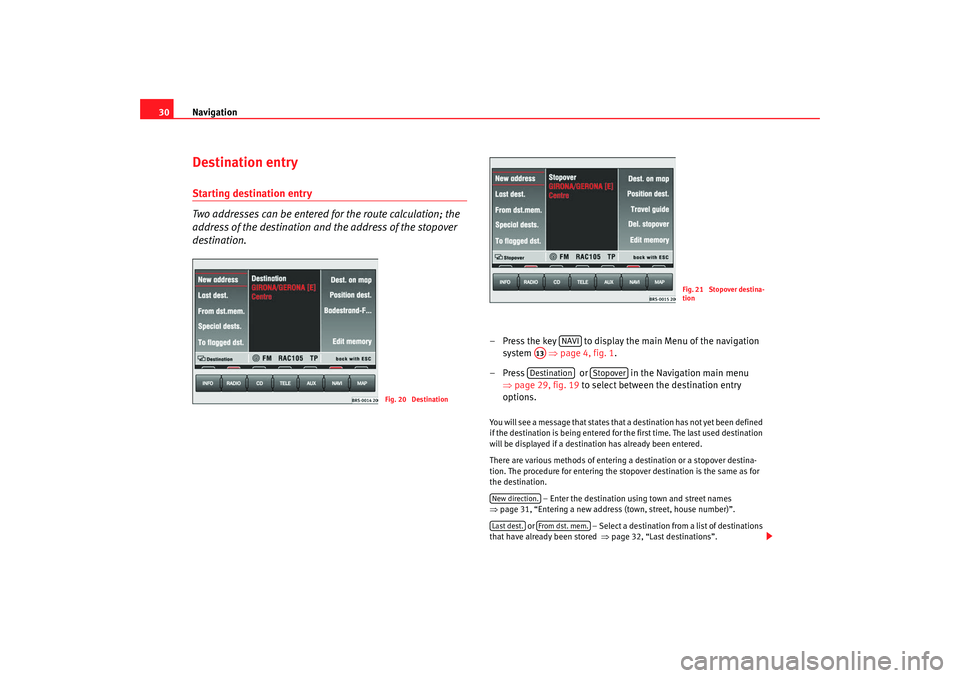
Navigation
30Destination entryStarting destination entry
Two addresses can be entered for the route calculation; the
address of the destination and the address of the stopover
destination.
– Press the key to display the main Menu of the navigation
system ⇒page 4, fig. 1 .
– Press or in the Navigation main menu ⇒page 29, fig. 19 to select between the destination entry
options. You will see a message that states that a destination has not yet been defined
if the destination is being entered for the first time. The last used destination
will be displayed if a destination has already been entered.
There are various methods of entering a destination or a stopover destina-
tion. The procedure for entering the stopover destination is the same as for
the destination.
– Enter the destination using town and street names
⇒ page 31, “Entering a new address (town, street, house number)”.
or – Select a destination from a list of destinations
that have already been stored ⇒page 32, “Last destinations”.
Fig. 20 Destination
Fig. 21 Stopover destina-
tion
NAVI
A13Destination
Stopover
New direction.Last dest.
From dst. mem.
MFD2 ingles Seite 30 Montag, 15. Mai 2006 9:19 09
Page 39 of 63
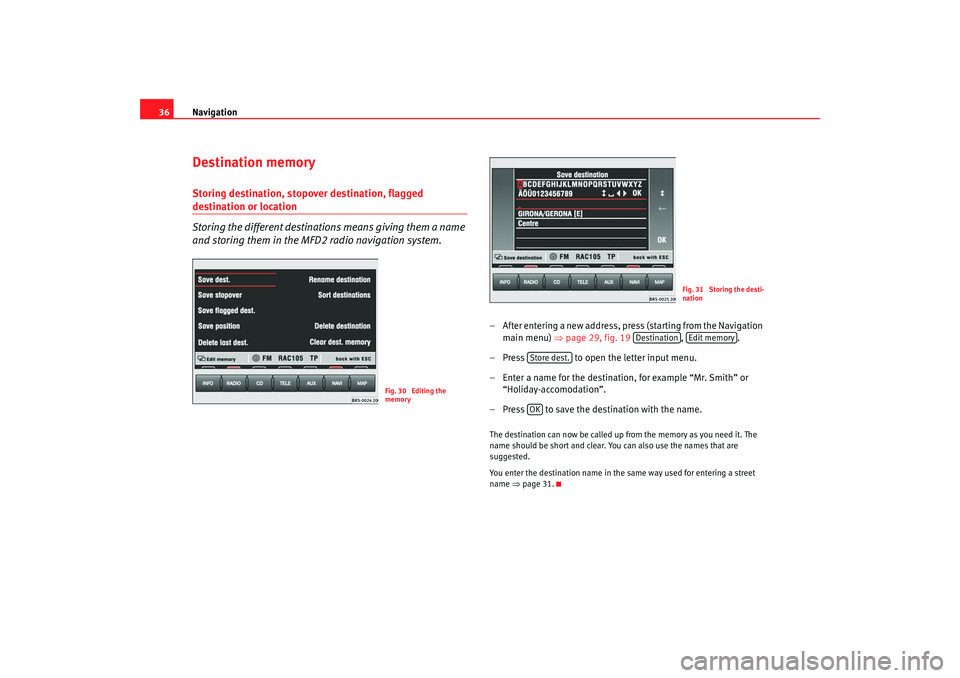
Navigation
36Destination memoryStoring destination, stopover destination, flagged destination or location
Storing the different destinations means giving them a name
and storing them in the MFD2 radio navigation system.
– After entering a new address, press (starting from the Navigation
main menu) ⇒ page 29, fig. 19 , .
– Press to open the letter input menu.
– Enter a name for the destination, for example “Mr. Smith” or “Holiday-accomodation”.
– Press to save the destination with the name.The destination can now be called up from the memory as you need it. The
name should be short and clear. You can also use the names that are
suggested.
You enter the destination name in the same way used for entering a street
name ⇒page 31.
Fig. 30 Editing the
memory
Fig. 31 Storing the desti-
nation
Destination
Edit memory
Store dest.OK
MFD2 ingles Seite 36 Montag, 15. Mai 2006 9:19 09
Page 53 of 63
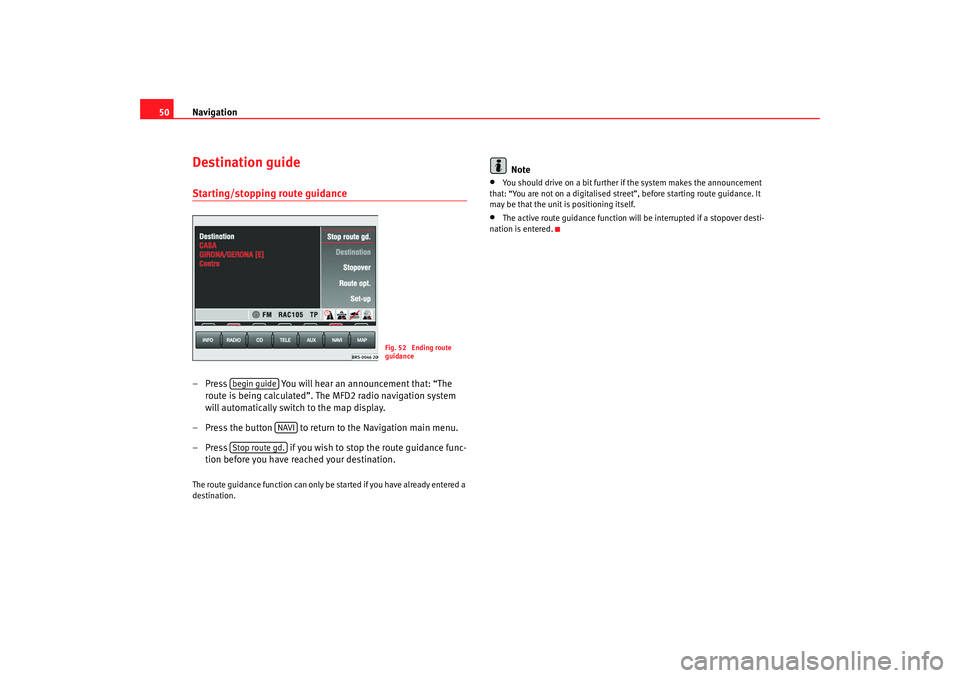
Navigation
50Destination guideStarting/stopping route guidance– Press You will hear an announcement that: “The
route is being calculated”. The MFD2 radio navigation system
will automatically switch to the map display.
– Press the button to return to the Navigation main menu.
– Press if you wish to stop the route guidance func-
tion before you have reached your destination.The route guidance function can only be started if you have already entered a
destination.
Note
•
You should drive on a bit further if the system makes the announcement
that: “You are not on a digitalised street ”, before starting route guidance. It
may be that the unit is positioning itself.
•
The active route guidance function will be interrupted if a stopover desti-
nation is entered.
Fig. 52 Ending route
guidance
begin guide
NAVI
Stop route gd.
MFD2 ingles Seite 50 Montag, 15. Mai 2006 9:19 09