display Seat Toledo 2012 BLUETOOTH SYSTEM
[x] Cancel search | Manufacturer: SEAT, Model Year: 2012, Model line: Toledo, Model: Seat Toledo 2012Pages: 17, PDF Size: 0.54 MB
Page 2 of 17
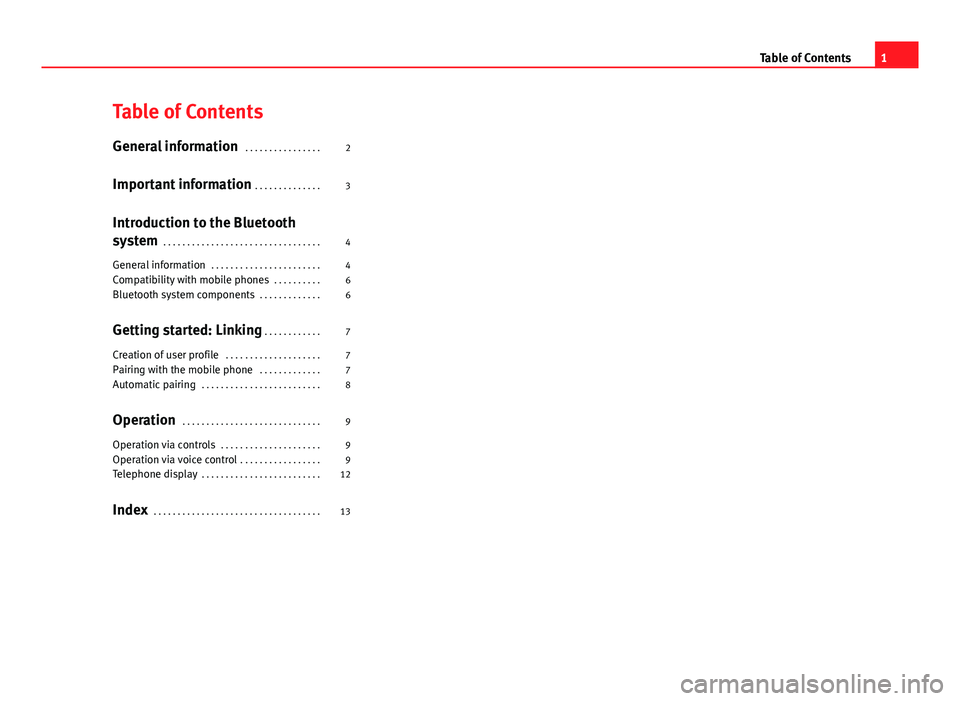
Table of ContentsGeneral information . . . . . . . . . . . . . . . .2
Important information . . . . . . . . . . . . . .
3
Introduction to the Bluetooth
system . . . . . . . . . . . . . . . . . . . . . . . . . . . . . . . . .
4
General information . . . . . . . . . . . . . . . . . . . . . . .
4
Compatibility with mobile phones . . . . . . . . . .
6
Bluetooth system components . . . . . . . . . . . . .
6
Getting started: Linking . . . . . . . . . . . .
7
Creation of user profile . . . . . . . . . . . . . . . . . . . .
7
Pairing with the mobile phone . . . . . . . . . . . . .
7
Automatic pairing . . . . . . . . . . . . . . . . . . . . . . . . .
8
Operation . . . . . . . . . . . . . . . . . . . . . . . . . . . . .
9
Operation via controls . . . . . . . . . . . . . . . . . . . . .
9
Operation via voice control . . . . . . . . . . . . . . . . .
9
Telephone display . . . . . . . . . . . . . . . . . . . . . . . . .
12
Index . . . . . . . . . . . . . . . . . . . . . . . . . . . . . . . . . . .
131Table of Contents
Page 7 of 17
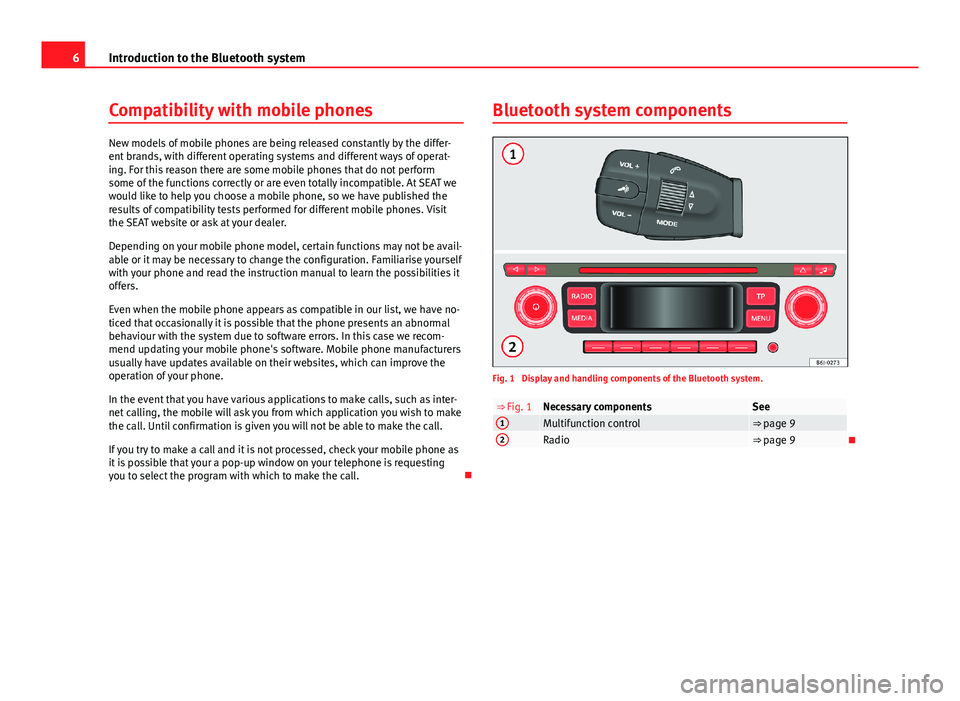
6Introduction to the Bluetooth systemCompatibility with mobile phones
New models of mobile phones are being released constantly by the differ-ent brands, with different operating systems and different ways of operat-ing. For this reason there are some mobile phones that do not performsome of the functions correctly or are even totally incompatible. At SEAT wewould like to help you choose a mobile phone, so we have published theresults of compatibility tests performed for different mobile phones. Visitthe SEAT website or ask at your dealer.
Depending on your mobile phone model, certain functions may not be avail-able or it may be necessary to change the configuration. Familiarise yourselfwith your phone and read the instruction manual to learn the possibilities itoffers.
Even when the mobile phone appears as compatible in our list, we have no-ticed that occasionally it is possible that the phone presents an abnormalbehaviour with the system due to software errors. In this case we recom-mend updating your mobile phone's software. Mobile phone manufacturersusually have updates available on their websites, which can improve theoperation of your phone.
In the event that you have various applications to make calls, such as inter-net calling, the mobile will ask you from which application you wish to makethe call. Until confirmation is given you will not be able to make the call.
If you try to make a call and it is not processed, check your mobile phone asit is possible that your a pop-up window on your telephone is requestingyou to select the program with which to make the call.
Bluetooth system componentsFig. 1
Display and handling components of the Bluetooth system.
⇒ Fig. 1Necessary componentsSee1Multifunction control⇒ page 92Radio⇒ page 9
Page 8 of 17
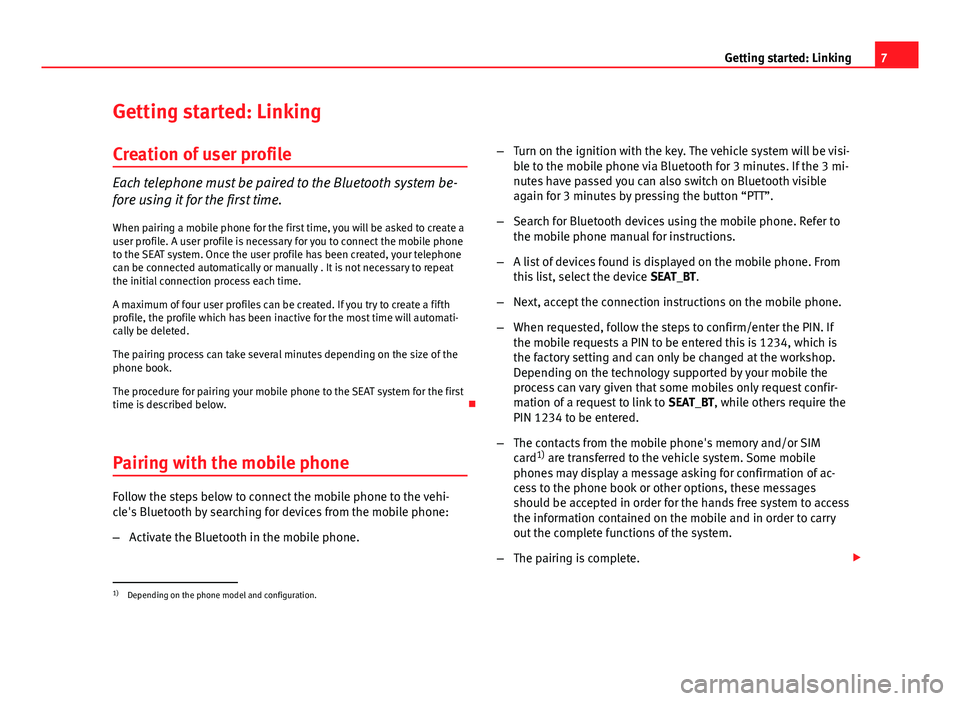
7Getting started: LinkingGetting started: LinkingCreation of user profile
Each telephone must be paired to the Bluetooth system be-
fore using it for the first time.
When pairing a mobile phone for the first time, you will be asked to create auser profile. A user profile is necessary for you to connect the mobile phoneto the SEAT system. Once the user profile has been created, your telephonecan be connected automatically or manually . It is not necessary to repeatthe initial connection process each time.
A maximum of four user profiles can be created. If you try to create a fifthprofile, the profile which has been inactive for the most time will automati-cally be deleted.
The pairing process can take several minutes depending on the size of thephone book.
The procedure for pairing your mobile phone to the SEAT system for the firsttime is described below.
Pairing with the mobile phone
Follow the steps below to connect the mobile phone to the vehi-
cle's Bluetooth by searching for devices from the mobile phone:
–
Activate the Bluetooth in the mobile phone.
–Turn on the ignition with the key. The vehicle system will be visi-
ble to the mobile phone via Bluetooth for 3 minutes. If the 3 mi-
nutes have passed you can also switch on Bluetooth visible
again for 3 minutes by pressing the button “PTT”.
–
Search for Bluetooth devices using the mobile phone. Refer to
the mobile phone manual for instructions.
–
A list of devices found is displayed on the mobile phone. From
this list, select the device SEAT_BT.
–
Next, accept the connection instructions on the mobile phone.
–
When requested, follow the steps to confirm/enter the PIN. If
the mobile requests a PIN to be entered this is 1234, which is
the factory setting and can only be changed at the workshop.
Depending on the technology supported by your mobile the
process can vary given that some mobiles only request confir-
mation of a request to link to SEAT_BT, while others require the
PIN 1234 to be entered.
–
The contacts from the mobile phone's memory and/or SIM
card1) are transferred to the vehicle system. Some mobile
phones may display a message asking for confirmation of ac-
cess to the phone book or other options, these messages
should be accepted in order for the hands free system to access
the information contained on the mobile and in order to carry
out the complete functions of the system.
–
The pairing is complete.
1)
Depending on the phone model and configuration.
Page 13 of 17
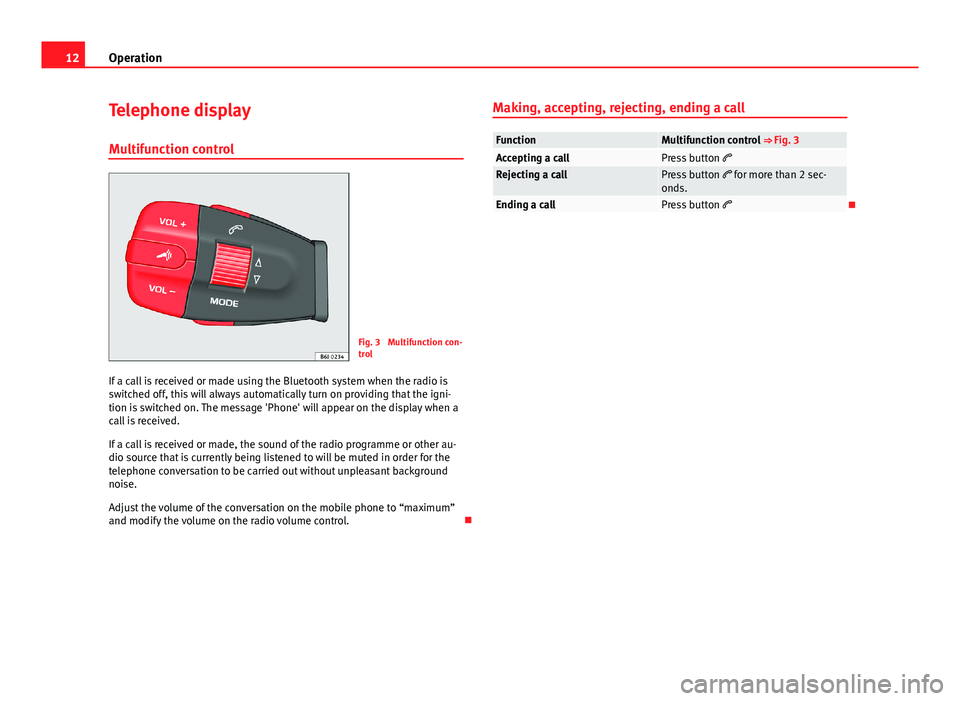
12OperationTelephone display
Multifunction control
Fig. 3
Multifunction con-trol
If a call is received or made using the Bluetooth system when the radio isswitched off, this will always automatically turn on providing that the igni-tion is switched on. The message 'Phone' will appear on the display when acall is received.
If a call is received or made, the sound of the radio programme or other au-dio source that is currently being listened to will be muted in order for thetelephone conversation to be carried out without unpleasant backgroundnoise.
Adjust the volume of the conversation on the mobile phone to “maximum”and modify the volume on the radio volume control.
Making, accepting, rejecting, ending a callFunctionMultifunction control ⇒ Fig. 3Accepting a callPress button Rejecting a callPress button for more than 2 sec-onds.Ending a callPress button