change time Seat Toledo 2012 MEDIA SYSTEM 2.2
[x] Cancel search | Manufacturer: SEAT, Model Year: 2012, Model line: Toledo, Model: Seat Toledo 2012Pages: 112, PDF Size: 2 MB
Page 71 of 112
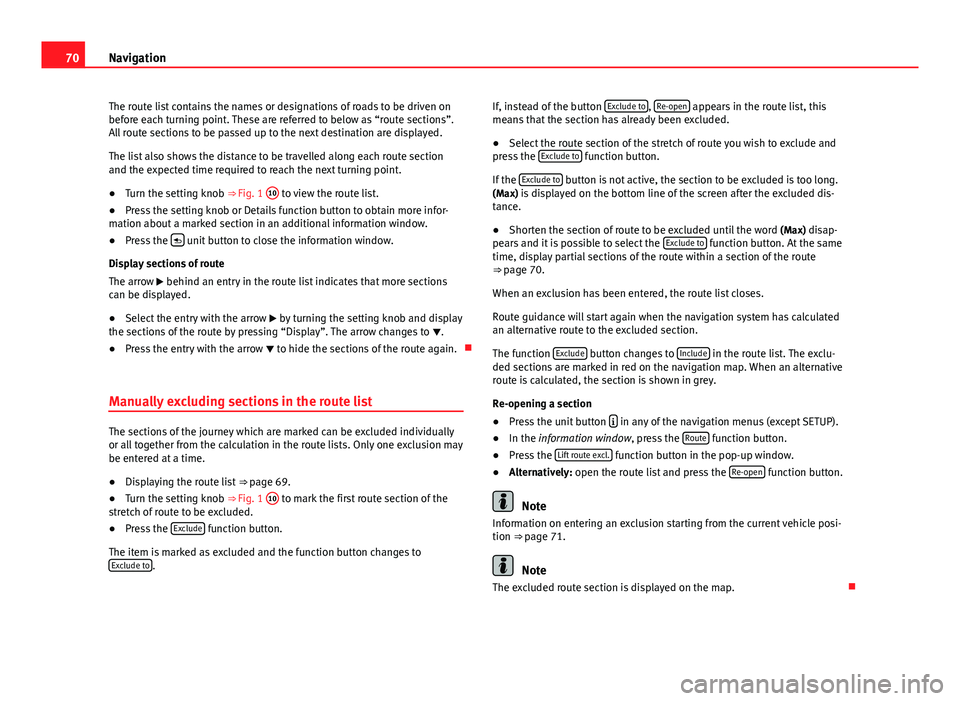
70Navigation
The route list contains the names or designations of roads to be driven on
before each turning point. These are referred to below as “route sections”.
All route sections to be passed up to the next destination are displayed.
The list also shows the distance to be travelled along each route section
and the expected time required to reach the next turning point.
● Turn the setting knob ⇒ Fig. 1 10
to view the route list.
● Press the setting knob or Details function button to obtain more infor-
mation about a marked section in an additional information window.
● Press the
unit button to close the information window.
Display sections of route
The arrow behind an entry in the route list indicates that more sections
can be displayed.
● Select the entry with the arrow by turning the setting knob and display
the sections of the route by pressing “Display”. The arrow changes to .
● Press the entry with the arrow to hide the sections of the route again.
Manually excluding sections in the route list
The sections of the journey which are marked can be excluded individually
or all together from the calculation in the route lists. Only one exclusion may
be entered at a time.
● Displaying the route list ⇒ page 69.
● Turn the setting knob ⇒ Fig. 1 10
to mark the first route section of the
stretch of route to be excluded.
● Press the Exclude
function button.
The item is marked as excluded and the function button changes to Exclude to
. If, instead of the button
Exclude to
, Re-open appears in the route list, this
means that the section has already been excluded.
● Select the route section of the stretch of route you wish to exclude and
press the Exclude to
function button.
If the Exclude to
button is not active, the section to be excluded is too long.
(Max) is displayed on the bottom line of the screen after the excluded dis-
tance.
● Shorten the section of route to be excluded until the word (Max) disap-
pears and it is possible to select the Exclude to
function button. At the same
time, display partial sections of the route within a section of the route
⇒ page 70.
When an exclusion has been entered, the route list closes.
Route guidance will start again when the navigation system has calculated
an alternative route to the excluded section.
The function Exclude
button changes to Include in the route list. The exclu-
ded sections are marked in red on the navigation map. When an alternative
route is calculated, the section is shown in grey.
Re-opening a section
● Press the unit button
in any of the navigation menus (except SETUP).
● In the information window, press the Route function button.
● Press the Lift route excl. function button in the pop-up window.
● Alternatively: open the route list and press the Re-open function button.
Note
Information on entering an exclusion starting from the current vehicle posi-
tion ⇒ page 71.
Note
The excluded route section is displayed on the map.
Page 75 of 112
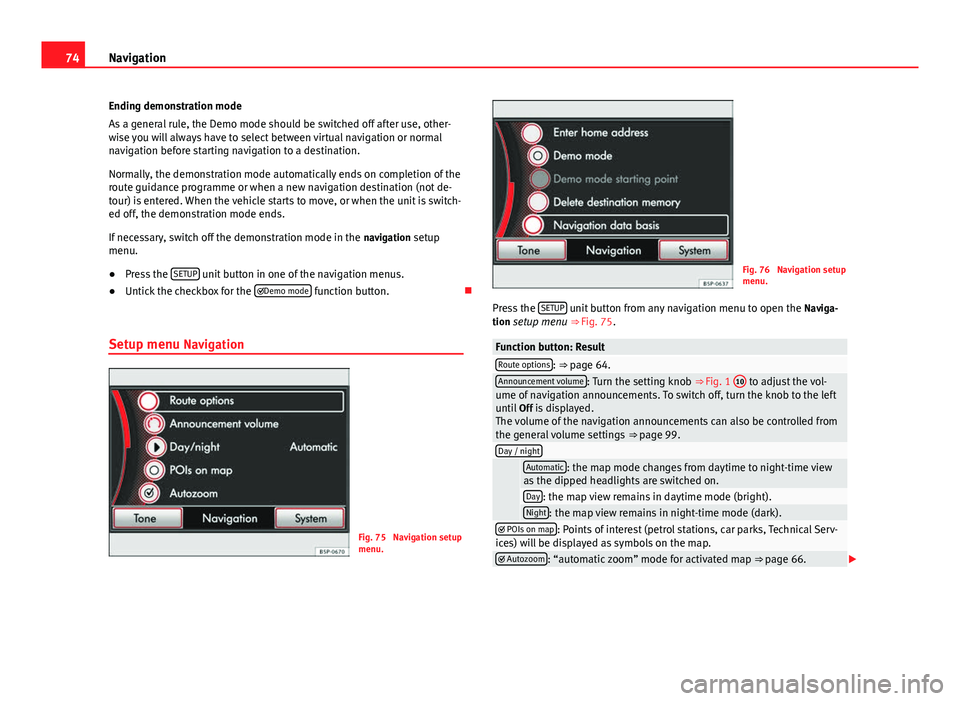
74Navigation
Ending demonstration mode
As a general rule, the Demo mode should be switched off after use, other-
wise you will always have to select between virtual navigation or normal
navigation before starting navigation to a destination.
Normally, the demonstration mode automatically ends on completion of the
route guidance programme or when a new navigation destination (not de-
tour) is entered. When the vehicle starts to move, or when the unit is switch-
ed off, the demonstration mode ends.
If necessary, switch off the demonstration mode in the navigation setup
menu.
● Press the SETUP
unit button in one of the navigation menus.
● Untick the checkbox for the
Demo mode function button.
Setup menu Navigation
Fig. 75 Navigation setup
menu.
Fig. 76 Navigation setup
menu.
Press the SETUP
unit button from any navigation menu to open the
Naviga-
tion setup menu ⇒ Fig. 75.
Function button: ResultRoute options: ⇒
page 64.Announcement volume: Turn the setting knob ⇒ Fig. 1 10 to adjust the vol-
ume of navigation announcements. To switch off, turn the knob to the left
until Off is displayed.
The volume of the navigation announcements can also be controlled from
the general volume settings ⇒ page 99.
Day / night
Automatic: the map mode changes from daytime to night-time view
as the dipped headlights are switched on.
Day: the map view remains in daytime mode (bright).Night: the map view remains in night-time mode (dark). POIs on map: Points of interest (petrol stations, car parks, Technical Serv-
ices) will be displayed as symbols on the map.
Autozoom: “automatic zoom” mode for activated map ⇒ page 66.
Page 98 of 112

97
Telephone control (Phone)
“CALL + Name” command
With this COMMAND, the user requests a call to be made, and gives the
name of the person they wish to call. It is essential that the name is pro-
nounced exactly as it is stored in the mobile phone book.
“DIAL NUMBER” command
● With this COMMAND, the user requests a call to be made and gives the
number they wish to call.
● When this command is given, the system starts the DIALOGUE “Please
dial the number ”
● The system waits for a new COMMAND with the number to be dialled.
The telephone number can be entered as a sequence of clearly pronounced
figures (full number: 9 9 9 9 9 9 9), as a series of figures (brief pause be-
tween series: 9 9 9 - 9 9 9 - 9 9 9) or as individual figures (9 - 9 - 9 - 9 - 9).
After each series of figures (separation with a brief pause) the system re-
peats the figures to confirm it has correctly identified the numbers.
● If the user remains silent for a time (TIMEOUT T1), the system starts an
initial assistance cue with the DIALOGUE: “Please repeat”. If the user re-
mains silent for a time (T2), the system starts a second assistance cue with
the DIALOGUE: “The number, please”. If the user remains silent for a time
(T3), the system starts the DIALOGUE: “Operation cancelled. Main menu”.
“REDIAL” command
● With this COMMAND, the user asks to make a call using the last number
dialled.
● If there is a previous call, the redialling starts automatically.
● If there is no previous call, the DIALOGUE “No number available ” is star-
ted.
“OTHER OPTIONS” command
If the user remains silent for a time (TIMEOUT T1), the system starts an ini-
tial assistance cue with the DIALOGUE: “Please repeat”. If the user remains
silent for a time (T2), the system starts a second assistance cue with the
DIALOGUE: “The available commands are: phone book, call log, settings or help”. If the user remains silent for a time (T3), the system starts the DIA-
LOGUE: “Operation cancelled. Main menu”.
■ “HELP” command
■ DIALOGUE: “Say phone book, call log, settings or cancel ”
■ “PHONE BOOK ” command
■ This allows the user to lists all the contacts, select one to call or
store/delete its name by voice command.
■ DIALOGUE: “Say a name, list all or update ”.
■ T1: “Please repeat”.
■ T2: “The available commands are: read all, update phone book or
help”.
■ T3: “Operation cancelled. Main menu”.
■ “CALL LOG ” command
■ This lists the Received Calls, Missed Calls and Dialled Numbers.
■ T1: “Please repeat”.
■ T2: “Which call log do you wish to list? Received calls, missed
calls or dialled numbers ”.
■ T3: “Operation cancelled”.
■ “SETTINGS” command
■ T1: “Please repeat”.
■ T2: “The available commands are: short dialogue, long dialogue
or help ”.
■ T3: “Operation cancelled, main menu”.
Additional information
Voice control is available in several languages. The navigation system al-
lows the language to be changed using the SETUP menu. In this menu, the
user can select the option AUTO so that the language is automatically
changed, or they can select the required language. The language can also
be changed through the vehicle instrument panel using the steering wheel
multifunction controls ⇒ Booklet Instruction Manual.
Page 101 of 112

100Settings (SETUP)
Opening the Sound main menu ● Press the SETUP
unit button from any menu.
● Press the Sound function button at the bottom-left of the screen to open
the menu for changing sound and volume settings ⇒ Fig. 94.
The currently selected settings are indicated in the overview by the scale in
the circle next to the respective menu item ⇒ Fig. 94.
Changing the balance and fader settings
● Press the function buttons Treble
, Mid or Bass to open the respective
settings menus for adjusting the “tone” ⇒ Fig. 95.
● Turn the setting knob ⇒ Fig. 1 10
or press the function button
or to
alter the current setting.
● Press the function button Balance
or Fader to open the settings menu for
changing the sound focus to the left or right (balance) or to the front or rear
(fader).
● Turn the setting knob or press the appropriate function button to alter
the current setting.
Changing the volume settings and adjustments
The volume settings and adjustments can be pre-defined.
While you adjust volume settings, the currently active audio source is
played at the level of the setting as you change it.
● In the Sound main menu, press the Volume
function button ⇒
Fig. 94.
● Press the function button Max. switch-on volume, Traffic announcements (TP)⇒ page 23, Navigation volume or Speed-dependent vol. adjustment to open the cor-
responding settings menu.
● Turn the setting knob or press the
or function button.
● Pressing the vol. reduction function button opens a pop-up window in
which you can set the automatic audio volume reduction applied when the
parking distance warning system is active. When reverse gear is engaged,
the volume of the radio and navigation system is lowered to make manoeu-
vring easier and so that acoustic warnings are audible. If the maximum start-up volume is set very low, the navigation system an-
nouncements will also be lowered to this level. This may mean that the vol-
ume of the navigation system requires turning up each time the unit is
switched on.
Functional description of speed-dependent volume adjustment (GALA)
The speed dependent volume adjustment automatically increases the vol-
ume as the vehicle speed increases.
The degree to which the volume increases with speed is adjusted on a scale
between 1 and 7.
If a low value is set, the volume rises only slightly as the speed of the vehi-
cle increases. At a high setting the volume is increased more. At
0 speed-
dependent volume control is switched off (display: Off).
System settings
● Press the SETUP unit button and the System function button to open the
settings menu.
Resetting to factory settings
The restoration of the original settings deletes all the previous entries, des-
tinations and other settings .
● In the System settings menu , press the Factory settings
function button.
● Confirm the prompt by pressing Yes to reset the unit to its original set-
tings.
Other system settings
Function button: ResultLanguage: Press to select the desired language for text and voice output. ALTERNATIVELY: select Automatic to select the language programmed in
the instrument panel.
Page 102 of 112
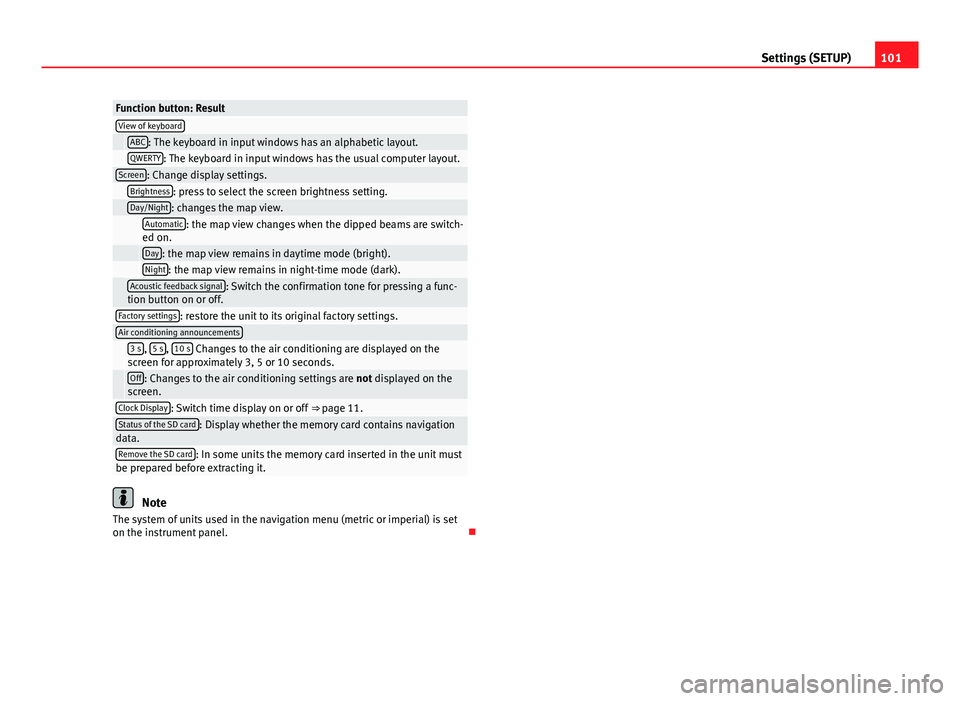
101
Settings (SETUP)
Function button: ResultView of keyboard ABC: The keyboard in input windows has an alphabetic layout. QWERTY: The keyboard in input windows has the usual computer layout.Screen: Change display settings. Brightness: press to select the screen brightness setting. Day/Night: changes the map view.
Automatic: the map view changes when the dipped beams are switch-
ed on.
Day: the map view remains in daytime mode (bright). Night: the map view remains in night-time mode (dark).
Acoustic feedback signal: Switch the confirmation tone for pressing a func-
tion button on or off.
Factory settings: restore the unit to its original factory settings.Air conditioning announcements
3 s, 5 s, 10 s Changes to the air conditioning are displayed on the
screen for approximately 3, 5 or 10 seconds.
Off: Changes to the air conditioning settings are not displayed on the
screen.
Clock Display: Switch time display on or off ⇒ page 11.Status of the SD card: Display whether the memory card contains navigation
data.
Remove the SD card: In some units the memory card inserted in the unit must
be prepared before extracting it.
Note
The system of units used in the navigation menu (metric or imperial) is set
on the instrument panel.
Page 111 of 112
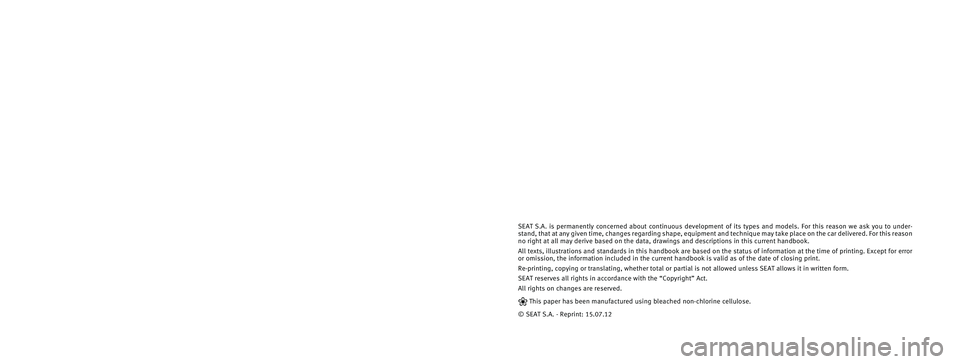
SEAT S.A. is permanently concerned about continuous development of its t\�ypes and models. For this reason we ask you to under-
stand, that at any given time, changes regarding shape, equipment and te\�chnique may take place on the car delivered. For this reason
no right at all may derive based on the data, drawings and descriptions \�in this current handbook.
All texts, illustrations and standards in this handbook are based on the\� status of information at the time of printing. Except for error
or omission, the information included in the current handbook is valid a\�s of the date of closing print.
Re-printing, copying or translating, whether total or partial is not all\�owed unless SEAT allows it in written form.
SEAT reserves all rights in accordance with the “Copyright” Act.
All rights on changes are reserved.
❀This paper has been manufactured using bleached non-chlorine cellulose.
© SEAT S.A. - Reprint: 15.07.12