warning Seat Toledo 2012 MEDIA SYSTEM 2.2
[x] Cancel search | Manufacturer: SEAT, Model Year: 2012, Model line: Toledo, Model: Seat Toledo 2012Pages: 112, PDF Size: 2 MB
Page 65 of 112
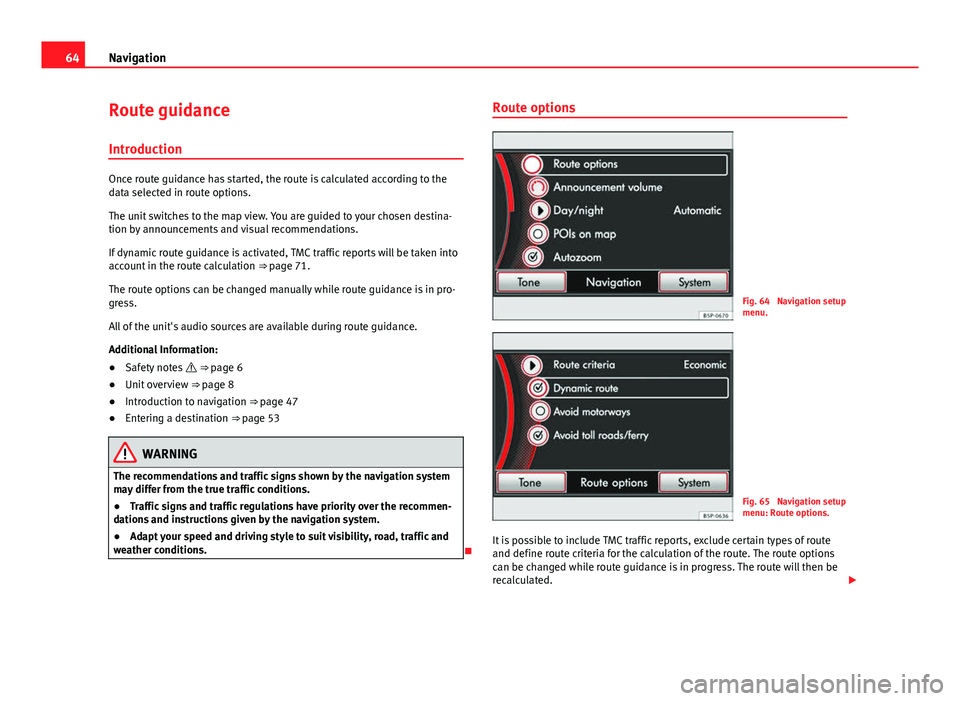
64Navigation
Route guidance
Introduction
Once route guidance has started, the route is calculated according to the
data selected in route options.
The unit switches to the map view. You are guided to your chosen destina-
tion by announcements and visual recommendations.
If dynamic route guidance is activated, TMC traffic reports will be taken into
account in the route calculation ⇒ page 71.
The route options can be changed manually while route guidance is in pro-
gress.
All of the unit's audio sources are available during route guidance.
Additional Information:
● Safety notes ⇒ page 6
● Unit overview ⇒ page 8
● Introduction to navigation ⇒ page 47
● Entering a destination ⇒ page 53
WARNING
The recommendations and traffic signs shown by the navigation system
may differ from the true traffic conditions.
● Traffic signs and traffic regulations have priority over the recommen-
dations and instructions given by the navigation system.
● Adapt your speed and driving style to suit visibility, road, traffic and
weather conditions.
Route options
Fig. 64 Navigation setup
menu.
Fig. 65 Navigation setup
menu: Route options.
It is possible to include TMC traffic reports, exclude certain types of route
and define route criteria for the calculation of the route. The route options
can be changed while route guidance is in progress. The route will then be
recalculated.
Page 77 of 112
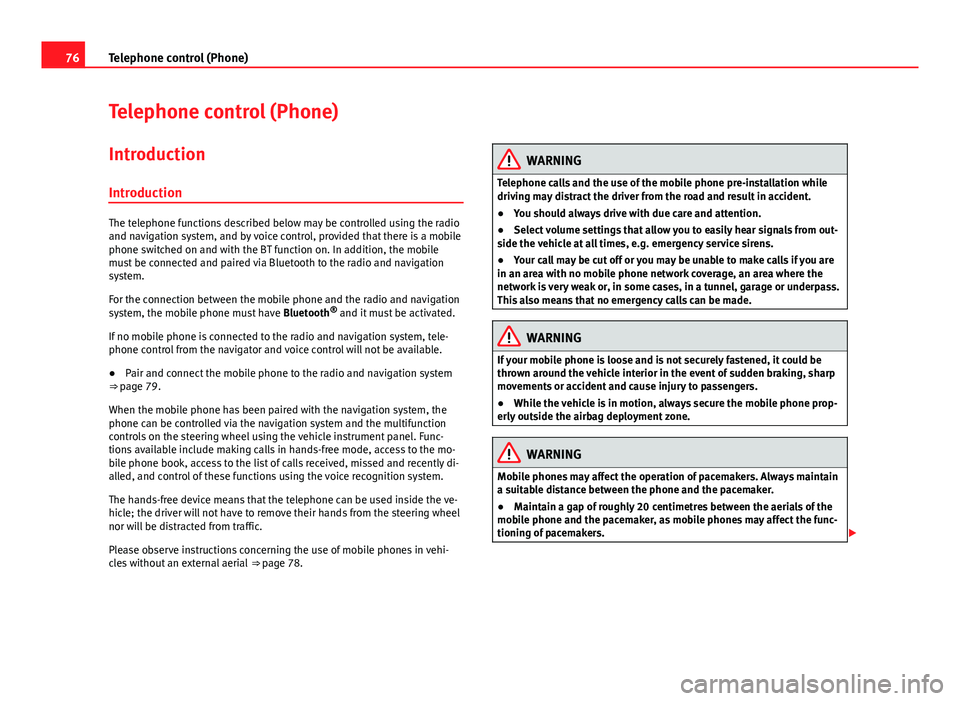
76Telephone control (Phone)
Telephone control (Phone)
Introduction
Introduction
The telephone functions described below may be controlled using the radio
and navigation system, and by voice control, provided that there is a mobile
phone switched on and with the BT function on. In addition, the mobile
must be connected and paired via Bluetooth to the radio and navigation
system.
For the connection between the mobile phone and the radio and navigation
system, the mobile phone must have Bluetooth®
and it must be activated.
If no mobile phone is connected to the radio and navigation system, tele-
phone control from the navigator and voice control will not be available.
● Pair and connect the mobile phone to the radio and navigation system
⇒ page 79.
When the mobile phone has been paired with the navigation system, the
phone can be controlled via the navigation system and the multifunction
controls on the steering wheel using the vehicle instrument panel. Func-
tions available include making calls in hands-free mode, access to the mo-
bile phone book, access to the list of calls received, missed and recently di-
alled, and control of these functions using the voice recognition system.
The hands-free device means that the telephone can be used inside the ve-
hicle; the driver will not have to remove their hands from the steering wheel
nor will be distracted from traffic.
Please observe instructions concerning the use of mobile phones in vehi-
cles without an external aerial ⇒ page 78.
WARNING
Telephone calls and the use of the mobile phone pre-installation while
driving may distract the driver from the road and result in accident.
● You should always drive with due care and attention.
● Select volume settings that allow you to easily hear signals from out-
side the vehicle at all times, e.g. emergency service sirens.
● Your call may be cut off or you may be unable to make calls if you are
in an area with no mobile phone network coverage, an area where the
network is very weak or, in some cases, in a tunnel, garage or underpass.
This also means that no emergency calls can be made.
WARNING
If your mobile phone is loose and is not securely fastened, it could be
thrown around the vehicle interior in the event of sudden braking, sharp
movements or accident and cause injury to passengers.
● While the vehicle is in motion, always secure the mobile phone prop-
erly outside the airbag deployment zone.
WARNING
Mobile phones may affect the operation of pacemakers. Always maintain
a suitable distance between the phone and the pacemaker.
● Maintain a gap of roughly 20 centimetres between the aerials of the
mobile phone and the pacemaker, as mobile phones may affect the func-
tioning of pacemakers.
Page 78 of 112
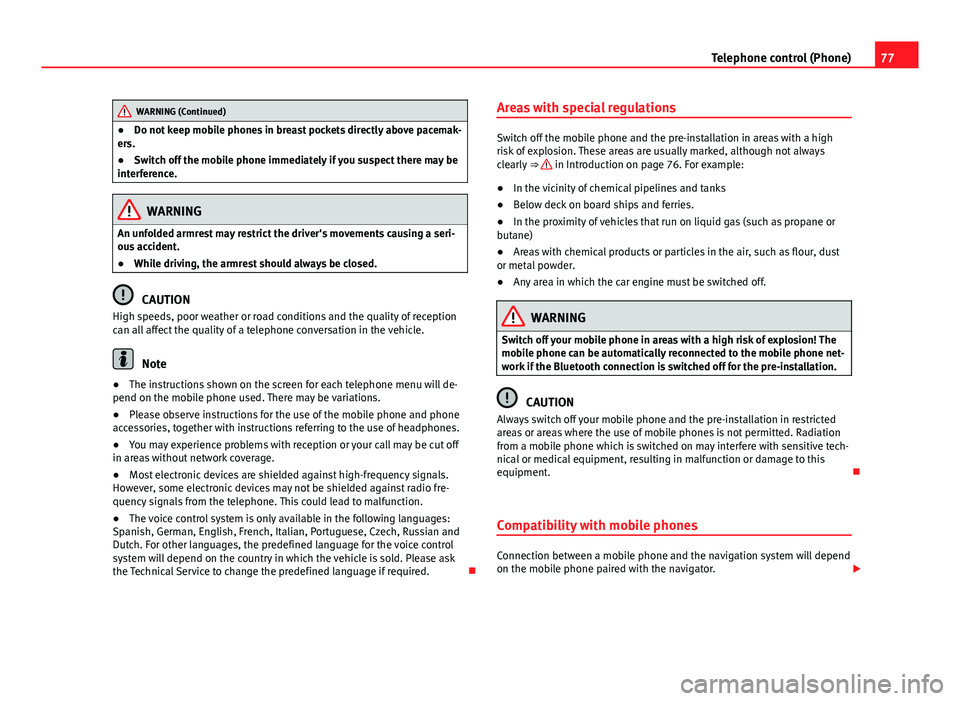
77
Telephone control (Phone)
WARNING (Continued)
● Do not keep mobile phones in breast pockets directly above pacemak-
ers.
● Switch off the mobile phone immediately if you suspect there may be
interference.
WARNING
An unfolded armrest may restrict the driver's movements causing a seri-
ous accident.
● While driving, the armrest should always be closed.
CAUTION
High speeds, poor weather or road conditions and the quality of reception
can all affect the quality of a telephone conversation in the vehicle.
Note
● The instructions shown on the screen for each telephone menu will de-
pend on the mobile phone used. There may be variations.
● Please observe instructions for the use of the mobile phone and phone
accessories, together with instructions referring to the use of headphones.
● You may experience problems with reception or your call may be cut off
in areas without network coverage.
● Most electronic devices are shielded against high-frequency signals.
However, some electronic devices may not be shielded against radio fre-
quency signals from the telephone. This could lead to malfunction.
● The voice control system is only available in the following languages:
Spanish, German, English, French, Italian, Portuguese, Czech, Russian and
Dutch. For other languages, the predefined language for the voice control
system will depend on the country in which the vehicle is sold. Please ask
the Technical Service to change the predefined language if required. Areas with special regulations
Switch off the mobile phone and the pre-installation in areas with a high
risk of explosion. These areas are usually marked, although not always
clearly
⇒
in Introduction on page 76. For example:
● In the vicinity of chemical pipelines and tanks
● Below deck on board ships and ferries.
● In the proximity of vehicles that run on liquid gas (such as propane or
butane)
● Areas with chemical products or particles in the air, such as flour, dust
or metal powder.
● Any area in which the car engine must be switched off.
WARNING
Switch off your mobile phone in areas with a high risk of explosion! The
mobile phone can be automatically reconnected to the mobile phone net-
work if the Bluetooth connection is switched off for the pre-installation.
CAUTION
Always switch off your mobile phone and the pre-installation in restricted
areas or areas where the use of mobile phones is not permitted. Radiation
from a mobile phone which is switched on may interfere with sensitive tech-
nical or medical equipment, resulting in malfunction or damage to this
equipment.
Compatibility with mobile phones
Connection between a mobile phone and the navigation system will depend
on the mobile phone paired with the navigator.
Page 79 of 112
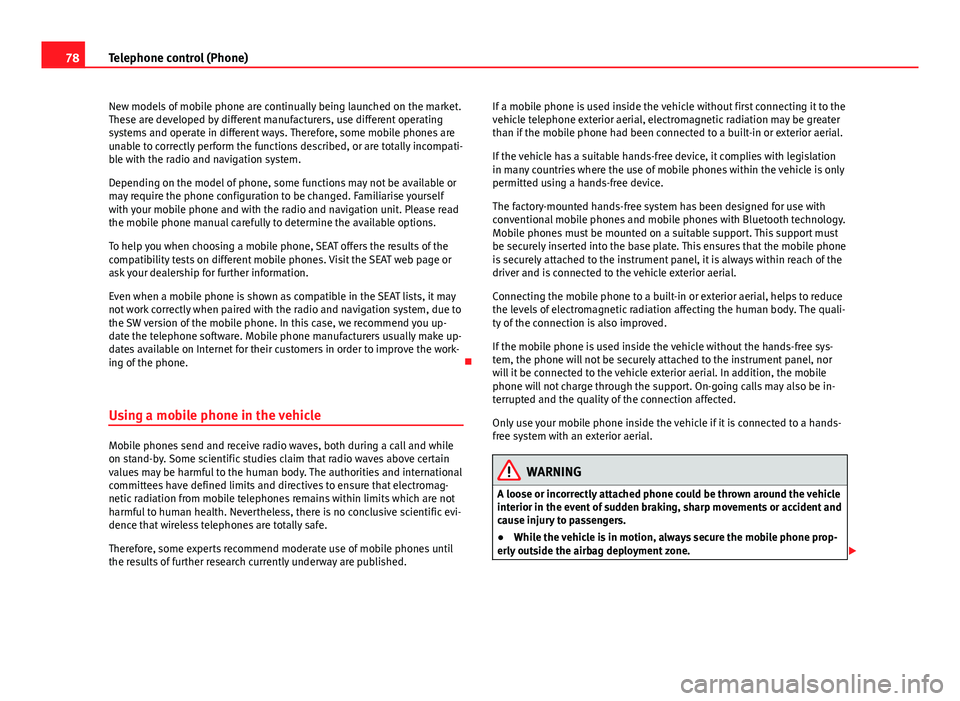
78Telephone control (Phone)
New models of mobile phone are continually being launched on the market.
These are developed by different manufacturers, use different operating
systems and operate in different ways. Therefore, some mobile phones are
unable to correctly perform the functions described, or are totally incompati-
ble with the radio and navigation system.
Depending on the model of phone, some functions may not be available or
may require the phone configuration to be changed. Familiarise yourself
with your mobile phone and with the radio and navigation unit. Please read
the mobile phone manual carefully to determine the available options.
To help you when choosing a mobile phone, SEAT offers the results of the
compatibility tests on different mobile phones. Visit the SEAT web page or
ask your dealership for further information.
Even when a mobile phone is shown as compatible in the SEAT lists, it may
not work correctly when paired with the radio and navigation system, due to
the SW version of the mobile phone. In this case, we recommend you up-
date the telephone software. Mobile phone manufacturers usually make up-
dates available on Internet for their customers in order to improve the work-
ing of the phone.
Using a mobile phone in the vehicle
Mobile phones send and receive radio waves, both during a call and while
on stand-by. Some scientific studies claim that radio waves above certain
values may be harmful to the human body. The authorities and international
committees have defined limits and directives to ensure that electromag-
netic radiation from mobile telephones remains within limits which are not
harmful to human health. Nevertheless, there is no conclusive scientific evi-
dence that wireless telephones are totally safe.
Therefore, some experts recommend moderate use of mobile phones until
the results of further research currently underway are published. If a mobile phone is used inside the vehicle without first connecting it to the
vehicle telephone exterior aerial, electromagnetic radiation may be greater
than if the mobile phone had been connected to a built-in or exterior aerial.
If the vehicle has a suitable hands-free device, it complies with legislation
in many countries where the use of mobile phones within the vehicle is only
permitted using a hands-free device.
The factory-mounted hands-free system has been designed for use with
conventional mobile phones and mobile phones with Bluetooth technology.
Mobile phones must be mounted on a suitable support. This support must
be securely inserted into the base plate. This ensures that the mobile phone
is securely attached to the instrument panel, it is always within reach of the
driver and is connected to the vehicle exterior aerial.
Connecting the mobile phone to a built-in or exterior aerial, helps to reduce
the levels of electromagnetic radiation affecting the human body. The quali-
ty of the connection is also improved.
If the mobile phone is used inside the vehicle without the hands-free sys-
tem, the phone will not be securely attached to the instrument panel, nor
will it be connected to the vehicle exterior aerial. In addition, the mobile
phone will not charge through the support. On-going calls may also be in-
terrupted and the quality of the connection affected.
Only use your mobile phone inside the vehicle if it is connected to a hands-
free system with an exterior aerial.
WARNING
A loose or incorrectly attached phone could be thrown around the vehicle
interior in the event of sudden braking, sharp movements or accident and
cause injury to passengers.
● While the vehicle is in motion, always secure the mobile phone prop-
erly outside the airbag deployment zone.
Page 80 of 112

79
Telephone control (Phone)
WARNING
If you use mobile phones or two-way radios in the car without connection
to an external aerial, electromagnetic radiation in the vehicle could ex-
ceed limit values. This also may occur to external aerials that have not
been correctly installed.
● Maintain a distance of at least 20 centimetres between mobile phone
aerials and pacemakers, as mobile phones may have a negative effect on
pacemakers.
● Mobile phones must not be carried in shirt pockets, directly over the
pacemaker.
● If you suspect interference, switch off the telephone immediately.
Link and connect the mobile phone to a radio and
navigation system
Fig. 77 Setup: Bluetooth
settings.
Fig. 78 Bluetooth set-
tings: BT equipment.
To use a mobile phone via the radio and navigation system, it is necessary
to establish a connection between both units once.
The mobile phone can be connected to the radio and navigation system in
two ways:
● active connection
● passive connection
With the active connection, the search for the unit is started using the radio
and navigation system. With the passive connection, the search for the unit
is started using the mobile phone. Sometimes the search process is unable
to find the device it wishes to pair to the radio and navigation system. It
may be necessary to repeat the search several times.
The following settings in the mobile phone and in the radio and navigation
system are required for both types of connection:
● The Bluetooth ®
function must be on or visible in the mobile phone and
in the radio and navigation system.
● The mobile phone keypad must be unlocked.
● The mobile phone notification and keypad tones should be switched off.
Page 86 of 112

85
Telephone control (Phone)
Instrument panel display
Telephone information display
Fig. 82 Telephone infor-
mation display.
Use buttons and to view the telephone information display on the in-
strument panel ⇒ Fig. 82.
This display shows the user name paired as hands-free, the network opera-
tor, signal intensity, phone battery charge, Bluetooth visibility and whether
any music players are paired.
A variety of information regarding the status of the mobile phone is dis-
played on the telephone information display:
Telephone menu
Go to the telephone menu from the telephone information display by press-
ing ⇒ Fig. 81. To return to the telephone information display, press
⇒ Fig. 81.
The telephone menu enables the use of advanced display or setting func-
tions.
WARNING
All changes to the settings to get the mobile phone ready for use and to
perform the functions should be carried out while the vehicle is station-
ary to avoid the risk of accident and injuries.
Note
● Some functions on the telephone menu are only available when a mo-
bile phone is connected. The instructions given by the phone and/or acces-
sory manufacturers should be observed.
● The text displayed on the instrument panel may vary slightly from the
texts shown below. This does not affect the working of the system.
Page 101 of 112

100Settings (SETUP)
Opening the Sound main menu ● Press the SETUP
unit button from any menu.
● Press the Sound function button at the bottom-left of the screen to open
the menu for changing sound and volume settings ⇒ Fig. 94.
The currently selected settings are indicated in the overview by the scale in
the circle next to the respective menu item ⇒ Fig. 94.
Changing the balance and fader settings
● Press the function buttons Treble
, Mid or Bass to open the respective
settings menus for adjusting the “tone” ⇒ Fig. 95.
● Turn the setting knob ⇒ Fig. 1 10
or press the function button
or to
alter the current setting.
● Press the function button Balance
or Fader to open the settings menu for
changing the sound focus to the left or right (balance) or to the front or rear
(fader).
● Turn the setting knob or press the appropriate function button to alter
the current setting.
Changing the volume settings and adjustments
The volume settings and adjustments can be pre-defined.
While you adjust volume settings, the currently active audio source is
played at the level of the setting as you change it.
● In the Sound main menu, press the Volume
function button ⇒
Fig. 94.
● Press the function button Max. switch-on volume, Traffic announcements (TP)⇒ page 23, Navigation volume or Speed-dependent vol. adjustment to open the cor-
responding settings menu.
● Turn the setting knob or press the
or function button.
● Pressing the vol. reduction function button opens a pop-up window in
which you can set the automatic audio volume reduction applied when the
parking distance warning system is active. When reverse gear is engaged,
the volume of the radio and navigation system is lowered to make manoeu-
vring easier and so that acoustic warnings are audible. If the maximum start-up volume is set very low, the navigation system an-
nouncements will also be lowered to this level. This may mean that the vol-
ume of the navigation system requires turning up each time the unit is
switched on.
Functional description of speed-dependent volume adjustment (GALA)
The speed dependent volume adjustment automatically increases the vol-
ume as the vehicle speed increases.
The degree to which the volume increases with speed is adjusted on a scale
between 1 and 7.
If a low value is set, the volume rises only slightly as the speed of the vehi-
cle increases. At a high setting the volume is increased more. At
0 speed-
dependent volume control is switched off (display: Off).
System settings
● Press the SETUP unit button and the System function button to open the
settings menu.
Resetting to factory settings
The restoration of the original settings deletes all the previous entries, des-
tinations and other settings .
● In the System settings menu , press the Factory settings
function button.
● Confirm the prompt by pressing Yes to reset the unit to its original set-
tings.
Other system settings
Function button: ResultLanguage: Press to select the desired language for text and voice output. ALTERNATIVELY: select Automatic to select the language programmed in
the instrument panel.
Page 108 of 112

OverviewSystem settings . . . . . . . . . . . . . . . . . . . . . 100
Unit buttons . . . . . . . . . . . . . . . . . . . . . . . . . . 8
P Parking distance warning system volume . . . . 99
Petrol station search . . . . . . . . . . . . . . . . . . . . . 56
PHONE Areas with a risk of explosion . . . . . . . . . . . 77
Areas with special regulations . . . . . . . . . . 77
Connecting mobile phone to the radio andnavigation system . . . . . . . . . . . . . . . . . . . 79
Delete user profile . . . . . . . . . . . . . . . . . . . . 83
Factory settings . . . . . . . . . . . . . . . . . . . . . . 83
Linking mobile phone (to radio and naviga- tion system) . . . . . . . . . . . . . . . . . . . . . . . . 79
Main menu . . . . . . . . . . . . . . . . . . . . . . . . . . 82
Restore . . . . . . . . . . . . . . . . . . . . . . . . . . . . . 83
Phone book . . . . . . . . . . . . . . . . . . . . . . . . . . . . 86
Playback volume (AUX, MDI) . . . . . . . . . . . . . . . 41
Pop-up windows . . . . . . . . . . . . . . . . . . . . . . . . . 12
Position Displaying and storing . . . . . . . . . . . . . . . . . 61
Push To Talk (PTT) . . . . . . . . . . . . . . . . . . . . . 84, 94 Ending dialogue . . . . . . . . . . . . . . . . . . . . . . 95
Interrupting a dialogue . . . . . . . . . . . . . . . . 95
R RADIO . . . . . . . . . . . . . . . . . . . . . . . . . . . . . . . . . 14 Autoscan . . . . . . . . . . . . . . . . . . . . . . . . . . . . 16
Changing frequency . . . . . . . . . . . . . . . . . . . 15 Changing station . . . . . . . . . . . . . . . . . . . . . 15
Deleting presets . . . . . . . . . . . . . . . . . . . . . . 19
Display station name . . . . . . . . . . . . . . . . . . 21
FM station list . . . . . . . . . . . . . . . . . . . . . . . . 16
Main menu . . . . . . . . . . . . . . . . . . . . . . . . . . 14
Radio text . . . . . . . . . . . . . . . . . . . . . . . . . . . 21
RDS . . . . . . . . . . . . . . . . . . . . . . . . . . . . . . . . 21
Scan function . . . . . . . . . . . . . . . . . . . . . . . . 16
Settings . . . . . . . . . . . . . . . . . . . . . . . . . . . . . 19
SETUP . . . . . . . . . . . . . . . . . . . . . . . . . . . . . . 19
Station buttons . . . . . . . . . . . . . . . . . . . . . . . 18
Station name . . . . . . . . . . . . . . . . . . . . . . . . 22
Station names . . . . . . . . . . . . . . . . . . . . . . . 15
Station scan . . . . . . . . . . . . . . . . . . . . . . . . . 16
Station tracking . . . . . . . . . . . . . . . . . . . . . . 21
Storing stations . . . . . . . . . . . . . . . . . . . . . . 18
TP (Traffic Programme) . . . . . . . . . . . . . . 21, 22
Tuning to a station frequency . . . . . . . . . . . 17
Radio coding . . . . . . . . . . . . . . . . . . . . . . . . . . . . 10
Radio text . . . . . . . . . . . . . . . . . . . . . . . . . . . . . . 21
Random play (Mix) . . . . . . . . . . . . . . . . . . . . . . . 40
RDS . . . . . . . . . . . . . . . . . . . . . . . . . . . . . . . 21, 102 Radio text . . . . . . . . . . . . . . . . . . . . . . . . . . . 21
RDS regional . . . . . . . . . . . . . . . . . . . . . . . . . 21
Repeat . . . . . . . . . . . . . . . . . . . . . . . . . . . . . . . . . 40
Requirements Adapter (MDI) . . . . . . . . . . . . . . . . . . . . . . . . 42
CDs . . . . . . . . . . . . . . . . . . . . . . . . . . . . . . . . 29
External data medium (MDI) . . . . . . . . . . . . 42
Memory cards . . . . . . . . . . . . . . . . . . . . . . . . 29
SD cards . . . . . . . . . . . . . . . . . . . . . . . . . . . . 29
Rewind . . . . . . . . . . . . . . . . . . . . . . . . . . . . . . . . 39
Rotary/push knobs . . . . . . . . . . . . . . . . . . . . . . 12 Route criteria . . . . . . . . . . . . . . . . . . . . . . . . . . . 64
Route guidance . . . . . . . . . . . . . . . . . . . . . . . . . 64
Congestion ahead . . . . . . . . . . . . . . . . . . . . 72
Demo mode . . . . . . . . . . . . . . . . . . . . . . . . . 73
Detour . . . . . . . . . . . . . . . . . . . . . . . . . . . . . . 68
Dynamic with TMC . . . . . . . . . . . . . . . . . . . . 71
Excluding sections . . . . . . . . . . . . . . . . . . . . 70
Map . . . . . . . . . . . . . . . . . . . . . . . . . . . . . . . . 66
Navigation announcements . . . . . . . . . . . . 65
Resuming . . . . . . . . . . . . . . . . . . . . . . . . . . . 68
Route list . . . . . . . . . . . . . . . . . . . . . . . . . . . . 69
Route options . . . . . . . . . . . . . . . . . . . . . . . . 64
Stopping . . . . . . . . . . . . . . . . . . . . . . . . . . . . 68
TRAFFIC . . . . . . . . . . . . . . . . . . . . . . . . . . . . . 72
Traffic congestion . . . . . . . . . . . . . . . . . . . . . 71
Route list Display . . . . . . . . . . . . . . . . . . . . . . . . . . . . . 69
Excluding sections . . . . . . . . . . . . . . . . . . . . 70
Route options . . . . . . . . . . . . . . . . . . . . . . . . . . . 64
S Safety Instructions . . . . . . . . . . . . . . . . . . . . . . . . . . . 6
Safety instructions . . . . . . . . . . . . . . . . . . . . . . . . 6
Satellite status . . . . . . . . . . . . . . . . . . . . . . . . . . 61
Scale display . . . . . . . . . . . . . . . . . . . . . . . . . . 101
Scan MEDIA scan function . . . . . . . . . . . . . . . . . . 40
RADIO (scan function) . . . . . . . . . . . . . . . . . 16
Scan/Mix/Repeat included . . . . . . . . . . . . . . . . 41
Scrolling . . . . . . . . . . . . . . . . . . . . . . . . . . . . . . . 13
107
Index
Page 109 of 112

SD card . . . . . . . . . . . . . . . . . . . . . . . . . . . . . . . . 33
Searching for a point of interest . . . . . . . . . . . . 57
Setting knob (operation) . . . . . . . . . . . . . . . . . . 13
Settings SETUP . . . . . . . . . . . . . . . . . . . . . . . . . . 99
Settings (SETUP)Defaults . . . . . . . . . . . . . . . . . . . . . . . . . . . . . 99
Factory settings . . . . . . . . . . . . . . . . . . . . . 100
Navigation . . . . . . . . . . . . . . . . . . . . . . . . . . 74
Radio . . . . . . . . . . . . . . . . . . . . . . . . . . . . . . . 19
Sound . . . . . . . . . . . . . . . . . . . . . . . . . . . . . . 99
System . . . . . . . . . . . . . . . . . . . . . . . . . . . . 100
Volume distribution . . . . . . . . . . . . . . . . . . . 99
SETUP DAB . . . . . . . . . . . . . . . . . . . . . . . . . . . . . . . . 27
MEDIA . . . . . . . . . . . . . . . . . . . . . . . . . . . . . . 41
See: "Settings (SETUP)" . . . . . . . . . . . . . . . . 99
TRAFFIC . . . . . . . . . . . . . . . . . . . . . . . . . . . . . 71
Soft keys See: Function buttons . . . . . . . . . . . . . . . . . 12
Sound distribution (balance/fader) . . . . . . . . . 99
Sound settings . . . . . . . . . . . . . . . . . . . . . . . . . . 99
Sound (treble/mid-range/bass) . . . . . . . . . . . . 99
Special features Anti-theft code . . . . . . . . . . . . . . . . . . . . . . . 10
AUX mode . . . . . . . . . . . . . . . . . . . . . . . . . . . 34
Display information . . . . . . . . . . . . . . . . . . . 11
Radio coding . . . . . . . . . . . . . . . . . . . . . . . . . 10
Volume reduction . . . . . . . . . . . . . . . . . . . . . 10
Speed-dependent volume adjustment (GALA) . 99
Station buttons . . . . . . . . . . . . . . . . . . . . . . . . . . 18
Station search . . . . . . . . . . . . . . . . . . . . . . . . . . 15
Summary . . . . . . . . . . . . . . . . . . . . . . . . . . . . . . . . 6 Switch-off delay (timeout) . . . . . . . . . . . . . . . . . 10
Switch-on volume . . . . . . . . . . . . . . . . . . . . . . . . 99
Switching off . . . . . . . . . . . . . . . . . . . . . . . . . . . . 10
Switching on . . . . . . . . . . . . . . . . . . . . . . . . . . . . 10
Symbols used in this manual . . . . . . . . . . . . . . 12
System of units
Metric or imperial . . . . . . . . . . . . . . . . . . . . 101
T Telephone menu . . . . . . . . . . . . . . . . . . . . . . . . . 85 Functions . . . . . . . . . . . . . . . . . . . . . . . . . . . 86
Telephone users Delete . . . . . . . . . . . . . . . . . . . . . . . . . . . . . . 83
Timeout . . . . . . . . . . . . . . . . . . . . . . . . . . . . . . . . 10
TMC . . . . . . . . . . . . . . . . . . . . . . . . . . . . . . . . . . 102 Dynamic route guidance . . . . . . . . . . . . . . . 71
TMC traffic reports . . . . . . . . . . . . . . . . . . . . 72
Touchscreen . . . . . . . . . . . . . . . . . . . . . . . . . . . . 12
TP . . . . . . . . . . . . . . . . . . . . . . . . . . . . . . . . . . . . 102
TP (Traffic Programme) . . . . . . . . . . . . . . . . . 21, 22 Display . . . . . . . . . . . . . . . . . . . . . . . . . . . . . 23
Traffic announcement (INFO) . . . . . . . . . . . . 23
Track repeat function . . . . . . . . . . . . . . . . . . . . . 40
Track search . . . . . . . . . . . . . . . . . . . . . . . . . . . . 39
TRAFFIC TMC traffic reports . . . . . . . . . . . . . . . . . . . . 72
Traffic announcement (INFO) . . . . . . . . . . . . . . . 23
Traffic congestion (TMC) . . . . . . . . . . . . . . . . . . 71
Traffic news See "TP (Traffic Programme)" . . . . . . . . . . . 21
See: "TP (Traffic Programme)" . . . . . . . . . . . 22 Treble . . . . . . . . . . . . . . . . . . . . . . . . . . . . . . . . . 99
U Unit buttons (hard keys) . . . . . . . . . . . . . . . . . . 12 Overview . . . . . . . . . . . . . . . . . . . . . . . . . . . . . 8
Unit overview . . . . . . . . . . . . . . . . . . . . . . . . . . . . 8
User entries, deleting See: Deleting . . . . . . . . . . . . . . . . . . . . . . . 100
V
VBR . . . . . . . . . . . . . . . . . . . . . . . . . . . . . . . . . . . 31
Voice control . . . . . . . . . . . . . . . . . . . . . . . . . . . . 94 Basic functions . . . . . . . . . . . . . . . . . . . . . . . 95
Commands . . . . . . . . . . . . . . . . . . . . . . . . . . 96
Correct use . . . . . . . . . . . . . . . . . . . . . . . . . . 95
Dialogue . . . . . . . . . . . . . . . . . . . . . . . . . . . . 94
Voice control commands . . . . . . . . . . . . . . . . . . 96
Voice mailbox . . . . . . . . . . . . . . . . . . . . . . . . . . . 87
Volume Navigation announcements . . . . . . . . . . . . 99
Parking distance warning system volumereduction . . . . . . . . . . . . . . . . . . . . . . . . . . 99
Playback volume (AUX and MDI) . . . . . . . . . 41
See: Adjusting the base volume . . . . . . . . . 11
Speed-dependent vol- ume adjustment (GALA) . . . . . . . . . . . . . . 99
Switch-on volume . . . . . . . . . . . . . . . . . . . . . 99
Traffic announcements . . . . . . . . . . . . . . . . 99
Volume distribution (balance/fader) . . . . . . . . 99
108 Index
Page 110 of 112

WWarnings . . . . . . . . . . . . . . . . . . . . . . . . . . . . . . . . 6
Wireless communication interface . . . . . . . . . . 37
109
Index