display Seat Toledo 2012 SOUND SYSTEM 1.X
[x] Cancel search | Manufacturer: SEAT, Model Year: 2012, Model line: Toledo, Model: Seat Toledo 2012Pages: 35, PDF Size: 1.13 MB
Page 3 of 35
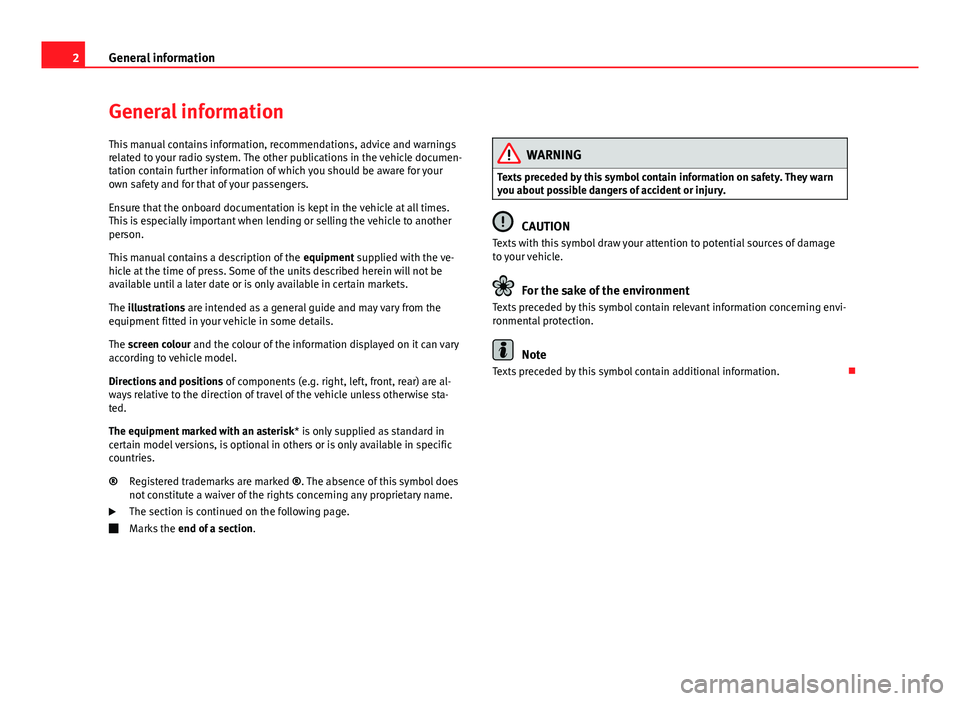
2General informationGeneral informationThis manual contains information, recommendations, advice and warningsrelated to your radio system. The other publications in the vehicle documen-tation contain further information of which you should be aware for yourown safety and for that of your passengers.
Ensure that the onboard documentation is kept in the vehicle at all times.This is especially important when lending or selling the vehicle to anotherperson.
This manual contains a description of the equipment supplied with the ve-hicle at the time of press. Some of the units described herein will not beavailable until a later date or is only available in certain markets.
The illustrations are intended as a general guide and may vary from theequipment fitted in your vehicle in some details.
The screen colour and the colour of the information displayed on it can varyaccording to vehicle model.
Directions and positions of components (e.g. right, left, front, rear) are al-ways relative to the direction of travel of the vehicle unless otherwise sta-ted.
The equipment marked with an asterisk* is only supplied as standard incertain model versions, is optional in others or is only available in specificcountries.
Registered trademarks are marked ®. The absence of this symbol doesnot constitute a waiver of the rights concerning any proprietary name.
The section is continued on the following page.
Marks the end of a section.
®WARNINGTexts preceded by this symbol contain information on safety. They warnyou about possible dangers of accident or injury.
CAUTION
Texts with this symbol draw your attention to potential sources of damageto your vehicle.
For the sake of the environment
Texts preceded by this symbol contain relevant information concerning envi-ronmental protection.
Note
Texts preceded by this symbol contain additional information.
Page 8 of 35
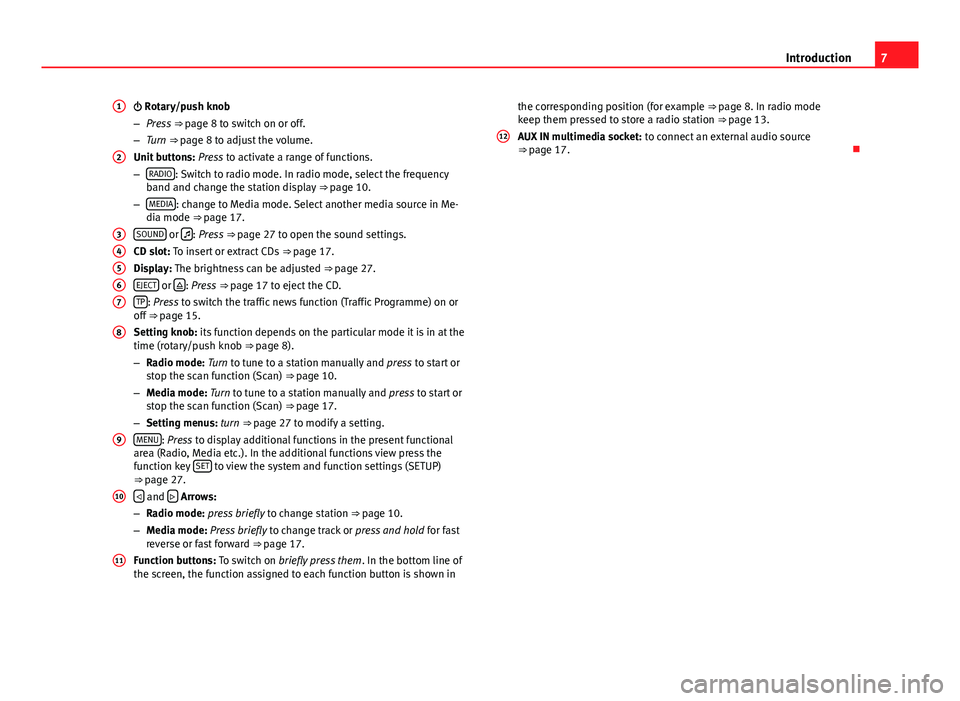
7Introduction Rotary/push knob
–Press ⇒ page 8 to switch on or off.
–Turn ⇒ page 8 to adjust the volume.
Unit buttons: Press to activate a range of functions.
–RADIO: Switch to radio mode. In radio mode, select the frequencyband and change the station display ⇒ page 10.
–MEDIA: change to Media mode. Select another media source in Me-dia mode ⇒ page 17.
SOUND or : Press ⇒ page 27 to open the sound settings.
CD slot: To insert or extract CDs ⇒ page 17.
Display: The brightness can be adjusted ⇒ page 27.
EJECT or : Press ⇒ page 17 to eject the CD.
TP: Press to switch the traffic news function (Traffic Programme) on oroff ⇒ page 15.
Setting knob: its function depends on the particular mode it is in at thetime (rotary/push knob ⇒ page 8).
–Radio mode: Turn to tune to a station manually and press to start orstop the scan function (Scan) ⇒ page 10.
–Media mode: Turn to tune to a station manually and press to start orstop the scan function (Scan) ⇒ page 17.
–Setting menus: turn ⇒ page 27 to modify a setting.
MENU: Press to display additional functions in the present functionalarea (Radio, Media etc.). In the additional functions view press thefunction key SET to view the system and function settings (SETUP)⇒ page 27.
and Arrows:
–Radio mode: press briefly to change station ⇒ page 10.
–Media mode: Press briefly to change track or press and hold for fastreverse or fast forward ⇒ page 17.
Function buttons: To switch on briefly press them. In the bottom line ofthe screen, the function assigned to each function button is shown in
1234567891011the corresponding position (for example ⇒ page 8. In radio modekeep them pressed to store a radio station ⇒ page 13.
AUX IN multimedia socket: to connect an external audio source⇒ page 17.
12
Page 9 of 35
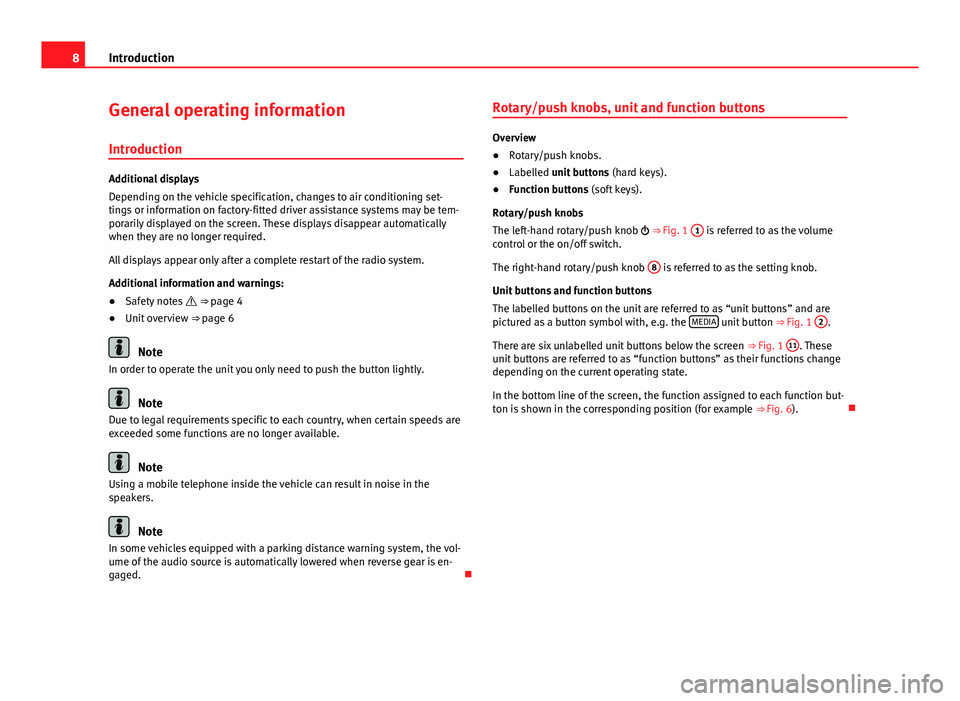
8IntroductionGeneral operating information
Introduction
Additional displays
Depending on the vehicle specification, changes to air conditioning set-tings or information on factory-fitted driver assistance systems may be tem-porarily displayed on the screen. These displays disappear automaticallywhen they are no longer required.
All displays appear only after a complete restart of the radio system.
Additional information and warnings:
●
Safety notes ⇒ page 4
●
Unit overview ⇒ page 6
Note
In order to operate the unit you only need to push the button lightly.
Note
Due to legal requirements specific to each country, when certain speeds areexceeded some functions are no longer available.
Note
Using a mobile telephone inside the vehicle can result in noise in thespeakers.
Note
In some vehicles equipped with a parking distance warning system, the vol-ume of the audio source is automatically lowered when reverse gear is en-gaged.
Rotary/push knobs, unit and function buttons
Overview
●
Rotary/push knobs.
●
Labelled unit buttons (hard keys).
●
Function buttons (soft keys).
Rotary/push knobs
The left-hand rotary/push knob ⇒ Fig. 1
1
is referred to as the volumecontrol or the on/off switch.
The right-hand rotary/push knob
8
is referred to as the setting knob.
Unit buttons and function buttons
The labelled buttons on the unit are referred to as “unit buttons” and arepictured as a button symbol with, e.g. the MEDIA unit button ⇒ Fig. 1
2
.
There are six unlabelled unit buttons below the screen ⇒ Fig. 1
11
. Theseunit buttons are referred to as “function buttons” as their functions changedepending on the current operating state.
In the bottom line of the screen, the function assigned to each function but-ton is shown in the corresponding position (for example ⇒ Fig. 6).
Page 10 of 35
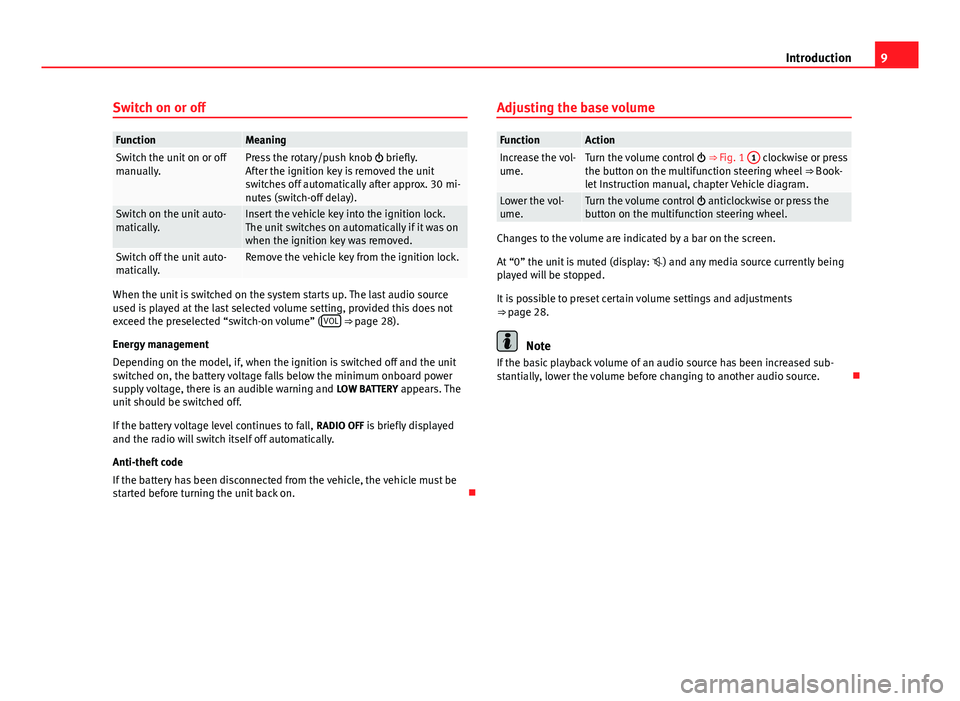
9IntroductionSwitch on or offFunctionMeaningSwitch the unit on or offmanually.Press the rotary/push knob briefly.After the ignition key is removed the unitswitches off automatically after approx. 30 mi-nutes (switch-off delay).
Switch on the unit auto-matically.Insert the vehicle key into the ignition lock.The unit switches on automatically if it was onwhen the ignition key was removed.
Switch off the unit auto-matically.Remove the vehicle key from the ignition lock.
When the unit is switched on the system starts up. The last audio sourceused is played at the last selected volume setting, provided this does notexceed the preselected “switch-on volume” (VOL ⇒ page 28).
Energy management
Depending on the model, if, when the ignition is switched off and the unitswitched on, the battery voltage falls below the minimum onboard powersupply voltage, there is an audible warning and LOW BATTERY appears. Theunit should be switched off.
If the battery voltage level continues to fall, RADIO OFF is briefly displayedand the radio will switch itself off automatically.
Anti-theft code
If the battery has been disconnected from the vehicle, the vehicle must bestarted before turning the unit back on.
Adjusting the base volumeFunctionActionIncrease the vol-ume.Turn the volume control ⇒ Fig. 1 1 clockwise or pressthe button on the multifunction steering wheel ⇒ Book-let Instruction manual, chapter Vehicle diagram.
Lower the vol-ume.Turn the volume control anticlockwise or press thebutton on the multifunction steering wheel.
Changes to the volume are indicated by a bar on the screen.
At “0” the unit is muted (display: ) and any media source currently beingplayed will be stopped.
It is possible to preset certain volume settings and adjustments⇒ page 28.
Note
If the basic playback volume of an audio source has been increased sub-stantially, lower the volume before changing to another audio source.
Page 11 of 35
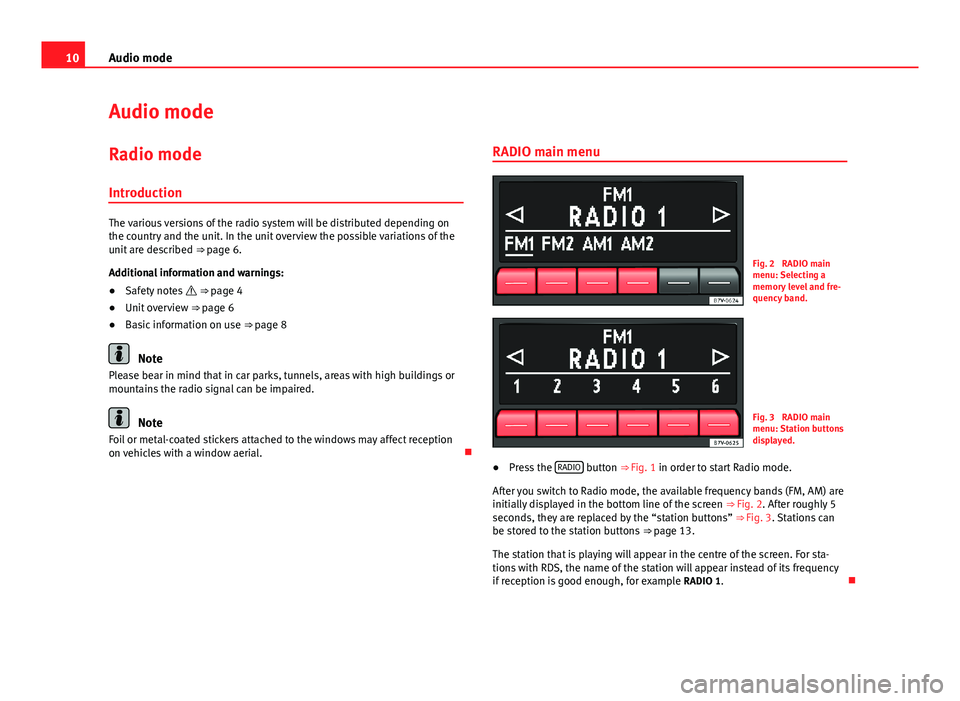
10Audio modeAudio modeRadio mode
Introduction
The various versions of the radio system will be distributed depending onthe country and the unit. In the unit overview the possible variations of theunit are described ⇒ page 6.
Additional information and warnings:
●
Safety notes ⇒ page 4
●
Unit overview ⇒ page 6
●
Basic information on use ⇒ page 8
Note
Please bear in mind that in car parks, tunnels, areas with high buildings ormountains the radio signal can be impaired.
Note
Foil or metal-coated stickers attached to the windows may affect receptionon vehicles with a window aerial.
RADIO main menuFig. 2
RADIO mainmenu: Selecting amemory level and fre-quency band.
Fig. 3
RADIO mainmenu: Station buttonsdisplayed.
●
Press the RADIO button ⇒ Fig. 1 in order to start Radio mode.
After you switch to Radio mode, the available frequency bands (FM, AM) areinitially displayed in the bottom line of the screen ⇒ Fig. 2. After roughly 5seconds, they are replaced by the “station buttons” ⇒ Fig. 3. Stations canbe stored to the station buttons ⇒ page 13.
The station that is playing will appear in the centre of the screen. For sta-tions with RDS, the name of the station will appear instead of its frequencyif reception is good enough, for example RADIO 1.
Page 12 of 35
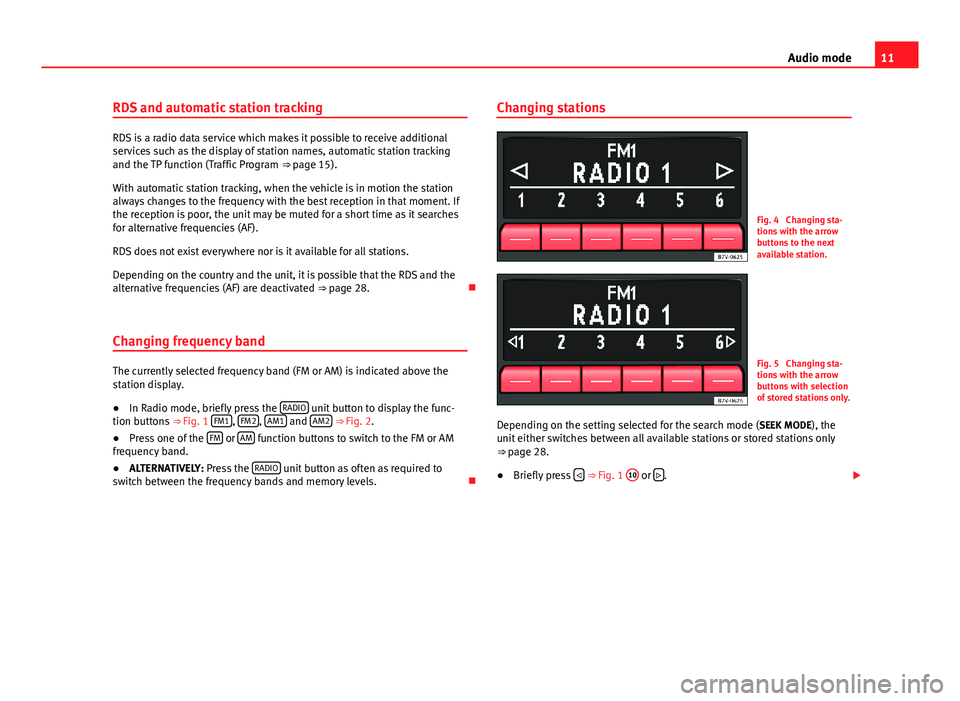
11Audio modeRDS and automatic station tracking
RDS is a radio data service which makes it possible to receive additionalservices such as the display of station names, automatic station trackingand the TP function (Traffic Program ⇒ page 15).
With automatic station tracking, when the vehicle is in motion the stationalways changes to the frequency with the best reception in that moment. Ifthe reception is poor, the unit may be muted for a short time as it searchesfor alternative frequencies (AF).
RDS does not exist everywhere nor is it available for all stations.
Depending on the country and the unit, it is possible that the RDS and thealternative frequencies (AF) are deactivated ⇒ page 28.
Changing frequency band
The currently selected frequency band (FM or AM) is indicated above thestation display.
●
In Radio mode, briefly press the RADIO unit button to display the func-tion buttons ⇒ Fig. 1 FM1, FM2, AM1 and AM2 ⇒ Fig. 2.
●
Press one of the FM or AM function buttons to switch to the FM or AMfrequency band.
●
ALTERNATIVELY: Press the RADIO unit button as often as required toswitch between the frequency bands and memory levels.
Changing stationsFig. 4
Changing sta-tions with the arrowbuttons to the nextavailable station.
Fig. 5
Changing sta-tions with the arrowbuttons with selectionof stored stations only.
Depending on the setting selected for the search mode (SEEK MODE), theunit either switches between all available stations or stored stations only⇒ page 28.
●
Briefly press ⇒ Fig. 1
10
or .
Page 13 of 35
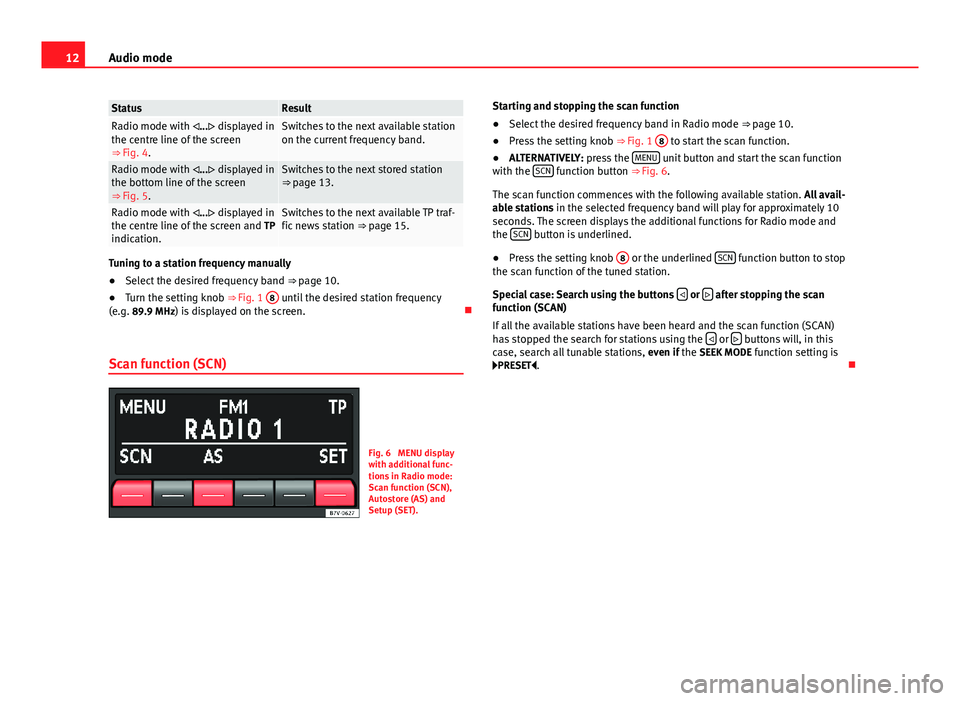
12Audio modeStatusResultRadio mode with ... displayed inthe centre line of the screen⇒ Fig. 4.
Switches to the next available stationon the current frequency band.Radio mode with ... displayed inthe bottom line of the screen⇒ Fig. 5.
Switches to the next stored station⇒ page 13.Radio mode with ... displayed inthe centre line of the screen and TPindication.
Switches to the next available TP traf-fic news station ⇒ page 15.
Tuning to a station frequency manually
●
Select the desired frequency band ⇒ page 10.
●
Turn the setting knob ⇒ Fig. 1
8
until the desired station frequency(e.g. 89.9 MHz) is displayed on the screen.
Scan function (SCN)
Fig. 6
MENU displaywith additional func-tions in Radio mode:Scan function (SCN),Autostore (AS) andSetup (SET).
Starting and stopping the scan function●
Select the desired frequency band in Radio mode ⇒ page 10.
●
Press the setting knob ⇒ Fig. 1
8
to start the scan function.
●
ALTERNATIVELY: press the MENU unit button and start the scan functionwith the SCN function button ⇒ Fig. 6.
The scan function commences with the following available station. All avail-able stations in the selected frequency band will play for approximately 10seconds. The screen displays the additional functions for Radio mode andthe SCN button is underlined.
●
Press the setting knob
8
or the underlined SCN function button to stopthe scan function of the tuned station.
Special case: Search using the buttons or after stopping the scanfunction (SCAN)
If all the available stations have been heard and the scan function (SCAN)has stopped the search for stations using the or buttons will, in thiscase, search all tunable stations, even if the SEEK MODE function setting isPRESET.
Page 14 of 35
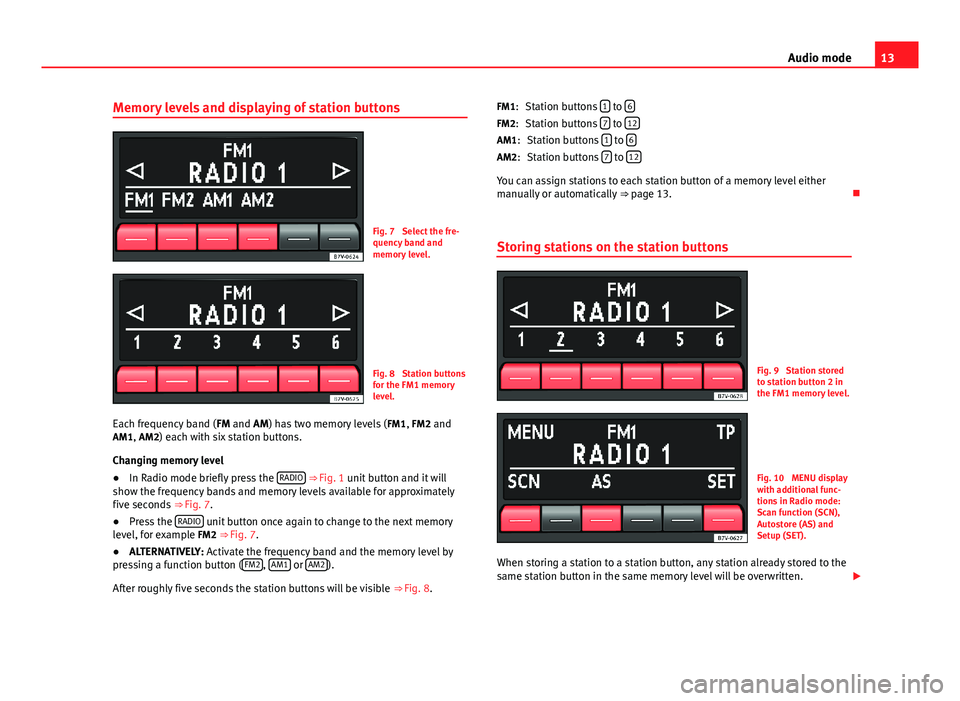
13Audio modeMemory levels and displaying of station buttonsFig. 7
Select the fre-quency band andmemory level.
Fig. 8
Station buttonsfor the FM1 memorylevel.
Each frequency band (FM and AM) has two memory levels (FM1, FM2 andAM1, AM2) each with six station buttons.
Changing memory level
●
In Radio mode briefly press the RADIO ⇒ Fig. 1 unit button and it willshow the frequency bands and memory levels available for approximatelyfive seconds ⇒ Fig. 7.
●
Press the RADIO unit button once again to change to the next memorylevel, for example FM2 ⇒ Fig. 7.
●
ALTERNATIVELY: Activate the frequency band and the memory level bypressing a function button (FM2, AM1 or AM2).
After roughly five seconds the station buttons will be visible ⇒ Fig. 8.
Station buttons 1 to 6
Station buttons 7 to 12
Station buttons 1 to 6
Station buttons 7 to 12
You can assign stations to each station button of a memory level eithermanually or automatically ⇒ page 13.
Storing stations on the station buttons
Fig. 9
Station storedto station button 2 inthe FM1 memory level.
Fig. 10
MENU displaywith additional func-tions in Radio mode:Scan function (SCN),Autostore (AS) andSetup (SET).
When storing a station to a station button, any station already stored to thesame station button in the same memory level will be overwritten.
FM1:FM2:AM1:AM2:
Page 15 of 35
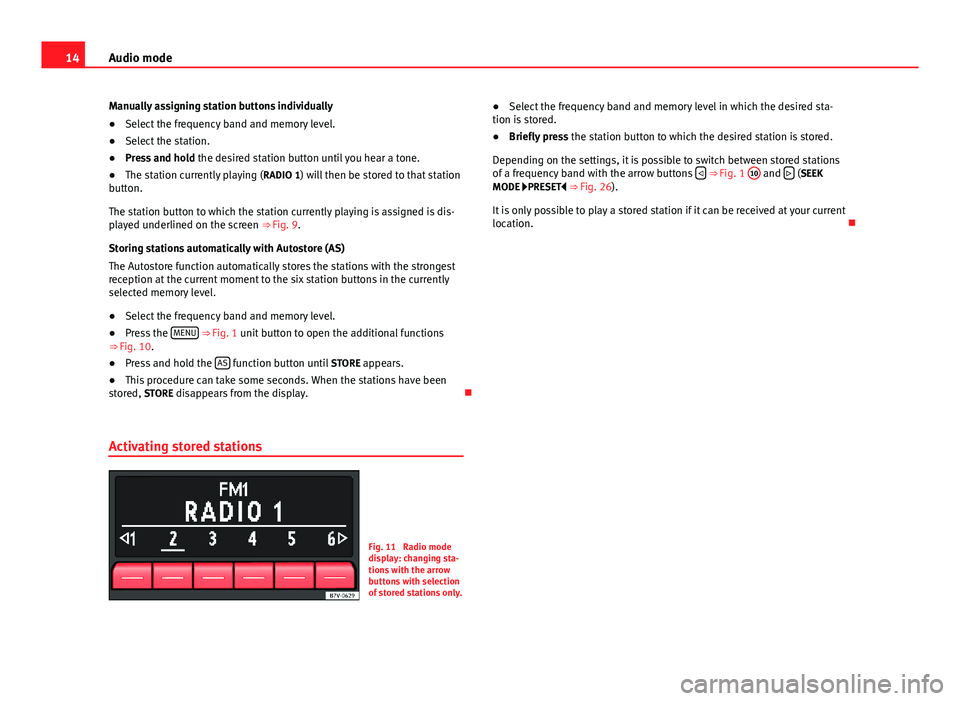
14Audio modeManually assigning station buttons individually●
Select the frequency band and memory level.
●
Select the station.
●
Press and hold the desired station button until you hear a tone.
●
The station currently playing (RADIO 1) will then be stored to that stationbutton.
The station button to which the station currently playing is assigned is dis-played underlined on the screen ⇒ Fig. 9.
Storing stations automatically with Autostore (AS)
The Autostore function automatically stores the stations with the strongestreception at the current moment to the six station buttons in the currentlyselected memory level.
●
Select the frequency band and memory level.
●
Press the MENU ⇒ Fig. 1 unit button to open the additional functions⇒ Fig. 10.
●
Press and hold the AS function button until STORE appears.
●
This procedure can take some seconds. When the stations have beenstored, STORE disappears from the display.
Activating stored stations
Fig. 11
Radio modedisplay: changing sta-tions with the arrowbuttons with selectionof stored stations only.
●Select the frequency band and memory level in which the desired sta-tion is stored.●
Briefly press the station button to which the desired station is stored.
Depending on the settings, it is possible to switch between stored stationsof a frequency band with the arrow buttons ⇒ Fig. 1
10
and (SEEKMODE PRESET ⇒ Fig. 26).
It is only possible to play a stored station if it can be received at your currentlocation.
Page 16 of 35
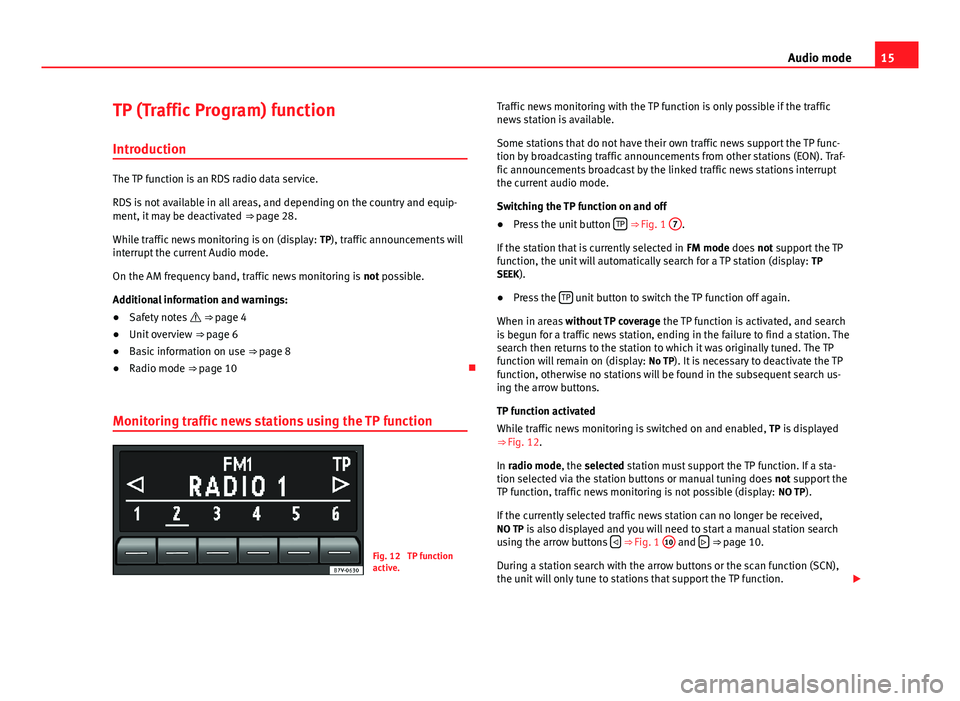
15Audio modeTP (Traffic Program) function
Introduction
The TP function is an RDS radio data service.
RDS is not available in all areas, and depending on the country and equip-ment, it may be deactivated ⇒ page 28.
While traffic news monitoring is on (display: TP), traffic announcements willinterrupt the current Audio mode.
On the AM frequency band, traffic news monitoring is not possible.
Additional information and warnings:
●
Safety notes ⇒ page 4
●
Unit overview ⇒ page 6
●
Basic information on use ⇒ page 8
●
Radio mode ⇒ page 10
Monitoring traffic news stations using the TP function
Fig. 12
TP functionactive.
Traffic news monitoring with the TP function is only possible if the trafficnews station is available.
Some stations that do not have their own traffic news support the TP func-tion by broadcasting traffic announcements from other stations (EON). Traf-fic announcements broadcast by the linked traffic news stations interruptthe current audio mode.
Switching the TP function on and off
●
Press the unit button TP ⇒ Fig. 1
7
.
If the station that is currently selected in FM mode does not support the TPfunction, the unit will automatically search for a TP station (display: TPSEEK).
●
Press the TP unit button to switch the TP function off again.
When in areas without TP coverage the TP function is activated, and searchis begun for a traffic news station, ending in the failure to find a station. Thesearch then returns to the station to which it was originally tuned. The TPfunction will remain on (display: No TP). It is necessary to deactivate the TPfunction, otherwise no stations will be found in the subsequent search us-ing the arrow buttons.
TP function activated
While traffic news monitoring is switched on and enabled, TP is displayed⇒ Fig. 12.
In radio mode, the selected station must support the TP function. If a sta-tion selected via the station buttons or manual tuning does not support theTP function, traffic news monitoring is not possible (display: NO TP).
If the currently selected traffic news station can no longer be received,NO TP is also displayed and you will need to start a manual station searchusing the arrow buttons ⇒ Fig. 1
10
and ⇒ page 10.
During a station search with the arrow buttons or the scan function (SCN),the unit will only tune to stations that support the TP function.