stop start Seat Toledo 2012 SOUND SYSTEM 2.0
[x] Cancel search | Manufacturer: SEAT, Model Year: 2012, Model line: Toledo, Model: Seat Toledo 2012Pages: 49, PDF Size: 0.85 MB
Page 6 of 49
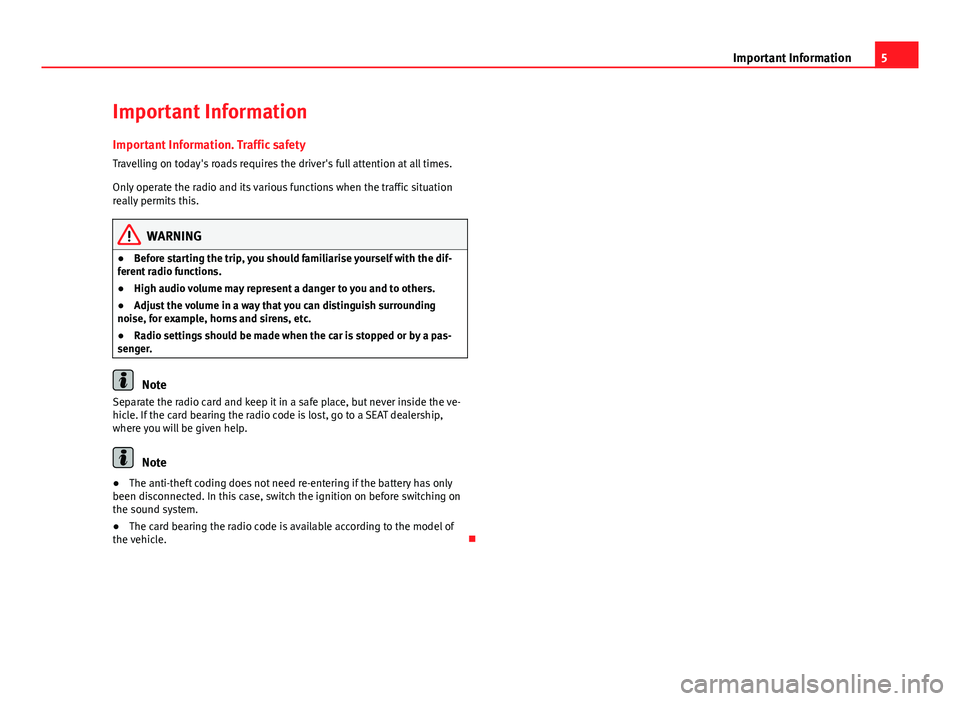
5
Important Information
Important Information Important Information. Traffic safety
Travelling on today's roads requires the driver's full attention at all times.
Only operate the radio and its various functions when the traffic situation
really permits this.
WARNING
● Before starting the trip, you should familiarise yourself with the dif-
ferent radio functions.
● High audio volume may represent a danger to you and to others.
● Adjust the volume in a way that you can distinguish surrounding
noise, for example, horns and sirens, etc.
● Radio settings should be made when the car is stopped or by a pas-
senger.
Note
Separate the radio card and keep it in a safe place, but never inside the ve-
hicle. If the card bearing the radio code is lost, go to a SEAT dealership,
where you will be given help.
Note
● The anti-theft coding does not need re-entering if the battery has only
been disconnected. In this case, switch the ignition on before switching on
the sound system.
● The card bearing the radio code is available according to the model of
the vehicle.
Page 10 of 49
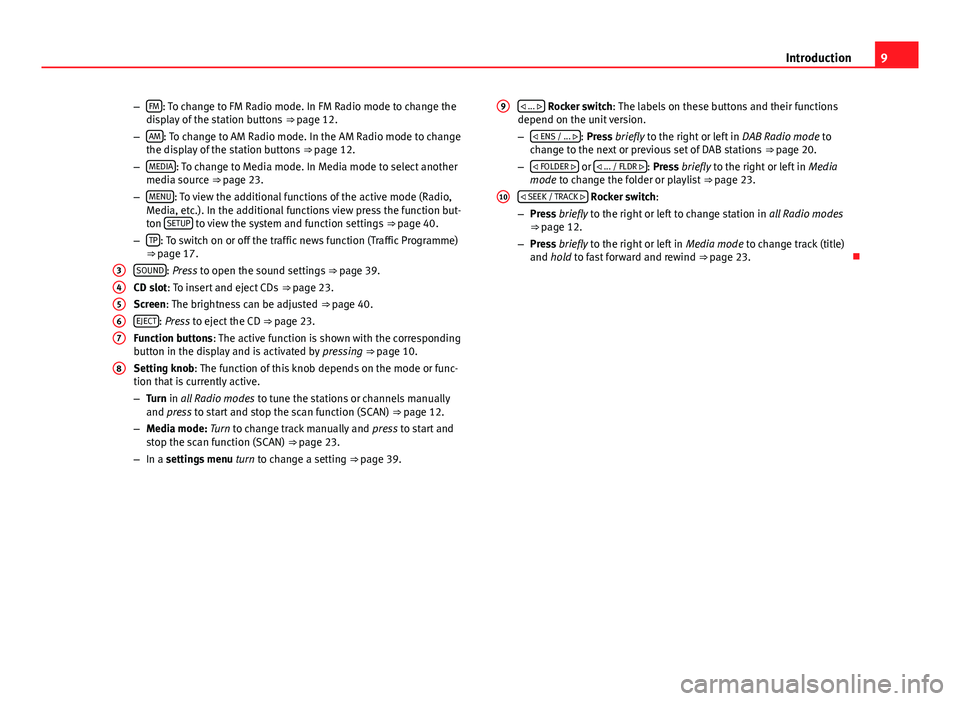
9
Introduction
– FM
: To change to FM Radio mode. In FM Radio mode to change the
display of the station buttons ⇒ page 12.
– AM
: To change to AM Radio mode. In the AM Radio mode to change
the display of the station buttons ⇒ page 12.
– MEDIA
: To change to Media mode. In Media mode to select another
media source ⇒ page 23.
– MENU
: To view the additional functions of the active mode (Radio,
Media, etc.). In the additional functions view press the function but-
ton SETUP
to view the system and function settings
⇒ page 40.
– TP: To switch on or off the traffic news function (Traffic Programme)
⇒ page 17.
SOUND
: Press to open the sound settings ⇒ page 39.
CD slot: To insert and eject CDs ⇒ page 23.
Screen: The brightness can be adjusted ⇒ page 40.
EJECT
: Press to eject the CD ⇒ page 23.
Function buttons: The active function is shown with the corresponding
button in the display and is activated by pressing ⇒ page 10.
Setting knob: The function of this knob depends on the mode or func-
tion that is currently active.
– Turn in all Radio modes to tune the stations or channels manually
and press to start and stop the scan function (SCAN) ⇒ page 12.
– Media mode: Turn to change track manually and press to start and
stop the scan function (SCAN) ⇒ page 23.
– In a settings menu turn to change a setting ⇒ page 39.
3
4567
8
... Rocker switch: The labels on these buttons and their functions
depend on the unit version.
–
ENS / ...
: Press briefly to the right or left in DAB Radio mode to
change to the next or previous set of DAB stations ⇒ page 20.
– FOLDER
or ... / FLDR : Press briefly to the right or left in
Media
mode to change the folder or playlist ⇒ page 23.
SEEK / TRACK
Rocker switch:
– Press briefly to the right or left to change station in all Radio modes
⇒ page 12.
– Press briefly to the right or left in Media mode to change track (title)
and hold to fast forward and rewind ⇒ page 23.
9
10
Page 15 of 49
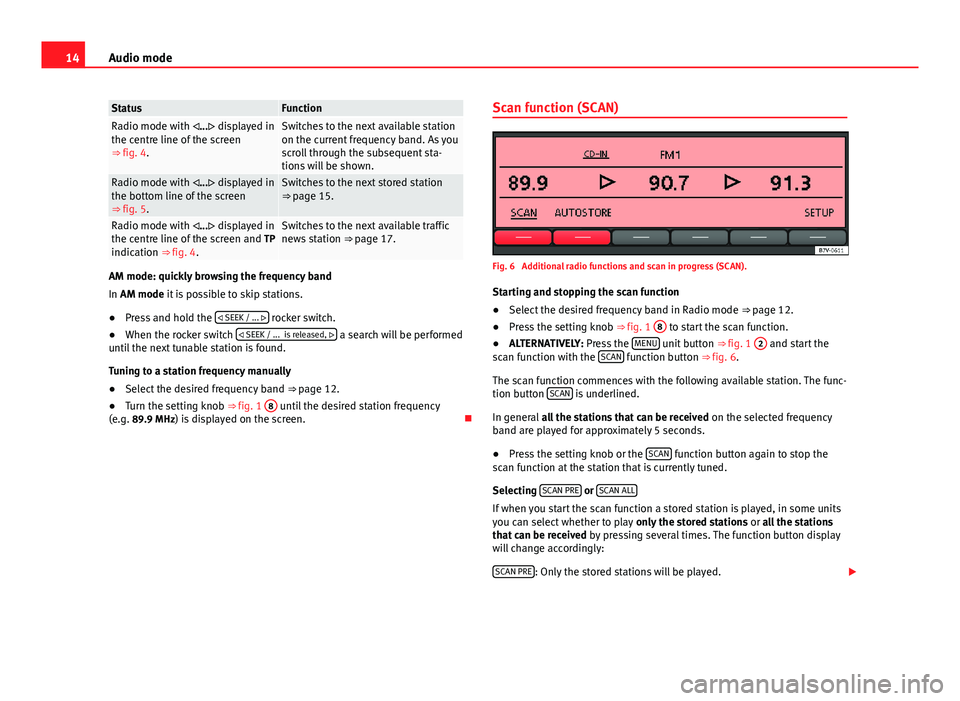
14Audio mode
StatusFunctionRadio mode with ... displayed in
the centre line of the screen
⇒ fig. 4.Switches to the next available station
on the current frequency band. As you
scroll through the subsequent sta-
tions will be shown.
Radio mode with ... displayed in
the bottom line of the screen
⇒ fig. 5.Switches to the next stored station
⇒ page 15.
Radio mode with ... displayed in
the centre line of the screen and TP
indication ⇒ fig. 4.Switches to the next available traffic
news station ⇒ page 17.
AM mode: quickly browsing the frequency band
In AM mode it is possible to skip stations.
●Press and hold the SEEK / ...
rocker switch.
● When the rocker switch SEEK / ... is released,
a search will be performed
until the next tunable station is found.
Tuning to a station frequency manually
● Select the desired frequency band ⇒ page 12.
● Turn the setting knob ⇒ fig. 1 8
until the desired station frequency
(e.g. 89.9 MHz) is displayed on the screen. Scan function (SCAN)
Fig. 6 Additional radio functions and scan in progress (SCAN).
Starting and stopping the scan function
● Select the desired frequency band in Radio mode ⇒ page 12.
● Press the setting knob ⇒ fig. 1 8
to start the scan function.
● ALTERNATIVELY: Press the MENU unit button
⇒ fig. 1 2 and start the
scan function with the SCAN function button ⇒ fig. 6.
The scan function commences with the following available station. The func-
tion button SCAN
is underlined.
In general all the stations that can be received on the selected frequency
band are played for approximately 5 seconds.
● Press the setting knob or the SCAN
function button again to stop the
scan function at the station that is currently tuned.
Selecting SCAN PRE
or SCAN ALLIf when you start the scan function a stored station is played, in some units
you can select whether to play
only the stored stations or all the stations
that can be received by pressing several times. The function button display
will change accordingly:
SCAN PRE
: Only the stored stations will be played.
Page 29 of 49
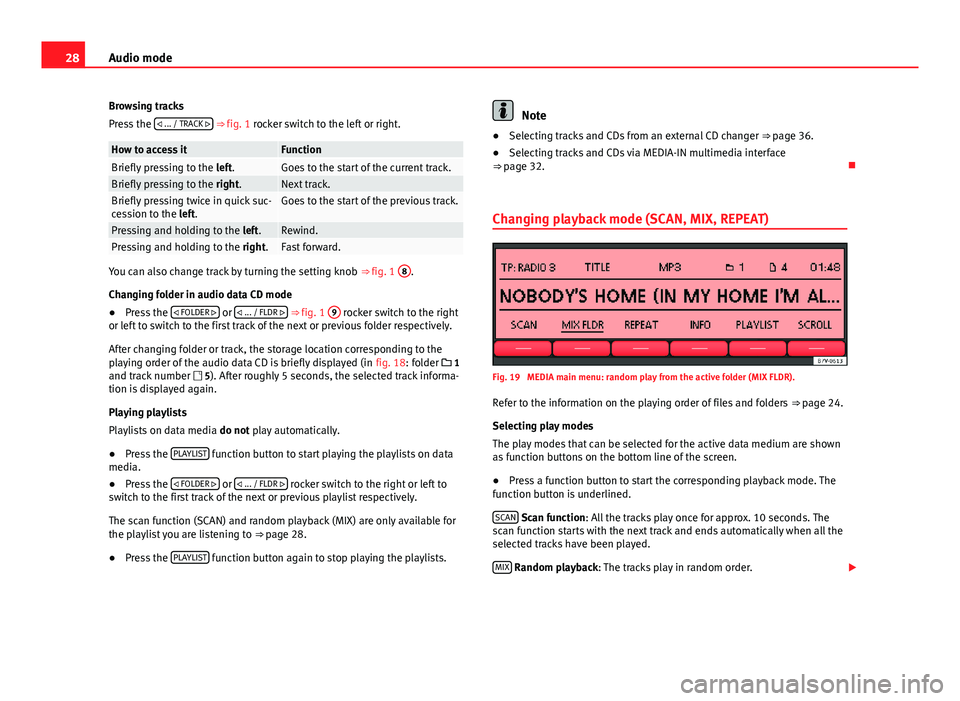
28Audio mode
Browsing tracks
Press the ... / TRACK
⇒ fig. 1 rocker switch to the left or right.
How to access itFunctionBriefly pressing to the
left.Goes to the start of the current track.Briefly pressing to the right.Next track.Briefly pressing twice in quick suc-
cession to the left.Goes to the start of the previous track.
Pressing and holding to the left.Rewind.Pressing and holding to the right.Fast forward.
You can also change track by turning the setting knob ⇒ fig. 1 8.
Changing folder in audio data CD mode
● Press the FOLDER
or ... / FLDR ⇒ fig. 1
9 rocker switch to the right
or left to switch to the first track of the next or previous folder respectively.
After changing folder or track, the storage location corresponding to the
playing order of the audio data CD is briefly displayed (in fig. 18: folder 1
and track number 5). After roughly 5 seconds, the selected track informa-
tion is displayed again.
Playing playlists
Playlists on data media do not play automatically.
● Press the PLAYLIST
function button to start playing the playlists on data
media.
● Press the FOLDER
or ... / FLDR rocker switch to the right or left to
switch to the first track of the next or previous playlist respectively.
The scan function (SCAN) and random playback (MIX) are only available for
the playlist you are listening to ⇒ page 28.
● Press the PLAYLIST
function button again to stop playing the playlists.
Note
● Selecting tracks and CDs from an external CD changer ⇒ page 36.
● Selecting tracks and CDs via MEDIA-IN multimedia interface
⇒ page 32.
Changing playback mode (SCAN, MIX, REPEAT)
Fig. 19 MEDIA main menu: random play from the active folder (MIX FLDR).
Refer to the information on the playing order of files and folders ⇒ page 24.
Selecting play modes
The play modes that can be selected for the active data medium are shown
as function buttons on the bottom line of the screen.
● Press a function button to start the corresponding playback mode. The
function button is underlined.
SCAN
Scan function: All the tracks play once for approx. 10 seconds. The
scan function starts with the next track and ends automatically when all the
selected tracks have been played.
MIX
Random playback: The tracks play in random order.
Page 30 of 49
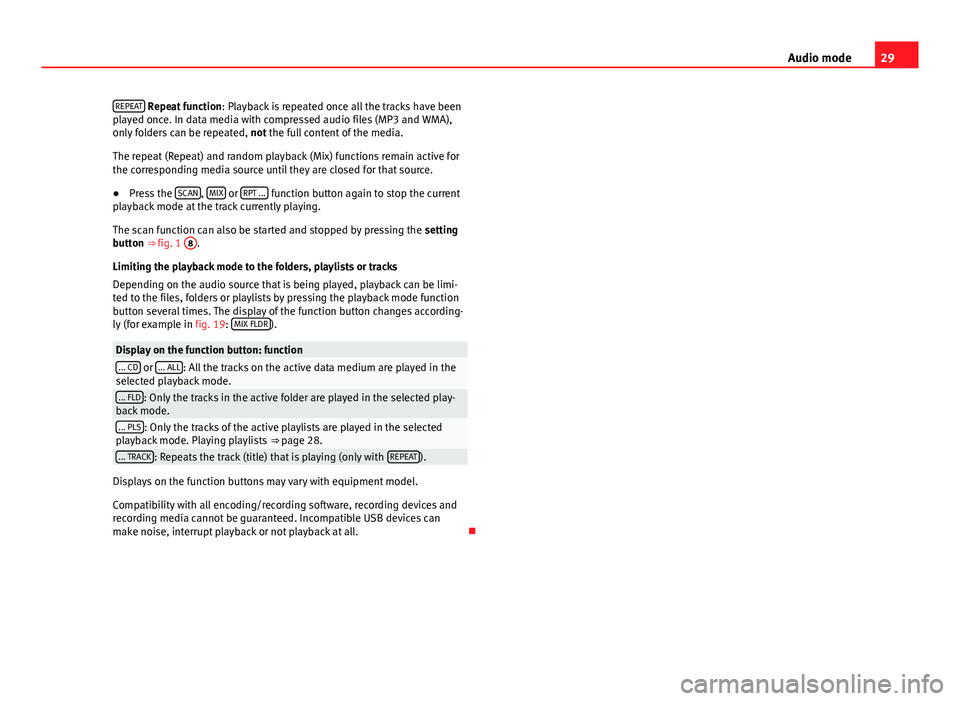
29
Audio mode
REPEAT
Repeat function : Playback is repeated once all the tracks have been
played once. In data media with compressed audio files (MP3 and WMA),
only folders can be repeated, not the full content of the media.
The repeat (Repeat) and random playback (Mix) functions remain active for
the corresponding media source until they are closed for that source.
● Press the SCAN
, MIX or RPT ... function button again to stop the current
playback mode at the track currently playing.
The scan function can also be started and stopped by pressing the setting
button ⇒ fig. 1 8
.
Limiting the playback mode to the folders, playlists or tracks
Depending on the audio source that is being played, playback can be limi-
ted to the files, folders or playlists by pressing the playback mode function
button several times. The display of the function button changes according-
ly (for example in fig. 19: MIX FLDR
).
Display on the function button: function... CD or ... ALL: All the tracks on the active data medium are played in the
selected playback mode.
... FLD: Only the tracks in the active folder are played in the selected play-
back mode.
... PLS: Only the tracks of the active playlists are played in the selected
playback mode. Playing playlists ⇒ page 28.
... TRACK: Repeats the track (title) that is playing (only with REPEAT).
Displays on the function buttons may vary with equipment model.
Compatibility with all encoding/recording software, recording devices and
recording media cannot be guaranteed. Incompatible USB devices can
make noise, interrupt playback or not playback at all.