radio Seat Toledo 2014 SOUND SYSTEM 1.X
[x] Cancel search | Manufacturer: SEAT, Model Year: 2014, Model line: Toledo, Model: Seat Toledo 2014Pages: 37, PDF Size: 0.78 MB
Page 14 of 37
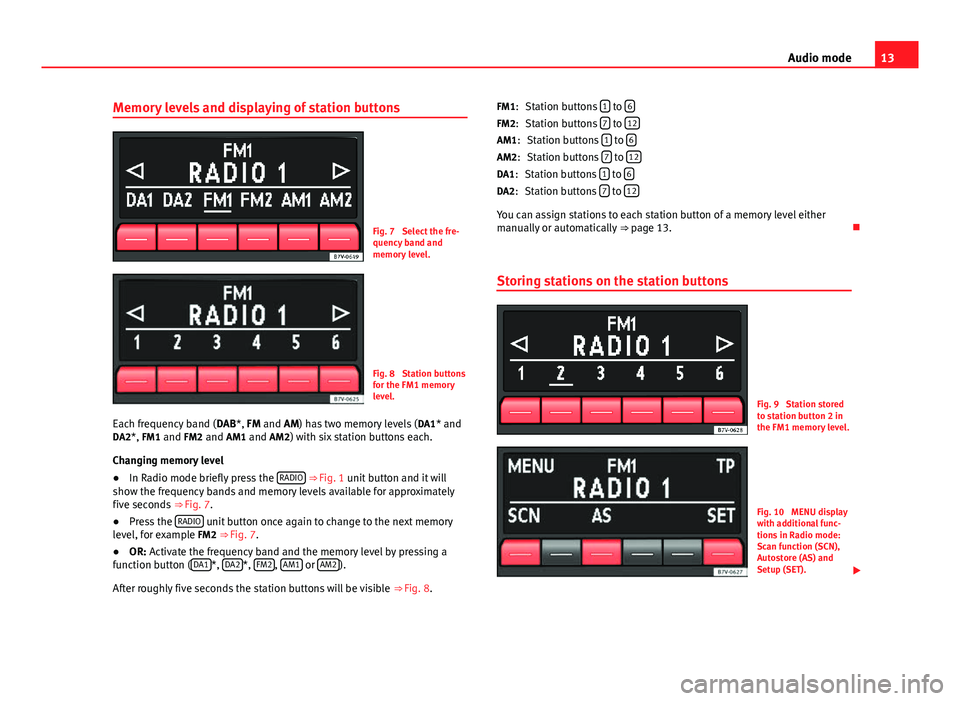
13
Audio mode
Memory levels and displaying of station buttons
Fig. 7 Select the fre-
quency band and
memory level.
Fig. 8 Station buttons
for the FM1 memory
level.
Each frequency band ( DAB*, FM and AM) has two memory levels ( DA1* and
DA2*, FM1 and FM2 and AM1 and AM2) with six station buttons each.
Changing memory level
● In Radio mode briefly press the RADIO
⇒ Fig. 1 unit button and it will
show the frequency bands and memory levels available for approximately
five seconds ⇒ Fig. 7.
● Press the RADIO
unit button once again to change to the next memory
level, for example FM2 ⇒ Fig. 7.
● OR: Activate the frequency band and the memory level by pressing a
function button ( DA1
*, DA2*, FM2, AM1 or AM2).
After roughly five seconds the station buttons will be visible ⇒ Fig. 8. Station buttons
1
to 6Station buttons 7 to 12Station buttons 1 to 6Station buttons 7 to 12Station buttons 1 to 6Station buttons 7 to 12
You can assign stations to each station button of a memory level either
manually or automatically
⇒ page 13.
Storing stations on the station buttons
Fig. 9 Station stored
to station button 2 in
the FM1 memory level.
Fig. 10 MENU display
with additional func-
tions in Radio mode:
Scan function (SCN),
Autostore (AS) and
Setup (SET).
FM1:
FM2:
AM1: AM2:
DA1: DA2:
Page 15 of 37
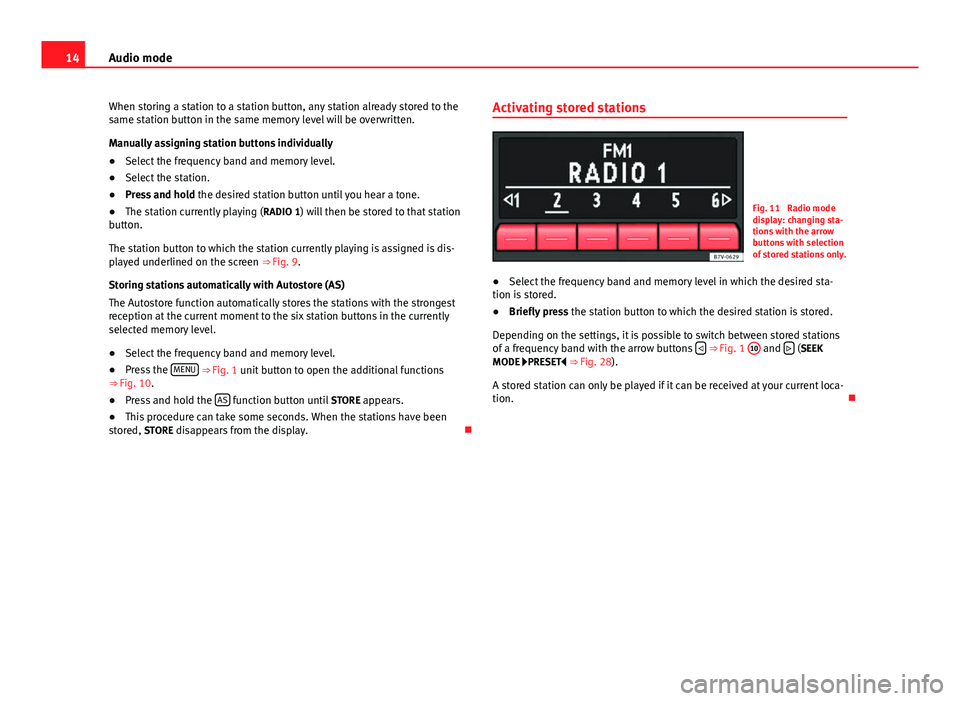
14Audio mode
When storing a station to a station button, any station already stored to the
same station button in the same memory level will be overwritten.
Manually assigning station buttons individually
● Select the frequency band and memory level.
● Select the station.
● Press and hold the desired station button until you hear a tone.
● The station currently playing ( RADIO 1) will then be stored to that station
button.
The station button to which the station currently playing is assigned is dis-
played underlined on the screen ⇒ Fig. 9.
Storing stations automatically with Autostore (AS)
The Autostore function automatically stores the stations with the strongest
reception at the current moment to the six station buttons in the currently
selected memory level.
● Select the frequency band and memory level.
● Press the MENU
⇒ Fig. 1 unit button to open the additional functions
⇒ Fig. 10.
● Press and hold the AS
function button until
STORE appears.
● This procedure can take some seconds. When the stations have been
stored, STORE disappears from the display. Activating stored stations
Fig. 11 Radio mode
display: changing sta-
tions with the arrow
buttons with selection
of stored stations only.
● Select the frequency band and memory level in which the desired sta-
tion is stored.
● Briefly press the station button to which the desired station is stored.
Depending on the settings, it is possible to switch between stored stations
of a frequency band with the arrow buttons
⇒ Fig. 1 10 and
(SEEK
MODE PRESET
⇒ Fig. 28).
A stored station can only be played if it can be received at your current loca-
tion.
Page 16 of 37
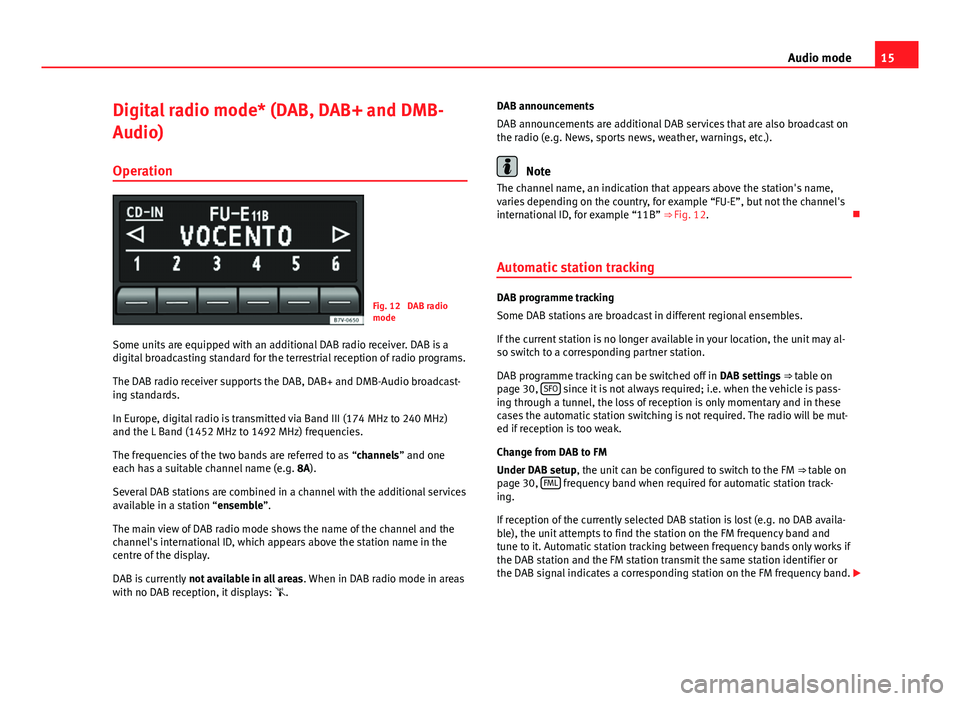
15
Audio mode
Digital radio mode* (DAB, DAB+ and DMB-
Audio) Operation
Fig. 12 DAB radio
mode
Some units are equipped with an additional DAB radio receiver. DAB is a
digital broadcasting standard for the terrestrial reception of radio programs.
The DAB radio receiver supports the DAB, DAB+ and DMB-Audio broadcast-
ing standards.
In Europe, digital radio is transmitted via Band III (174 MHz to 240 MHz)
and the L Band (1452 MHz to 1492 MHz) frequencies.
The frequencies of the two bands are referred to as “channels” and one
each has a suitable channel name (e.g. 8A).
Several DAB stations are combined in a channel with the additional services
available in a station “ensemble”.
The main view of DAB radio mode shows the name of the channel and the
channel's international ID, which appears above the station name in the
centre of the display.
DAB is currently not available in all areas . When in DAB radio mode in areas
with no DAB reception, it displays: . DAB announcements
DAB announcements are additional DAB services that are also broadcast on
the radio (e.g. News, sports news, weather, warnings, etc.).
Note
The channel name, an indication that appears above the station's name,
varies depending on the country, for example “FU-E”, but not the channel's
international ID, for example “11B” ⇒ Fig. 12.
Automatic station tracking
DAB programme tracking
Some DAB stations are broadcast in different regional ensembles.
If the current station is no longer available in your location, the unit may al-
so switch to a corresponding partner station.
DAB programme tracking can be switched off in DAB settings ⇒ table on
page 30, SFO
since it is not always required; i.e. when the vehicle is pass-
ing through a tunnel, the loss of reception is only momentary and in these
cases the automatic station switching is not required. The radio will be mut-
ed if reception is too weak.
Change from DAB to FM
Under DAB setup, the unit can be configured to switch to the FM ⇒ table on
page 30, FML
frequency band when required for automatic station track-
ing.
If reception of the currently selected DAB station is lost (e.g. no DAB availa-
ble), the unit attempts to find the station on the FM frequency band and
tune to it. Automatic station tracking between frequency bands only works if
the DAB station and the FM station transmit the same station identifier or
the DAB signal indicates a corresponding station on the FM frequency band.
Page 17 of 37
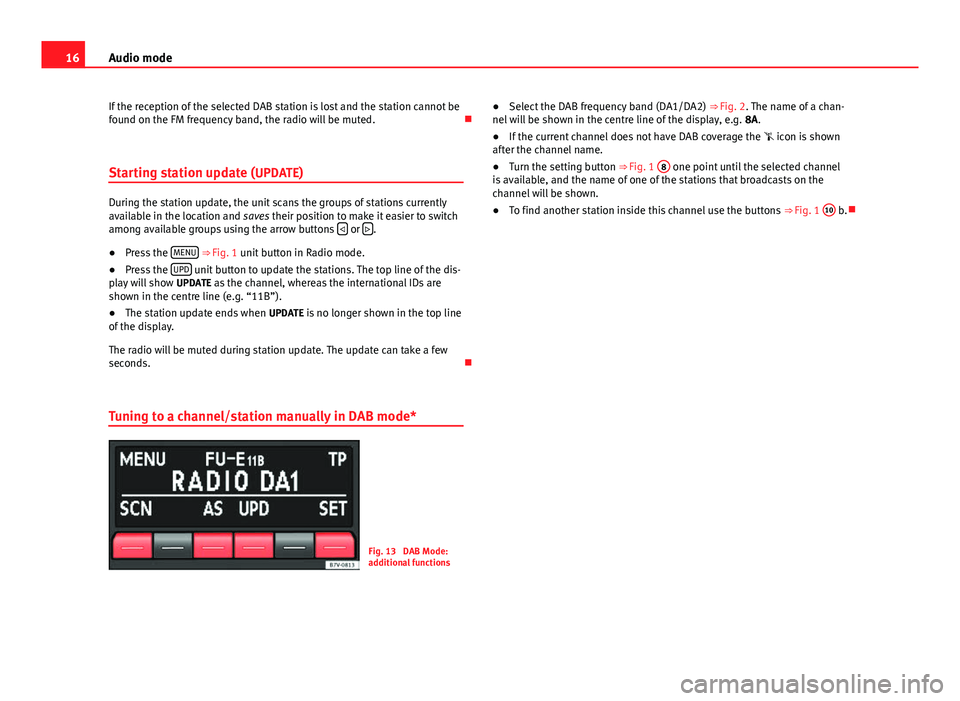
16Audio mode
If the reception of the selected DAB station is lost and the station cannot be
found on the FM frequency band, the radio will be muted.
Starting station update (UPDATE)
During the station update, the unit scans the groups of stations currently
available in the location and saves their position to make it easier to switch
among available groups using the arrow buttons
or .
● Press the MENU
⇒ Fig. 1 unit button in Radio mode.
● Press the UPD unit button to update the stations. The top line of the dis-
play will show UPDATE as the channel, whereas the international IDs are
shown in the centre line (e.g. “11B”).
● The station update ends when UPDATE is no longer shown in the top line
of the display.
The radio will be muted during station update. The update can take a few
seconds.
Tuning to a channel/station manually in DAB mode*
Fig. 13 DAB Mode:
additional functions ●
Select the DAB frequency band (DA1/DA2) ⇒ Fig. 2. The name of a chan-
nel will be shown in the centre line of the display, e.g. 8A.
● If the current channel does not have DAB coverage the icon is shown
after the channel name.
● Turn the setting button ⇒ Fig. 1 8
one point until the selected channel
is available, and the name of one of the stations that broadcasts on the
channel will be shown.
● To find another station inside this channel use the buttons ⇒ Fig. 1 10
b.
Page 18 of 37
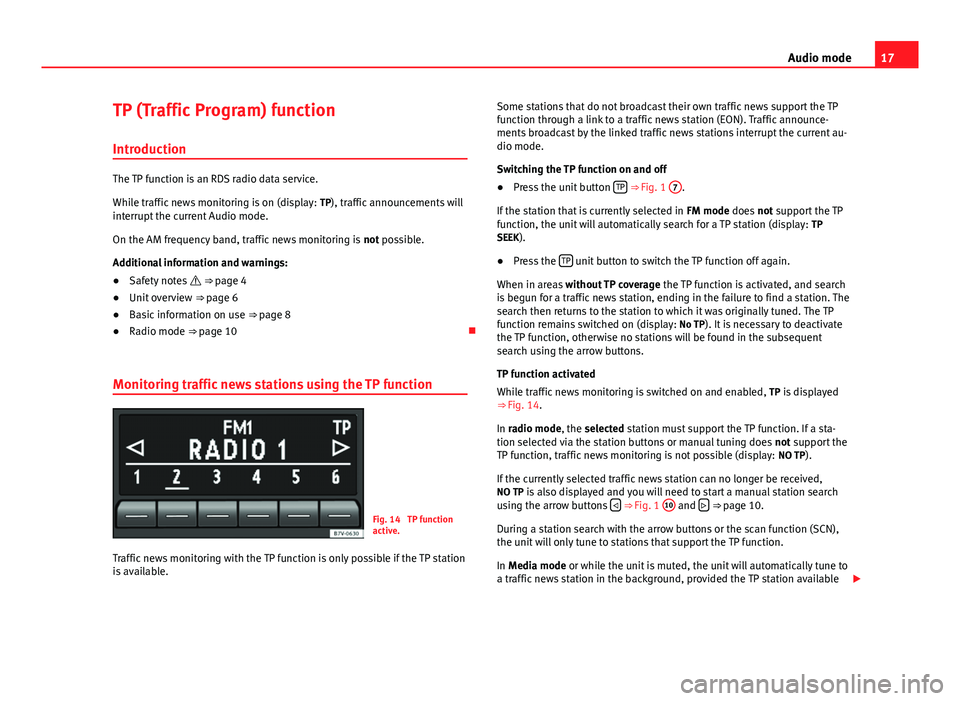
17
Audio mode
TP (Traffic Program) function
Introduction
The TP function is an RDS radio data service.
While traffic news monitoring is on (display: TP), traffic announcements will
interrupt the current Audio mode.
On the AM frequency band, traffic news monitoring is not possible.
Additional information and warnings:
● Safety notes ⇒ page 4
● Unit overview ⇒ page 6
● Basic information on use ⇒ page 8
● Radio mode ⇒ page 10
Monitoring traffic news stations using the TP function
Fig. 14 TP function
active.
Traffic news monitoring with the TP function is only possible if the TP station
is available. Some stations that do not broadcast their own traffic news support the TP
function through a link to a traffic news station (EON). Traffic announce-
ments broadcast by the linked traffic news stations interrupt the current au-
dio mode.
Switching the TP function on and off
● Press the unit button TP
⇒ Fig. 1
7.
If the station that is currently selected in FM mode does not support the TP
function, the unit will automatically search for a TP station (display: TP
SEEK).
● Press the TP
unit button to switch the TP function off again.
When in areas without TP coverage the TP function is activated, and search
is begun for a traffic news station, ending in the failure to find a station. The
search then returns to the station to which it was originally tuned. The TP
function remains switched on (display: No TP). It is necessary to deactivate
the TP function, otherwise no stations will be found in the subsequent
search using the arrow buttons.
TP function activated
While traffic news monitoring is switched on and enabled, TP is displayed
⇒ Fig. 14.
In radio mode, the selected station must support the TP function. If a sta-
tion selected via the station buttons or manual tuning does not support the
TP function, traffic news monitoring is not possible (display: NO TP).
If the currently selected traffic news station can no longer be received,
NO TP is also displayed and you will need to start a manual station search
using the arrow buttons
⇒ Fig. 1 10 and
⇒ page 10.
During a station search with the arrow buttons or the scan function (SCN),
the unit will only tune to stations that support the TP function.
In Media mode or while the unit is muted, the unit will automatically tune to
a traffic news station in the background, provided the TP station available
Page 19 of 37
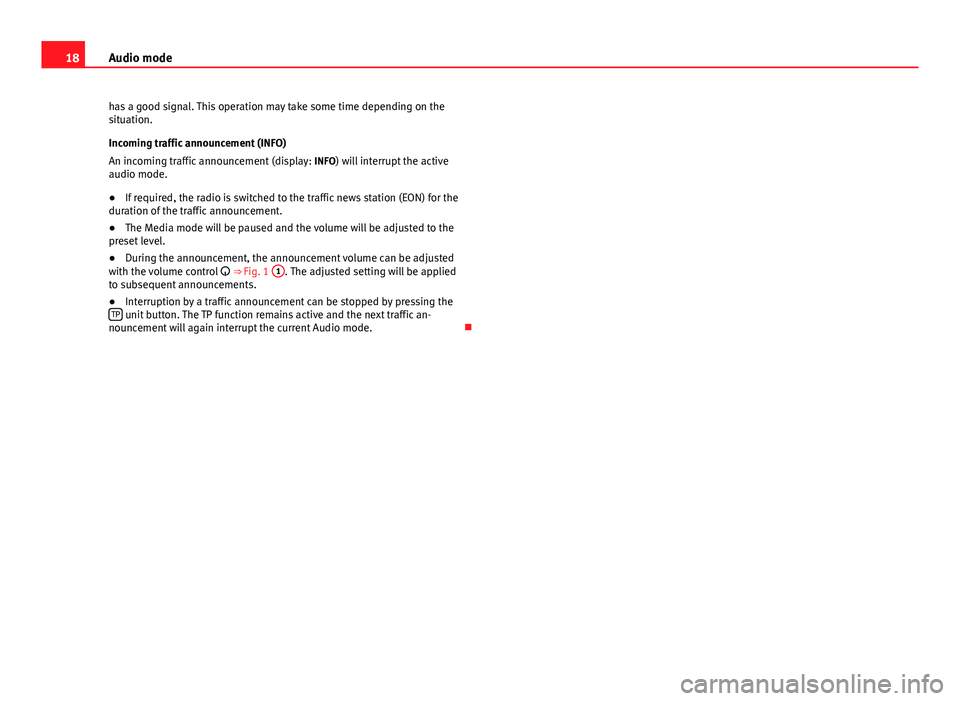
18Audio mode
has a good signal. This operation may take some time depending on the
situation.
Incoming traffic announcement (INFO)
An incoming traffic announcement (display: INFO) will interrupt the active
audio mode.
● If required, the radio is switched to the traffic news station (EON) for the
duration of the traffic announcement.
● The Media mode will be paused and the volume will be adjusted to the
preset level.
● During the announcement, the announcement volume can be adjusted
with the volume control ⇒ Fig. 1 1
. The adjusted setting will be applied
to subsequent announcements.
● Interruption by a traffic announcement can be stopped by pressing the
TP
unit button. The TP function remains active and the next traffic an-
nouncement will again interrupt the current Audio mode.
Page 20 of 37
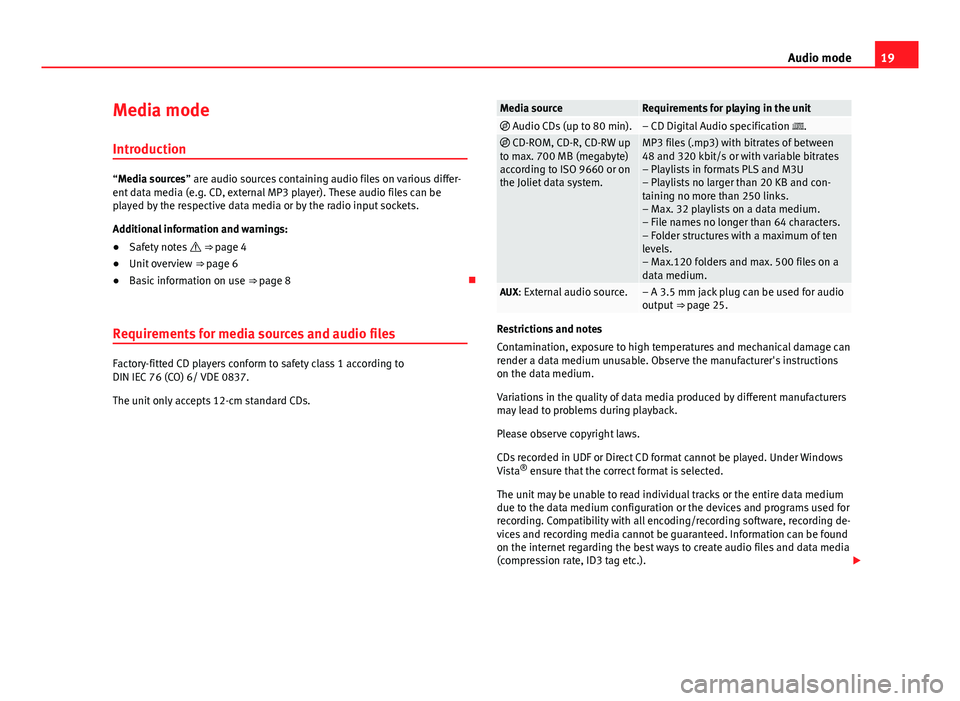
19
Audio mode
Media mode Introduction
“Media sources” are audio sources containing audio files on various differ-
ent data media (e.g. CD, external MP3 player). These audio files can be
played by the respective data media or by the radio input sockets.
Additional information and warnings:
● Safety notes ⇒ page 4
● Unit overview ⇒ page 6
● Basic information on use ⇒ page 8
Requirements for media sources and audio files
Factory-fitted CD players conform to safety class 1 according to
DIN IEC 76 (CO) 6/ VDE 0837.
The unit only accepts 12-cm standard CDs.
Media sourceRequirements for playing in the unit Audio CDs (up to 80 min).– CD Digital Audio specification . CD-ROM, CD-R, CD-RW up
to max. 700 MB (megabyte)
according to ISO 9660 or on
the Joliet data system.MP3 files (.mp3) with bitrates of between
48 and 320 kbit/s or with variable bitrates
– Playlists in formats PLS and M3U
– Playlists no larger than 20 KB and con-
taining no more than 250 links.
– Max. 32 playlists on a data medium.
– File names no longer than 64 characters.
– Folder structures with a maximum of ten
levels.
– Max.120 folders and max. 500 files on a
data medium.
AUX: External audio source.– A 3.5 mm jack plug can be used for audio
output ⇒ page 25.
Restrictions and notes
Contamination, exposure to high temperatures and mechanical damage can
render a data medium unusable. Observe the manufacturer's instructions
on the data medium.
Variations in the quality of data media produced by different manufacturers
may lead to problems during playback.
Please observe copyright laws.
CDs recorded in UDF or Direct CD format cannot be played. Under Windows
Vista ®
ensure that the correct format is selected.
The unit may be unable to read individual tracks or the entire data medium
due to the data medium configuration or the devices and programs used for
recording. Compatibility with all encoding/recording software, recording de-
vices and recording media cannot be guaranteed. Information can be found
on the internet regarding the best ways to create audio files and data media
(compression rate, ID3 tag etc.).
Page 26 of 37
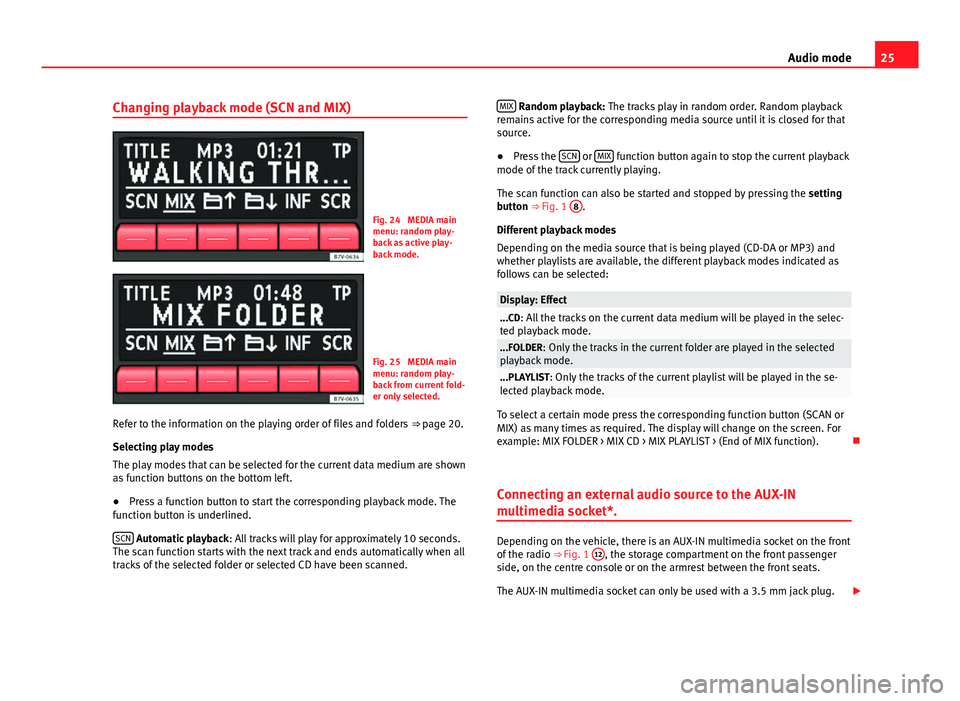
25
Audio mode
Changing playback mode (SCN and MIX)
Fig. 24 MEDIA main
menu: random play-
back as active play-
back mode.
Fig. 25 MEDIA main
menu: random play-
back from current fold-
er only selected.
Refer to the information on the playing order of files and folders ⇒ page 20.
Selecting play modes
The play modes that can be selected for the current data medium are shown
as function buttons on the bottom left.
● Press a function button to start the corresponding playback mode. The
function button is underlined.
SCN
Automatic playback : All tracks will play for approximately 10 seconds.
The scan function starts with the next track and ends automatically when all
tracks of the selected folder or selected CD have been scanned. MIX
Random playback: The tracks play in random order. Random playback
remains active for the corresponding media source until it is closed for that
source.
● Press the SCN
or MIX function button again to stop the current playback
mode of the track currently playing.
The scan function can also be started and stopped by pressing the setting
button ⇒ Fig. 1 8
.
Different playback modes
Depending on the media source that is being played (CD-DA or MP3) and
whether playlists are available, the different playback modes indicated as
follows can be selected:
Display: Effect...CD: All the tracks on the current data medium will be played in the selec-
ted playback mode.
...FOLDER: Only the tracks in the current folder are played in the selected
playback mode.
...PLAYLIST: Only the tracks of the current playlist will be played in the se-
lected playback mode.
To select a certain mode press the corresponding function button (SCAN or
MIX) as many times as required. The display will change on the screen. For
example: MIX FOLDER > MIX CD > MIX PLAYLIST > (End of MIX function).
Connecting an external audio source to the AUX-IN
multimedia socket*.
Depending on the vehicle, there is an AUX-IN multimedia socket on the front
of the radio ⇒ Fig. 1 12, the storage compartment on the front passenger
side, on the centre console or on the armrest between the front seats.
The AUX-IN multimedia socket can only be used with a 3.5 mm jack plug.
Page 27 of 37
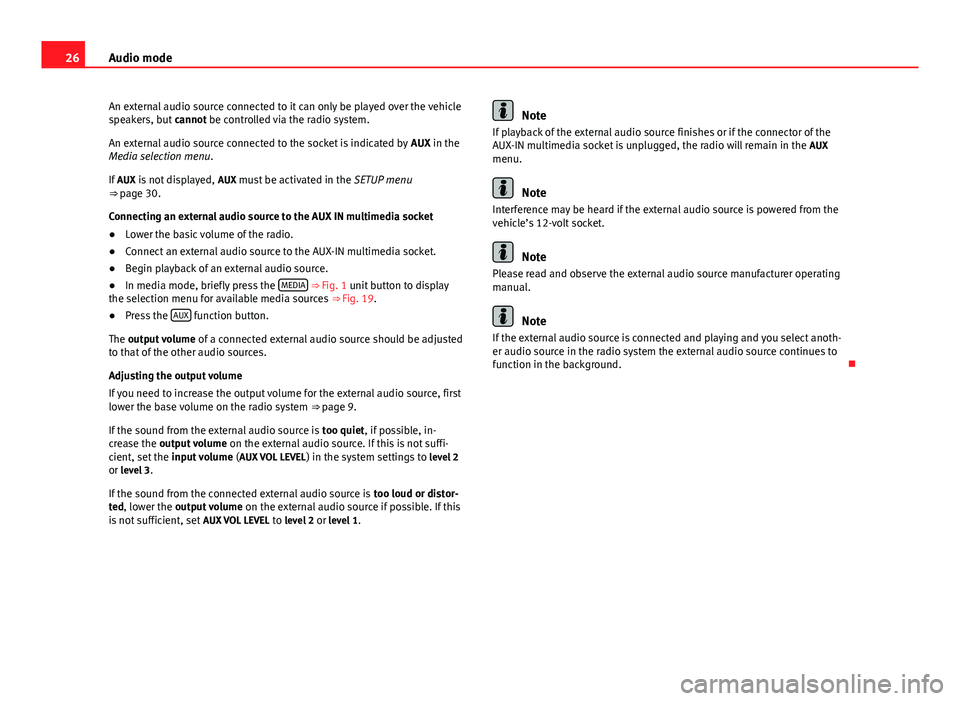
26Audio mode
An external audio source connected to it can only be played over the vehicle
speakers, but cannot be controlled via the radio system.
An external audio source connected to the socket is indicated by AUX in the
Media selection menu .
If AUX is not displayed, AUX must be activated in the SETUP menu
⇒ page 30.
Connecting an external audio source to the AUX IN multimedia socket
● Lower the basic volume of the radio.
● Connect an external audio source to the AUX-IN multimedia socket.
● Begin playback of an external audio source.
● In media mode, briefly press the MEDIA
⇒ Fig. 1 unit button to display
the selection menu for available media sources ⇒ Fig. 19.
● Press the AUX
function button.
The output volume of a connected external audio source should be adjusted
to that of the other audio sources.
Adjusting the output volume
If you need to increase the output volume for the external audio source, first
lower the base volume on the radio system ⇒ page 9.
If the sound from the external audio source is too quiet, if possible, in-
crease the output volume on the external audio source. If this is not suffi-
cient, set the input volume (AUX VOL LEVEL ) in the system settings to level 2
or level 3.
If the sound from the connected external audio source is too loud or distor-
ted, lower the output volume on the external audio source if possible. If this
is not sufficient, set AUX VOL LEVEL to level 2 or level 1.
Note
If playback of the external audio source finishes or if the connector of the
AUX-IN multimedia socket is unplugged, the radio will remain in the AUX
menu.
Note
Interference may be heard if the external audio source is powered from the
vehicle’s 12-volt socket.
Note
Please read and observe the external audio source manufacturer operating
manual.
Note
If the external audio source is connected and playing and you select anoth-
er audio source in the radio system the external audio source continues to
function in the background.
Page 28 of 37
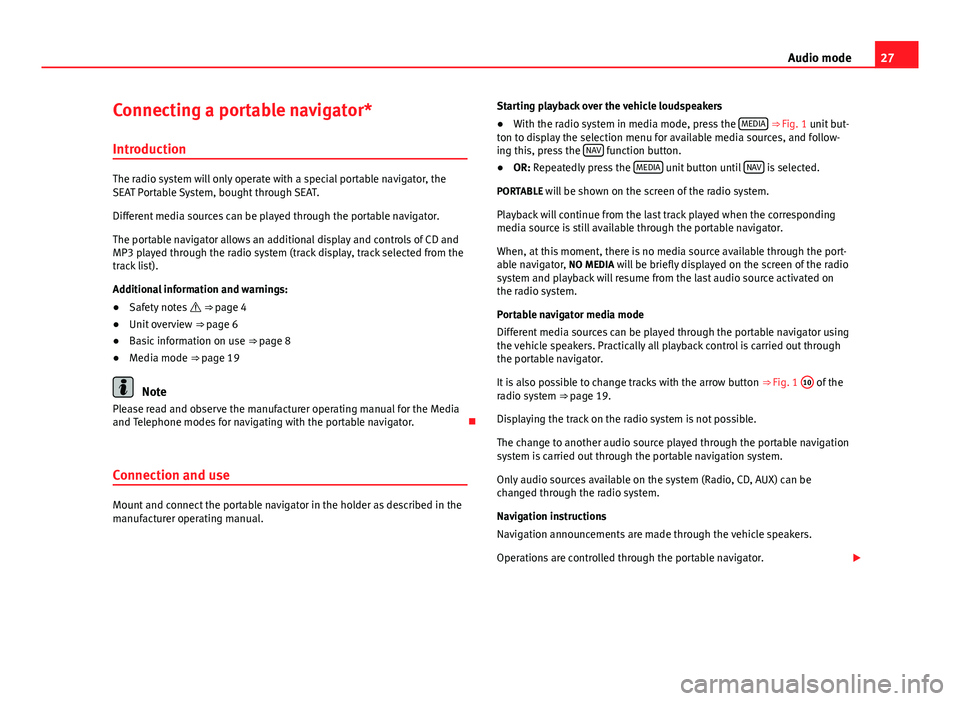
27
Audio mode
Connecting a portable navigator* Introduction
The radio system will only operate with a special portable navigator, the
SEAT Portable System, bought through SEAT.
Different media sources can be played through the portable navigator.
The portable navigator allows an additional display and controls of CD and
MP3 played through the radio system (track display, track selected from the
track list).
Additional information and warnings:
● Safety notes ⇒ page 4
● Unit overview ⇒ page 6
● Basic information on use ⇒ page 8
● Media mode ⇒ page 19
Note
Please read and observe the manufacturer operating manual for the Media
and Telephone modes for navigating with the portable navigator.
Connection and use
Mount and connect the portable navigator in the holder as described in the
manufacturer operating manual. Starting playback over the vehicle loudspeakers
● With the radio system in media mode, press the MEDIA
⇒ Fig. 1 unit but-
ton to display the selection menu for available media sources, and follow-
ing this, press the NAV
function button.
● OR: Repeatedly press the MEDIA unit button until NAV is selected.
PORTABLE will be shown on the screen of the radio system. Playback will continue from the last track played when the corresponding
media source is still available through the portable navigator.
When, at this moment, there is no media source available through the port-
able navigator, NO MEDIA will be briefly displayed on the screen of the radio
system and playback will resume from the last audio source activated on
the radio system.
Portable navigator media mode
Different media sources can be played through the portable navigator using
the vehicle speakers. Practically all playback control is carried out through
the portable navigator.
It is also possible to change tracks with the arrow button ⇒ Fig. 1 10
of the
radio system ⇒ page 19.
Displaying the track on the radio system is not possible.
The change to another audio source played through the portable navigation
system is carried out through the portable navigation system.
Only audio sources available on the system (Radio, CD, AUX) can be
changed through the radio system.
Navigation instructions
Navigation announcements are made through the vehicle speakers.
Operations are controlled through the portable navigator.