audio Seat Toledo 2014 SOUND SYSTEM 1.X
[x] Cancel search | Manufacturer: SEAT, Model Year: 2014, Model line: Toledo, Model: Seat Toledo 2014Pages: 37, PDF Size: 0.78 MB
Page 2 of 37
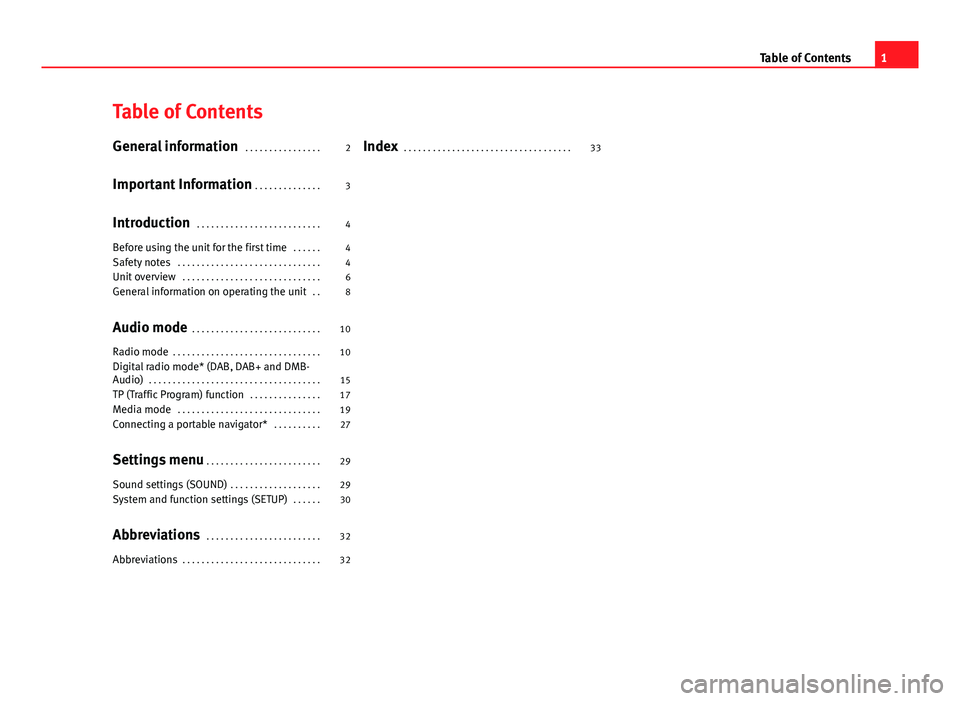
Table of Contents
General information . . . . . . . . . . . . . . . . 2
Important Information . . . . . . . . . . . . . . 3
Introduction . . . . . . . . . . . . . . . . . . . . . . . . . . 4
Before using the unit for the first time . . . . . . 4
Safety notes . . . . . . . . . . . . . . . . . . . . . . . . . . . . . . 4
Unit overview . . . . . . . . . . . . . . . . . . . . . . . . . . . . . 6
General information on operating the unit . . 8
Audio mode . . . . . . . . . . . . . . . . . . . . . . . . . . . 10
Radio mode . . . . . . . . . . . . . . . . . . . . . . . . . . . . . . . 10
Digital radio mode* (DAB, DAB+ and DMB-
Audio) . . . . . . . . . . . . . . . . . . . . . . . . . . . . . . . . . . . . 15
TP (Traffic Program) function . . . . . . . . . . . . . . . 17
Media mode . . . . . . . . . . . . . . . . . . . . . . . . . . . . . . 19
Connecting a portable navigator* . . . . . . . . . . 27
Settings menu . . . . . . . . . . . . . . . . . . . . . . . . 29
Sound settings (SOUND) . . . . . . . . . . . . . . . . . . . 29
System and function settings (SETUP) . . . . . . 30
Abbreviations . . . . . . . . . . . . . . . . . . . . . . . . 32
Abbreviations . . . . . . . . . . . . . . . . . . . . . . . . . . . . . 32 Index
. . . . . . . . . . . . . . . . . . . . . . . . . . . . . . . . . . . 33
1
Table of Contents
Page 4 of 37
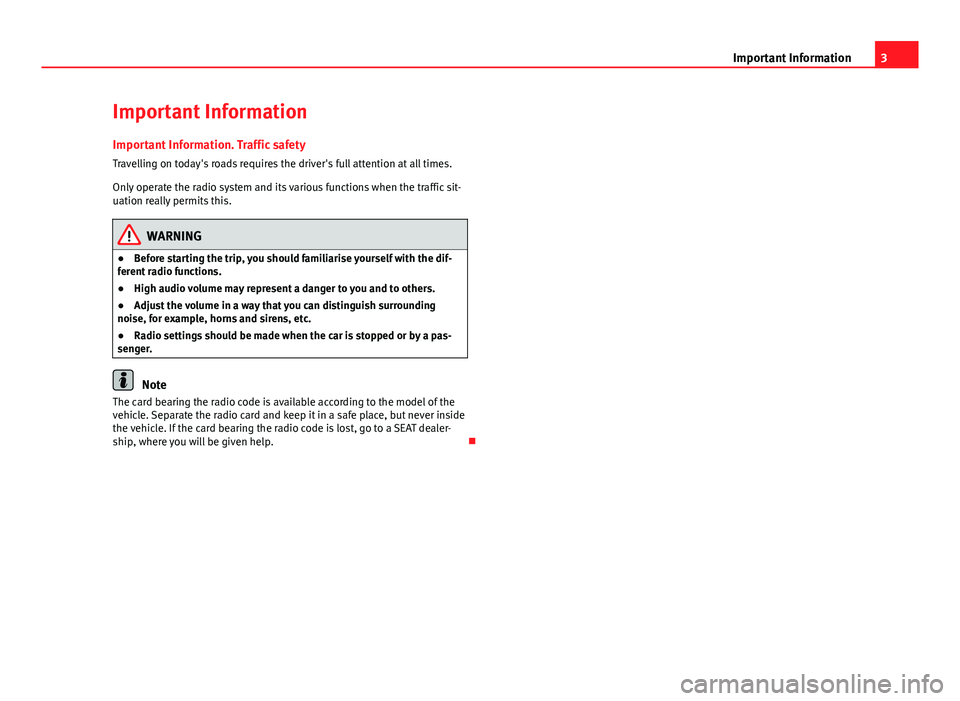
3
Important Information
Important Information Important Information. Traffic safety
Travelling on today's roads requires the driver's full attention at all times.
Only operate the radio system and its various functions when the traffic sit-
uation really permits this.
WARNING
● Before starting the trip, you should familiarise yourself with the dif-
ferent radio functions.
● High audio volume may represent a danger to you and to others.
● Adjust the volume in a way that you can distinguish surrounding
noise, for example, horns and sirens, etc.
● Radio settings should be made when the car is stopped or by a pas-
senger.
Note
The card bearing the radio code is available according to the model of the
vehicle. Separate the radio card and keep it in a safe place, but never inside
the vehicle. If the card bearing the radio code is lost, go to a SEAT dealer-
ship, where you will be given help.
Page 5 of 37
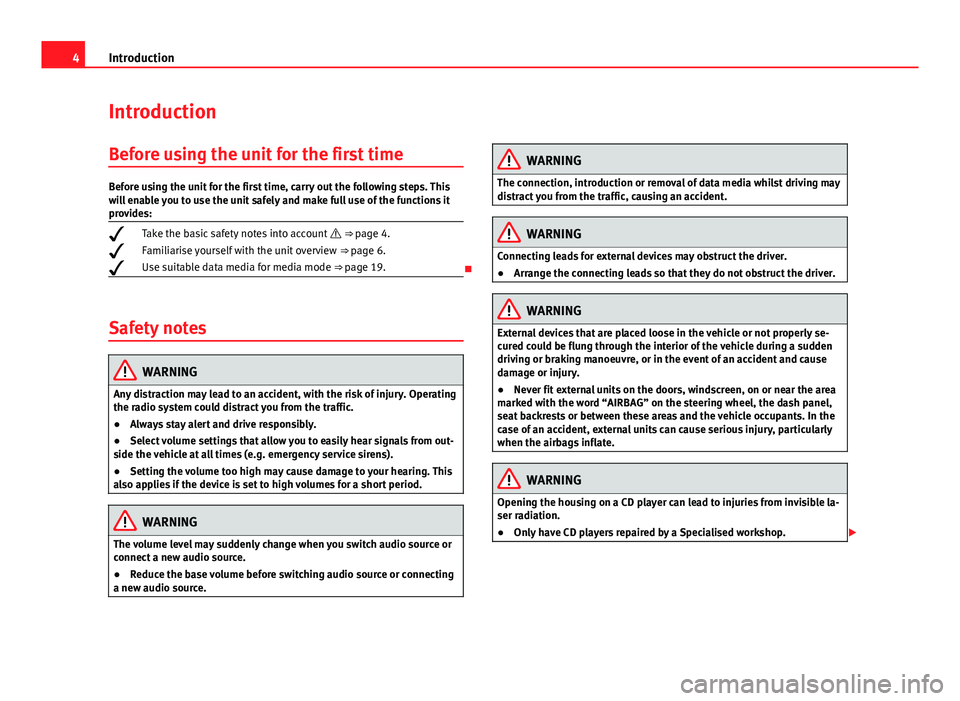
4Introduction
Introduction
Before using the unit for the first time
Before using the unit for the first time, carry out the following steps. This
will enable you to use the unit safely and make full use of the functions it
provides:
Take the basic safety notes into account
⇒ page 4.
Familiarise yourself with the unit overview
⇒ page 6.
Use suitable data media for media mode ⇒ page 19.
Safety notes
WARNING
Any distraction may lead to an accident, with the risk of injury. Operating
the radio system could distract you from the traffic.
● Always stay alert and drive responsibly.
● Select volume settings that allow you to easily hear signals from out-
side the vehicle at all times (e.g. emergency service sirens).
● Setting the volume too high may cause damage to your hearing. This
also applies if the device is set to high volumes for a short period.
WARNING
The volume level may suddenly change when you switch audio source or
connect a new audio source.
● Reduce the base volume before switching audio source or connecting
a new audio source.
WARNING
The connection, introduction or removal of data media whilst driving may
distract you from the traffic, causing an accident.
WARNING
Connecting leads for external devices may obstruct the driver.
● Arrange the connecting leads so that they do not obstruct the driver.
WARNING
External devices that are placed loose in the vehicle or not properly se-
cured could be flung through the interior of the vehicle during a sudden
driving or braking manoeuvre, or in the event of an accident and cause
damage or injury.
● Never fit external units on the doors, windscreen, on or near the area
marked with the word “AIRBAG” on the steering wheel, the dash panel,
seat backrests or between these areas and the vehicle occupants. In the
case of an accident, external units can cause serious injury, particularly
when the airbags inflate.
WARNING
Opening the housing on a CD player can lead to injuries from invisible la-
ser radiation.
● Only have CD players repaired by a Specialised workshop.
Page 8 of 37
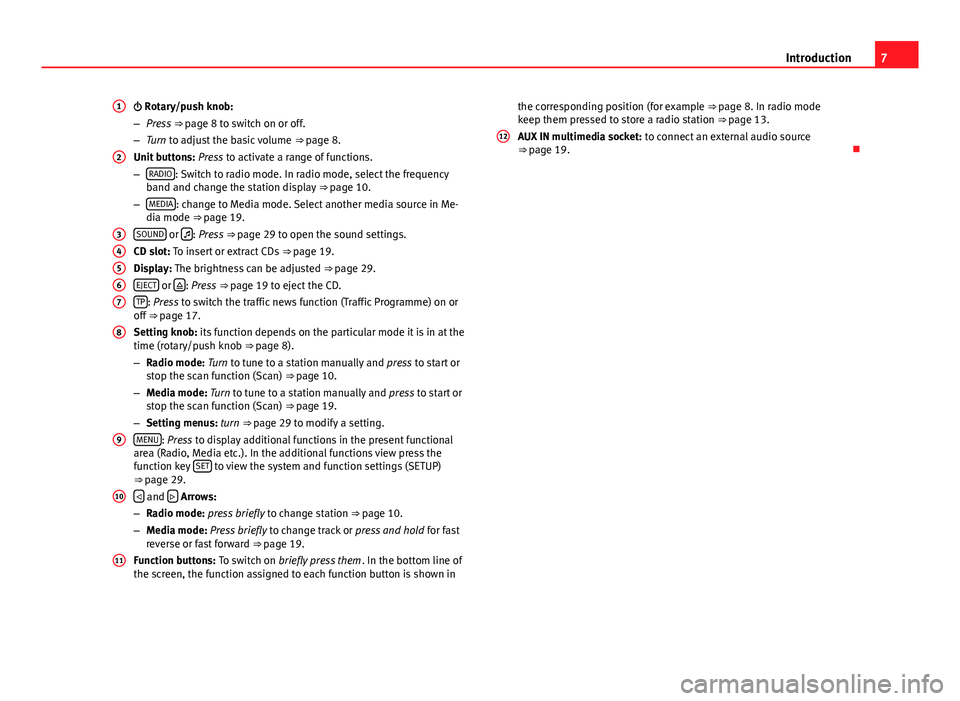
7
Introduction
Rotary/push knob:
– Press ⇒ page 8 to switch on or off.
– Turn to adjust the basic volume ⇒ page 8.
Unit buttons: Press to activate a range of functions.
– RADIO
: Switch to radio mode. In radio mode, select the frequency
band and change the station display ⇒ page 10.
– MEDIA
: change to Media mode. Select another media source in Me-
dia mode ⇒ page 19.
SOUND
or : Press ⇒ page 29 to open the sound settings.
CD slot: To insert or extract CDs ⇒ page 19.
Display: The brightness can be adjusted ⇒ page 29.
EJECT
or : Press
⇒ page 19 to eject the CD.
TP: Press to switch the traffic news function (Traffic Programme) on or
off ⇒ page 17.
Setting knob: its function depends on the particular mode it is in at the
time (rotary/push knob ⇒ page 8).
– Radio mode: Turn to tune to a station manually and press to start or
stop the scan function (Scan) ⇒ page 10.
– Media mode: Turn to tune to a station manually and press to start or
stop the scan function (Scan) ⇒ page 19.
– Setting menus: turn ⇒ page 29 to modify a setting.
MENU
: Press to display additional functions in the present functional
area (Radio, Media etc.). In the additional functions view press the
function key SET
to view the system and function settings (SETUP)
⇒ page 29.
and Arrows:
– Radio mode: press briefly to change station ⇒ page 10.
– Media mode: Press briefly to change track or press and hold for fast
reverse or fast forward ⇒ page 19.
Function buttons: To switch on briefly press them . In the bottom line of
the screen, the function assigned to each function button is shown in
1
2
34567
8
9
10
11
the corresponding position (for example ⇒ page 8. In radio mode
keep them pressed to store a radio station ⇒ page 13.
AUX IN multimedia socket: to connect an external audio source
⇒ page 19.
12
Page 9 of 37
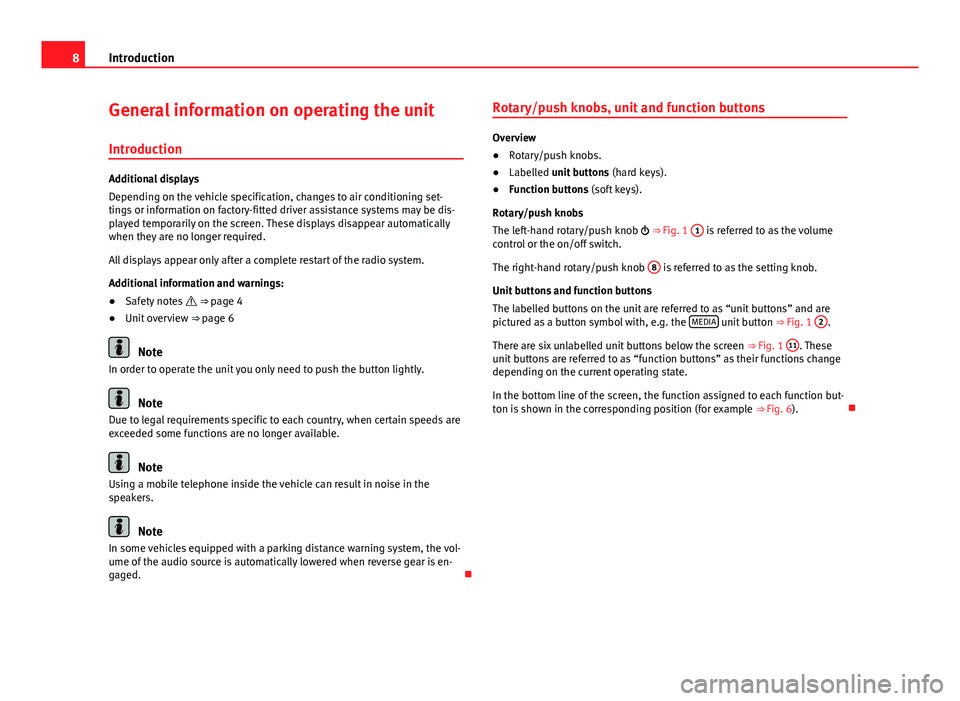
8Introduction
General information on operating the unit
Introduction
Additional displays
Depending on the vehicle specification, changes to air conditioning set-
tings or information on factory-fitted driver assistance systems may be dis-
played temporarily on the screen. These displays disappear automatically
when they are no longer required.
All displays appear only after a complete restart of the radio system.
Additional information and warnings:
● Safety notes ⇒ page 4
● Unit overview ⇒ page 6
Note
In order to operate the unit you only need to push the button lightly.
Note
Due to legal requirements specific to each country, when certain speeds are
exceeded some functions are no longer available.
Note
Using a mobile telephone inside the vehicle can result in noise in the
speakers.
Note
In some vehicles equipped with a parking distance warning system, the vol-
ume of the audio source is automatically lowered when reverse gear is en-
gaged. Rotary/push knobs, unit and function buttons
Overview
●
Rotary/push knobs.
● Labelled unit buttons (hard keys).
● Function buttons (soft keys).
Rotary/push knobs
The left-hand rotary/push knob ⇒ Fig. 1 1
is referred to as the volume
control or the on/off switch.
The right-hand rotary/push knob 8
is referred to as the setting knob.
Unit buttons and function buttons
The labelled buttons on the unit are referred to as “unit buttons” and are
pictured as a button symbol with, e.g. the MEDIA
unit button
⇒ Fig. 1 2.
There are six unlabelled unit buttons below the screen ⇒ Fig. 1 11
. These
unit buttons are referred to as “function buttons” as their functions change
depending on the current operating state.
In the bottom line of the screen, the function assigned to each function but-
ton is shown in the corresponding position (for example ⇒ Fig. 6).
Page 10 of 37
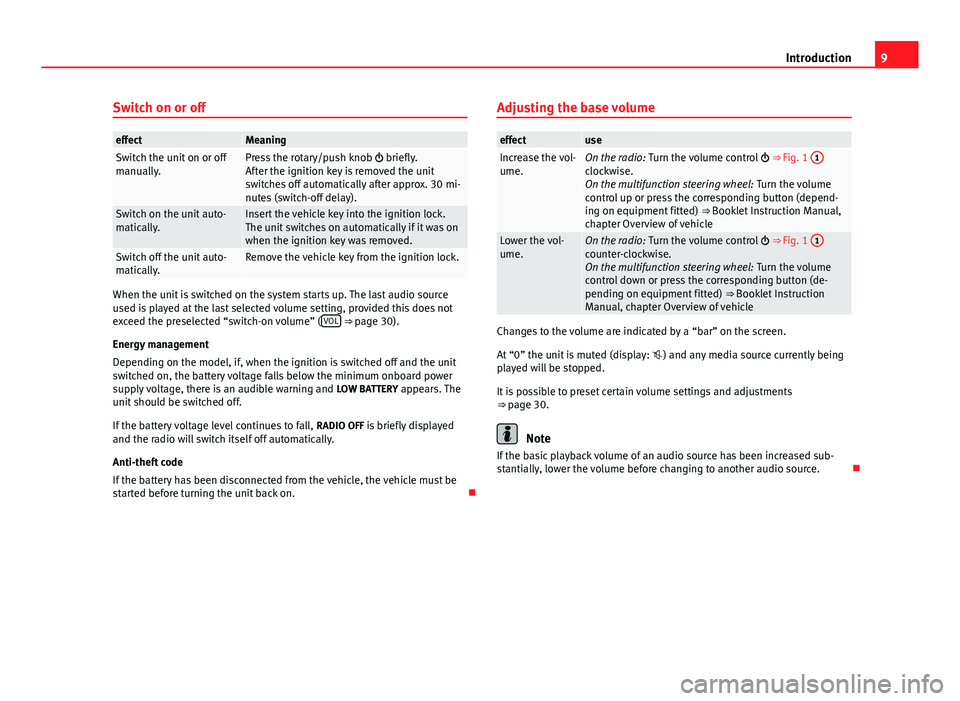
9
Introduction
Switch on or off
effectMeaningSwitch the unit on or off
manually.Press the rotary/push knob briefly.
After the ignition key is removed the unit
switches off automatically after approx. 30 mi-
nutes (switch-off delay).
Switch on the unit auto-
matically.Insert the vehicle key into the ignition lock.
The unit switches on automatically if it was on
when the ignition key was removed.
Switch off the unit auto-
matically.Remove the vehicle key from the ignition lock.
When the unit is switched on the system starts up. The last audio source
used is played at the last selected volume setting, provided this does not
exceed the preselected “switch-on volume” ( VOL
⇒ page 30).
Energy management
Depending on the model, if, when the ignition is switched off and the unit
switched on, the battery voltage falls below the minimum onboard power
supply voltage, there is an audible warning and LOW BATTERY appears. The
unit should be switched off.
If the battery voltage level continues to fall, RADIO OFF is briefly displayed
and the radio will switch itself off automatically.
Anti-theft code
If the battery has been disconnected from the vehicle, the vehicle must be
started before turning the unit back on. Adjusting the base volume
effectuseIncrease the vol-
ume.On the radio:
Turn the volume control ⇒ Fig. 1 1clockwise.
On the multifunction steering wheel:
Turn the volume
control up or press the corresponding button (depend-
ing on equipment fitted) ⇒ Booklet Instruction Manual,
chapter Overview of vehicle
Lower the vol-
ume.On the radio: Turn the volume control ⇒ Fig. 1 1counter-clockwise.
On the multifunction steering wheel:
Turn the volume
control down or press the corresponding button (de-
pending on equipment fitted) ⇒ Booklet Instruction
Manual, chapter Overview of vehicle
Changes to the volume are indicated by a “bar” on the screen.
At “0” the unit is muted (display: ) and any media source currently being
played will be stopped.
It is possible to preset certain volume settings and adjustments
⇒ page 30.
Note
If the basic playback volume of an audio source has been increased sub-
stantially, lower the volume before changing to another audio source.
Page 11 of 37
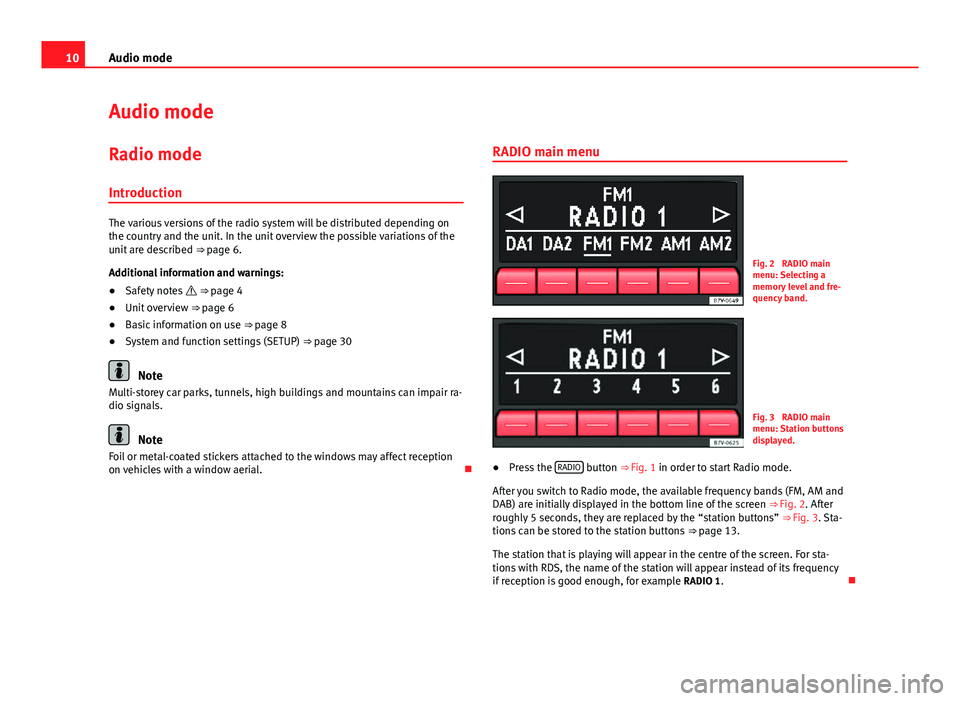
10Audio mode
Audio mode
Radio mode Introduction
The various versions of the radio system will be distributed depending on
the country and the unit. In the unit overview the possible variations of the
unit are described ⇒ page 6.
Additional information and warnings:
● Safety notes ⇒ page 4
● Unit overview ⇒ page 6
● Basic information on use ⇒ page 8
● System and function settings (SETUP) ⇒ page 30
Note
Multi-storey car parks, tunnels, high buildings and mountains can impair ra-
dio signals.
Note
Foil or metal-coated stickers attached to the windows may affect reception
on vehicles with a window aerial. RADIO main menu
Fig. 2 RADIO main
menu: Selecting a
memory level and fre-
quency band.
Fig. 3 RADIO main
menu: Station buttons
displayed.
● Press the RADIO
button
⇒ Fig. 1 in order to start Radio mode.
After you switch to Radio mode, the available frequency bands (FM, AM and
DAB) are initially displayed in the bottom line of the screen ⇒ Fig. 2. After
roughly 5 seconds, they are replaced by the “station buttons” ⇒ Fig. 3. Sta-
tions can be stored to the station buttons ⇒ page 13.
The station that is playing will appear in the centre of the screen. For sta-
tions with RDS, the name of the station will appear instead of its frequency
if reception is good enough, for example RADIO 1.
Page 12 of 37
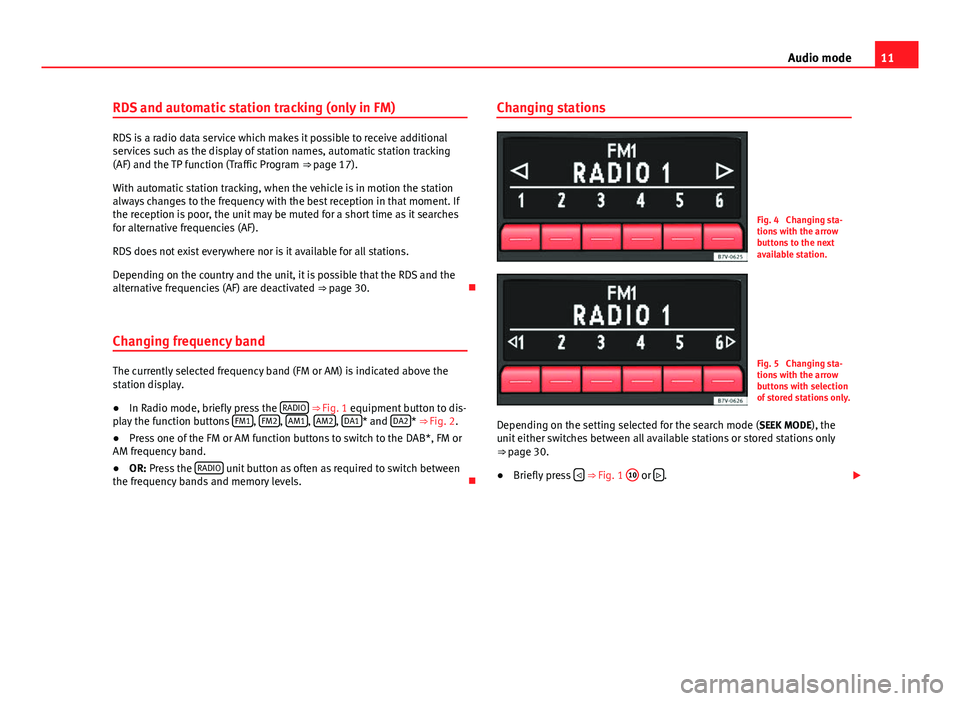
11
Audio mode
RDS and automatic station tracking (only in FM)
RDS is a radio data service which makes it possible to receive additional
services such as the display of station names, automatic station tracking
(AF) and the TP function (Traffic Program ⇒ page 17).
With automatic station tracking, when the vehicle is in motion the station
always changes to the frequency with the best reception in that moment. If
the reception is poor, the unit may be muted for a short time as it searches
for alternative frequencies (AF).
RDS does not exist everywhere nor is it available for all stations.
Depending on the country and the unit, it is possible that the RDS and the
alternative frequencies (AF) are deactivated ⇒ page 30.
Changing frequency band
The currently selected frequency band (FM or AM) is indicated above the
station display.
● In Radio mode, briefly press the RADIO
⇒ Fig. 1 equipment button to dis-
play the function buttons FM1, FM2, AM1, AM2, DA1* and DA2*
⇒ Fig. 2.
● Press one of the FM or AM function buttons to switch to the DAB*, FM or
AM frequency band.
● OR: Press the RADIO
unit button as often as required to switch between
the frequency bands and memory levels. Changing stations
Fig. 4 Changing sta-
tions with the arrow
buttons to the next
available station.
Fig. 5 Changing sta-
tions with the arrow
buttons with selection
of stored stations only.
Depending on the setting selected for the search mode (SEEK MODE), the
unit either switches between all available stations or stored stations only
⇒ page 30.
● Briefly press
⇒ Fig. 1 10 or
.
Page 13 of 37
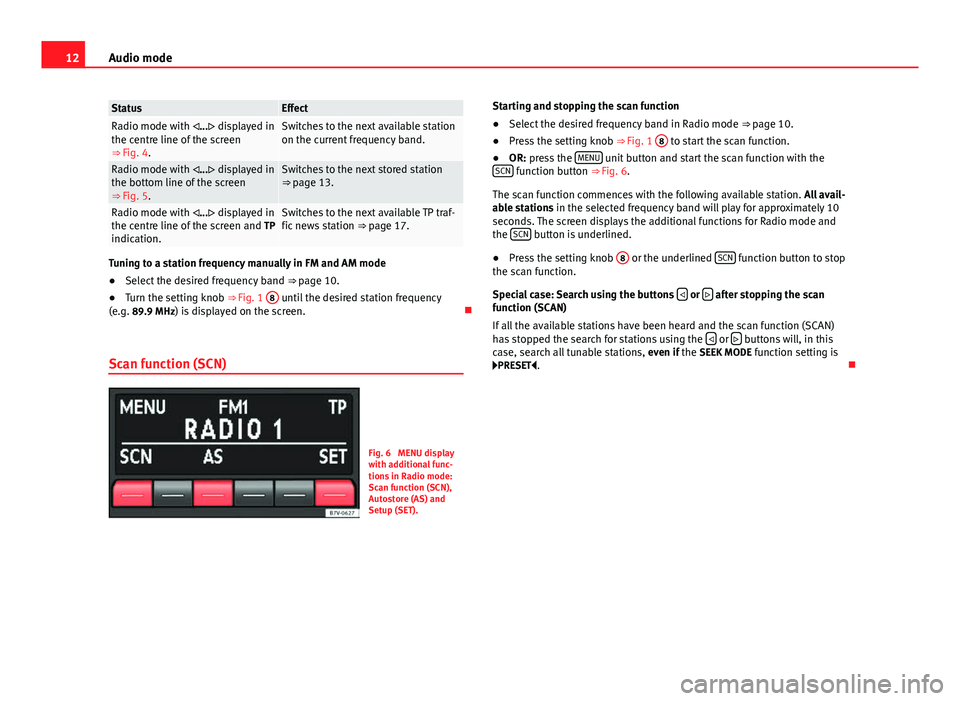
12Audio mode
StatusEffectRadio mode with ... displayed in
the centre line of the screen
⇒ Fig. 4.Switches to the next available station
on the current frequency band.
Radio mode with ... displayed in
the bottom line of the screen
⇒ Fig. 5.Switches to the next stored station
⇒ page 13.
Radio mode with ... displayed in
the centre line of the screen and TP
indication.Switches to the next available TP traf-
fic news station ⇒ page 17.
Tuning to a station frequency manually in FM and AM mode
● Select the desired frequency band ⇒ page 10.
● Turn the setting knob ⇒ Fig. 1 8
until the desired station frequency
(e.g. 89.9 MHz) is displayed on the screen.
Scan function (SCN)
Fig. 6 MENU display
with additional func-
tions in Radio mode:
Scan function (SCN),
Autostore (AS) and
Setup (SET). Starting and stopping the scan function
●
Select the desired frequency band in Radio mode ⇒ page 10.
● Press the setting knob ⇒ Fig. 1 8
to start the scan function.
● OR: press the MENU unit button and start the scan function with the
SCN function button ⇒ Fig. 6.
The scan function commences with the following available station. All avail-
able stations in the selected frequency band will play for approximately 10
seconds. The screen displays the additional functions for Radio mode and
the SCN
button is underlined.
● Press the setting knob 8
or the underlined SCN function button to stop
the scan function.
Special case: Search using the buttons
or after stopping the scan
function (SCAN)
If all the available stations have been heard and the scan function (SCAN)
has stopped the search for stations using the
or buttons will, in this
case, search all tunable stations, even if the SEEK MODE function setting is
PRESET .
Page 14 of 37
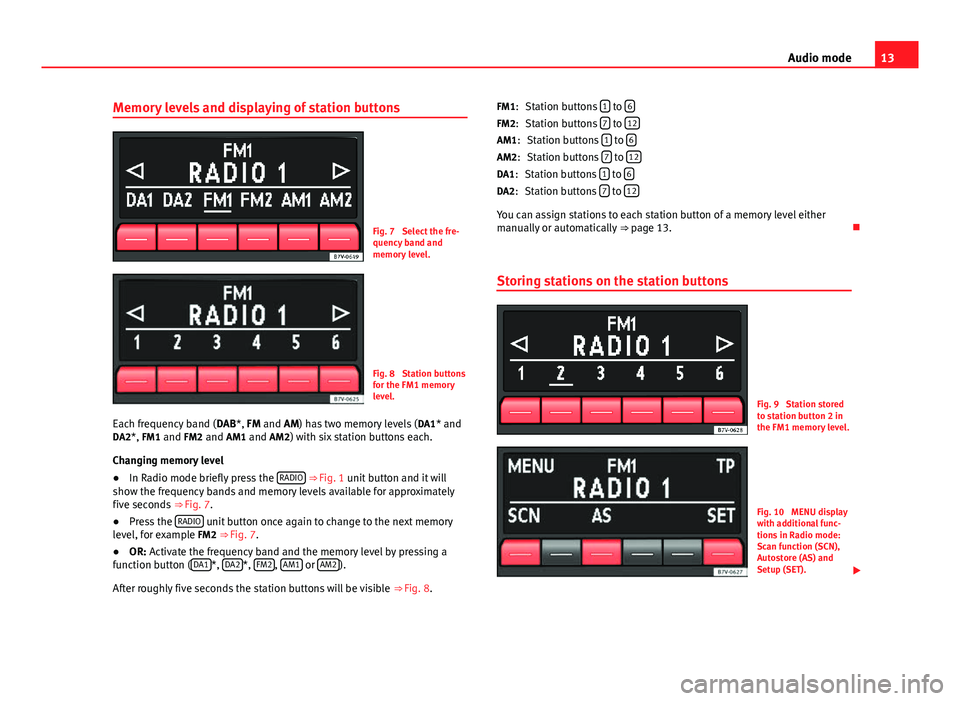
13
Audio mode
Memory levels and displaying of station buttons
Fig. 7 Select the fre-
quency band and
memory level.
Fig. 8 Station buttons
for the FM1 memory
level.
Each frequency band ( DAB*, FM and AM) has two memory levels ( DA1* and
DA2*, FM1 and FM2 and AM1 and AM2) with six station buttons each.
Changing memory level
● In Radio mode briefly press the RADIO
⇒ Fig. 1 unit button and it will
show the frequency bands and memory levels available for approximately
five seconds ⇒ Fig. 7.
● Press the RADIO
unit button once again to change to the next memory
level, for example FM2 ⇒ Fig. 7.
● OR: Activate the frequency band and the memory level by pressing a
function button ( DA1
*, DA2*, FM2, AM1 or AM2).
After roughly five seconds the station buttons will be visible ⇒ Fig. 8. Station buttons
1
to 6Station buttons 7 to 12Station buttons 1 to 6Station buttons 7 to 12Station buttons 1 to 6Station buttons 7 to 12
You can assign stations to each station button of a memory level either
manually or automatically
⇒ page 13.
Storing stations on the station buttons
Fig. 9 Station stored
to station button 2 in
the FM1 memory level.
Fig. 10 MENU display
with additional func-
tions in Radio mode:
Scan function (SCN),
Autostore (AS) and
Setup (SET).
FM1:
FM2:
AM1: AM2:
DA1: DA2: