display Seat Toledo 2014 SOUND SYSTEM 1.X
[x] Cancel search | Manufacturer: SEAT, Model Year: 2014, Model line: Toledo, Model: Seat Toledo 2014Pages: 37, PDF Size: 0.78 MB
Page 3 of 37
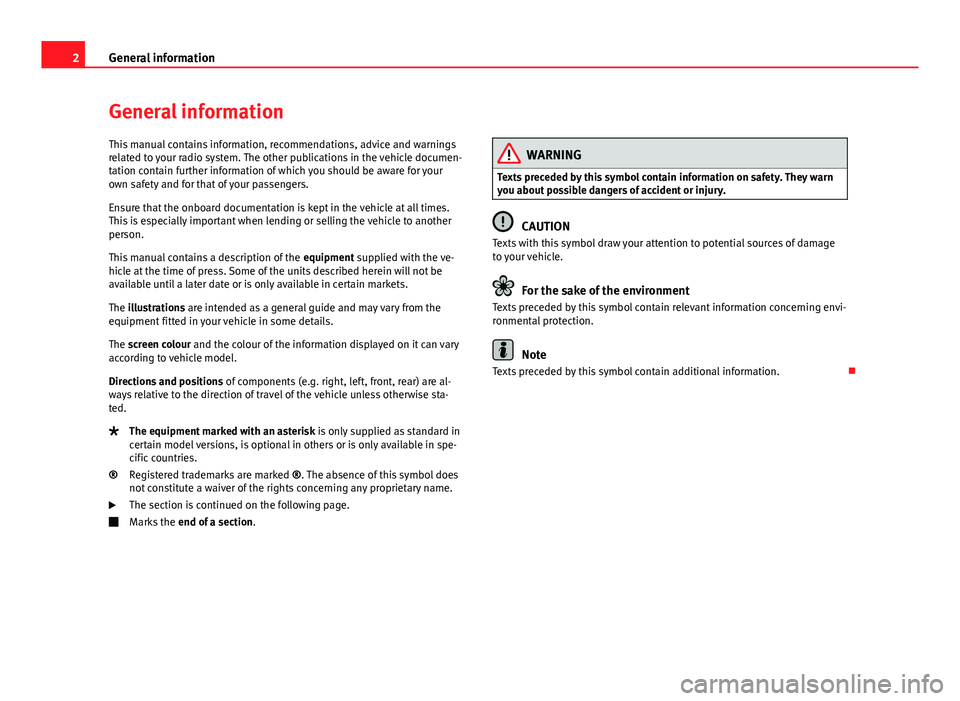
2General information
General information
This manual contains information, recommendations, advice and warnings
related to your radio system. The other publications in the vehicle documen-
tation contain further information of which you should be aware for your
own safety and for that of your passengers.
Ensure that the onboard documentation is kept in the vehicle at all times.
This is especially important when lending or selling the vehicle to another
person.
This manual contains a description of the equipment supplied with the ve-
hicle at the time of press. Some of the units described herein will not be
available until a later date or is only available in certain markets.
The illustrations are intended as a general guide and may vary from the
equipment fitted in your vehicle in some details.
The screen colour and the colour of the information displayed on it can vary
according to vehicle model.
Directions and positions of components (e.g. right, left, front, rear) are al-
ways relative to the direction of travel of the vehicle unless otherwise sta-
ted.
The equipment marked with an asterisk is only supplied as standard in
certain model versions, is optional in others or is only available in spe-
cific countries.
Registered trademarks are marked ®. The absence of this symbol does
not constitute a waiver of the rights concerning any proprietary name.
The section is continued on the following page.
Marks the end of a section .
®
WARNING
Texts preceded by this symbol contain information on safety. They warn
you about possible dangers of accident or injury.
CAUTION
Texts with this symbol draw your attention to potential sources of damage
to your vehicle.
For the sake of the environment
Texts preceded by this symbol contain relevant information concerning envi-
ronmental protection.
Note
Texts preceded by this symbol contain additional information.
Page 8 of 37
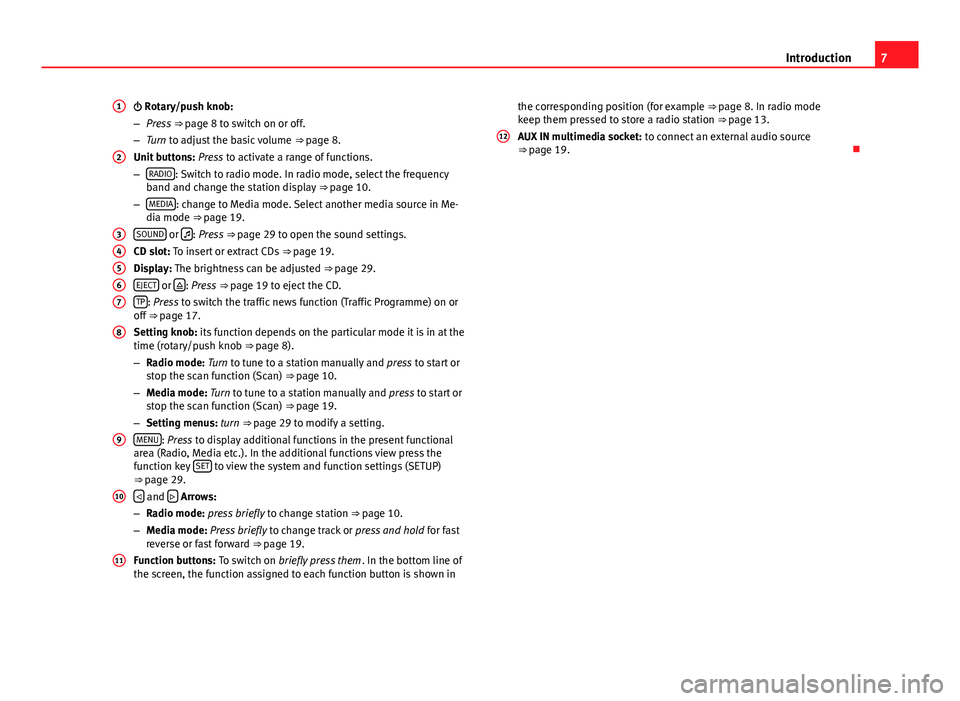
7
Introduction
Rotary/push knob:
– Press ⇒ page 8 to switch on or off.
– Turn to adjust the basic volume ⇒ page 8.
Unit buttons: Press to activate a range of functions.
– RADIO
: Switch to radio mode. In radio mode, select the frequency
band and change the station display ⇒ page 10.
– MEDIA
: change to Media mode. Select another media source in Me-
dia mode ⇒ page 19.
SOUND
or : Press ⇒ page 29 to open the sound settings.
CD slot: To insert or extract CDs ⇒ page 19.
Display: The brightness can be adjusted ⇒ page 29.
EJECT
or : Press
⇒ page 19 to eject the CD.
TP: Press to switch the traffic news function (Traffic Programme) on or
off ⇒ page 17.
Setting knob: its function depends on the particular mode it is in at the
time (rotary/push knob ⇒ page 8).
– Radio mode: Turn to tune to a station manually and press to start or
stop the scan function (Scan) ⇒ page 10.
– Media mode: Turn to tune to a station manually and press to start or
stop the scan function (Scan) ⇒ page 19.
– Setting menus: turn ⇒ page 29 to modify a setting.
MENU
: Press to display additional functions in the present functional
area (Radio, Media etc.). In the additional functions view press the
function key SET
to view the system and function settings (SETUP)
⇒ page 29.
and Arrows:
– Radio mode: press briefly to change station ⇒ page 10.
– Media mode: Press briefly to change track or press and hold for fast
reverse or fast forward ⇒ page 19.
Function buttons: To switch on briefly press them . In the bottom line of
the screen, the function assigned to each function button is shown in
1
2
34567
8
9
10
11
the corresponding position (for example ⇒ page 8. In radio mode
keep them pressed to store a radio station ⇒ page 13.
AUX IN multimedia socket: to connect an external audio source
⇒ page 19.
12
Page 9 of 37
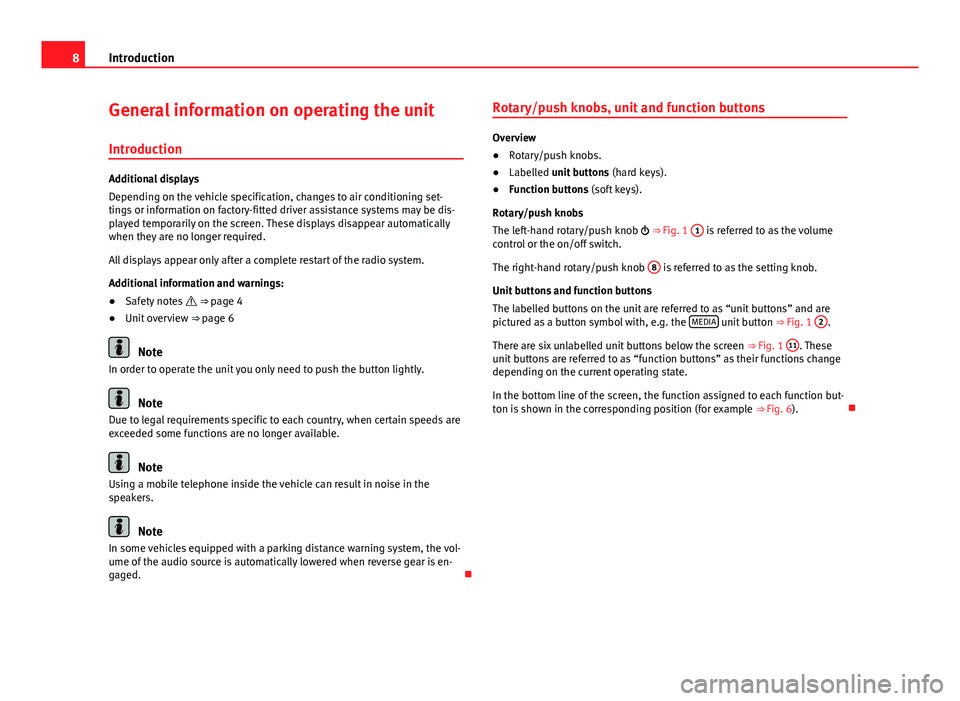
8Introduction
General information on operating the unit
Introduction
Additional displays
Depending on the vehicle specification, changes to air conditioning set-
tings or information on factory-fitted driver assistance systems may be dis-
played temporarily on the screen. These displays disappear automatically
when they are no longer required.
All displays appear only after a complete restart of the radio system.
Additional information and warnings:
● Safety notes ⇒ page 4
● Unit overview ⇒ page 6
Note
In order to operate the unit you only need to push the button lightly.
Note
Due to legal requirements specific to each country, when certain speeds are
exceeded some functions are no longer available.
Note
Using a mobile telephone inside the vehicle can result in noise in the
speakers.
Note
In some vehicles equipped with a parking distance warning system, the vol-
ume of the audio source is automatically lowered when reverse gear is en-
gaged. Rotary/push knobs, unit and function buttons
Overview
●
Rotary/push knobs.
● Labelled unit buttons (hard keys).
● Function buttons (soft keys).
Rotary/push knobs
The left-hand rotary/push knob ⇒ Fig. 1 1
is referred to as the volume
control or the on/off switch.
The right-hand rotary/push knob 8
is referred to as the setting knob.
Unit buttons and function buttons
The labelled buttons on the unit are referred to as “unit buttons” and are
pictured as a button symbol with, e.g. the MEDIA
unit button
⇒ Fig. 1 2.
There are six unlabelled unit buttons below the screen ⇒ Fig. 1 11
. These
unit buttons are referred to as “function buttons” as their functions change
depending on the current operating state.
In the bottom line of the screen, the function assigned to each function but-
ton is shown in the corresponding position (for example ⇒ Fig. 6).
Page 10 of 37
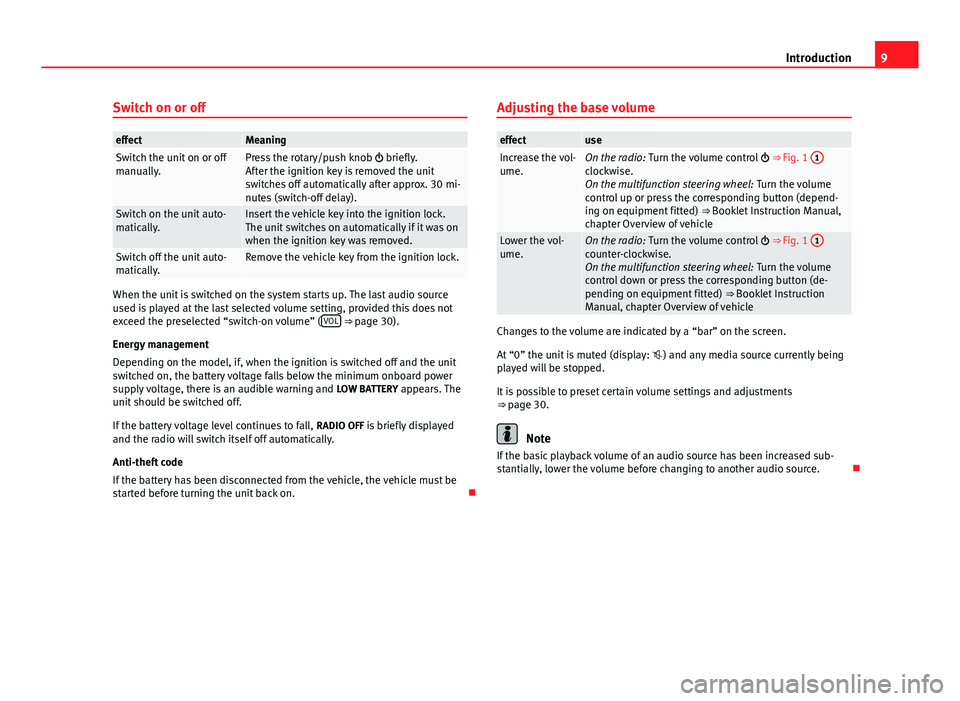
9
Introduction
Switch on or off
effectMeaningSwitch the unit on or off
manually.Press the rotary/push knob briefly.
After the ignition key is removed the unit
switches off automatically after approx. 30 mi-
nutes (switch-off delay).
Switch on the unit auto-
matically.Insert the vehicle key into the ignition lock.
The unit switches on automatically if it was on
when the ignition key was removed.
Switch off the unit auto-
matically.Remove the vehicle key from the ignition lock.
When the unit is switched on the system starts up. The last audio source
used is played at the last selected volume setting, provided this does not
exceed the preselected “switch-on volume” ( VOL
⇒ page 30).
Energy management
Depending on the model, if, when the ignition is switched off and the unit
switched on, the battery voltage falls below the minimum onboard power
supply voltage, there is an audible warning and LOW BATTERY appears. The
unit should be switched off.
If the battery voltage level continues to fall, RADIO OFF is briefly displayed
and the radio will switch itself off automatically.
Anti-theft code
If the battery has been disconnected from the vehicle, the vehicle must be
started before turning the unit back on. Adjusting the base volume
effectuseIncrease the vol-
ume.On the radio:
Turn the volume control ⇒ Fig. 1 1clockwise.
On the multifunction steering wheel:
Turn the volume
control up or press the corresponding button (depend-
ing on equipment fitted) ⇒ Booklet Instruction Manual,
chapter Overview of vehicle
Lower the vol-
ume.On the radio: Turn the volume control ⇒ Fig. 1 1counter-clockwise.
On the multifunction steering wheel:
Turn the volume
control down or press the corresponding button (de-
pending on equipment fitted) ⇒ Booklet Instruction
Manual, chapter Overview of vehicle
Changes to the volume are indicated by a “bar” on the screen.
At “0” the unit is muted (display: ) and any media source currently being
played will be stopped.
It is possible to preset certain volume settings and adjustments
⇒ page 30.
Note
If the basic playback volume of an audio source has been increased sub-
stantially, lower the volume before changing to another audio source.
Page 11 of 37
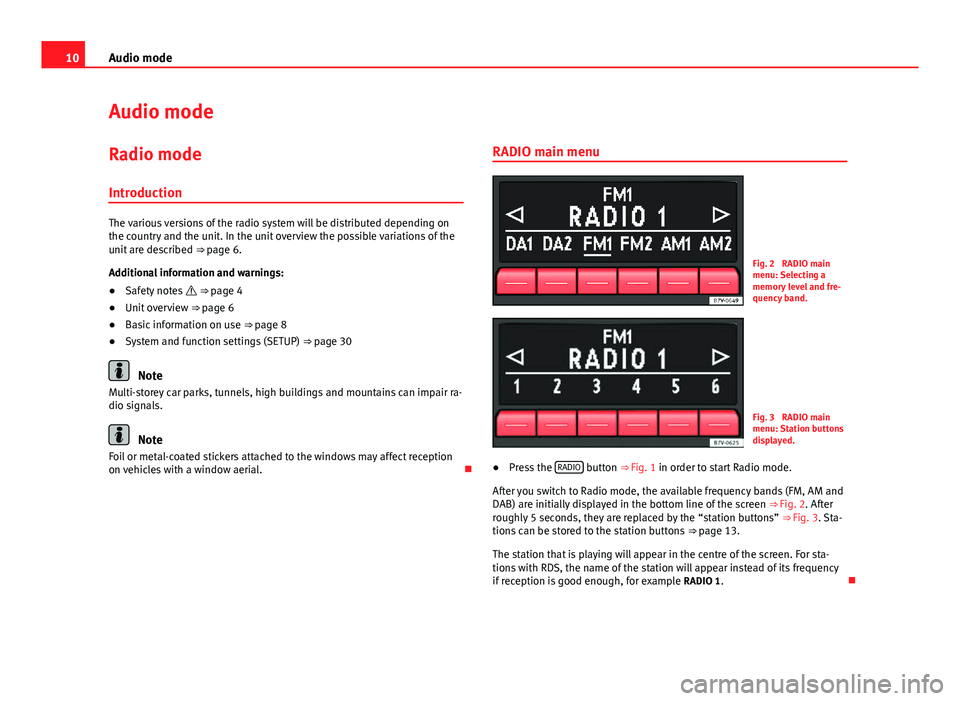
10Audio mode
Audio mode
Radio mode Introduction
The various versions of the radio system will be distributed depending on
the country and the unit. In the unit overview the possible variations of the
unit are described ⇒ page 6.
Additional information and warnings:
● Safety notes ⇒ page 4
● Unit overview ⇒ page 6
● Basic information on use ⇒ page 8
● System and function settings (SETUP) ⇒ page 30
Note
Multi-storey car parks, tunnels, high buildings and mountains can impair ra-
dio signals.
Note
Foil or metal-coated stickers attached to the windows may affect reception
on vehicles with a window aerial. RADIO main menu
Fig. 2 RADIO main
menu: Selecting a
memory level and fre-
quency band.
Fig. 3 RADIO main
menu: Station buttons
displayed.
● Press the RADIO
button
⇒ Fig. 1 in order to start Radio mode.
After you switch to Radio mode, the available frequency bands (FM, AM and
DAB) are initially displayed in the bottom line of the screen ⇒ Fig. 2. After
roughly 5 seconds, they are replaced by the “station buttons” ⇒ Fig. 3. Sta-
tions can be stored to the station buttons ⇒ page 13.
The station that is playing will appear in the centre of the screen. For sta-
tions with RDS, the name of the station will appear instead of its frequency
if reception is good enough, for example RADIO 1.
Page 12 of 37
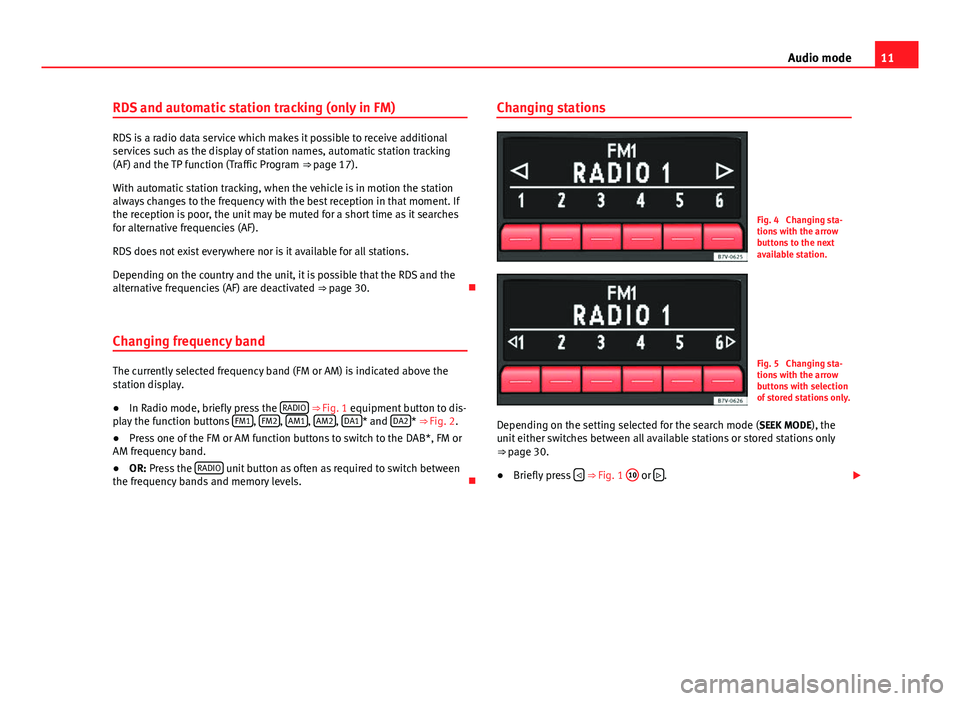
11
Audio mode
RDS and automatic station tracking (only in FM)
RDS is a radio data service which makes it possible to receive additional
services such as the display of station names, automatic station tracking
(AF) and the TP function (Traffic Program ⇒ page 17).
With automatic station tracking, when the vehicle is in motion the station
always changes to the frequency with the best reception in that moment. If
the reception is poor, the unit may be muted for a short time as it searches
for alternative frequencies (AF).
RDS does not exist everywhere nor is it available for all stations.
Depending on the country and the unit, it is possible that the RDS and the
alternative frequencies (AF) are deactivated ⇒ page 30.
Changing frequency band
The currently selected frequency band (FM or AM) is indicated above the
station display.
● In Radio mode, briefly press the RADIO
⇒ Fig. 1 equipment button to dis-
play the function buttons FM1, FM2, AM1, AM2, DA1* and DA2*
⇒ Fig. 2.
● Press one of the FM or AM function buttons to switch to the DAB*, FM or
AM frequency band.
● OR: Press the RADIO
unit button as often as required to switch between
the frequency bands and memory levels. Changing stations
Fig. 4 Changing sta-
tions with the arrow
buttons to the next
available station.
Fig. 5 Changing sta-
tions with the arrow
buttons with selection
of stored stations only.
Depending on the setting selected for the search mode (SEEK MODE), the
unit either switches between all available stations or stored stations only
⇒ page 30.
● Briefly press
⇒ Fig. 1 10 or
.
Page 13 of 37
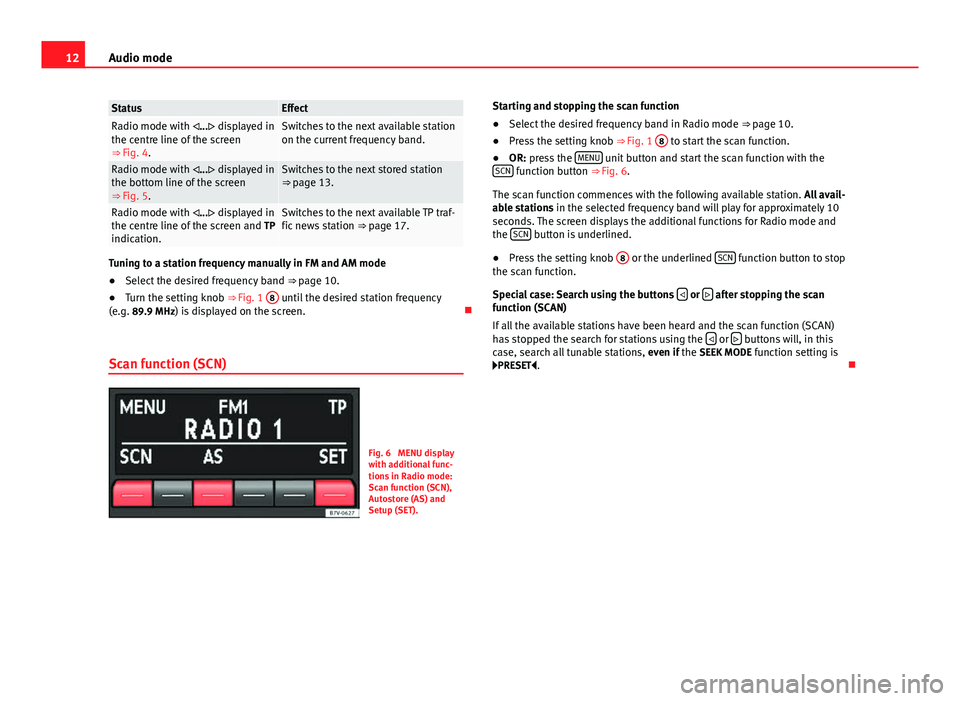
12Audio mode
StatusEffectRadio mode with ... displayed in
the centre line of the screen
⇒ Fig. 4.Switches to the next available station
on the current frequency band.
Radio mode with ... displayed in
the bottom line of the screen
⇒ Fig. 5.Switches to the next stored station
⇒ page 13.
Radio mode with ... displayed in
the centre line of the screen and TP
indication.Switches to the next available TP traf-
fic news station ⇒ page 17.
Tuning to a station frequency manually in FM and AM mode
● Select the desired frequency band ⇒ page 10.
● Turn the setting knob ⇒ Fig. 1 8
until the desired station frequency
(e.g. 89.9 MHz) is displayed on the screen.
Scan function (SCN)
Fig. 6 MENU display
with additional func-
tions in Radio mode:
Scan function (SCN),
Autostore (AS) and
Setup (SET). Starting and stopping the scan function
●
Select the desired frequency band in Radio mode ⇒ page 10.
● Press the setting knob ⇒ Fig. 1 8
to start the scan function.
● OR: press the MENU unit button and start the scan function with the
SCN function button ⇒ Fig. 6.
The scan function commences with the following available station. All avail-
able stations in the selected frequency band will play for approximately 10
seconds. The screen displays the additional functions for Radio mode and
the SCN
button is underlined.
● Press the setting knob 8
or the underlined SCN function button to stop
the scan function.
Special case: Search using the buttons
or after stopping the scan
function (SCAN)
If all the available stations have been heard and the scan function (SCAN)
has stopped the search for stations using the
or buttons will, in this
case, search all tunable stations, even if the SEEK MODE function setting is
PRESET .
Page 14 of 37
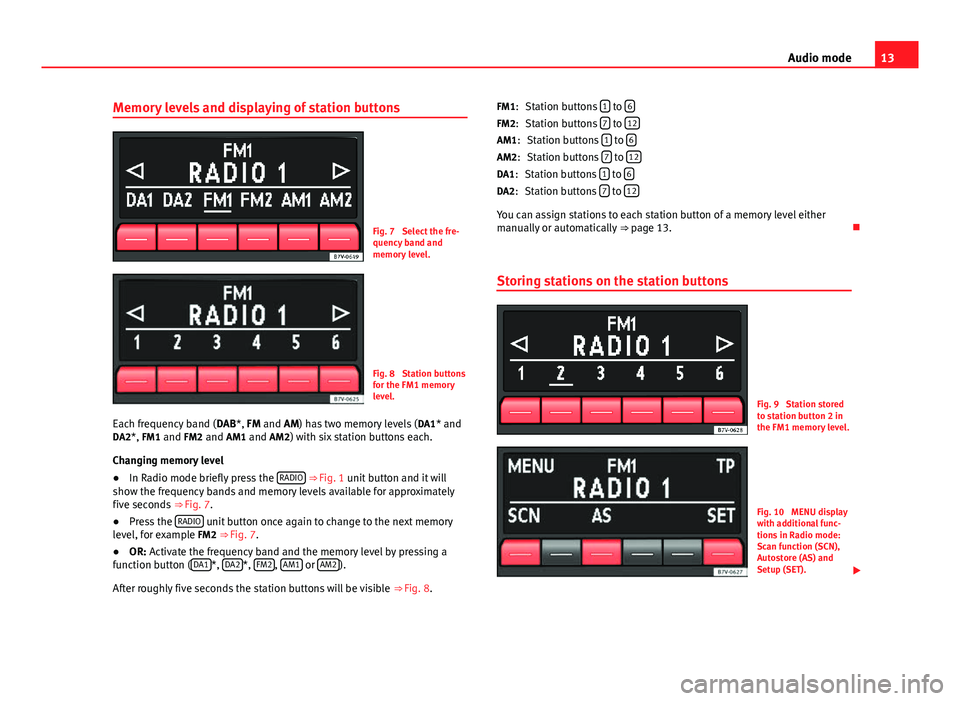
13
Audio mode
Memory levels and displaying of station buttons
Fig. 7 Select the fre-
quency band and
memory level.
Fig. 8 Station buttons
for the FM1 memory
level.
Each frequency band ( DAB*, FM and AM) has two memory levels ( DA1* and
DA2*, FM1 and FM2 and AM1 and AM2) with six station buttons each.
Changing memory level
● In Radio mode briefly press the RADIO
⇒ Fig. 1 unit button and it will
show the frequency bands and memory levels available for approximately
five seconds ⇒ Fig. 7.
● Press the RADIO
unit button once again to change to the next memory
level, for example FM2 ⇒ Fig. 7.
● OR: Activate the frequency band and the memory level by pressing a
function button ( DA1
*, DA2*, FM2, AM1 or AM2).
After roughly five seconds the station buttons will be visible ⇒ Fig. 8. Station buttons
1
to 6Station buttons 7 to 12Station buttons 1 to 6Station buttons 7 to 12Station buttons 1 to 6Station buttons 7 to 12
You can assign stations to each station button of a memory level either
manually or automatically
⇒ page 13.
Storing stations on the station buttons
Fig. 9 Station stored
to station button 2 in
the FM1 memory level.
Fig. 10 MENU display
with additional func-
tions in Radio mode:
Scan function (SCN),
Autostore (AS) and
Setup (SET).
FM1:
FM2:
AM1: AM2:
DA1: DA2:
Page 15 of 37
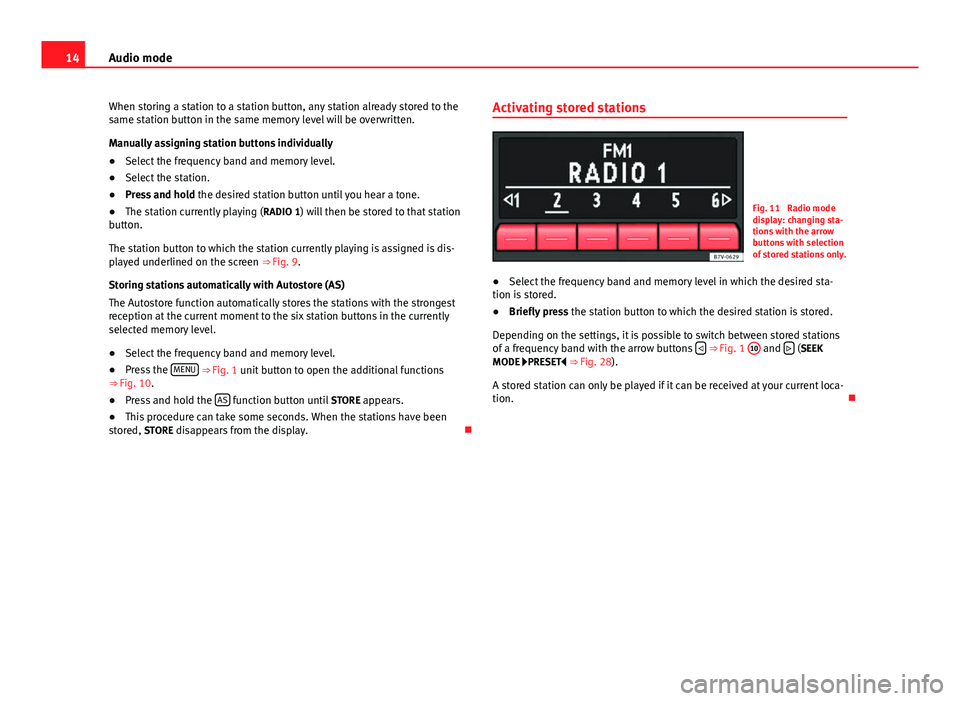
14Audio mode
When storing a station to a station button, any station already stored to the
same station button in the same memory level will be overwritten.
Manually assigning station buttons individually
● Select the frequency band and memory level.
● Select the station.
● Press and hold the desired station button until you hear a tone.
● The station currently playing ( RADIO 1) will then be stored to that station
button.
The station button to which the station currently playing is assigned is dis-
played underlined on the screen ⇒ Fig. 9.
Storing stations automatically with Autostore (AS)
The Autostore function automatically stores the stations with the strongest
reception at the current moment to the six station buttons in the currently
selected memory level.
● Select the frequency band and memory level.
● Press the MENU
⇒ Fig. 1 unit button to open the additional functions
⇒ Fig. 10.
● Press and hold the AS
function button until
STORE appears.
● This procedure can take some seconds. When the stations have been
stored, STORE disappears from the display. Activating stored stations
Fig. 11 Radio mode
display: changing sta-
tions with the arrow
buttons with selection
of stored stations only.
● Select the frequency band and memory level in which the desired sta-
tion is stored.
● Briefly press the station button to which the desired station is stored.
Depending on the settings, it is possible to switch between stored stations
of a frequency band with the arrow buttons
⇒ Fig. 1 10 and
(SEEK
MODE PRESET
⇒ Fig. 28).
A stored station can only be played if it can be received at your current loca-
tion.
Page 16 of 37
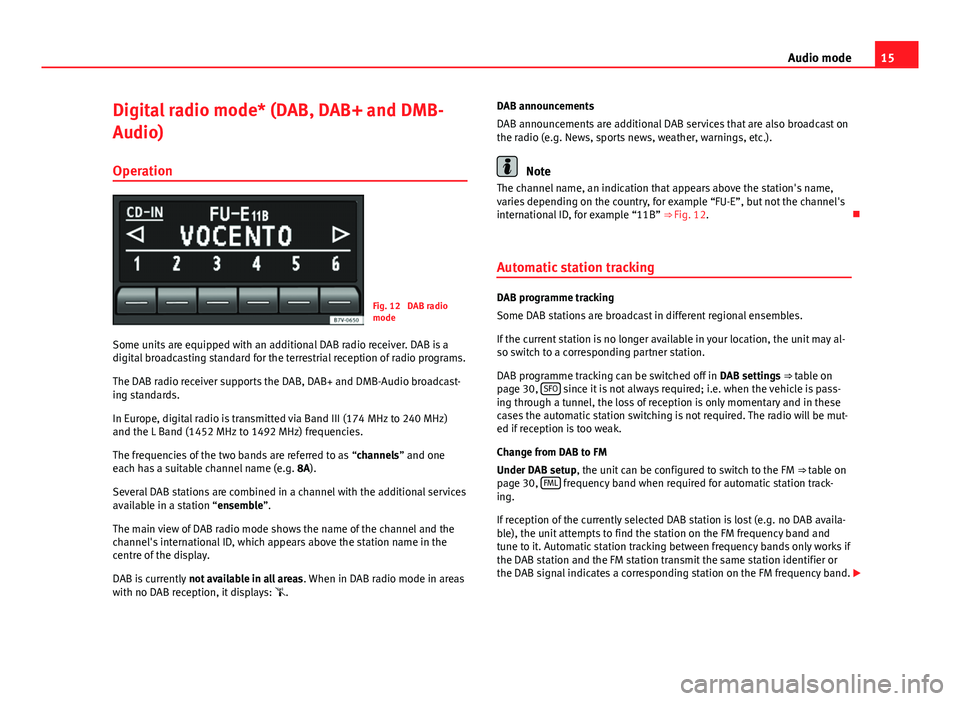
15
Audio mode
Digital radio mode* (DAB, DAB+ and DMB-
Audio) Operation
Fig. 12 DAB radio
mode
Some units are equipped with an additional DAB radio receiver. DAB is a
digital broadcasting standard for the terrestrial reception of radio programs.
The DAB radio receiver supports the DAB, DAB+ and DMB-Audio broadcast-
ing standards.
In Europe, digital radio is transmitted via Band III (174 MHz to 240 MHz)
and the L Band (1452 MHz to 1492 MHz) frequencies.
The frequencies of the two bands are referred to as “channels” and one
each has a suitable channel name (e.g. 8A).
Several DAB stations are combined in a channel with the additional services
available in a station “ensemble”.
The main view of DAB radio mode shows the name of the channel and the
channel's international ID, which appears above the station name in the
centre of the display.
DAB is currently not available in all areas . When in DAB radio mode in areas
with no DAB reception, it displays: . DAB announcements
DAB announcements are additional DAB services that are also broadcast on
the radio (e.g. News, sports news, weather, warnings, etc.).
Note
The channel name, an indication that appears above the station's name,
varies depending on the country, for example “FU-E”, but not the channel's
international ID, for example “11B” ⇒ Fig. 12.
Automatic station tracking
DAB programme tracking
Some DAB stations are broadcast in different regional ensembles.
If the current station is no longer available in your location, the unit may al-
so switch to a corresponding partner station.
DAB programme tracking can be switched off in DAB settings ⇒ table on
page 30, SFO
since it is not always required; i.e. when the vehicle is pass-
ing through a tunnel, the loss of reception is only momentary and in these
cases the automatic station switching is not required. The radio will be mut-
ed if reception is too weak.
Change from DAB to FM
Under DAB setup, the unit can be configured to switch to the FM ⇒ table on
page 30, FML
frequency band when required for automatic station track-
ing.
If reception of the currently selected DAB station is lost (e.g. no DAB availa-
ble), the unit attempts to find the station on the FM frequency band and
tune to it. Automatic station tracking between frequency bands only works if
the DAB station and the FM station transmit the same station identifier or
the DAB signal indicates a corresponding station on the FM frequency band.