ESP Seat Toledo 2014 SOUND SYSTEM 2.0
[x] Cancel search | Manufacturer: SEAT, Model Year: 2014, Model line: Toledo, Model: Seat Toledo 2014Pages: 62, PDF Size: 1.14 MB
Page 3 of 62
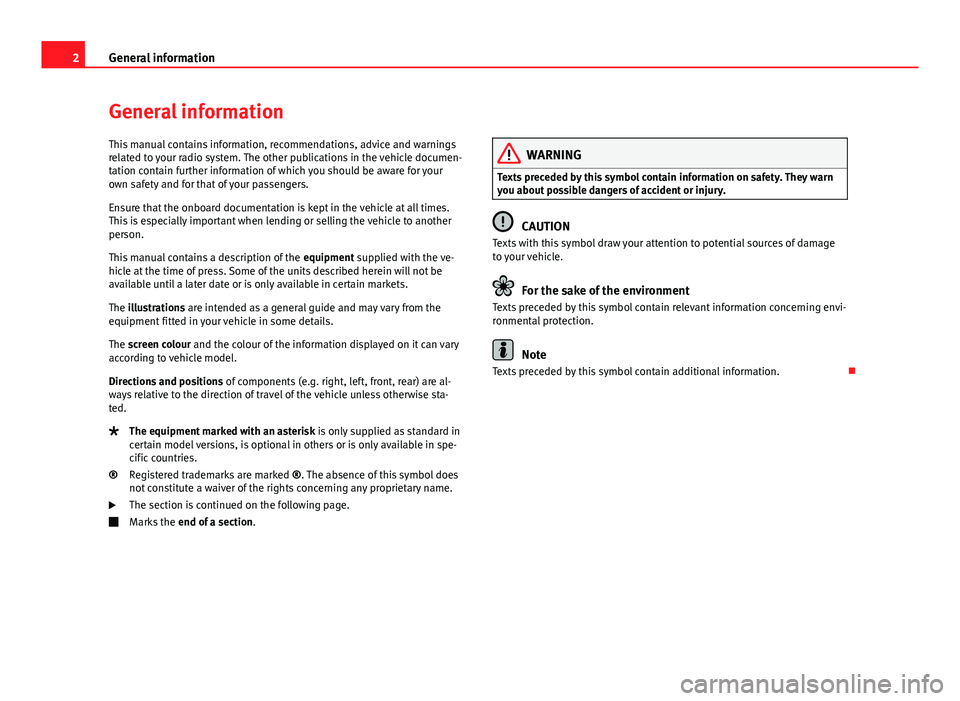
2General information
General information
This manual contains information, recommendations, advice and warnings
related to your radio system. The other publications in the vehicle documen-
tation contain further information of which you should be aware for your
own safety and for that of your passengers.
Ensure that the onboard documentation is kept in the vehicle at all times.
This is especially important when lending or selling the vehicle to another
person.
This manual contains a description of the equipment supplied with the ve-
hicle at the time of press. Some of the units described herein will not be
available until a later date or is only available in certain markets.
The illustrations are intended as a general guide and may vary from the
equipment fitted in your vehicle in some details.
The screen colour and the colour of the information displayed on it can vary
according to vehicle model.
Directions and positions of components (e.g. right, left, front, rear) are al-
ways relative to the direction of travel of the vehicle unless otherwise sta-
ted.
The equipment marked with an asterisk is only supplied as standard in
certain model versions, is optional in others or is only available in spe-
cific countries.
Registered trademarks are marked ®. The absence of this symbol does
not constitute a waiver of the rights concerning any proprietary name.
The section is continued on the following page.
Marks the end of a section .
®
WARNING
Texts preceded by this symbol contain information on safety. They warn
you about possible dangers of accident or injury.
CAUTION
Texts with this symbol draw your attention to potential sources of damage
to your vehicle.
For the sake of the environment
Texts preceded by this symbol contain relevant information concerning envi-
ronmental protection.
Note
Texts preceded by this symbol contain additional information.
Page 5 of 62
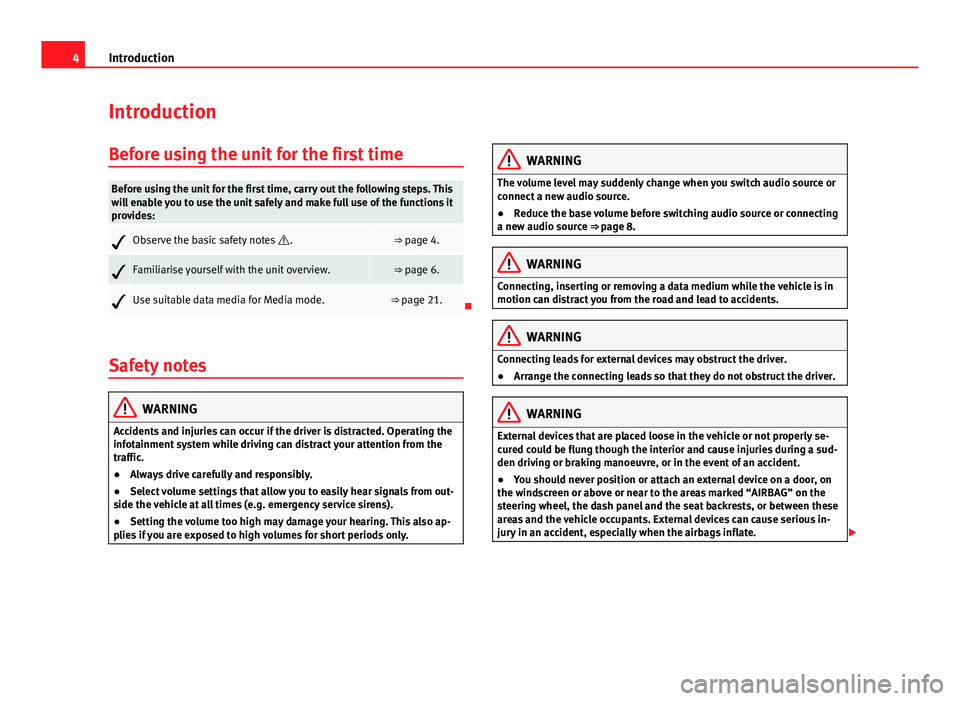
4Introduction
Introduction
Before using the unit for the first time
Before using the unit for the first time, carry out the following steps. This
will enable you to use the unit safely and make full use of the functions it
provides:
Observe the basic safety notes .⇒ page 4.
Familiarise yourself with the unit overview.⇒ page 6.
Use suitable data media for Media mode.⇒ page 21.
Safety notes
WARNING
Accidents and injuries can occur if the driver is distracted. Operating the
infotainment system while driving can distract your attention from the
traffic.
● Always drive carefully and responsibly.
● Select volume settings that allow you to easily hear signals from out-
side the vehicle at all times (e.g. emergency service sirens).
● Setting the volume too high may damage your hearing. This also ap-
plies if you are exposed to high volumes for short periods only.
WARNING
The volume level may suddenly change when you switch audio source or
connect a new audio source.
● Reduce the base volume before switching audio source or connecting
a new audio source ⇒ page 8.
WARNING
Connecting, inserting or removing a data medium while the vehicle is in
motion can distract you from the road and lead to accidents.
WARNING
Connecting leads for external devices may obstruct the driver.
● Arrange the connecting leads so that they do not obstruct the driver.
WARNING
External devices that are placed loose in the vehicle or not properly se-
cured could be flung though the interior and cause injuries during a sud-
den driving or braking manoeuvre, or in the event of an accident.
● You should never position or attach an external device on a door, on
the windscreen or above or near to the areas marked “AIRBAG” on the
steering wheel, the dash panel and the seat backrests, or between these
areas and the vehicle occupants. External devices can cause serious in-
jury in an accident, especially when the airbags inflate.
Page 8 of 62
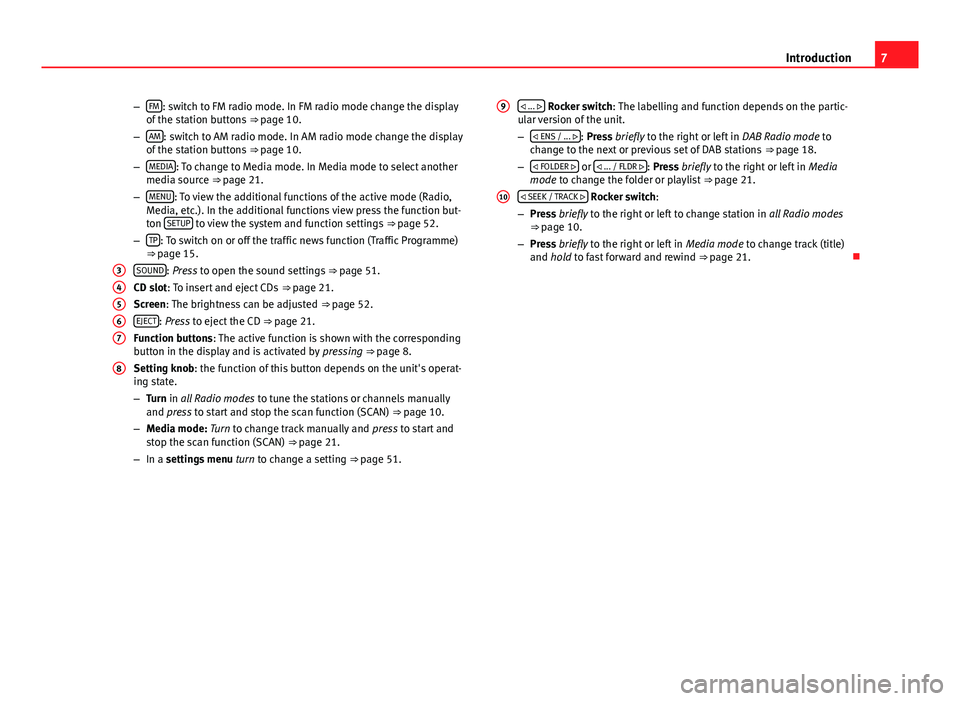
7
Introduction
– FM
: switch to FM radio mode. In FM radio mode change the display
of the station buttons ⇒ page 10.
– AM
: switch to AM radio mode. In AM radio mode change the display
of the station buttons ⇒ page 10.
– MEDIA
: To change to Media mode. In Media mode to select another
media source ⇒ page 21.
– MENU
: To view the additional functions of the active mode (Radio,
Media, etc.). In the additional functions view press the function but-
ton SETUP
to view the system and function settings
⇒ page 52.
– TP: To switch on or off the traffic news function (Traffic Programme)
⇒ page 15.
SOUND
: Press to open the sound settings ⇒ page 51.
CD slot: To insert and eject CDs ⇒ page 21.
Screen: The brightness can be adjusted ⇒ page 52.
EJECT
: Press to eject the CD ⇒ page 21.
Function buttons: The active function is shown with the corresponding
button in the display and is activated by pressing ⇒ page 8.
Setting knob: the function of this button depends on the unit's operat-
ing state.
– Turn in all Radio modes to tune the stations or channels manually
and press to start and stop the scan function (SCAN) ⇒ page 10.
– Media mode: Turn to change track manually and press to start and
stop the scan function (SCAN) ⇒ page 21.
– In a settings menu turn to change a setting ⇒ page 51.
3
4567
8
... Rocker switch: The labelling and function depends on the partic-
ular version of the unit.
–
ENS / ...
: Press briefly to the right or left in DAB Radio mode to
change to the next or previous set of DAB stations ⇒ page 18.
– FOLDER
or ... / FLDR : Press briefly to the right or left in
Media
mode to change the folder or playlist ⇒ page 21.
SEEK / TRACK
Rocker switch:
– Press briefly to the right or left to change station in all Radio modes
⇒ page 10.
– Press briefly to the right or left in Media mode to change track (title)
and hold to fast forward and rewind ⇒ page 21.
9
10
Page 10 of 62
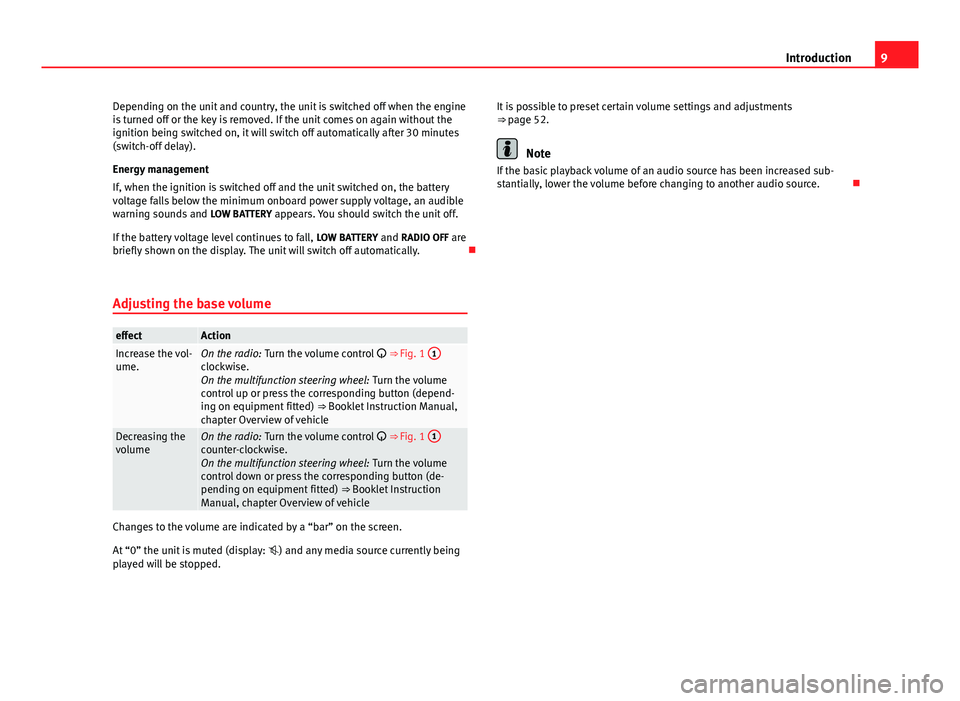
9
Introduction
Depending on the unit and country, the unit is switched off when the engine
is turned off or the key is removed. If the unit comes on again without the
ignition being switched on, it will switch off automatically after 30 minutes
(switch-off delay).
Energy management
If, when the ignition is switched off and the unit switched on, the battery
voltage falls below the minimum onboard power supply voltage, an audible
warning sounds and LOW BATTERY appears. You should switch the unit off.
If the battery voltage level continues to fall, LOW BATTERY and RADIO OFF are
briefly shown on the display. The unit will switch off automatically.
Adjusting the base volume
effectActionIncrease the vol-
ume.On the radio: Turn the volume control ⇒ Fig. 1 1clockwise.
On the multifunction steering wheel:
Turn the volume
control up or press the corresponding button (depend-
ing on equipment fitted) ⇒ Booklet Instruction Manual,
chapter Overview of vehicle
Decreasing the
volumeOn the radio: Turn the volume control ⇒ Fig. 1 1counter-clockwise.
On the multifunction steering wheel:
Turn the volume
control down or press the corresponding button (de-
pending on equipment fitted) ⇒ Booklet Instruction
Manual, chapter Overview of vehicle
Changes to the volume are indicated by a “bar” on the screen.
At “0” the unit is muted (display: ) and any media source currently being
played will be stopped. It is possible to preset certain volume settings and adjustments
⇒ page 52.
Note
If the basic playback volume of an audio source has been increased sub-
stantially, lower the volume before changing to another audio source.
Page 12 of 62
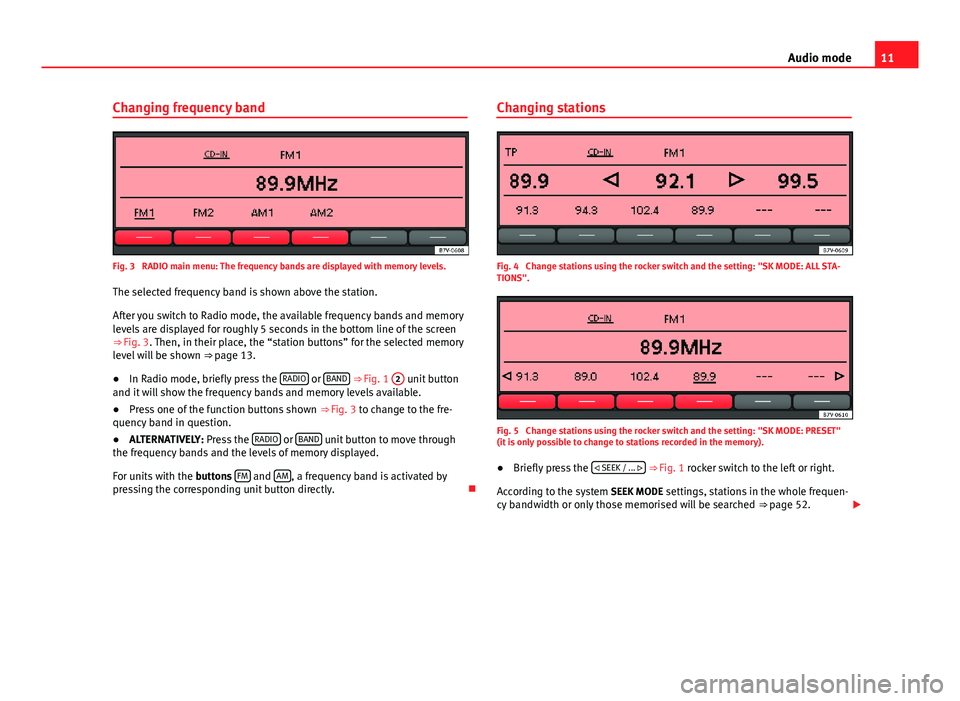
11
Audio mode
Changing frequency band
Fig. 3 RADIO main menu: The frequency bands are displayed with memory levels. The selected frequency band is shown above the station.
After you switch to Radio mode, the available frequency bands and memory
levels are displayed for roughly 5 seconds in the bottom line of the screen
⇒ Fig. 3. Then, in their place, the “station buttons” for the selected memory
level will be shown ⇒ page 13.
● In Radio mode, briefly press the RADIO
or BAND
⇒ Fig. 1 2 unit button
and it will show the frequency bands and memory levels available.
● Press one of the function buttons shown ⇒ Fig. 3 to change to the fre-
quency band in question.
● ALTERNATIVELY: Press the RADIO
or BAND unit button to move through
the frequency bands and the levels of memory displayed.
For units with the buttons FM
and AM, a frequency band is activated by
pressing the corresponding unit button directly. Changing stations
Fig. 4 Change stations using the rocker switch and the setting: "SK MODE: ALL STA-
TIONS".
Fig. 5 Change stations using the rocker switch and the setting: "SK MODE: PRESET"
(it is only possible to change to stations recorded in the memory).
● Briefly press the
SEEK / ...
⇒ Fig. 1 rocker switch to the left or right.
According to the system SEEK MODE settings, stations in the whole frequen-
cy bandwidth or only those memorised will be searched ⇒ page 52.
Page 14 of 62
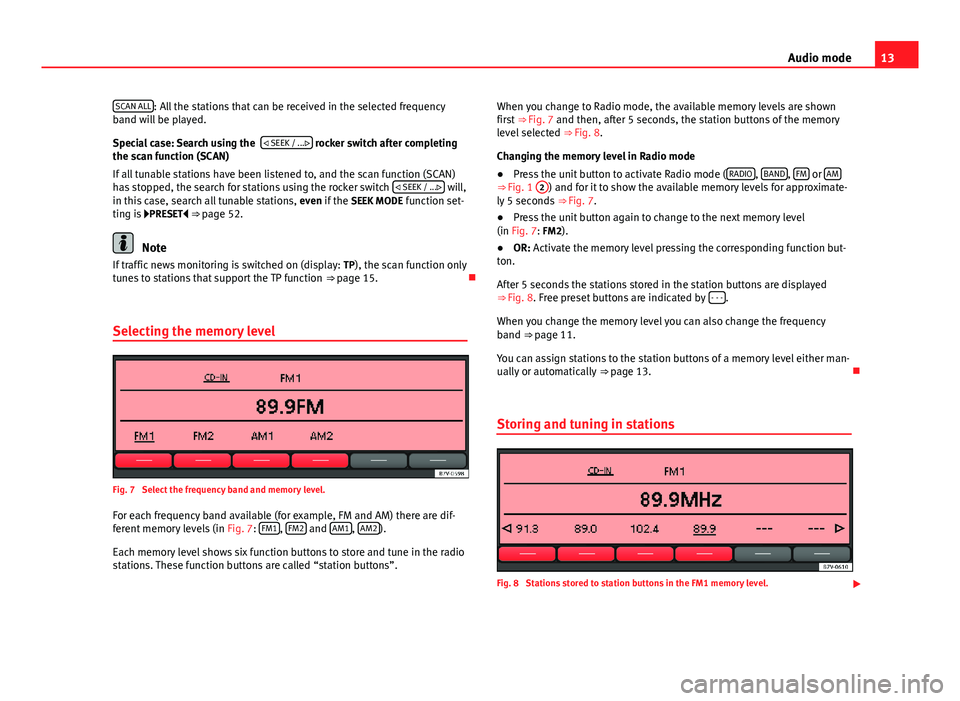
13
Audio mode
SCAN ALL
: All the stations that can be received in the selected frequency
band will be played.
Special case: Search using the
SEEK / ...
rocker switch after completing
the scan function (SCAN)
If all tunable stations have been listened to, and the scan function (SCAN)
has stopped, the search for stations using the rocker switch SEEK / ...
will,
in this case, search all tunable stations, even if the SEEK MODE function set-
ting is PRESET ⇒ page 52.
Note
If traffic news monitoring is switched on (display: TP), the scan function only
tunes to stations that support the TP function ⇒ page 15.
Selecting the memory level
Fig. 7 Select the frequency band and memory level.
For each frequency band available (for example, FM and AM) there are dif-
ferent memory levels (in Fig. 7: FM1
, FM2 and AM1, AM2).
Each memory level shows six function buttons to store and tune in the radio
stations. These function buttons are called “station buttons”. When you change to Radio mode, the available memory levels are shown
first ⇒ Fig. 7 and then, after 5 seconds, the station buttons of the memory
level selected ⇒ Fig. 8.
Changing the memory level in Radio mode
● Press the unit button to activate Radio mode ( RADIO
, BAND, FM or AM⇒ Fig. 1
2) and for it to show the available memory levels for approximate-
ly 5 seconds ⇒ Fig. 7.
● Press the unit button again to change to the next memory level
(in Fig. 7: FM2).
● OR: Activate the memory level pressing the corresponding function but-
ton.
After 5 seconds the stations stored in the station buttons are displayed
⇒ Fig. 8. Free preset buttons are indicated by - - -
.
When you change the memory level you can also change the frequency
band ⇒ page 11.
You can assign stations to the station buttons of a memory level either man-
ually or automatically ⇒ page 13.
Storing and tuning in stations
Fig. 8 Stations stored to station buttons in the FM1 memory level.
Page 16 of 62
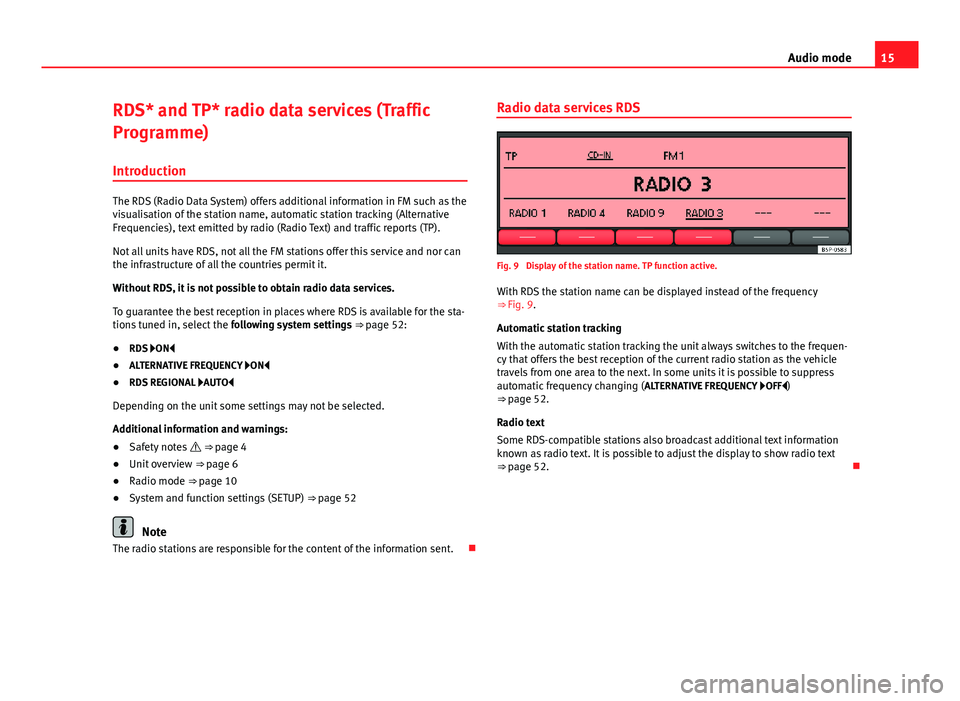
15
Audio mode
RDS* and TP* radio data services (Traffic
Programme) Introduction
The RDS (Radio Data System) offers additional information in FM such as the
visualisation of the station name, automatic station tracking (Alternative
Frequencies), text emitted by radio (Radio Text) and traffic reports (TP).
Not all units have RDS, not all the FM stations offer this service and nor can
the infrastructure of all the countries permit it.
Without RDS, it is not possible to obtain radio data services.
To guarantee the best reception in places where RDS is available for the sta-
tions tuned in, select the following system settings ⇒ page 52:
● RDS ON
● ALTERNATIVE FREQUENCY ON
● RDS REGIONAL AUTO
Depending on the unit some settings may not be selected.
Additional information and warnings:
● Safety notes ⇒ page 4
● Unit overview ⇒ page 6
● Radio mode ⇒ page 10
● System and function settings (SETUP) ⇒ page 52
Note
The radio stations are responsible for the content of the information sent. Radio data services RDS
Fig. 9 Display of the station name. TP function active.
With RDS the station name can be displayed instead of the frequency
⇒ Fig. 9.
Automatic station tracking
With the automatic station tracking the unit always switches to the frequen-
cy that offers the best reception of the current radio station as the vehicle
travels from one area to the next. In some units it is possible to suppress
automatic frequency changing ( ALTERNATIVE FREQUENCY OFF )
⇒ page 52.
Radio text
Some RDS-compatible stations also broadcast additional text information
known as radio text. It is possible to adjust the display to show radio text
⇒ page 52.
Page 19 of 62
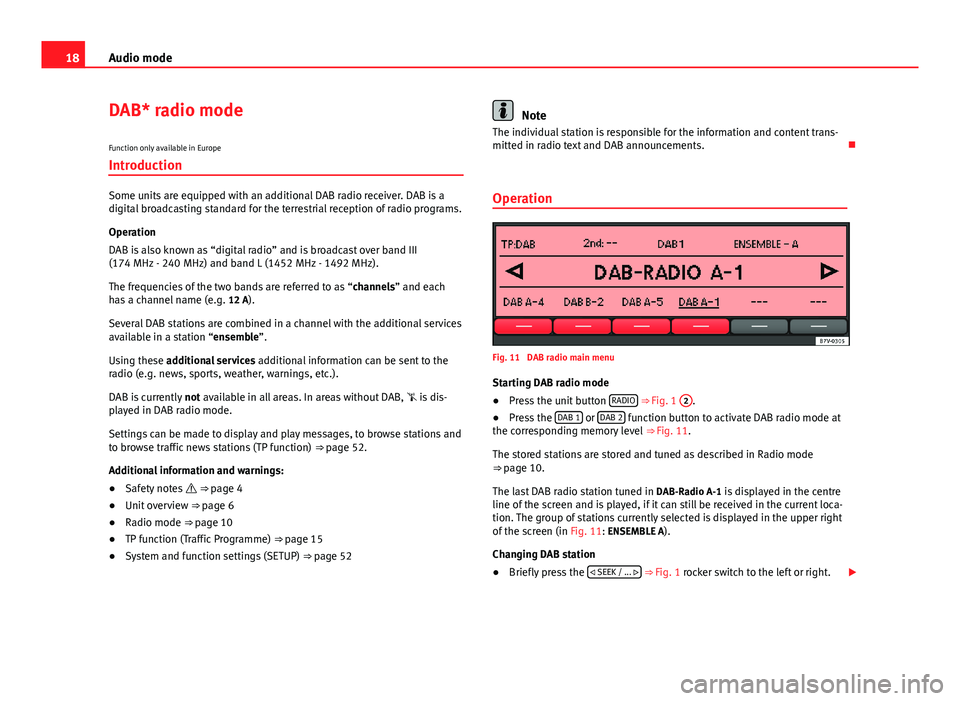
18Audio mode
DAB* radio mode
Function only available in Europe
Introduction
Some units are equipped with an additional DAB radio receiver. DAB is a
digital broadcasting standard for the terrestrial reception of radio programs.
Operation
DAB is also known as “digital radio” and is broadcast over band III
(174 MHz - 240 MHz) and band L (1452 MHz - 1492 MHz).
The frequencies of the two bands are referred to as “channels” and each
has a channel name (e.g. 12 A).
Several DAB stations are combined in a channel with the additional services
available in a station “ensemble”.
Using these additional services additional information can be sent to the
radio (e.g. news, sports, weather, warnings, etc.).
DAB is currently not available in all areas. In areas without DAB, is dis-
played in DAB radio mode.
Settings can be made to display and play messages, to browse stations and
to browse traffic news stations (TP function) ⇒ page 52.
Additional information and warnings:
● Safety notes ⇒ page 4
● Unit overview ⇒ page 6
● Radio mode ⇒ page 10
● TP function (Traffic Programme) ⇒ page 15
● System and function settings (SETUP) ⇒ page 52
Note
The individual station is responsible for the information and content trans-
mitted in radio text and DAB announcements.
Operation
Fig. 11 DAB radio main menu
Starting DAB radio mode
● Press the unit button RADIO
⇒ Fig. 1 2.
● Press the DAB 1 or DAB 2 function button to activate DAB radio mode at
the corresponding memory level ⇒ Fig. 11.
The stored stations are stored and tuned as described in Radio mode
⇒ page 10.
The last DAB radio station tuned in DAB-Radio A-1 is displayed in the centre
line of the screen and is played, if it can still be received in the current loca-
tion. The group of stations currently selected is displayed in the upper right
of the screen (in Fig. 11: ENSEMBLE A).
Changing DAB station
● Briefly press the
SEEK / ...
⇒ Fig. 1 rocker switch to the left or right.
Page 21 of 62
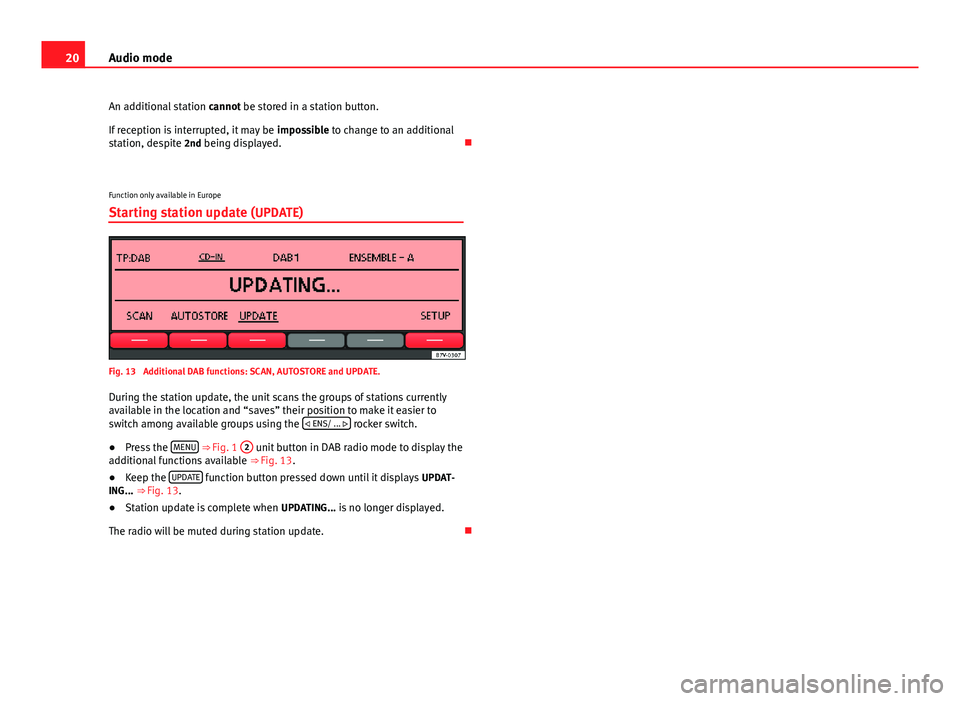
20Audio mode
An additional station cannot be stored in a station button.
If reception is interrupted, it may be impossible to change to an additional
station, despite 2nd being displayed.
Function only available in Europe
Starting station update (UPDATE)
Fig. 13 Additional DAB functions: SCAN, AUTOSTORE and UPDATE.
During the station update, the unit scans the groups of stations currently
available in the location and “saves” their position to make it easier to
switch among available groups using the
ENS/ ...
rocker switch.
● Press the MENU
⇒ Fig. 1 2 unit button in DAB radio mode to display the
additional functions available ⇒ Fig. 13.
● Keep the UPDATE
function button pressed down until it displays
UPDAT-
ING... ⇒ Fig. 13.
● Station update is complete when UPDATING... is no longer displayed.
The radio will be muted during station update.
Page 22 of 62
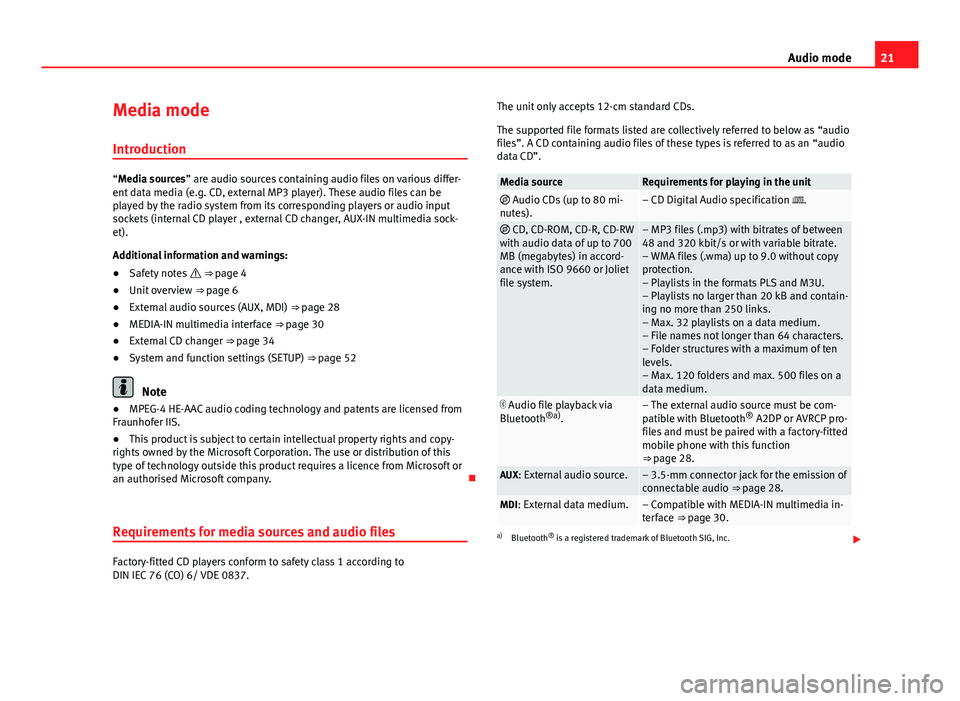
21
Audio mode
Media mode Introduction
“Media sources” are audio sources containing audio files on various differ-
ent data media (e.g. CD, external MP3 player). These audio files can be
played by the radio system from its corresponding players or audio input
sockets (internal CD player , external CD changer, AUX-IN multimedia sock-
et).
Additional information and warnings:
● Safety notes ⇒ page 4
● Unit overview ⇒ page 6
● External audio sources (AUX, MDI) ⇒ page 28
● MEDIA-IN multimedia interface ⇒ page 30
● External CD changer ⇒ page 34
● System and function settings (SETUP) ⇒ page 52
Note
● MPEG-4 HE-AAC audio coding technology and patents are licensed from
Fraunhofer IIS.
● This product is subject to certain intellectual property rights and copy-
rights owned by the Microsoft Corporation. The use or distribution of this
type of technology outside this product requires a licence from Microsoft or
an authorised Microsoft company.
Requirements for media sources and audio files
Factory-fitted CD players conform to safety class 1 according to
DIN IEC 76 (CO) 6/ VDE 0837. The unit only accepts 12-cm standard CDs.
The supported file formats listed are collectively referred to below as “audio
files”. A CD containing audio files of these types is referred to as an “audio
data CD”.
Media sourceRequirements for playing in the unit Audio CDs (up to 80 mi-
nutes).– CD Digital Audio specification .
CD, CD-ROM, CD-R, CD-RW
with audio data of up to 700
MB (megabytes) in accord-
ance with ISO 9660 or Joliet
file system.– MP3 files (.mp3) with bitrates of between
48 and 320 kbit/s or with variable bitrate.
– WMA files (.wma) up to 9.0 without copy
protection.
– Playlists in the formats PLS and M3U.
– Playlists no larger than 20 kB and contain-
ing no more than 250 links.
– Max. 32 playlists on a data medium.
– File names not longer than 64 characters.
– Folder structures with a maximum of ten
levels.
– Max. 120 folders and max. 500 files on a
data medium.
Audio file playback via
Bluetooth ®a)
.– The external audio source must be com-
patible with Bluetooth ®
A2DP or AVRCP pro-
files and must be paired with a factory-fitted
mobile phone with this function
⇒ page 28.
AUX: External audio source.– 3.5-mm connector jack for the emission of
connectable audio ⇒ page 28.
MDI: External data medium.– Compatible with MEDIA-IN multimedia in-
terface ⇒ page 30.
a) Bluetooth ®
is a registered trademark of Bluetooth SIG, Inc.