AUX SKODA CITIGO 2016 1.G Owner's Manual
[x] Cancel search | Manufacturer: SKODA, Model Year: 2016, Model line: CITIGO, Model: SKODA CITIGO 2016 1.GPages: 172, PDF Size: 24.59 MB
Page 78 of 172
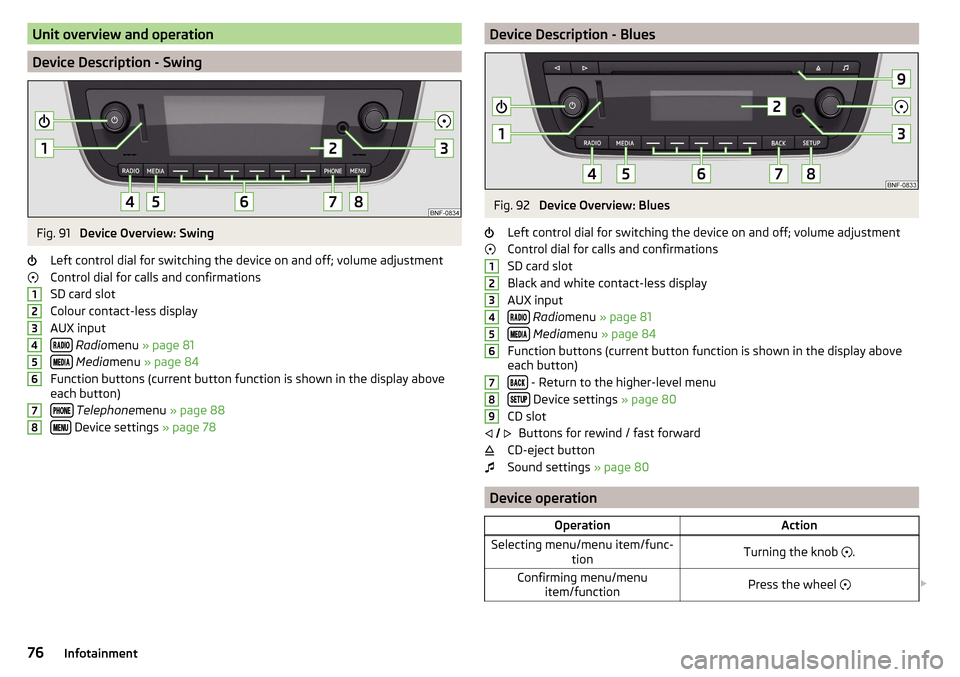
Unit overview and operation
Device Description - Swing
Fig. 91
Device Overview: Swing
Left control dial for switching the device on and off; volume adjustment
Control dial for calls and confirmations
SD card slot
Colour contact-less display
AUX input
Radio menu » page 81
Media menu » page 84
Function buttons (current button function is shown in the display above
each button)
Telephone menu » page 88
Device settings » page 78
12345678Device Description - BluesFig. 92
Device Overview: Blues
Left control dial for switching the device on and off; volume adjustment
Control dial for calls and confirmations
SD card slot
Black and white contact-less display
AUX input
Radio menu » page 81
Media menu » page 84
Function buttons (current button function is shown in the display above
each button)
- Return to the higher-level menu
Device settings » page 80
CD slot Buttons for rewind / fast forward
CD-eject button
Sound settings » page 80
Device operation
OperationActionSelecting menu/menu item/func-
tionTurning the knob .Confirming menu/menu
item/functionPress the wheel 123456789
76Infotainment
Page 79 of 172
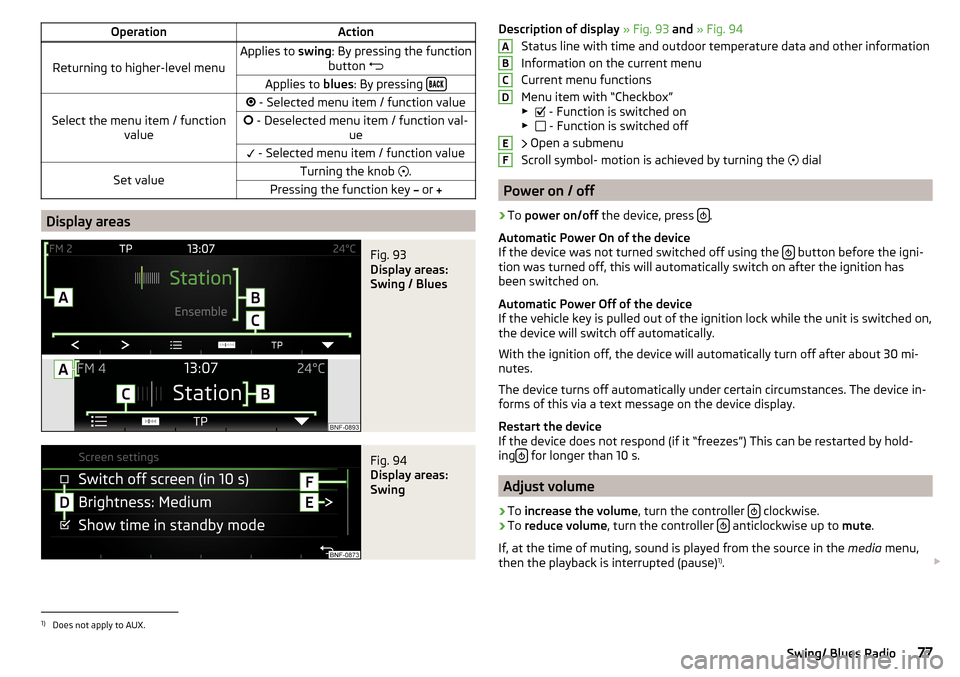
OperationAction
Returning to higher-level menu
Applies to swing: By pressing the function
button Applies to
blues: By pressing
Select the menu item / function
value
- Selected menu item / function value - Deselected menu item / function val-
ue - Selected menu item / function valueSet valueTurning the knob .Pressing the function key or
Display areas
Fig. 93
Display areas:
Swing / Blues
Fig. 94
Display areas:
Swing
Description of display » Fig. 93 and » Fig. 94
Status line with time and outdoor temperature data and other information
Information on the current menu
Current menu functions
Menu item with “Checkbox”
▶ - Function is switched on
▶ - Function is switched off
Open a submenu
Scroll symbol- motion is achieved by turning the
dial
Power on / off
›
To power on/off the device, press .
Automatic Power On of the device
If the device was not turned switched off using the
button before the igni-
tion was turned off, this will automatically switch on after the ignition has
been switched on.
Automatic Power Off of the device
If the vehicle key is pulled out of the ignition lock while the unit is switched on,
the device will switch off automatically.
With the ignition off, the device will automatically turn off after about 30 mi-
nutes.
The device turns off automatically under certain circumstances. The device in-
forms of this via a text message on the device display.
Restart the device
If the device does not respond (if it “freezes”) This can be restarted by hold-
ing
for longer than 10 s.
Adjust volume
›
To
increase the volume , turn the controller clockwise.
›
To
reduce volume , turn the controller anticlockwise up to
mute.
If, at the time of muting, sound is played from the source in the media menu,
then the playback is interrupted (pause) 1)
.
ABCDEF1)
Does not apply to AUX.
77Swing/ Blues Radio
Page 80 of 172

CAUTION■High volumes can cause sound resonance in the vehicle.■When changing or connecting an audio source, this may cause sudden
changes in volume. Reduce the volume before changing or connecting an au-
dio source.
Device Settings - Swing
Main menu settings
Fig. 95
Main menu set-
tings
›
Press the button .
›
Choose the desired menu item by turning the dial
Or by pressing the func-
tion button
or.
.
›
Confirm the menu item selection by pressing the controller
Or by pressing
the function button
.
Menu settings for Telephone » page 78 , Phone menu settings
Sound settings » page 78, Sound settings
Device settings » page 79, System settings
Menu Settings Radio » page 79 , Radio settings
Menu settings Media » page 80 , Media settings
Operating theŠKODA Move & Funapplication » page 93, Application oper-
ationŠKODA Move & Fun
Phone menu settings
›
Press the button
→
.
■
Hands-free
- Switching a call to the phone / back to the device (the menu item
is displayed during a call)
■
Select telephone
- Search for available telephones/list of paired telephones/se-
lect telephone
■User profile - user profile settings
■Delete favourites
- Management of preferred contacts (favourites)
■
Mailbox no .: ...
- Enter the mailbox phone number
■
Contact display. ...
- Arrangement of telephone contact list
■
Surname
- Sort by contact name
■
Forename
- Sort by contact's first name
■
Contact import: ...
- Import telephone contacts
■
Remember your mobile
- Turn on/off the warning message in the device display
before forgetting the phone in the vehicle (if the phone was connected to
the device)
■
Select ringtone
- Selection of the device’s own ringtone (using the ringtone is
dependent on the model of phone connected)
Sound settings
›
Press the button
→
.
■
Volume
- Volume settings
■
Maximum switch-on volume
- Sets the maximum volume after switching on the
device
■
Announcements
- Adjustment of traffic announcements volume (TP)
■
Speed adjustment
- increases the volume as speed increases
■
Entertainment fading (parking)
- Lowers the audio volume (e.g. radio volume)
with activated parking aid
■
AUX volume: ...
- Sets the volume for the device connected via AUX
■
Quiet
- low volume
■
Medium
- Medium volume
■
Loud
- High volume
■
BT audio: ...
- Volume setting of the device connected via Bluetooth ®
audio
profile of the connected external device ■
Quiet
- low volume
■
Medium
- Medium volume
■
Loud
- High volume
■
navigation announcements
- Volume adjustment of navigation announcements
for the ŠKODA Move & Funapplication
■
Balance - Fader
- Setting the sound focus between left and right, front and rear
(applies to equipment with four speakers)
■
Balance
- Setting the sound focus between the left and right (applies to equip-
ment with two speakers)
■
Bass - Mid - Treble
- setting the equaliser
78Infotainment
Page 82 of 172
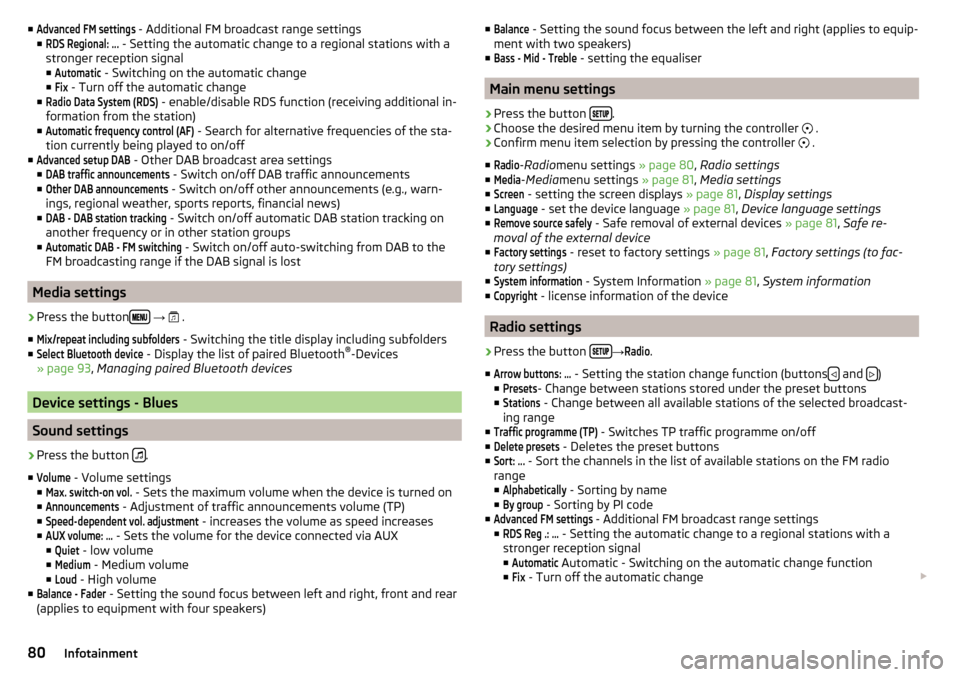
■Advanced FM settings - Additional FM broadcast range settings
■RDS Regional: ...
- Setting the automatic change to a regional stations with a
stronger reception signal ■
Automatic
- Switching on the automatic change
■
Fix
- Turn off the automatic change
■
Radio Data System (RDS)
- enable/disable RDS function (receiving additional in-
formation from the station)
■
Automatic frequency control (AF)
- Search for alternative frequencies of the sta-
tion currently being played to on/off
■
Advanced setup DAB
- Other DAB broadcast area settings
■
DAB traffic announcements
- Switch on/off DAB traffic announcements
■
Other DAB announcements
- Switch on/off other announcements (e.g., warn-
ings, regional weather, sports reports, financial news)
■
DAB - DAB station tracking
- Switch on/off automatic DAB station tracking on
another frequency or in other station groups
■
Automatic DAB - FM switching
- Switch on/off auto-switching from DAB to the
FM broadcasting range if the DAB signal is lost
Media settings
›
Press the button
→
.
■
Mix/repeat including subfolders
- Switching the title display including subfolders
■
Select Bluetooth device
- Display the list of paired Bluetooth ®
-Devices
» page 93 , Managing paired Bluetooth devices
Device settings - Blues
Sound settings
›
Press the button .
■
Volume
- Volume settings
■
Max. switch-on vol.
- Sets the maximum volume when the device is turned on
■
Announcements
- Adjustment of traffic announcements volume (TP)
■
Speed-dependent vol. adjustment
- increases the volume as speed increases
■
AUX volume: ...
- Sets the volume for the device connected via AUX
■
Quiet
- low volume
■
Medium
- Medium volume
■
Loud
- High volume
■
Balance - Fader
- Setting the sound focus between left and right, front and rear
(applies to equipment with four speakers)
■Balance - Setting the sound focus between the left and right (applies to equip-
ment with two speakers)
■Bass - Mid - Treble
- setting the equaliser
Main menu settings
›
Press the button .
›
Choose the desired menu item by turning the controller
.
›
Confirm menu item selection by pressing the controller
.
■
Radio
- Radio menu settings » page 80, Radio settings
■
Media
- Media menu settings » page 81, Media settings
■
Screen
- setting the screen displays » page 81, Display settings
■
Language
- set the device language » page 81, Device language settings
■
Remove source safely
- Safe removal of external devices » page 81, Safe re-
moval of the external device
■
Factory settings
- reset to factory settings » page 81, Factory settings (to fac-
tory settings)
■
System information
- System Information » page 81, System information
■
Copyright
- license information of the device
Radio settings
›
Press the button →
Radio
.
■
Arrow buttons: ...
- Setting the station change function (buttons and )
■
Presets
- Change between stations stored under the preset buttons
■
Stations
- Change between all available stations of the selected broadcast-
ing range
■
Traffic programme (TP)
- Switches TP traffic programme on/off
■
Delete presets
- Deletes the preset buttons
■
Sort: ...
- Sort the channels in the list of available stations on the FM radio
range
■
Alphabetically
- Sorting by name
■
By group
- Sorting by PI code
■
Advanced FM settings
- Additional FM broadcast range settings
■
RDS Reg .: ...
- Setting the automatic change to a regional stations with a
stronger reception signal ■
Automatic
Automatic - Switching on the automatic change function
■
Fix
- Turn off the automatic change
80Infotainment
Page 86 of 172
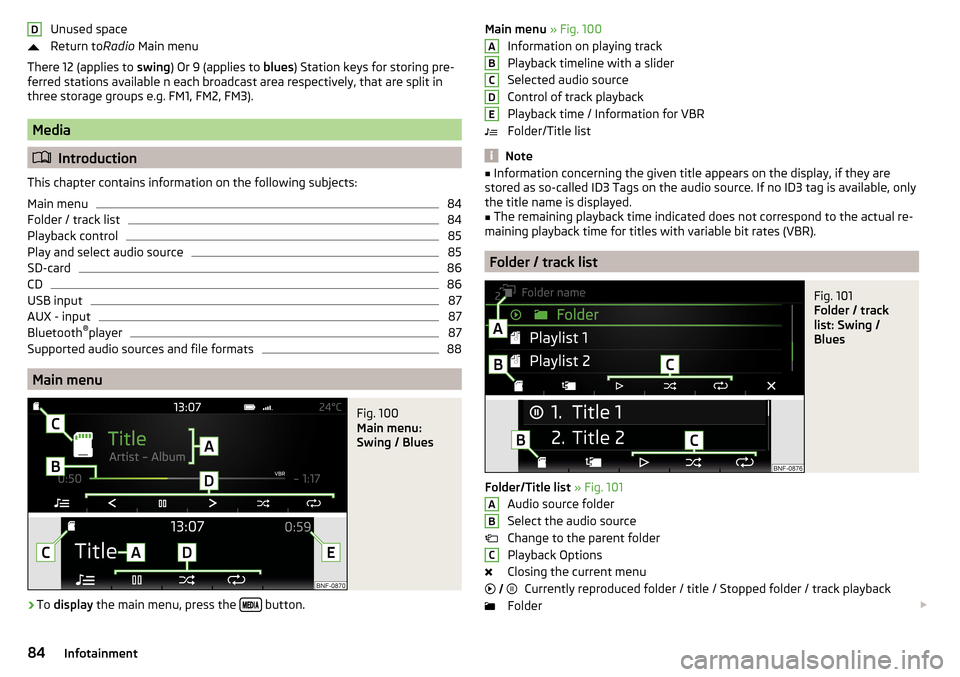
Unused space
Return to Radio Main menu
There 12 (applies to swing) Or 9 (applies to blues) Station keys for storing pre-
ferred stations available n each broadcast area respectively, that are split in
three storage groups e.g. FM1, FM2, FM3).
Media
Introduction
This chapter contains information on the following subjects:
Main menu
84
Folder / track list
84
Playback control
85
Play and select audio source
85
SD-card
86
CD
86
USB input
87
AUX - input
87
Bluetooth ®
player
87
Supported audio sources and file formats
88
Main menu
Fig. 100
Main menu:
Swing / Blues
›
To display the main menu, press the button.
DMain menu
» Fig. 100
Information on playing track
Playback timeline with a slider
Selected audio source
Control of track playback
Playback time / Information for VBR
Folder/Title list
Note
■ Information concerning the given title appears on the display, if they are
stored as so-called ID3 Tags on the audio source. If no ID3 tag is available, only the title name is displayed.■
The remaining playback time indicated does not correspond to the actual re-
maining playback time for titles with variable bit rates (VBR).
Folder / track list
Fig. 101
Folder / track
list: Swing /
Blues
Folder/Title list » Fig. 101
Audio source folder
Select the audio source
Change to the parent folder
Playback Options
Closing the current menu Currently reproduced folder / title / Stopped folder / track playback
Folder
ABCDEABC
84Infotainment
Page 88 of 172
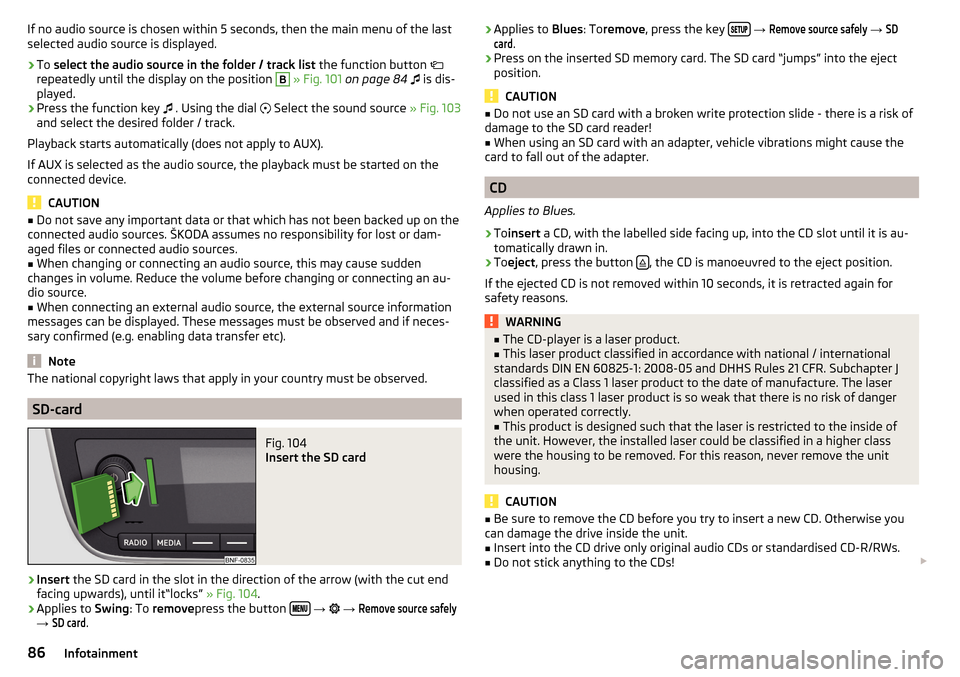
If no audio source is chosen within 5 seconds, then the main menu of the last
selected audio source is displayed.›
To select the audio source in the folder / track list the function button
repeatedly until the display on the position
B
» Fig. 101 on page 84
is dis-
played.
›
Press the function key
. Using the dial
Select the sound source » Fig. 103
and select the desired folder / track.
Playback starts automatically (does not apply to AUX).
If AUX is selected as the audio source, the playback must be started on the
connected device.
CAUTION
■ Do not save any important data or that which has not been backed up on the
connected audio sources. ŠKODA assumes no responsibility for lost or dam-
aged files or connected audio sources.■
When changing or connecting an audio source, this may cause sudden
changes in volume. Reduce the volume before changing or connecting an au-
dio source.
■
When connecting an external audio source, the external source information
messages can be displayed. These messages must be observed and if neces-
sary confirmed (e.g. enabling data transfer etc).
Note
The national copyright laws that apply in your country must be observed.
SD-card
Fig. 104
Insert the SD card
›
Insert the SD card in the slot in the direction of the arrow (with the cut end
facing upwards), until it“locks” » Fig. 104.
›
Applies to Swing: To remove press the button
→
→
Remove source safely
→
SD card
.
› Applies to
Blues: Toremove , press the key
→ Remove source safely → SDcard
.›
Press on the inserted SD memory card. The SD card “jumps” into the eject
position.
CAUTION
■ Do not use an SD card with a broken write protection slide - there is a risk of
damage to the SD card reader!■
When using an SD card with an adapter, vehicle vibrations might cause the
card to fall out of the adapter.
CD
Applies to Blues.
›
To insert a CD, with the labelled side facing up, into the CD slot until it is au-
tomatically drawn in.
›
To eject , press the button , the CD is manoeuvred to the eject position.
If the ejected CD is not removed within 10 seconds, it is retracted again for
safety reasons.
WARNING■ The CD-player is a laser product.■This laser product classified in accordance with national / international
standards DIN EN 60825-1: 2008-05 and DHHS Rules 21 CFR. Subchapter J
classified as a Class 1 laser product to the date of manufacture. The laser
used in this class 1 laser product is so weak that there is no risk of danger
when operated correctly.■
This product is designed such that the laser is restricted to the inside of
the unit. However, the installed laser could be classified in a higher class
were the housing to be removed. For this reason, never remove the unit
housing.
CAUTION
■ Be sure to remove the CD before you try to insert a new CD. Otherwise you
can damage the drive inside the unit.■
Insert into the CD drive only original audio CDs or standardised CD-R/RWs.
■
Do not stick anything to the CDs!
86Infotainment
Page 89 of 172
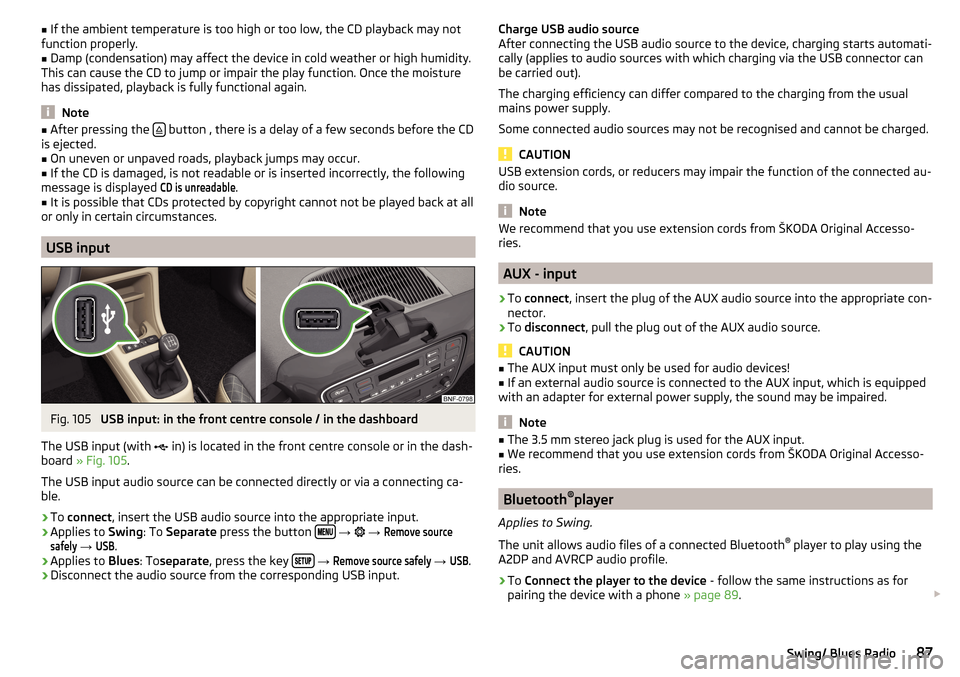
■If the ambient temperature is too high or too low, the CD playback may not
function properly.■
Damp (condensation) may affect the device in cold weather or high humidity.
This can cause the CD to jump or impair the play function. Once the moisture
has dissipated, playback is fully functional again.
Note
■ After pressing the button , there is a delay of a few seconds before the CD
is ejected.■
On uneven or unpaved roads, playback jumps may occur.
■
If the CD is damaged, is not readable or is inserted incorrectly, the following
message is displayed
CD is unreadable
.
■
It is possible that CDs protected by copyright cannot not be played back at all
or only in certain circumstances.
USB input
Fig. 105
USB input: in the front centre console / in the dashboard
The USB input (with in) is located in the front centre console or in the dash-
board » Fig. 105 .
The USB input audio source can be connected directly or via a connecting ca-
ble.
›
To connect , insert the USB audio source into the appropriate input.
›
Applies to Swing: To Separate press the button
→
→
Remove sourcesafely
→
USB
.
›
Applies to Blues: Toseparate , press the key
→
Remove source safely
→
USB
.
›
Disconnect the audio source from the corresponding USB input.
Charge USB audio source
After connecting the USB audio source to the device, charging starts automati-
cally (applies to audio sources with which charging via the USB connector can
be carried out).
The charging efficiency can differ compared to the charging from the usual
mains power supply.
Some connected audio sources may not be recognised and cannot be charged.
CAUTION
USB extension cords, or reducers may impair the function of the connected au-
dio source.
Note
We recommend that you use extension cords from ŠKODA Original Accesso-
ries.
AUX - input
›
To connect , insert the plug of the AUX audio source into the appropriate con-
nector.
›
To disconnect , pull the plug out of the AUX audio source.
CAUTION
■
The AUX input must only be used for audio devices!■If an external audio source is connected to the AUX input, which is equipped
with an adapter for external power supply, the sound may be impaired.
Note
■ The 3.5 mm stereo jack plug is used for the AUX input.■We recommend that you use extension cords from ŠKODA Original Accesso-
ries.
Bluetooth ®
player
Applies to Swing.
The unit allows audio files of a connected Bluetooth ®
player to play using the
A2DP and AVRCP audio profile.
›
To Connect the player to the device - follow the same instructions as for
pairing the device with a phone » page 89.
87Swing/ Blues Radio
Page 126 of 172
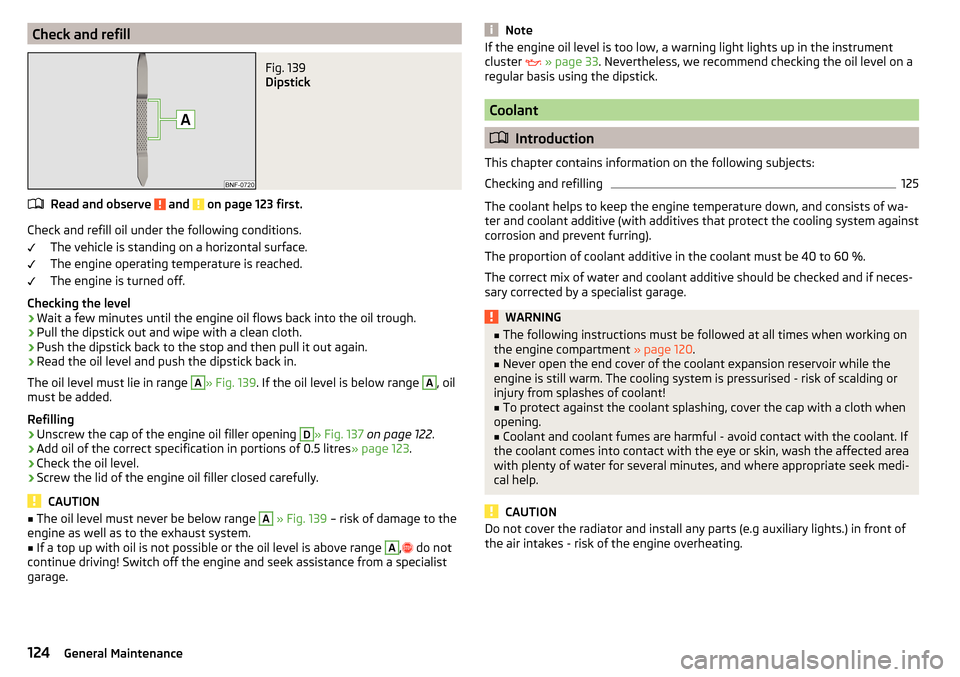
Check and refillFig. 139
Dipstick
Read and observe and on page 123 first.
Check and refill oil under the following conditions.The vehicle is standing on a horizontal surface.
The engine operating temperature is reached.
The engine is turned off.
Checking the level
›
Wait a few minutes until the engine oil flows back into the oil trough.
›
Pull the dipstick out and wipe with a clean cloth.
›
Push the dipstick back to the stop and then pull it out again.
›
Read the oil level and push the dipstick back in.
The oil level must lie in range
A
» Fig. 139 . If the oil level is below range
A
, oil
must be added.
Refilling
›
Unscrew the cap of the engine oil filler opening
D
» Fig. 137 on page 122 .
›
Add oil of the correct specification in portions of 0.5 litres
» page 123.
›
Check the oil level.
›
Screw the lid of the engine oil filler closed carefully.
CAUTION
■
The oil level must never be below range A » Fig. 139 – risk of damage to the
engine as well as to the exhaust system.■
If a top up with oil is not possible or the oil level is above range
A
,
do not
continue driving! Switch off the engine and seek assistance from a specialist
garage.
NoteIf the engine oil level is too low, a warning light lights up in the instrument
cluster » page 33 . Nevertheless, we recommend checking the oil level on a
regular basis using the dipstick.
Coolant
Introduction
This chapter contains information on the following subjects:
Checking and refilling
125
The coolant helps to keep the engine temperature down, and consists of wa-
ter and coolant additive (with additives that protect the cooling system against
corrosion and prevent furring).
The proportion of coolant additive in the coolant must be 40 to 60 %.
The correct mix of water and coolant additive should be checked and if neces-
sary corrected by a specialist garage.
WARNING■ The following instructions must be followed at all times when working on
the engine compartment » page 120.■
Never open the end cover of the coolant expansion reservoir while the
engine is still warm. The cooling system is pressurised - risk of scalding or
injury from splashes of coolant!
■
To protect against the coolant splashing, cover the cap with a cloth when
opening.
■
Coolant and coolant fumes are harmful - avoid contact with the coolant. If
the coolant comes into contact with the eye or skin, wash the affected area
with plenty of water for several minutes, and where appropriate seek medi-
cal help.
CAUTION
Do not cover the radiator and install any parts (e.g auxiliary lights.) in front of
the air intakes - risk of the engine overheating.124General Maintenance
Page 129 of 172
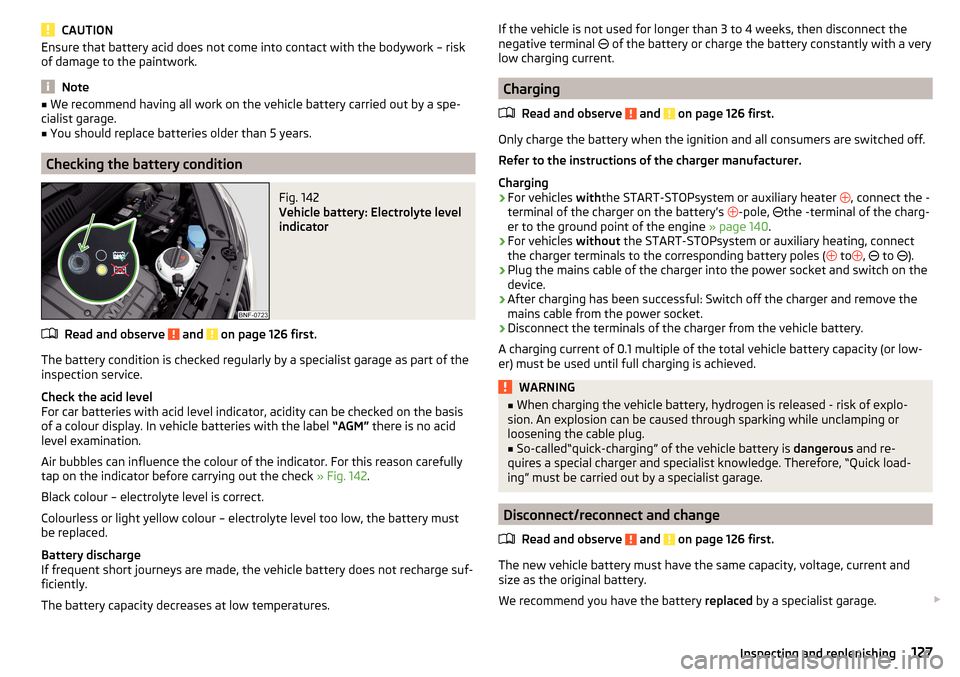
CAUTIONEnsure that battery acid does not come into contact with the bodywork – risk
of damage to the paintwork.
Note
■ We recommend having all work on the vehicle battery carried out by a spe-
cialist garage.■
You should replace batteries older than 5 years.
Checking the battery condition
Fig. 142
Vehicle battery: Electrolyte level
indicator
Read and observe and on page 126 first.
The battery condition is checked regularly by a specialist garage as part of the inspection service.
Check the acid level
For car batteries with acid level indicator, acidity can be checked on the basis
of a colour display. In vehicle batteries with the label “AGM” there is no acid
level examination.
Air bubbles can influence the colour of the indicator. For this reason carefully
tap on the indicator before carrying out the check » Fig. 142.
Black colour – electrolyte level is correct.
Colourless or light yellow colour – electrolyte level too low, the battery must
be replaced.
Battery discharge
If frequent short journeys are made, the vehicle battery does not recharge suf-
ficiently.
The battery capacity decreases at low temperatures.
If the vehicle is not used for longer than 3 to 4 weeks, then disconnect the
negative terminal of the battery or charge the battery constantly with a very
low charging current.
Charging
Read and observe
and on page 126 first.
Only charge the battery when the ignition and all consumers are switched off.Refer to the instructions of the charger manufacturer.
Charging
›
For vehicles withthe START-STOPsystem or auxiliary heater
, connect the -
terminal of the charger on the battery’s -pole,
the -terminal of the charg-
er to the ground point of the engine » page 140.
›
For vehicles
without the START-STOPsystem or auxiliary heating, connect
the charger terminals to the corresponding battery poles ( to
,
to
).
›
Plug the mains cable of the charger into the power socket and switch on the
device.
›
After charging has been successful: Switch off the charger and remove the
mains cable from the power socket.
›
Disconnect the terminals of the charger from the vehicle battery.
A charging current of 0.1 multiple of the total vehicle battery capacity (or low-
er) must be used until full charging is achieved.
WARNING■ When charging the vehicle battery, hydrogen is released - risk of explo-
sion. An explosion can be caused through sparking while unclamping or
loosening the cable plug.■
So-called“quick-charging” of the vehicle battery is dangerous and re-
quires a special charger and specialist knowledge. Therefore, “Quick load-
ing” must be carried out by a specialist garage.
Disconnect/reconnect and change
Read and observe
and on page 126 first.
The new vehicle battery must have the same capacity, voltage, current and
size as the original battery.
We recommend you have the battery replaced by a specialist garage.
127Inspecting and replenishing
Page 159 of 172
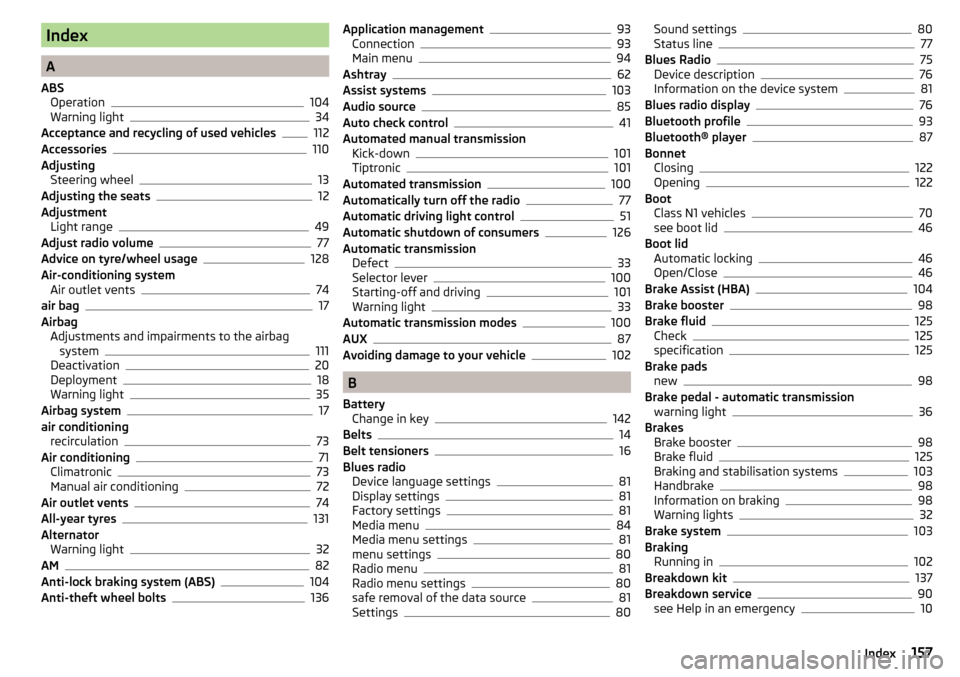
Index
A
ABS Operation
104
Warning light34
Acceptance and recycling of used vehicles
112
Accessories110
Adjusting Steering wheel
13
Adjusting the seats12
Adjustment Light range
49
Adjust radio volume77
Advice on tyre/wheel usage128
Air-conditioning system Air outlet vents
74
air bag17
Airbag Adjustments and impairments to the airbagsystem
111
Deactivation20
Deployment18
Warning light35
Airbag system17
air conditioning recirculation
73
Air conditioning71
Climatronic73
Manual air conditioning72
Air outlet vents74
All-year tyres131
Alternator Warning light
32
AM82
Anti-lock braking system (ABS)104
Anti-theft wheel bolts136
Application management93
Connection93
Main menu94
Ashtray62
Assist systems103
Audio source85
Auto check control41
Automated manual transmission Kick-down
101
Tiptronic101
Automated transmission100
Automatically turn off the radio77
Automatic driving light control51
Automatic shutdown of consumers126
Automatic transmission Defect
33
Selector lever100
Starting-off and driving101
Warning light33
Automatic transmission modes100
AUX87
Avoiding damage to your vehicle102
B
Battery Change in key
142
Belts14
Belt tensioners16
Blues radio Device language settings
81
Display settings81
Factory settings81
Media menu84
Media menu settings81
menu settings80
Radio menu81
Radio menu settings80
safe removal of the data source81
Settings80
Sound settings80
Status line77
Blues Radio75
Device description76
Information on the device system81
Blues radio display76
Bluetooth profile93
Bluetooth® player87
Bonnet Closing
122
Opening122
Boot Class N1 vehicles
70
see boot lid46
Boot lid Automatic locking
46
Open/Close46
Brake Assist (HBA)104
Brake booster98
Brake fluid125
Check125
specification125
Brake pads new
98
Brake pedal - automatic transmission warning light
36
Brakes Brake booster
98
Brake fluid125
Braking and stabilisation systems103
Handbrake98
Information on braking98
Warning lights32
Brake system103
Braking Running in
102
Breakdown kit137
Breakdown service90
see Help in an emergency10
157Index