display SKODA FABIA 2005 1.G / 6Y Sat Compass Navigation System Manual
[x] Cancel search | Manufacturer: SKODA, Model Year: 2005, Model line: FABIA, Model: SKODA FABIA 2005 1.G / 6YPages: 71, PDF Size: 2.81 MB
Page 16 of 71
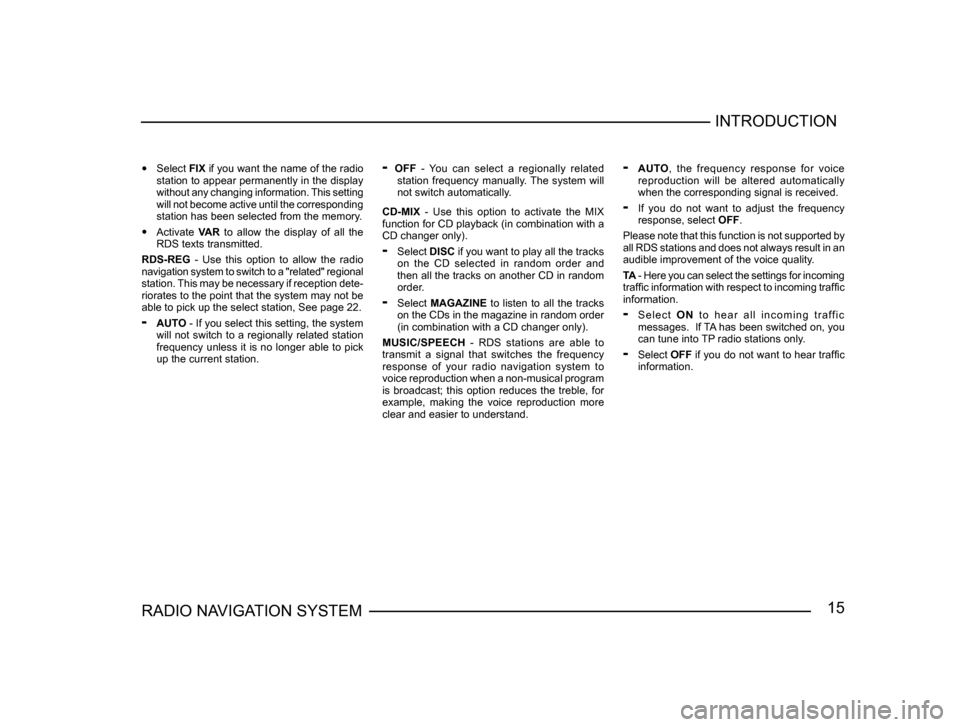
15RADIO NAVIGATION SYSTEMINTRODUCTION
•
Select FIX if you want the name of the radio
station to appear permanently in the display
without any changing information. This setting
will not become active until the corresponding
station has been selected from the memory.
• Activate VAR to allow the display of all the
RDS texts transmitted.
RDS-REG - Use this option to allow the radio
navigation system to switch to a "related" regional
station. This may be necessary if reception dete -
riorates to the point that the system may not be
able to pick up the select station, See page 22.
- AUTO - If you select this setting, the system
will not switch to a regionally related station
frequency unless it is no longer able to pick
up the current station.
- OFF - You can select a regionally related
station frequency manually. The system will
not switch automatically.
CD-MIX - Use this option to activate the MIX
function for CD playback (in combination with a
CD changer only).
- Select DISC if you want to play all the tracks
on the CD selected in random order and
then all the tracks on another CD in random
order.
- Select MAGAZINE to listen to all the tracks
on the CDs in the magazine in random order
(in combination with a CD changer only).
MUSIC/SPEECH - RDS stations are able to
transmit a signal that switches the frequency
response of your radio navigation system to
voice reproduction when a non-musical program
is broadcast; this option reduces the treble, for
example, making the voice reproduction more
clear and easier to understand.
- AUTO , the frequency response for voice
reproduction will be altered automatically
when the corresponding signal is received.
- If you do not want to adjust the frequency
response, select OFF.
Please note that this function is not supported by
all RDS stations and does not always result in an
audible improvement of the voice quality.
TA - Here you can select the settings for incoming
traffic information with respect to incoming traffic
information.
- S e l e c t O N t o h e a r a l l i n c o m i n g t r a ff i c
messages. If TA has been switched on, you
can tune into TP radio stations only.
- Select OFF if you do not want to hear traffic
information.
Page 18 of 71

17RADIO NAVIGATION SYSTEMINTRODUCTION
-
A L P H . D E S T. M E M O RY a c t i v a t e s t h e
alphabetically sorted destination memory.
- G P S S TAT U S i n d i c a t e s t h e n u m b e r o f
GPS satellites currently received and your
geographical position.
- TOGGLE TIME INFO allows you to switch
between the display of the arrival time or the
remaining driving time in the Info window.
- S H O W L O C AT I O N , r o u t e g u i d a n c e i s
provided by indicating the direction in which
your destination is located and the name of
the street or road you are currently travelling
on, if applicable.
When you access this menu, the selection bar
will mark ROUTE GUIDANCE. The function
currently assigned to the Macro button will be
marked by an arrow.Clock setup
Use this menu to set the system time. It is not
possible to alter the GPS TIME menu item. It
is used to calculate the system time via GPS
reception. If the GPS time is available, it will not
be possible to alter the system time manually. TIME ZONE - This is where you can enter the
time difference between your current time zone
and world standard time (UTC), (see page 64).
DAYLIGHT SAVING TIME
- Select ON if you
are in a country where daylight savings time is
in effect.
SYSTEM TIME - Use the menu knob
to select the menu item SYSTEM TIME and confirm your
selection. Now turn the knob to alter the hours. To
alter the minutes press the menu knob
again. Turn the menu knob to alter the minutes and press it to exit this menu.
Note: You cannot alter the system time unless
it is not possible to receive GPS time.
The time zone and summer time must be
adjusted manually.
Page 19 of 71
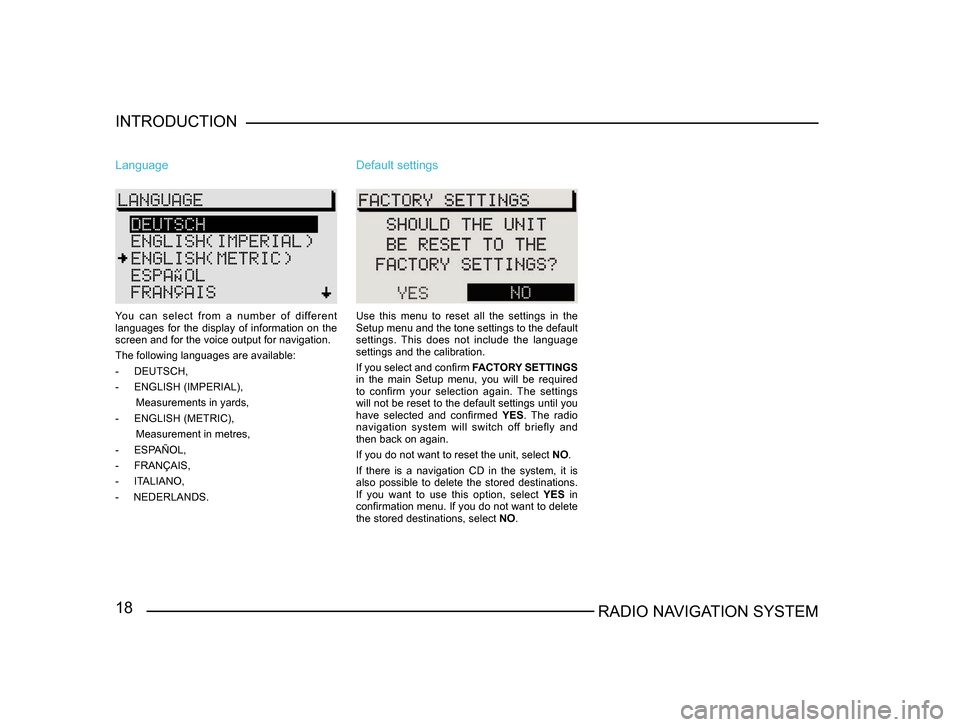
18RADIO NAVIGATION SYSTEM
INTRODUCTION
Language
You can select from a number of different
languages for the display of information on the
screen and for the voice output for navigation.
The following languages are available:
-
DEUTSCH,
- ENGLISH (IMPERIAL),
Measurements in yards,
- ENGLISH (METRIC),
Measurement in metres,
- ESP
AÑOL,
- FRANÇAIS,
- IT
ALIANO,
- NEDERLANDS.
Default settings
Use this menu to reset all the settings in the
Setup menu and the tone settings to the default
settings. This does not include the language
settings and the calibration.
If you select and confirm FACTORY SETTINGS
in the main Setup menu, you will be required
to confirm your selection again. The settings
will not be reset to the default settings until you
have selected and confirmed YES. The radio
navigation system will switch off briefly and
then back on again.
If you do not want to reset the unit, select NO.
If there is a navigation CD in the system, it is
also possible to delete the stored destinations.
If you want to use this option, select YES in
confirmation menu. If you do not want to delete
the stored destinations, select NO.
Page 20 of 71
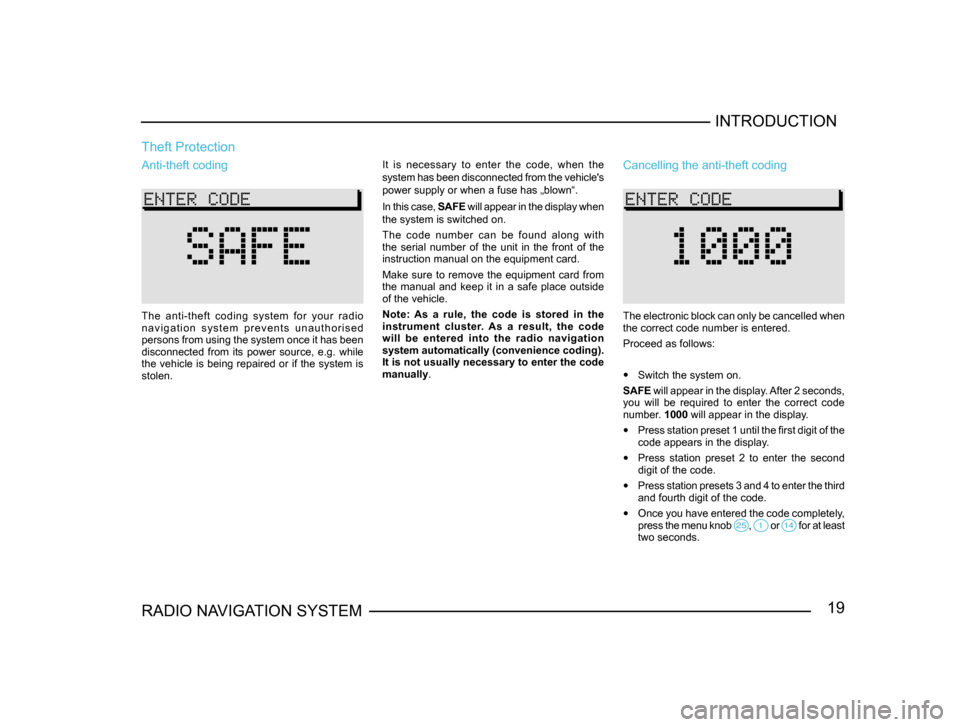
19RADIO NAVIGATION SYSTEMINTRODUCTION
Theft Protection
It is necessary to enter the code, when the
system has been disconnected from the vehicle's
power supply or when a fuse has „blown“.
In this case,
SAFE will appear in the display when
the system is switched on.
The code number can be found along with
the serial number of the unit in the front of the
instruction manual on the equipment card.
Make sure to remove the equipment card from
the manual and keep it in a safe place outside
of the vehicle.
Note: As a rule, the code is stored in the
instrument cluster. As a result, the code
will be entered into the radio navigation
system automatically (convenience coding).
It is not usually necessary to enter the code
manually.Anti-theft coding
The anti-theft coding system for your radio
n a v i g a t i o n s y s t e m p r e v e n t s u n a u t h o r i s e d
persons from using the system once it has been
disconnected from its power source, e.g. while
the vehicle is being repaired or if the system is
stolen.
Cancelling the anti-theft coding
The electronic block can only be cancelled when
the correct code number is entered.
Proceed as follows:
• Switch the system on.
SAFE will appear in the display. After 2 seconds,
you will be required to enter the correct code
number. 1000 will appear in the display.
• Press station preset 1 until the first digit of the
code appears in the display.
• Press station preset 2 to enter the second
digit of the code.
• Press station presets 3 and 4 to enter the third
and fourth digit of the code.
• Once you have entered the code completely,
press the menu knob , or for at least two seconds.
Page 21 of 71
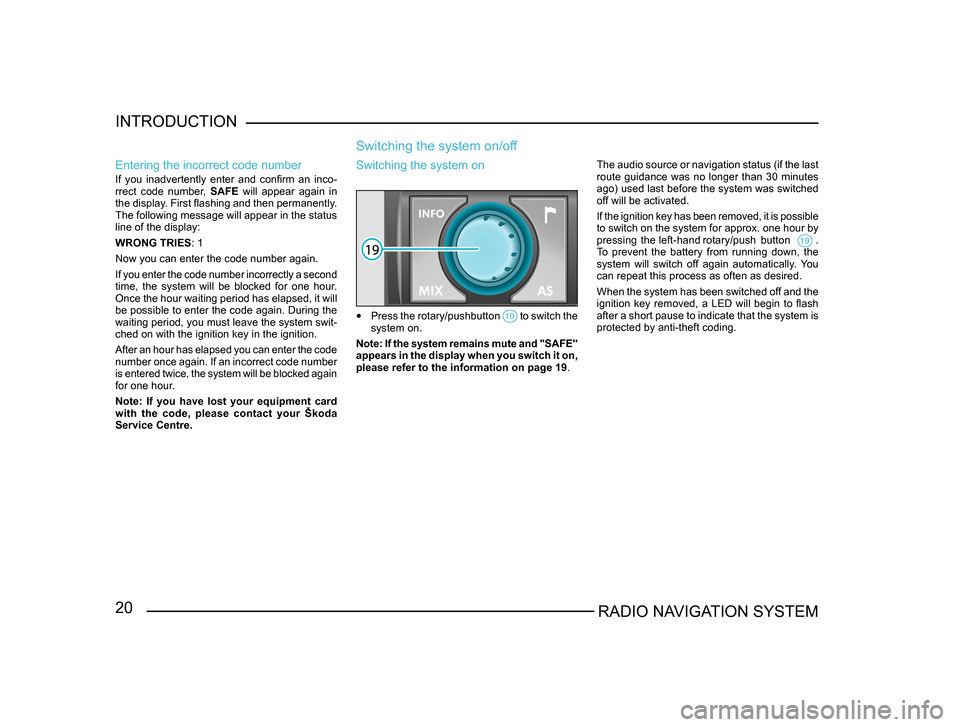
20RADIO NAVIGATION SYSTEM
INTRODUCTION
Entering the incorrect code number
If you inadvertently enter and confirm an inco
-
rrect code number, SAFE will appear again in
the display. First flashing and then permanently.
The following message will appear in the status
line of the display:
WRONG TRIES : 1
Now you can enter the code number again.
If you enter the code number incorrectly a second
time, the system will be blocked for one hour.
Once the hour waiting period has elapsed, it will
be possible to enter the code again. During the
waiting period, you must leave the system swit-
ched on with the ignition key in the ignition.
After an hour has elapsed you can enter the code
number once again. If an incorrect code number
is entered twice, the system will be blocked again
for one hour.
Note: If you have lost your equipment card
with the code, please contact your Škoda
Service Centre.
Switching the system on/off
The audio source or navigation status (if the last
route guidance was no longer than 30 minutes
ago) used last before the system was switched
off will be activated.
If the ignition key has been removed, it is possible
to switch on the system for approx. one hour by
pressing the left-hand rotary/push button .
To prevent the battery from running down, the
system will switch off again automatically. You
can repeat this process as often as desired.
When the system has been switched off and the
ignition key removed, a LED will begin to flash
after a short pause to indicate that the system is
protected by anti-theft coding.
Switching the system on
• Press the rotary/pushbutton to switch the system on.
Note: If the system remains mute and "SAFE"
appears in the display when you switch it on,
please refer to the information on page 19 .
Page 23 of 71
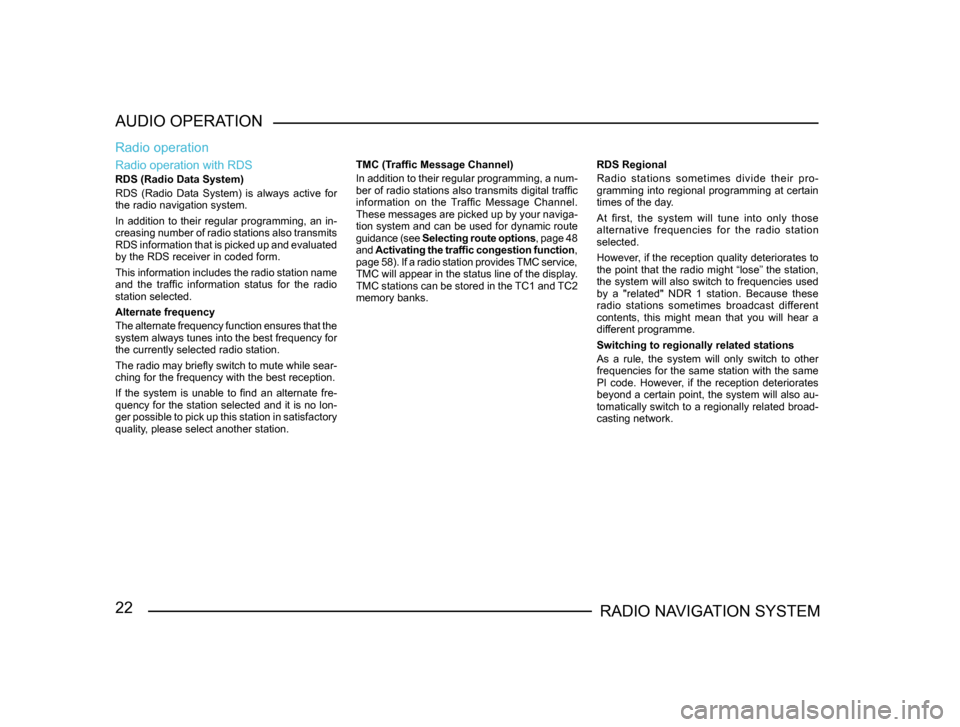
22RADIO NAVIGATION SYSTEM
AUDIO OPERATION
Radio operation with RDS
RDS (Radio Data System)
RDS (Radio Data System) is always active for
the radio navigation system.
In addition to their regular programming, an in-
creasing number of radio stations also transmits
RDS information that is picked up and evaluated
by the RDS receiver in coded form.
This information includes the radio station name
and the traffic information status for the radio
station selected.
Alternate frequency
The alternate frequency function ensures that the
system always tunes into the best frequency for
the currently selected radio station.
The radio may briefly switch to mute while sear -
ching for the frequency with the best reception.
If the system is unable to find an alternate fre-
quency for the station selected and it is no lon -
ger possible to pick up this station in satisfactory
quality, please select another station.
Radio operation
TMC (Traffic Message Channel)
In addition to their regular programming, a num -
ber of radio stations also transmits digital traffic
information on the Traffic Message Channel.
These messages are picked up by your naviga -
tion system and can be used for dynamic route
guidance (see Selecting route options , page 48
and Activating the traffic congestion function ,
page 58). If a radio station provides TMC service,
TMC will appear in the status line of the display.
TMC stations can be stored in the TC1 and TC2
memory banks. RDS Regional
Radio stations sometimes divide their pro-
gramming into regional programming at certain
times of the day.
At first, the system will tune into only those
alternative frequencies for the radio station
selected.
However, if the reception quality deteriorates to
the point that the radio might “lose” the station,
the system will also switch to frequencies used
by a "related" NDR 1 station. Because these
radio stations sometimes broadcast different
contents, this might mean that you will hear a
different programme.
Switching to regionally related stations
As a rule, the system will only switch to other
frequencies for the same station with the same
PI code. However, if the reception deteriorates
beyond a certain point, the system will also au-
tomatically switch to a regionally related broad-
casting network.
Page 26 of 71
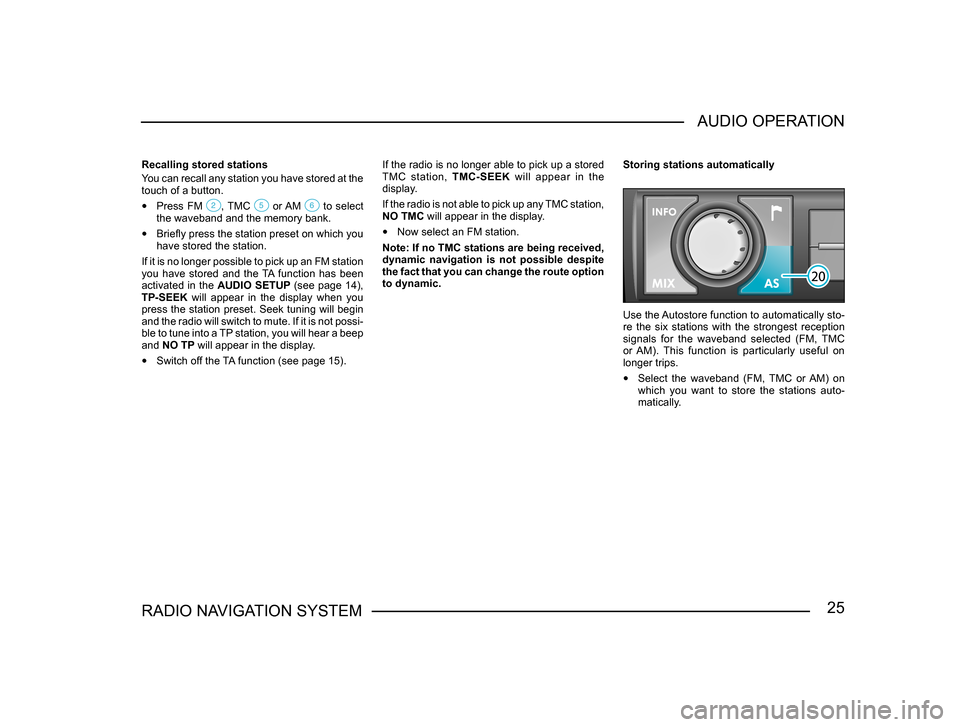
25RADIO NAVIGATION SYSTEMAUDIO OPERATION
Recalling stored stations
You can recall any station you have stored at the
touch of a button.
• Press FM , TMC or AM to select the waveband and the memory bank.
• Briefly press the station preset on which you
have stored the station.
If it is no longer possible to pick up an FM station
you have stored and the TA function has been
activated in the AUDIO SETUP (see page 14),
TP-SEEK will appear in the display when you
press the station preset. Seek tuning will begin
and the radio will switch to mute. If it is not possi -
ble to tune into a TP station, you will hear a beep
and NO TP will appear in the display.
• Switch off the TA function (see page 15). If the radio is no longer able to pick up a stored
TMC station,
TMC-SEEK will appear in the
display.
If the radio is not able to pick up any TMC station,
NO TMC will appear in the display.
• Now select an FM station.
Note: If no TMC stations are being received,
dynamic navigation is not possible despite
the fact that you can change the route option
to dynamic. Storing stations automatically
Use the Autostore function to automatically sto-
re the six stations with the strongest reception
signals for the waveband selected (FM, TMC
or AM). This function is particularly useful on
longer trips.
• Select the waveband (FM, TMC or AM) on
which you want to store the stations auto-
matically.
Page 27 of 71
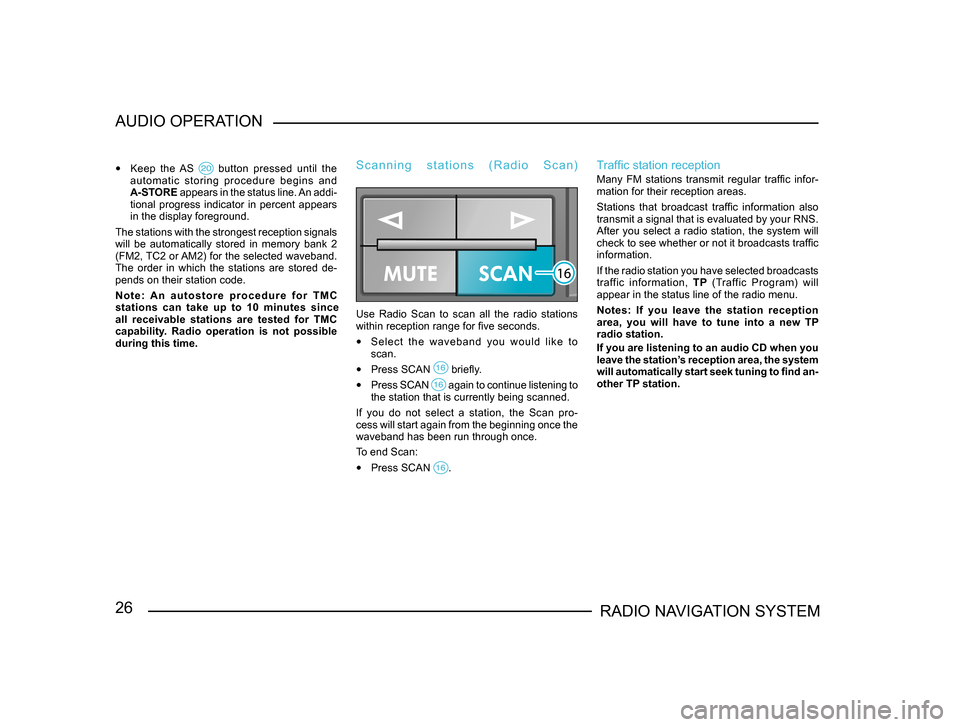
26RADIO NAVIGATION SYSTEM
AUDIO OPERATION
•
Keep the AS button pressed until the automatic storing procedure begins and
A-STORE appears in the status line. An addi-
tional progress indicator in percent appears
in the display foreground.
The stations with the strongest reception signals
will be automatically stored in memory bank 2
(FM2, TC2 or AM2) for the selected waveband.
The order in which the stations are stored de -
pends on their station code.
N o t e : A n a u t o s t o r e p r o c e d u r e f o r T M C
stations can take up to 10 minutes since
all receivable stations are tested for TMC
capability. Radio operation is not possible
during this time.
S c a n n i n g s t a t i o n s ( R a d i o S c a n )
Use Radio Scan to scan all the radio stations
within reception range for five seconds.
• Select the waveband you would like to
scan.
• Press SCAN briefly.
• Press SCAN again to continue listening to the station that is currently being scanned.
If you do not select a station, the Scan pro-
cess will start again from the beginning once the
waveband has been run through once.
To end Scan:
• Press SCAN .
Traffic station reception
Many FM stations transmit regular traffic infor-
mation for their reception areas.
Stations that broadcast traffic information also
transmit a signal that is evaluated by your RNS.
After you select a radio station, the system will
check to see whether or not it broadcasts traffic
information.
If the radio station you have selected broadcasts
traffic information, TP (Traffic Program) will
appear in the status line of the radio menu.
Notes: If you leave the station reception
area, you will have to tune into a new TP
radio station.
If you are listening to an audio CD when you
leave the station’s reception area, the system
will automatically start seek tuning to find an-
other TP station.
Page 29 of 71
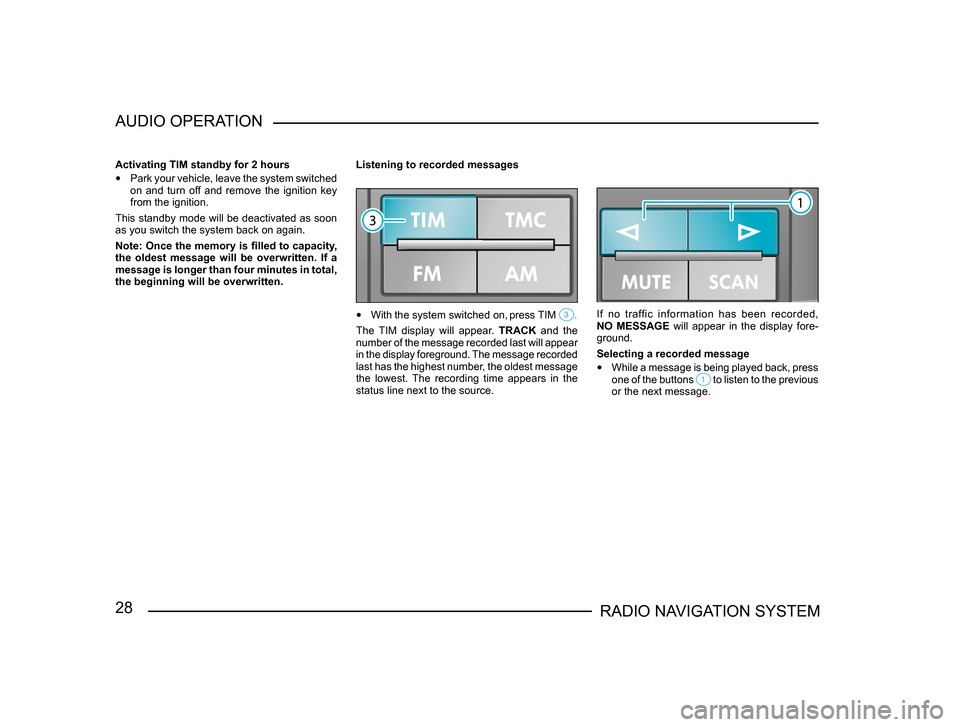
28RADIO NAVIGATION SYSTEM
AUDIO OPERATION
Activating TIM standby for 2 hours
•
Park your vehicle, leave the system switched
on and turn off and remove the ignition key
from the ignition.
This standby mode will be deactivated as soon
as you switch the system back on again.
Note: Once the memory is filled to capacity,
the oldest message will be overwritten. If a
message is longer than four minutes in total,
the beginning will be overwritten. Listening to recorded messages
•
With the system switched on, press TIM .
The TIM display will appear. TRACK and the
number of the message recorded last will appear
in the display foreground. The message recorded
last has the highest number, the oldest message
the lowest. The recording time appears in the
status line next to the source.
If no traffic information has been recorded,
NO MESSAGE will appear in the display fore-
ground.
Selecting a recorded message
• While a message is being played back, press
one of the buttons to listen to the previous or the next message.
Page 30 of 71
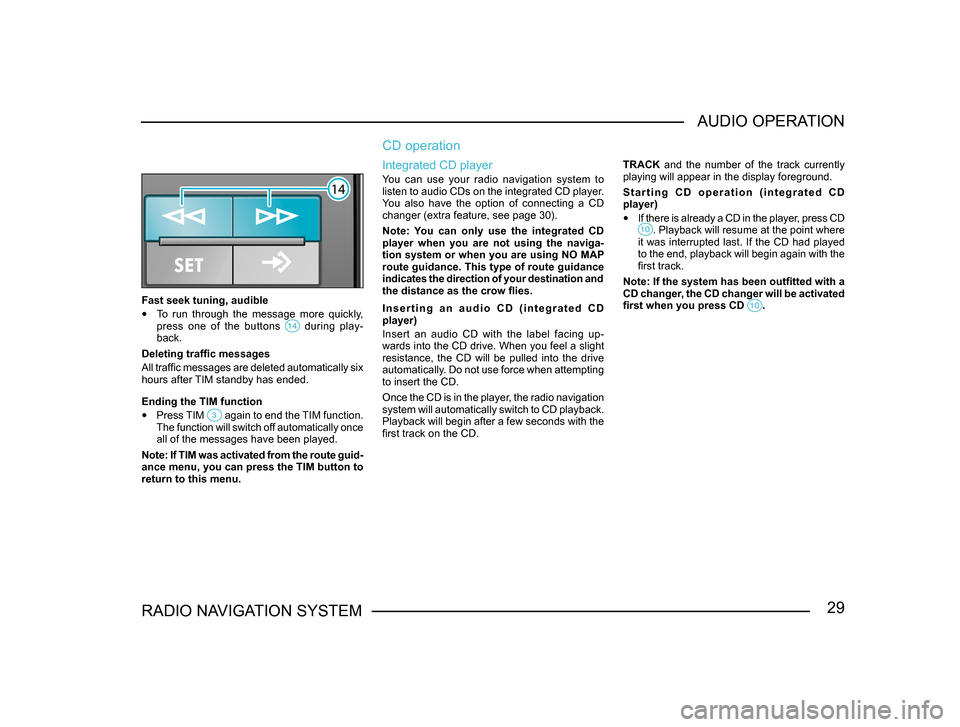
29RADIO NAVIGATION SYSTEMAUDIO OPERATION
Fast seek tuning, audible
•
To run through the message more quickly,
press one of the buttons during play-back.
Deleting traffic messages
All traffic messages are deleted automatically six
hours after TIM standby has ended.
Ending the TIM function
• Press TIM again to end the TIM function. The function will switch off automatically once
all of the messages have been played.
Note: If TIM was activated from the route guid -
ance menu, you can press the TIM button to
return to this menu.
CD operation
Integrated CD player
You can use your radio navigation system to
listen to audio CDs on the integrated CD player.
You also have the option of connecting a CD
changer (extra feature, see page 30).
Note: You can only use the integrated CD
player when you are not using the naviga-
tion system or when you are using NO MAP
route guidance. This type of route guidance
indicates the direction of your destination and
the distance as the crow flies.
I n s e r t i n g a n a u d i o C D ( i n t e g r a t e d C D
player)
Insert an audio CD with the label facing up-
wards into the CD drive. When you feel a slight
resistance, the CD will be pulled into the drive
automatically. Do not use force when attempting
to insert the CD.
Once the CD is in the player, the radio navigation
system will automatically switch to CD playback.
Playback will begin after a few seconds with the
first track on the CD. TRACK and the number of the track currently
playing will appear in the display foreground.
S t a r t i n g C D o p e r a t i o n ( i n t e g r a t e d C D
player)
•
If there is already a CD in the player, press CD . Playback will resume at the point where it was interrupted last. If the CD had played
to the end, playback will begin again with the
first track.
Note: If the system has been outfitted with a
CD changer, the CD changer will be activated
first when you press CD
.