SKODA FABIA 2005 1.G / 6Y Sat Compass Navigation System Manual
Manufacturer: SKODA, Model Year: 2005, Model line: FABIA, Model: SKODA FABIA 2005 1.G / 6YPages: 71, PDF Size: 2.81 MB
Page 61 of 71
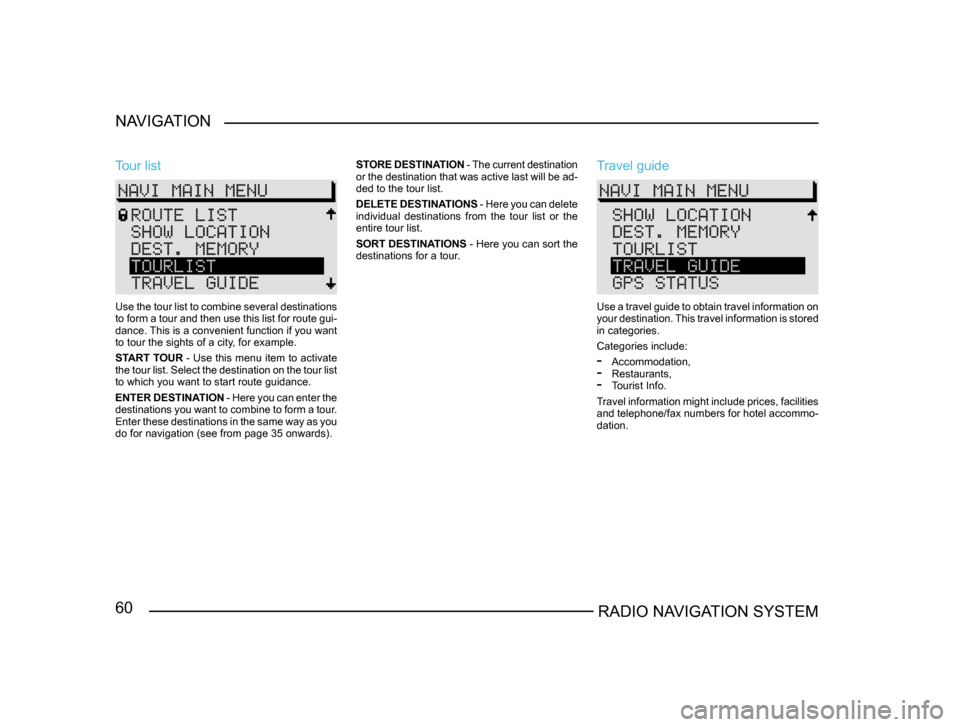
60RADIO NAVIGATION SYSTEM
NAVIGATION
Tour list
Use the tour list to combine several destinations
to form a tour and then use this list for route gui
-
dance. This is a convenient function if you want
to tour the sights of a city, for example.
START TOUR - Use this menu item to activate
the tour list. Select the destination on the tour list
to which you want to start route guidance.
ENTER DESTINATION - Here you can enter the
destinations you want to combine to form a tour.
Enter these destinations in the same way as you
do for navigation (see from page 35 onwards). STORE DESTINATION
- The current destination
or the destination that was active last will be ad -
ded to the tour list.
DELETE DESTINATIONS - Here you can delete
individual destinations from the tour list or the
entire tour list.
SORT DESTINATIONS - Here you can sort the
destinations for a tour.
Travel guide
Use a travel guide to obtain travel information on
your destination. This travel information is stored
in categories.
Categories include:
- Accommodation,- Restaurants,- Tourist Info.
Travel information might include prices, facilities
and telephone/fax numbers for hotel accommo-
dation.
Page 62 of 71
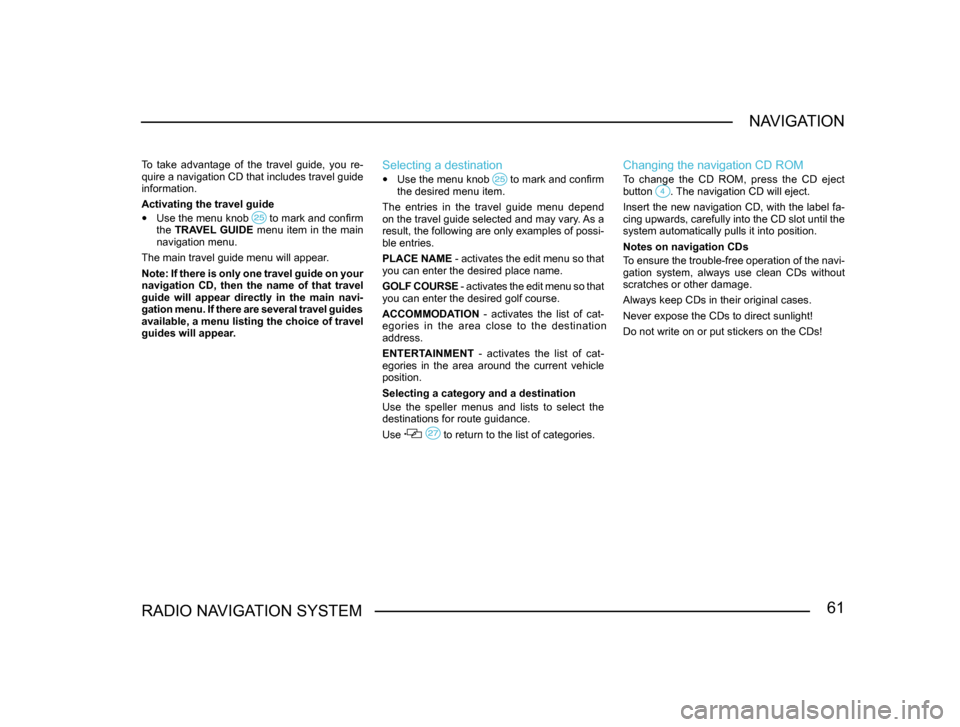
61RADIO NAVIGATION SYSTEMNAVIGATION
To take advantage of the travel guide, you re-
quire a navigation CD that includes travel guide
information.
Activating the travel guide
•
Use the menu knob to mark and confirm the TRAVEL GUIDE menu item in the main
navigation menu.
The main travel guide menu will appear.
Note: If there is only one travel guide on your
navigation CD, then the name of that travel
guide will appear directly in the main navi-
gation menu. If there are several travel guides
available, a menu listing the choice of travel
guides will appear.
Selecting a destination
• Use the menu knob to mark and confirm the desired menu item.
The entries in the travel guide menu depend
on the travel guide selected and may vary. As a
result, the following are only examples of possi-
ble entries.
PLACE NAME - activates the edit menu so that
you can enter the desired place name.
GOLF COURSE - activates the edit menu so that
you can enter the desired golf course.
ACCOMMODATION - activates the list of cat-
egories in the area close to the destination
address.
ENTERTAINMENT - activates the list of cat-
egories in the area around the current vehicle
position.
Selecting a category and a destination
Use the speller menus and lists to select the
destinations for route guidance.
Use
to return to the list of categories.
Changing the navigation CD ROM
To change the CD ROM, press the CD eject
button . The navigation CD will eject.
Insert the new navigation CD, with the label fa-
cing upwards, carefully into the CD slot until the
system automatically pulls it into position.
Notes on navigation CDs
To ensure the trouble-free operation of the navi-
gation system, always use clean CDs without
scratches or other damage.
Always keep CDs in their original cases.
Never expose the CDs to direct sunlight!
Do not write on or put stickers on the CDs!
Page 63 of 71
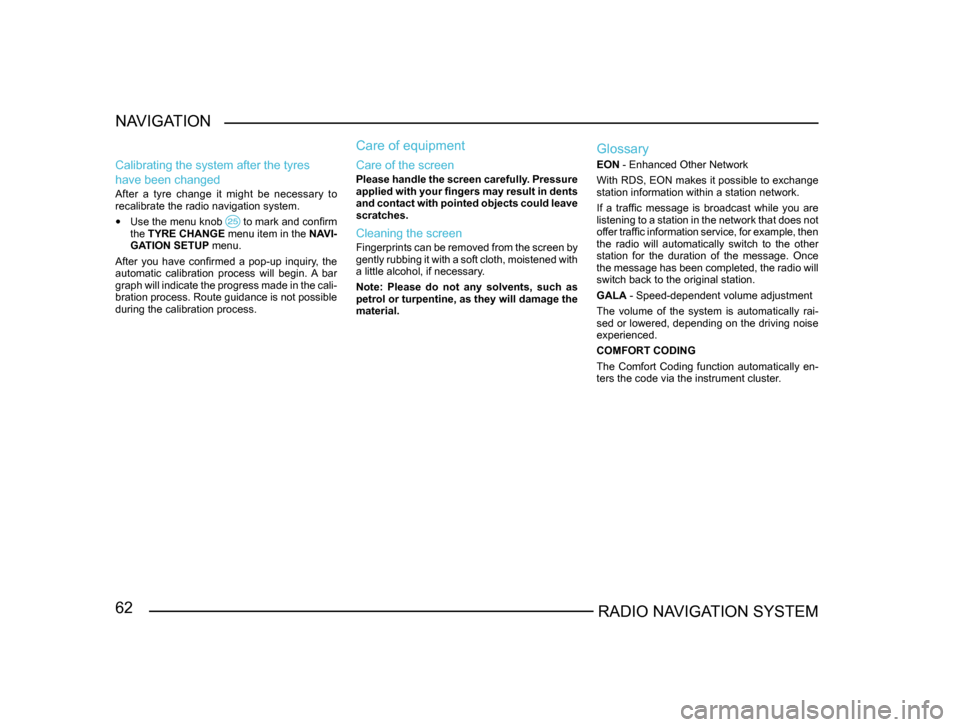
62RADIO NAVIGATION SYSTEM
NAVIGATION
Calibrating the system after the tyres
have been changed
After a tyre change it might be necessary to
recalibrate the radio navigation system.
• Use the menu knob to mark and confirm the
TYRE CHANGE menu item in the NAVI-
GATION SETUP menu.
After you have confirmed a pop-up inquiry, the
automatic calibration process will begin. A bar
graph will indicate the progress made in the cali -
bration process. Route guidance is not possible
during the calibration process.
Care of equipment
Care of the screen
Please handle the screen carefully. Pressure
applied with your fingers may result in dents
and contact with pointed objects could leave
scratches.
Cleaning the screen
Fingerprints can be removed from the screen by
gently rubbing it with a soft cloth, moistened with
a little alcohol, if necessary.
Note: Please do not any solvents, such as
petrol or turpentine, as they will damage the
material.
Glossary
EON - Enhanced Other Network
With RDS, EON makes it possible to exchange
station information within a station network.
If a traffic message is broadcast while you are
listening to a station in the network that does not
offer traffic information service, for example, then
the radio will automatically switch to the other
station for the duration of the message. Once
the message has been completed, the radio will
switch back to the original station.
GALA - Speed-dependent volume adjustment
The volume of the system is automatically rai-
sed or lowered, depending on the driving noise
experienced.
COMFORT CODING
The Comfort Coding function automatically en-
ters the code via the instrument cluster.
Page 64 of 71
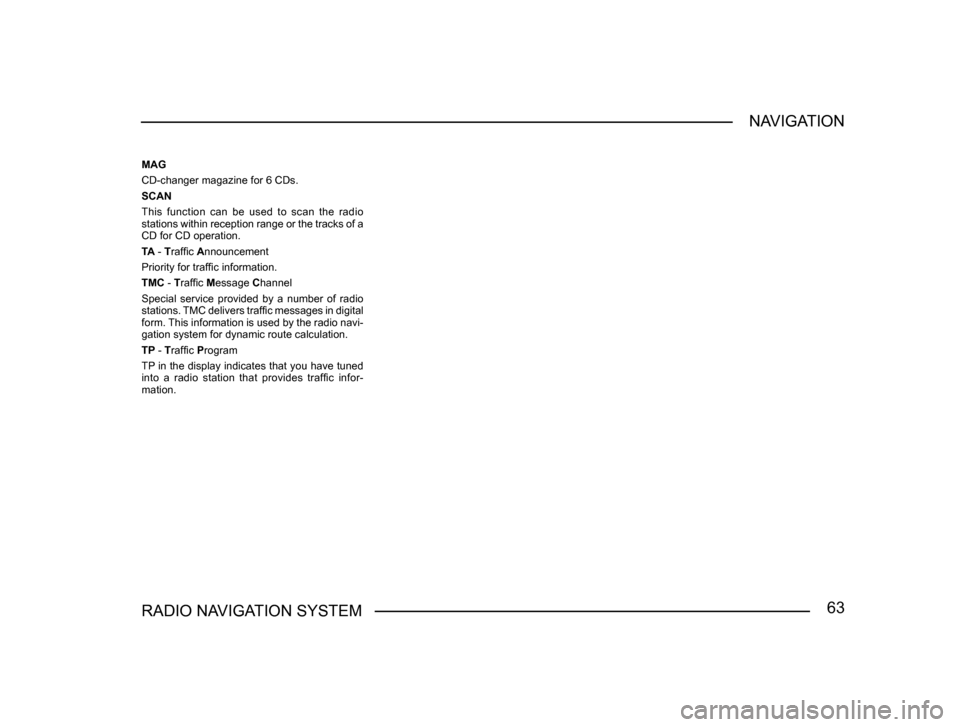
63RADIO NAVIGATION SYSTEMNAVIGATION
MAG
CD-changer magazine for 6 CDs.
SCAN
This function can be used to scan the radio
stations within reception range or the tracks of a
CD for CD operation.
TA - Traffic Announcement
Priority for traffic information.
TMC - Traffic Message Channel
Special service provided by a number of radio
stations. TMC delivers traffic messages in digital
form. This information is used by the radio navi
-
gation system for dynamic route calculation.
TP - Traffic Program
TP in the display indicates that you have tuned
into a radio station that provides traffic infor-
mation.
Page 65 of 71
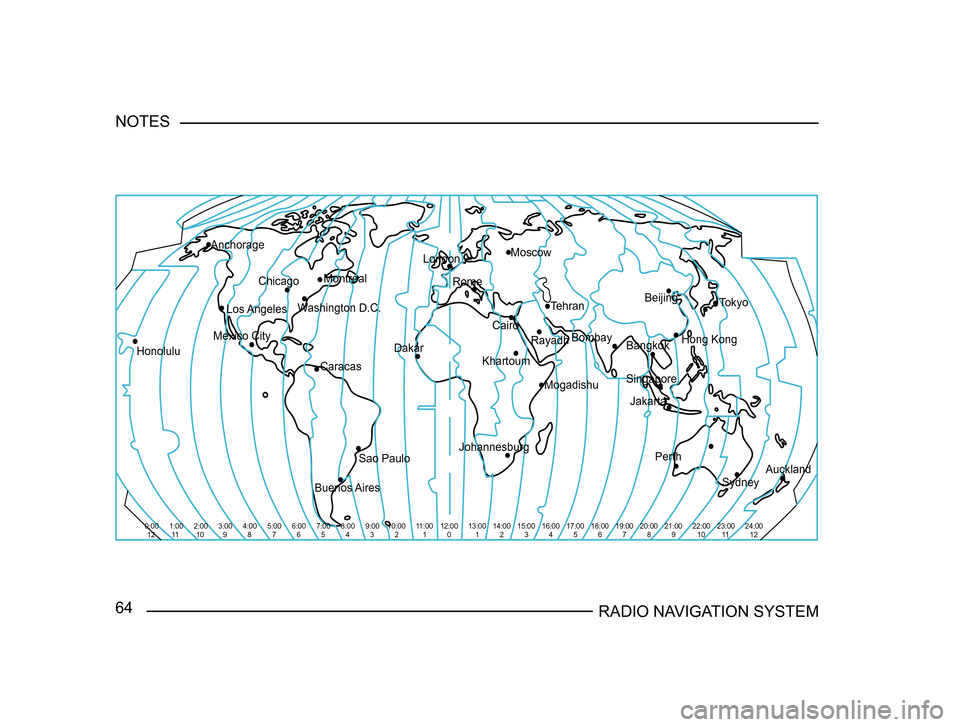
64RADIO NAVIGATION SYSTEM
NOTES
Johannesburg
Sao Paulo Dakar
London
Rome Moscow
Tehran Bangkok Tokyo
Hong Kong
Singapore Jakarta
Sydney
Perth
Auckland
Mogadishu
Bombay
Montreal
Washington D.C.
Chicago
Honolulu Mexico CityLos Angeles
Anchorage
Caracas
Buenos Aires Khartoum
Beijing
Cairo Rayadh
0:0012 3:00
9 4:00
8 5:00
7 6:00
6 7:00
5 8:00
4 9:00
3 10:00
2 11:00
1
2:00
10
1:00
11 12:00
0 13:00
1 14:00
2 15:00
3 16:00
4 17:00
5 18:00
6 19:00
7 20:00
8 21:00
9 22:00
10 23:00
11 24:00
12
Page 66 of 71
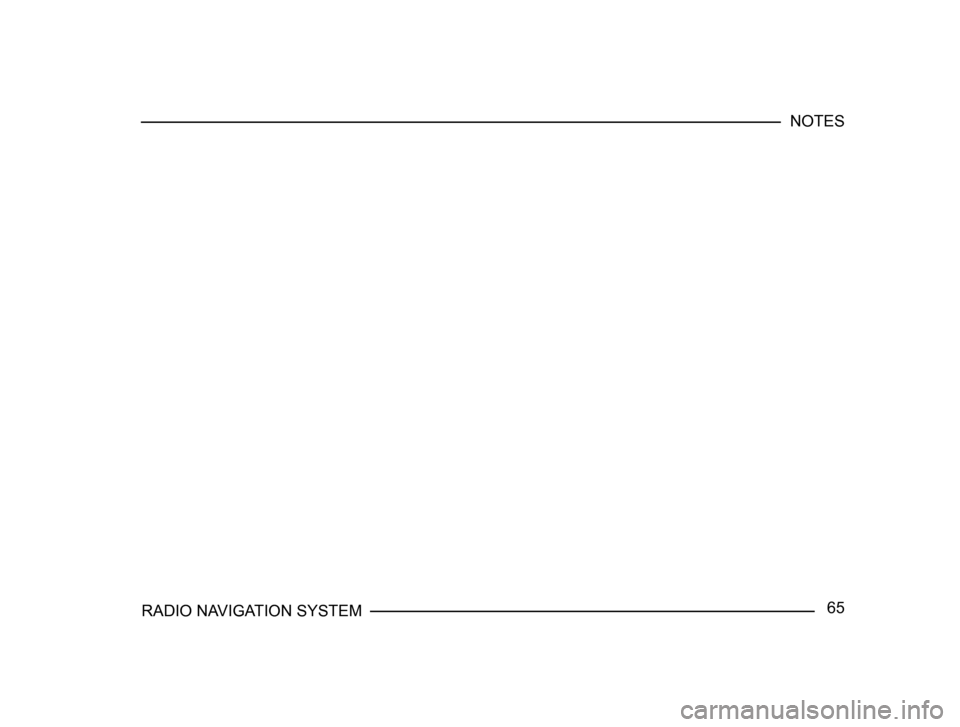
65RADIO NAVIGATION SYSTEMNOTES
Page 67 of 71
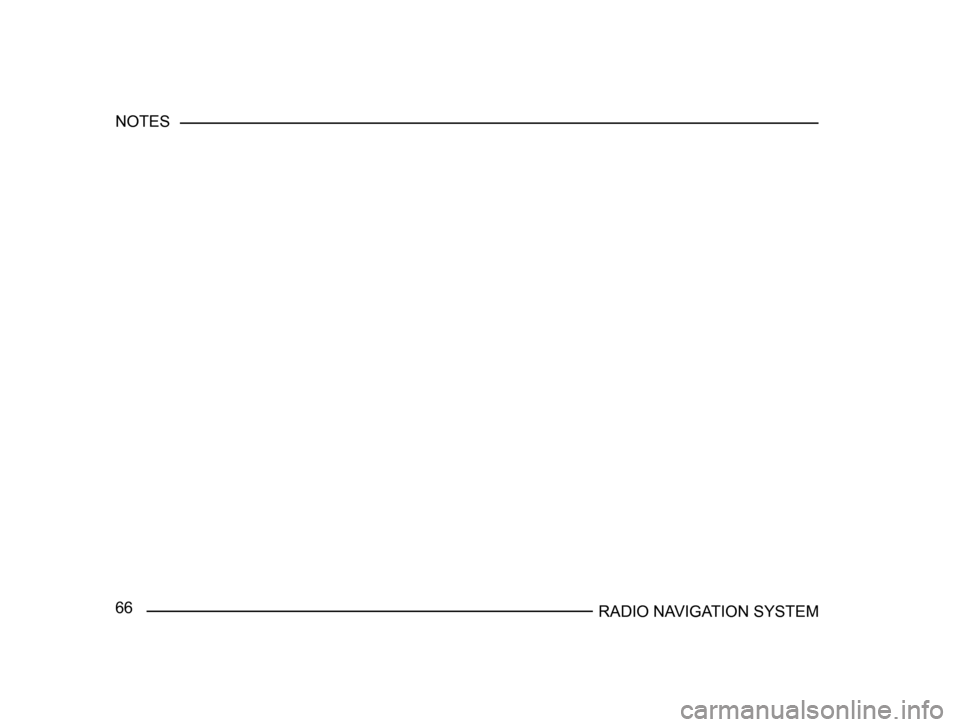
66RADIO NAVIGATION SYSTEM
NOTES
Page 68 of 71
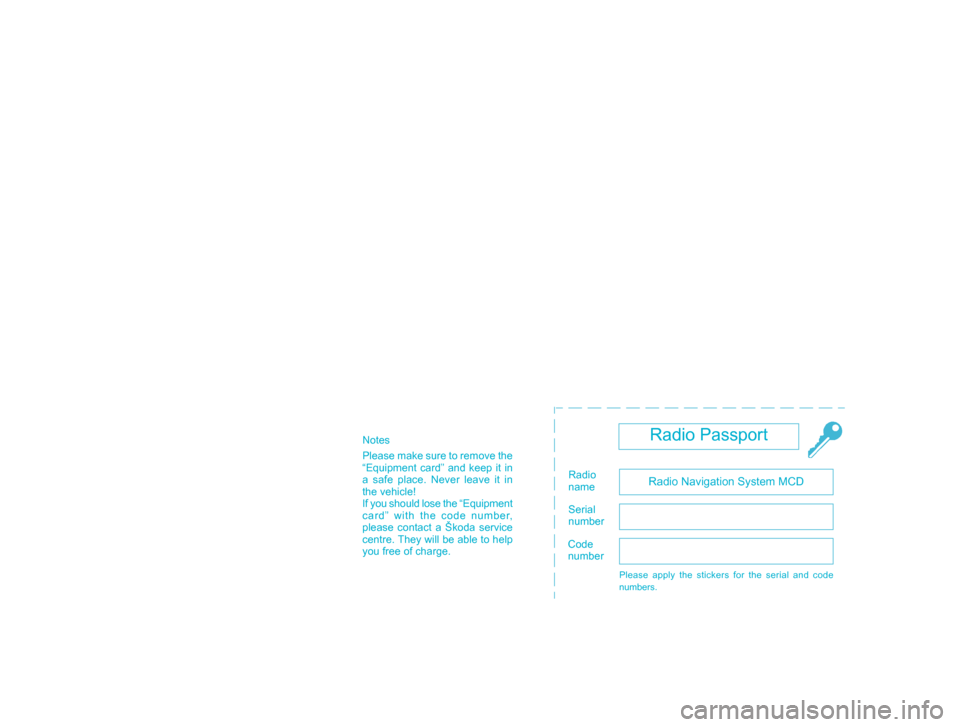
Notes
Please make sure to remove the
“Equipment card” and keep it in
a safe place. Never leave it in
the vehicle!
If you should lose the “Equipment
card” with the code number,
please contact a Škoda service
centre. They will be able to help
you free of charge
.
Radio Passport
Radio Navigation System MCDRadio
name
Serial
number
Code
number
Please apply the stickers for the serial and code
numbers.
Page 69 of 71
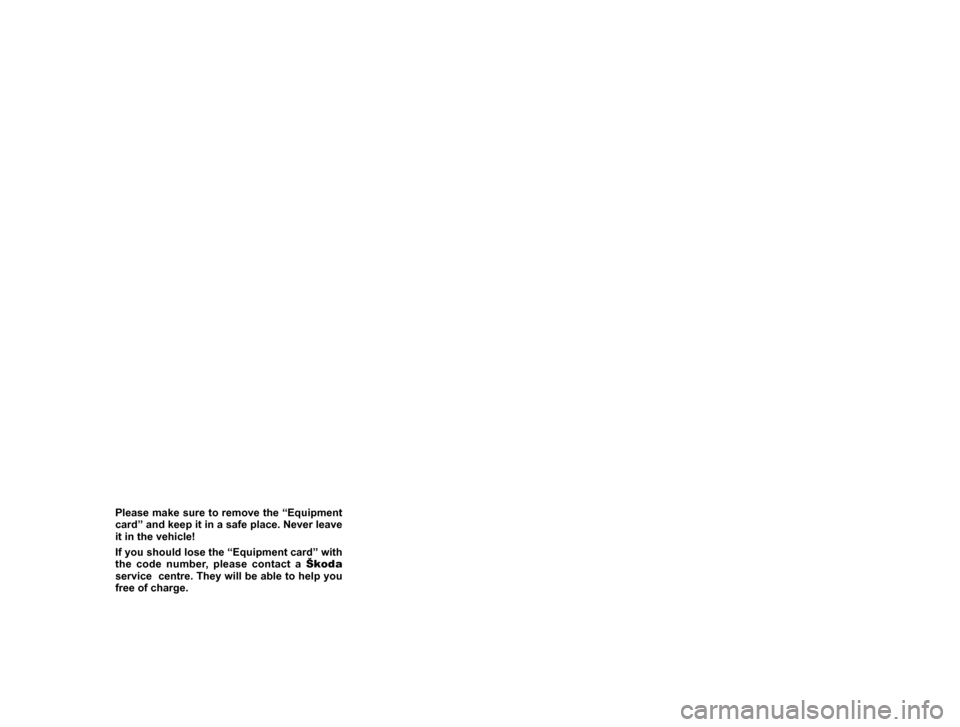
Please make sure to remove the “Equipment card” and keep it in a safe place. Never leave
it in the vehicle!
If you should lose the “Equipment card” with
the code number, please contact a Škoda
service centre. They will be able to help you
free of charge.
Page 70 of 71
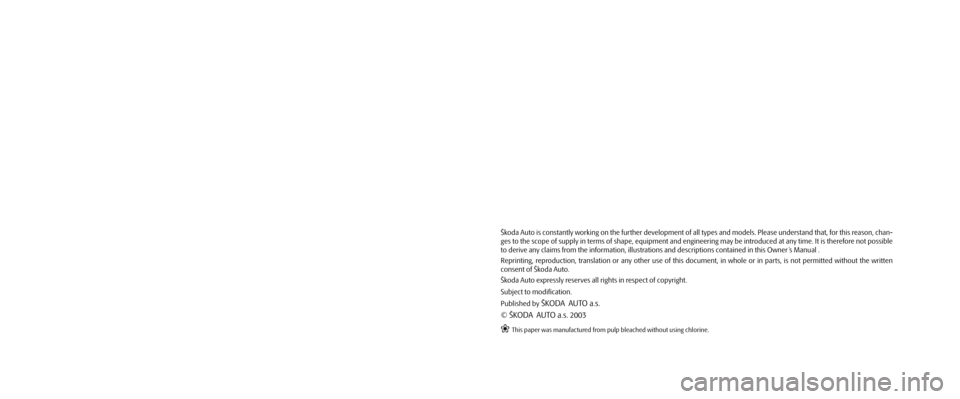
Škoda Auto is constantly working on the further development of all types and models. Please understand that, for this reason, chan-
ges to the scope of supply in terms of shape, equipment and engineering may be introduced at any time. It is therefore not possible
to derive any claims from the information, illustrations and descriptions contained in this Owner ´s Manual .
Reprinting, reproduction, translation or any other use of this document, in whole or in parts, is not permitted without the written
consent of Škoda Auto.
Škoda Auto expressly reserves all rights in respect of copyright.
Subject to modification.
Published by
ŠKODA AUTO a.s.
© ŠKODA AUTO a.s. 2003
` This paper was manufactured from pulp bleached without using chlorine.
Mala_navigace_anglicky.indd 30.6.2003, 13:46
2