display SKODA FABIA 2007 1.G / 6Y DX Navigation System Manual
[x] Cancel search | Manufacturer: SKODA, Model Year: 2007, Model line: FABIA, Model: SKODA FABIA 2007 1.G / 6YPages: 66, PDF Size: 3.45 MB
Page 3 of 66
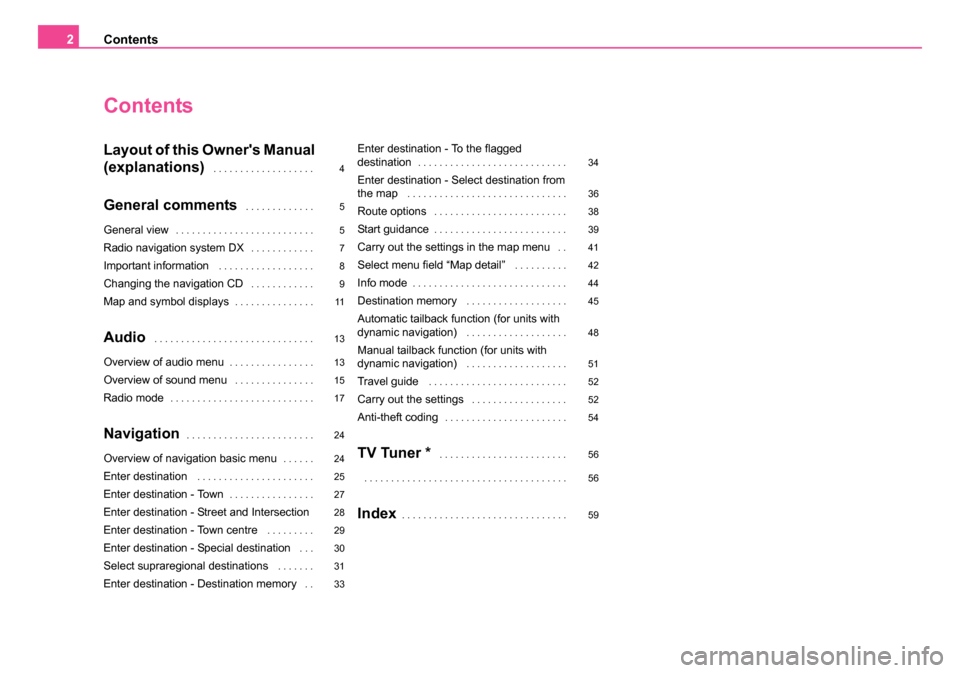
Contents
2
Contents
Layout of this Owner's Manual
(explanations)
. . . . . . . . . . . . . . . . . . .
General comments . . . . . . . . . . . . .
General view. . . . . . . . . . . . . . . . . . . . . . . . . .
Radio navigation system DX. . . . . . . . . . . .
Important information . . . . . . . . . . . . . . . . . .
Changing the navigation CD . . . . . . . . . . . .
Map and symbol displays. . . . . . . . . . . . . . .
Audio . . . . . . . . . . . . . . . . . . . . . . . . . . . . . .
Overview of audio menu. . . . . . . . . . . . . . . .
Overview of sound menu . . . . . . . . . . . . . . .
Radio mode. . . . . . . . . . . . . . . . . . . . . . . . . . .
Navigation. . . . . . . . . . . . . . . . . . . . . . . .
Overview of navigation basic menu. . . . . .
Enter destination . . . . . . . . . . . . . . . . . . . . . .
Enter destination - Town. . . . . . . . . . . . . . . .
Enter destination - Street and Intersection
Enter destination - Town centre
. . . . . . . . .
Enter destination - Special destination . . .
Select supraregional destinations . . . . . . .
Enter destination - Destination memory . .
Enter destination - To the flagged
destination. . . . . . . . . . . . . . . . . . . . . . . . . . . .
Enter destination - Select destination from
the map . . . . . . . . . . . . . . . . . . . . . . . . . . . . . .
Route options . . . . . . . . . . . . . . . . . . . . . . . . .
Start guidance. . . . . . . . . . . . . . . . . . . . . . . . .
Carry out the settings in the map menu . .
Select menu field “Map detail” . . . . . . . . . .
Info mode. . . . . . . . . . . . . . . . . . . . . . . . . . . . .
Destination memory . . . . . . . . . . . . . . . . . . .
Automatic tailback function (for units with
dynamic navigation) . . . . . . . . . . . . . . . . . . .
Manual tailback function (for units with
dynamic navigation) . . . . . . . . . . . . . . . . . . .
Travel guide . . . . . . . . . . . . . . . . . . . . . . . . . .
Carry out the settings . . . . . . . . . . . . . . . . . .
Anti-theft coding. . . . . . . . . . . . . . . . . . . . . . .
TV Tuner * . . . . . . . . . . . . . . . . . . . . . . . .
. . . . . . . . . . . . . . . . . . . . . . . . . . . . . . . . . . . . . .
Index. . . . . . . . . . . . . . . . . . . . . . . . . . . . . . .
4
5
5
7
8
9
11
13
13
15
17
24
24
25
27
28
29
30
31
33 34
36
38
39
41
42
44
45
48
51
52
52
54
56
56
59
20.book Page 2 Tuesday, December 6, 2005 2:26 PM
Page 7 of 66
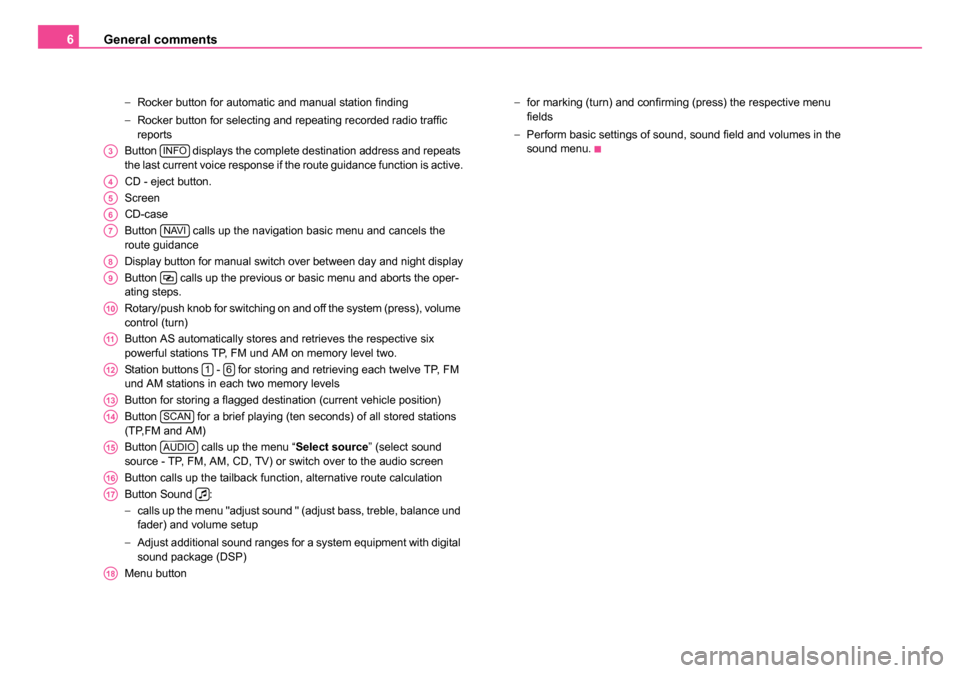
General comments
6
− Rocker button for automatic and manual station finding
− Rocker button for selecting and repeating recorded radio traffic
reports
Button displays the complete destination address and repeats
the last current voice response if the route guidance function is active.
CD - eject button.
Screen
CD-case
Button calls up the navigation basic menu and cancels the
route guidance
Display button for manual switch over between day and night display
Button calls up the previous or basic menu and aborts the oper-
ating steps.
Rotary/push knob for switching on and off the system (press), volume
control (turn)
Button AS automatically stores and retrieves the respective six
powerful stations TP, FM und AM on memory level two.
Station buttons - for storing and retrieving each twelve TP, FM
und AM stations in each two memory levels
Button for storing a flagged destination (current vehicle position)
Button for a brief playing (ten seconds) of all stored stations
(TP,FM and AM)
Button calls up the menu “ Select source” (select sound
source - TP, FM, AM, CD, TV) or switch over to the audio screen
Button calls up the tailback function, alternative route calculation
Button Sound :
− calls up the menu "adjust sound " (adjust bass, treble, balance und
fader) and volume setup
− Adjust additional sound ranges for a system equipment with digital
sound package (DSP)
Menu button −
for marking (turn) and confirming (press) the respective menu
fields
− Perform basic settings of sound, sound field and volumes in the
sound menu.
A3INFO
A4
A5
A6
A7NAVI
A8
A9
A10
A11
A1216
A13
A14SCAN
A15AUDIO
A16
A17
A18
20.book Page 6 Tuesday, December 6, 2005 2:26 PM
Page 9 of 66
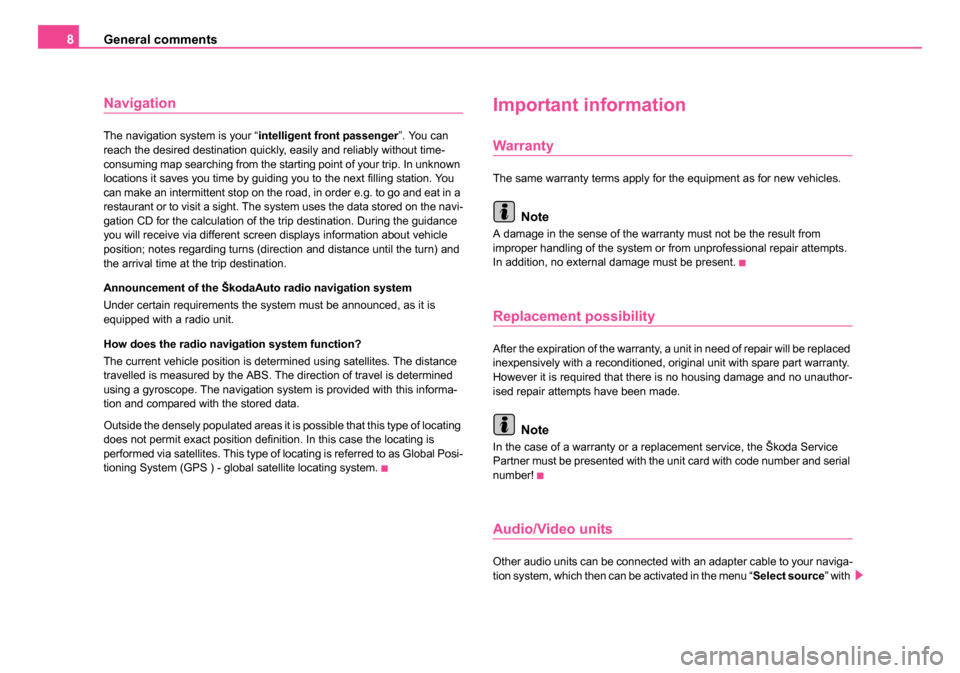
General comments
8
Navigation
The navigation system is your “ intelligent front passenger”. You can
reach the desired destination quickly, easily and reliably without time-
consuming map searching from the starting point of your trip. In unknown
locations it saves you time by guiding you to the next filling station. You
can make an intermittent stop on the road, in order e.g. to go and eat in a
restaurant or to visit a sight. The system uses the data stored on the navi-
gation CD for the calculation of the trip destination. During the guidance
you will receive via different screen displays information about vehicle
position; notes regarding turns (direction and distance until the turn) and
the arrival time at the trip destination.
Announcement of the ŠkodaAuto radio navigation system
Under certain requirements the system must be announced, as it is
equipped with a radio unit.
How does the radio navigation system function?
The current vehicle position is determined using satellites. The distance
travelled is measured by the ABS. The direction of travel is determined
using a gyroscope. The navigation system is provided with this informa-
tion and compared with the stored data.
Outside the densely populated areas it is possible that this type of locating
does not permit exact position definition. In this case the locating is
performed via satellites. This type of locating is referred to as Global Posi-
tioning System (GPS ) - global satellite locating system.
Important information
Warranty
The same warranty terms apply for the equipment as for new vehicles.
Note
A damage in the sense of the warranty must not be the result from
improper handling of the system or from unprofessional repair attempts.
In addition, no external damage must be present.
Replacement possibility
After the expiration of the warranty, a unit in need of repair will be replaced
inexpensively with a reconditioned, original unit with spare part warranty.
However it is required that there is no housing damage and no unauthor-
ised repair attempts have been made.
Note
In the case of a warranty or a replacement service, the Škoda Service
Partner must be presented with the unit card with code number and serial
number!
Audio/Video units
Other audio units can be connected with an adapter cable to your naviga-
tion system, which then can be activated in the menu “ Select source” with
20.book Page 8 Tuesday, December 6, 2005 2:26 PM
Page 10 of 66
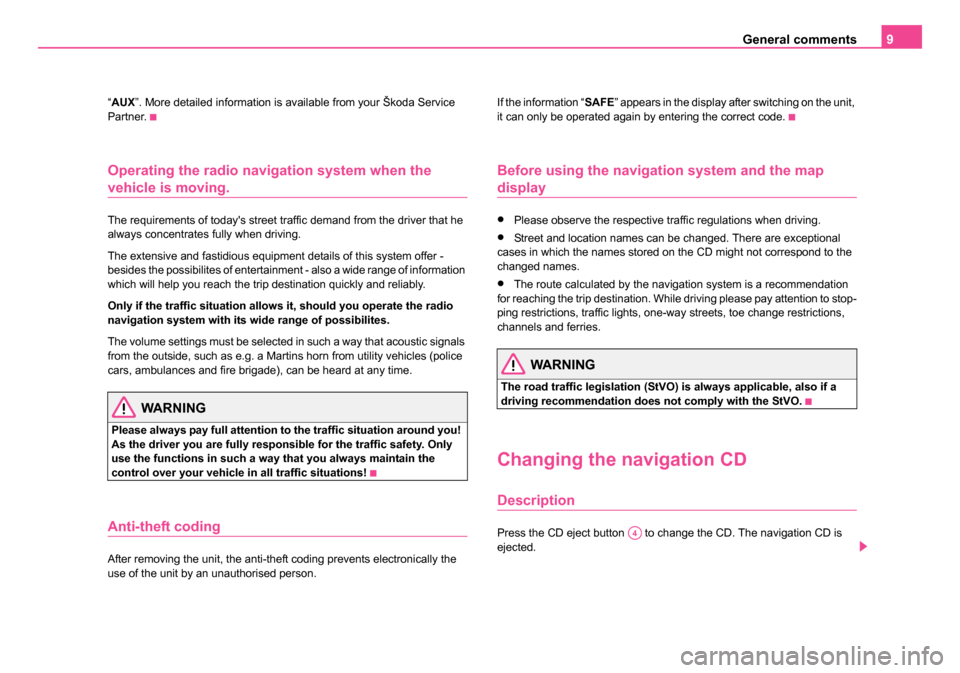
General comments9
“AUX ”. More detailed information is available from your Škoda Service
Partner.
Operating the radio navigation system when the
vehicle is moving.
The requirements of today's street traffic demand from the driver that he
always concentrates fully when driving.
The extensive and fastidious equipment details of this system offer -
besides the possibilites of entertainment - also a wide range of information
which will help you reach the trip destination quickly and reliably.
Only if the traffic situation allows it, should you operate the radio
navigation system with its wide range of possibilites.
The volume settings must be selected in such a way that acoustic signals
from the outside, such as e.g. a Martins horn from utility vehicles (police
cars, ambulances and fire brigade), can be heard at any time.
WARNING
Please always pay full attention to the traffic situation around you!
As the driver you are fully responsible for the traffic safety. Only
use the functions in such a way that you always maintain the
control over your vehicle in all traffic situations!
Anti-theft coding
After removing the unit, the anti-theft coding prevents electronically the
use of the unit by an unauthorised person. If the information “
SAFE” appears in the display after switching on the unit,
it can only be operated again by entering the correct code.
Before using the navigation system and the map
display
•Please observe the respective traffic regulations when driving.
•Street and location names can be changed. There are exceptional
cases in which the names stored on the CD might not correspond to the
changed names.
•The route calculated by the navigation system is a recommendation
for reaching the trip destination. While driving please pay attention to stop-
ping restrictions, traffic lights, one-way streets, toe change restrictions,
channels and ferries.
WARNING
The road traffic legislation (StVO) is always applicable, also if a
driving recommendation does not comply with the StVO.
Changing the navigation CD
Description
Press the CD eject button to change the CD. The navigation CD is
ejected.A4
20.book Page 9 Tuesday, December 6, 2005 2:26 PM
Page 11 of 66
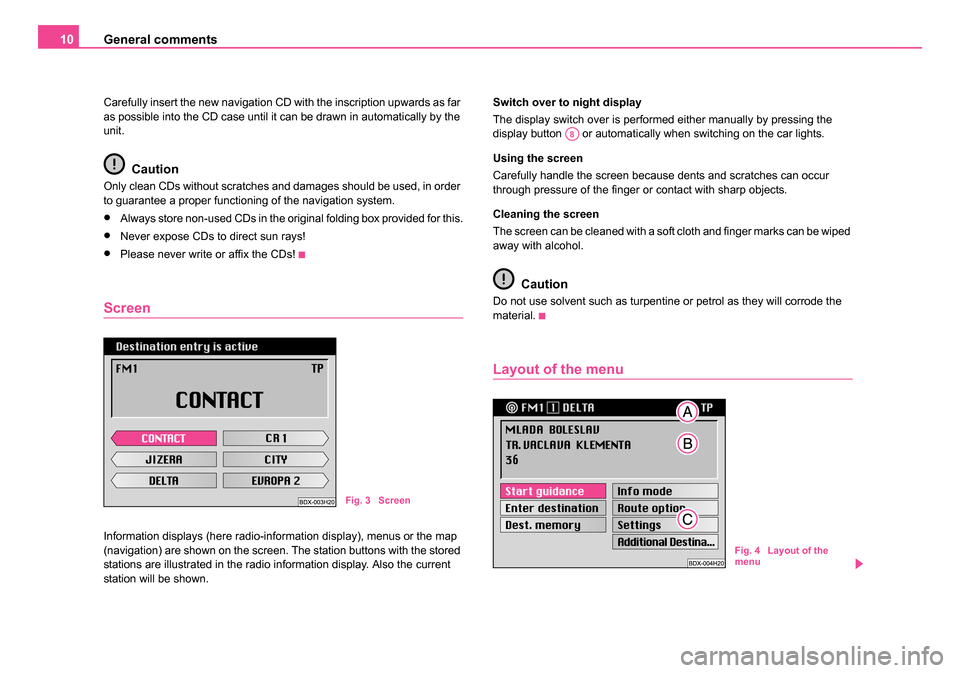
General comments
10
Carefully insert the new navigation CD with the inscription upwards as far
as possible into the CD case until it can be drawn in automatically by the
unit.
Caution
Only clean CDs without scratches and damages should be used, in order
to guarantee a proper functioning of the navigation system.
•Always store non-used CDs in the original folding box provided for this.
•Never expose CDs to direct sun rays!
•Please never write or affix the CDs!
Screen
Information displays (here radio-information display), menus or the map
(navigation) are shown on the screen. The station buttons with the stored
stations are illustrated in the radio information display. Also the current
station will be shown. Switch over to night display
The display switch over is performed either manually by pressing the
display button or automatically when switching on the car lights.
Using the screen
Carefully handle the screen because dents and scratches can occur
through pressure of the finger or contact with sharp objects.
Cleaning the screen
The screen can be cleaned with a soft cloth and finger marks can be wiped
away with alcohol.
Caution
Do not use solvent such as turpentine or petrol as they will corrode the
material.
Layout of the menu
Fig. 3 Screen
A8
Fig. 4 Layout of the
menu
20.book Page 10 Tuesday, December 6, 2005 2:26 PM
Page 12 of 66
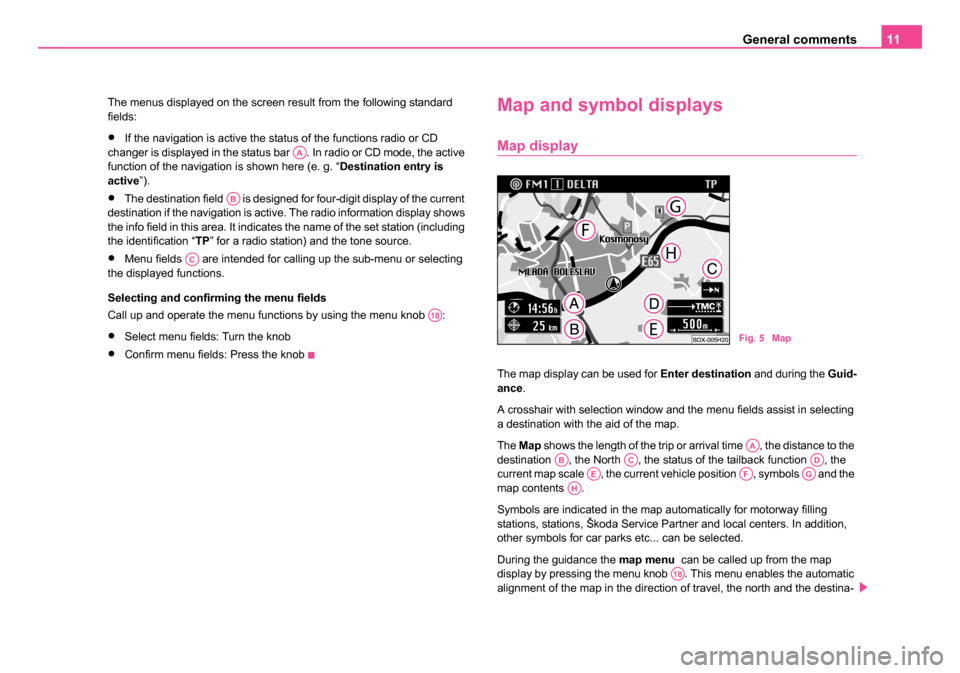
General comments11
The menus displayed on the screen result from the following standard
fields:
•If the navigation is active the status of the functions radio or CD
changer is displayed in the status bar . In radio or CD mode, the active
function of the navigation is shown here (e. g. “ Destination entry is
active ”).
•The destination field is designed for four-digit display of the current
destination if the navigation is active. The radio information display shows
the info field in this area. It indicates the name of the set station (including
the identification “TP ” for a radio station) and the tone source.
•Menu fields are intended for calling up the sub-menu or selecting
the displayed functions.
Selecting and confirming the menu fields
Call up and operate the menu functions by using the menu knob :
•Select menu fields: Turn the knob
•Confirm menu fields: Press the knob
Map and symbol displays
Map display
The map display can be used for Enter destination and during the Guid-
ance .
A crosshair with selection window and the menu fields assist in selecting
a destination with the aid of the map.
The Map shows the length of the trip or arrival time , the distance to the
destination , the North , the status of the tailback function , the
current map scale , the current vehicle position , symbols and the
map contents .
Symbols are indicated in the map automatically for motorway filling
stations, stations, Škoda Service Partner and local centers. In addition,
other symbols for car parks etc... can be selected.
During the guidance the map menu can be called up from the map
display by pressing the menu knob . This menu enables the automatic
alignment of the map in the direction of travel, the north and the destina-
AA
AB
AC
A18
Fig. 5 Map
AAABACADAEAFAGAH
A18
20.book Page 11 Tuesday, December 6, 2005 2:26 PM
Page 13 of 66
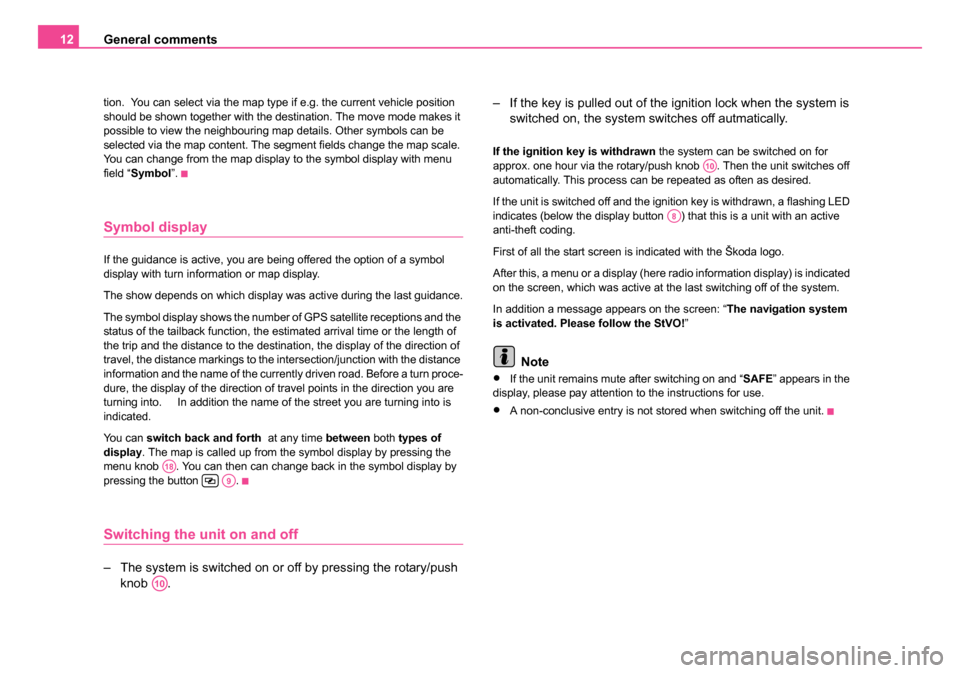
General comments
12
tion. You can select via the map type if e.g. the current vehicle position
should be shown together with the destination. The move mode makes it
possible to view the neighbouring map details. Other symbols can be
selected via the map content. The segment fields change the map scale.
You can change from the map display to the symbol display with menu
field “Symbol ”.
Symbol display
If the guidance is active, you are being offered the option of a symbol
display with turn information or map display.
The show depends on which display was active during the last guidance.
The symbol display shows the number of GPS satellite receptions and the
status of the tailback function, the estimated arrival time or the length of
the trip and the distance to the destination, the display of the direction of
travel, the distance markings to the intersection/junction with the distance
information and the name of the currently driven road. Before a turn proce-
dure, the display of the direction of travel points in the direction you are
turning into. In addition the name of the street you are turning into is
indicated.
You can switch back and forth at any time between both types of
display . The map is called up from the symbol display by pressing the
menu knob . You can then can change back in the symbol display by
pressing the button .
Switching the unit on and off
– The system is switched on or off by pressing the rotary/push knob . – If the key is pulled out of the ignition lock when the system is
switched on, the system sw itches off autmatically.
If the ignition key is withdrawn the system can be switched on for
approx. one hour via the rotary/push knob . Then the unit switches off
automatically. This process can be repeated as often as desired.
If the unit is switched off and the ignition key is withdrawn, a flashing LED
indicates (below the display button ) that this is a unit with an active
anti-theft coding.
First of all the start screen is indicated with the Škoda logo.
After this, a menu or a display (here radio information display) is indicated
on the screen, which was active at the last switching off of the system.
In addition a message appears on the screen: “ The navigation system
is activated. Please follow the StVO! ”
Note
•If the unit remains mute after switching on and “ SAFE” appears in the
display, please pay attention to the instructions for use.
•A non-conclusive entry is not stored when switching off the unit.
A18A9
A10
A10
A8
20.book Page 12 Tuesday, December 6, 2005 2:26 PM
Page 14 of 66
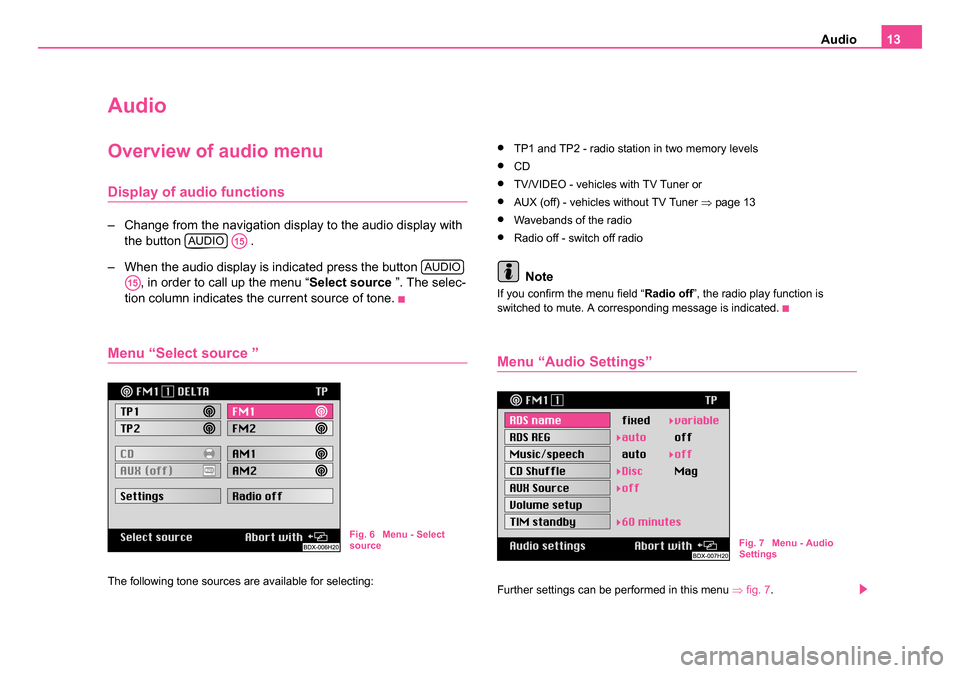
Audio13
Audio
Overview of audio menu
Display of audio functions
– Change from the navigation display to the audio display with
the button .
– When the audio display is indicated press the button , in order to call up the menu “ Select source ”. The selec-
tion column indicates the current source of tone.
Menu “Select source ”
The following tone sources are available for selecting:
•TP1 and TP2 - radio station in two memory levels
•CD
•TV/VIDEO - vehicles with TV Tuner or
•AUX (off) - vehicles without TV Tuner ⇒page 13
•Wavebands of the radio
•Radio off - switch off radio
Note
If you confirm the menu field “ Radio off”, the radio play function is
switched to mute. A corresponding message is indicated.
Menu “Audio Settings”
Further settings can be performed in this menu ⇒fig. 7 .
AUDIOA15
AUDIO
A15
Fig. 6 Menu - Select
source Fig. 7 Menu - Audio
Settings
20.book Page 13 Tuesday, December 6, 2005 2:26 PM
Page 15 of 66
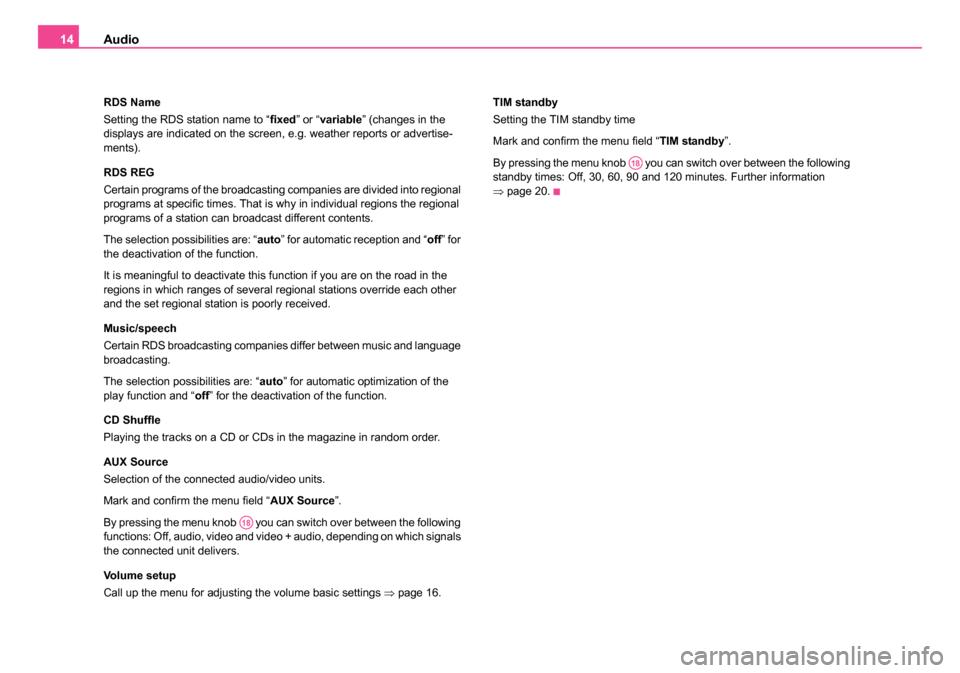
Audio
14
RDS Name
Setting the RDS station name to “ fixed” or “variable ” (changes in the
displays are indicated on the screen, e.g. weather reports or advertise-
ments).
RDS REG
Certain programs of the broadcasting companies are divided into regional
programs at specific times. That is why in individual regions the regional
programs of a station can broadcast different contents.
The selection possibilities are: “ auto” for automatic reception and “ off” for
the deactivation of the function.
It is meaningful to deactivate this function if you are on the road in the
regions in which ranges of several regional stations override each other
and the set regional station is poorly received.
Music/speech
Certain RDS broadcasting companies differ between music and language
broadcasting.
The selection possibilities are: “auto ” for automatic optimization of the
play function and “ off” for the deactivation of the function.
CD Shuffle
Playing the tracks on a CD or CDs in the magazine in random order.
AUX Source
Selection of the connected audio/video units.
Mark and confirm the menu field “ AUX Source”.
By pressing the menu knob you can switch over between the following
functions: Off, audio, video and video + audio, depending on which signals
the connected unit delivers.
Volume setup
Call up the menu for adjusting the volume basic settings ⇒page 16. TIM standby
Setting the TIM standby time
Mark and confirm the menu field “
TIM standby”.
By pressing the menu knob you can switch over between the following
standby times: Off, 30, 60, 90 and 120 minutes. Further information
⇒ page 20.
A18
A18
20.book Page 14 Tuesday, December 6, 2005 2:26 PM
Page 17 of 66
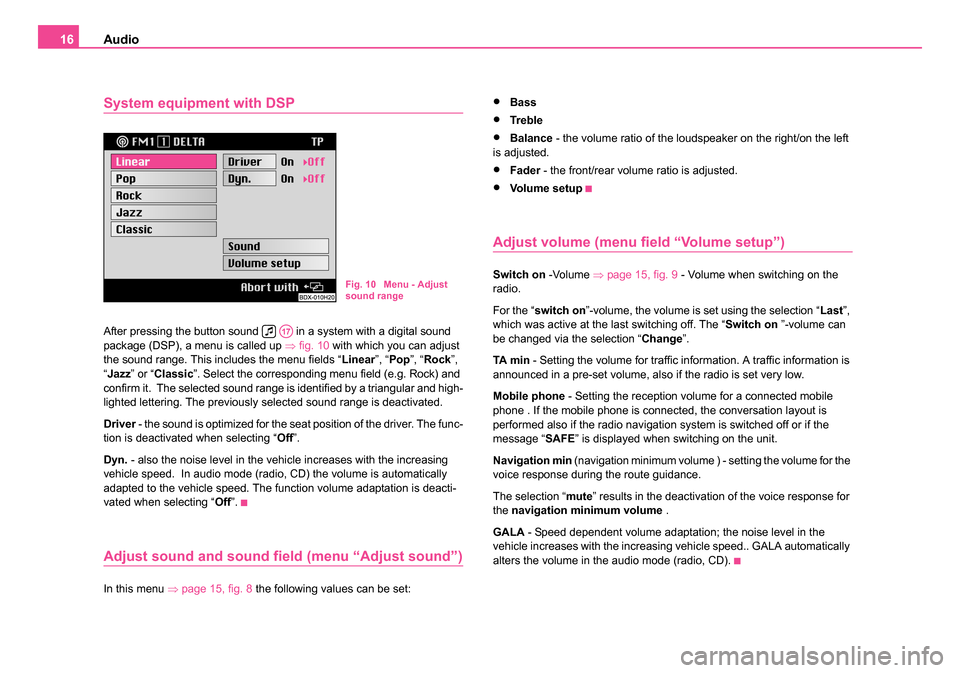
Audio
16
System equipment with DSP
After pressing the button sound in a system with a digital sound
package (DSP), a menu is called up ⇒fig. 10 with which you can adjust
the sound range. This includes the menu fields “ Linear”, “Pop ”, “Rock ”,
“ Jazz ” or “Classic ”. Select the corresponding menu field (e.g. Rock) and
confirm it. The selected sound range is identified by a triangular and high-
lighted lettering. The previously selected sound range is deactivated.
Driver - the sound is optimized for the seat position of the driver. The func-
tion is deactivated when selecting “ Off”.
Dyn. - also the noise level in the vehicle increases with the increasing
vehicle speed. In audio mode (radio, CD) the volume is automatically
adapted to the vehicle speed. The function volume adaptation is deacti-
vated when selecting “ Off”.
Adjust sound and sound field (menu “Adjust sound”)
In this menu ⇒page 15, fig. 8 the following values can be set:
•Bass
•Tre bl e
•Balance - the volume ratio of the loudspeaker on the right/on the left
is adjusted.
•Fader - the front/rear volume ratio is adjusted.
•Vo l u m e s e t u p
Adjust volume (menu field “Volume setup”)
Switch on -Volume ⇒page 15, fig. 9 - Volume when switching on the
radio.
For the “ switch on ”-volume, the volume is set using the selection “ Last”,
which was active at the last switching off. The “ Switch on ”-volume can
be changed via the selection “ Change”.
TA m i n - Setting the volume for traffic information. A traffic information is
announced in a pre-set volume, also if the radio is set very low.
Mobile phone - Setting the reception volume for a connected mobile
phone . If the mobile phone is connected, the conversation layout is
performed also if the radio navigation system is switched off or if the
message “ SAFE” is displayed when switching on the unit.
Navigation min (navigation minimum volume ) - setting the volume for the
voice response during the route guidance.
The selection “ mute” results in the deactivation of the voice response for
the navigation minimum volume .
GALA - Speed dependent volume adaptation; the noise level in the
vehicle increases with the increasing vehicle speed.. GALA automatically
alters the volume in the audio mode (radio, CD).Fig. 10 Menu - Adjust
sound range
A17
20.book Page 16 Tuesday, December 6, 2005 2:26 PM