brake light SKODA KODIAQ 2016 1.G Owner's Guide
[x] Cancel search | Manufacturer: SKODA, Model Year: 2016, Model line: KODIAQ, Model: SKODA KODIAQ 2016 1.GPages: 344, PDF Size: 58.96 MB
Page 222 of 344
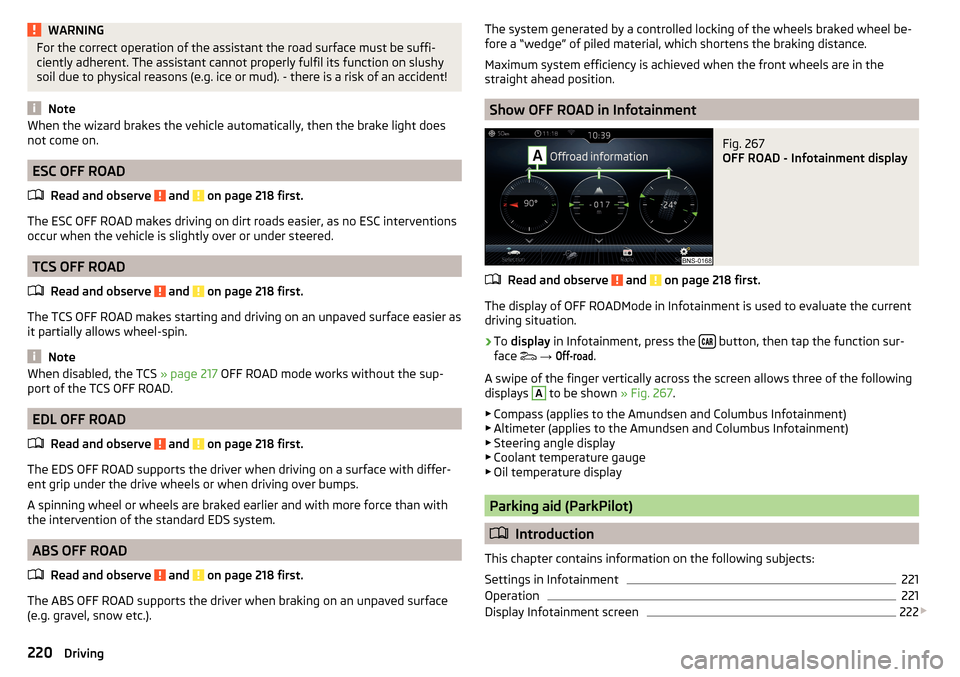
WARNINGFor the correct operation of the assistant the road surface must be suffi-
ciently adherent. The assistant cannot properly fulfil its function on slushy
soil due to physical reasons (e.g. ice or mud). - there is a risk of an accident!
Note
When the wizard brakes the vehicle automatically, then the brake light does
not come on.
ESC OFF ROAD
Read and observe
and on page 218 first.
The ESC OFF ROAD makes driving on dirt roads easier, as no ESC interventions
occur when the vehicle is slightly over or under steered.
TCS OFF ROAD
Read and observe
and on page 218 first.
The TCS OFF ROAD makes starting and driving on an unpaved surface easier as
it partially allows wheel-spin.
Note
When disabled, the TCS » page 217 OFF ROAD mode works without the sup-
port of the TCS OFF ROAD.
EDL OFF ROAD
Read and observe
and on page 218 first.
The EDS OFF ROAD supports the driver when driving on a surface with differ-
ent grip under the drive wheels or when driving over bumps.
A spinning wheel or wheels are braked earlier and with more force than with
the intervention of the standard EDS system.
ABS OFF ROAD
Read and observe
and on page 218 first.
The ABS OFF ROAD supports the driver when braking on an unpaved surface
(e.g. gravel, snow etc.).
The system generated by a controlled locking of the wheels braked wheel be-
fore a “wedge” of piled material, which shortens the braking distance.
Maximum system efficiency is achieved when the front wheels are in the
straight ahead position.
Show OFF ROAD in Infotainment
Fig. 267
OFF ROAD - Infotainment display
Read and observe and on page 218 first.
The display of OFF ROADMode in Infotainment is used to evaluate the current
driving situation.
›
To display in Infotainment, press the button, then tap the function sur-
face
→
Off-road
.
A swipe of the finger vertically across the screen allows three of the following
displays
A
to be shown » Fig. 267.
▶ Compass (applies to the Amundsen and Columbus Infotainment)
▶ Altimeter (applies to the Amundsen and Columbus Infotainment)
▶ Steering angle display
▶ Coolant temperature gauge
▶ Oil temperature display
Parking aid (ParkPilot)
Introduction
This chapter contains information on the following subjects:
Settings in Infotainment
221
Operation
221
Display Infotainment screen
222
220Driving
Page 225 of 344
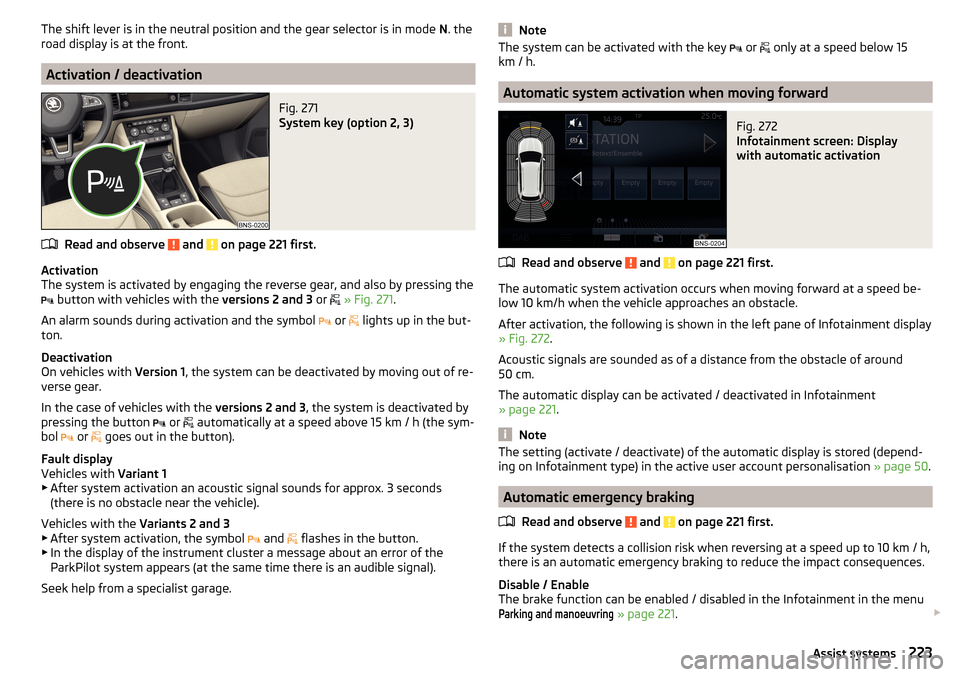
The shift lever is in the neutral position and the gear selector is in mode N. the
road display is at the front.
Activation / deactivation
Fig. 271
System key (option 2, 3)
Read and observe and on page 221 first.
Activation
The system is activated by engaging the reverse gear, and also by pressing the
button with vehicles with the
versions 2 and 3 or
» Fig. 271 .
An alarm sounds during activation and the symbol or
lights up in the but-
ton.
Deactivation
On vehicles with Version 1, the system can be deactivated by moving out of re-
verse gear.
In the case of vehicles with the versions 2 and 3, the system is deactivated by
pressing the button or
automatically at a speed above 15 km / h (the sym-
bol or
goes out in the button).
Fault display
Vehicles with Variant 1
▶ After system activation an acoustic signal sounds for approx. 3 seconds
(there is no obstacle near the vehicle).
Vehicles with the Variants 2 and 3
▶ After system activation, the symbol and
flashes in the button.
▶ In the display of the instrument cluster a message about an error of the
ParkPilot system appears (at the same time there is an audible signal).
Seek help from a specialist garage.
NoteThe system can be activated with the key or only at a speed below 15
km / h.
Automatic system activation when moving forward
Fig. 272
Infotainment screen: Display
with automatic activation
Read and observe and on page 221 first.
The automatic system activation occurs when moving forward at a speed be-
low 10 km/h when the vehicle approaches an obstacle.
After activation, the following is shown in the left pane of Infotainment display » Fig. 272 .
Acoustic signals are sounded as of a distance from the obstacle of around
50 cm.
The automatic display can be activated / deactivated in Infotainment
» page 221 .
Note
The setting (activate / deactivate) of the automatic display is stored (depend-
ing on Infotainment type) in the active user account personalisation » page 50.
Automatic emergency braking
Read and observe
and on page 221 first.
If the system detects a collision risk when reversing at a speed up to 10 km / h,
there is an automatic emergency braking to reduce the impact consequences.
Disable / Enable
The brake function can be enabled / disabled in the Infotainment in the menu
Parking and manoeuvring
» page 221 .
223Assist systems
Page 242 of 344
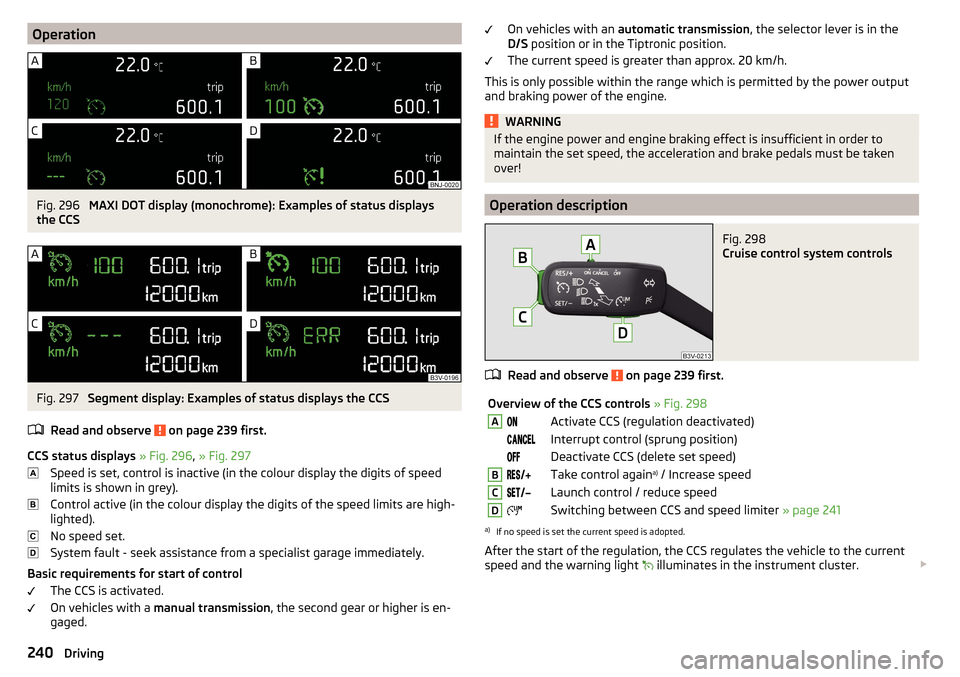
OperationFig. 296
MAXI DOT display (monochrome): Examples of status displays
the CCS
Fig. 297
Segment display: Examples of status displays the CCS
Read and observe
on page 239 first.
CCS status displays » Fig. 296 , » Fig. 297
Speed is set, control is inactive (in the colour display the digits of speed
limits is shown in grey).
Control active (in the colour display the digits of the speed limits are high-
lighted).
No speed set.
System fault - seek assistance from a specialist garage immediately.
Basic requirements for start of control The CCS is activated.
On vehicles with a manual transmission , the second gear or higher is en-
gaged.
On vehicles with an automatic transmission , the selector lever is in the
D/S position or in the Tiptronic position.
The current speed is greater than approx. 20 km/h.
This is only possible within the range which is permitted by the power output
and braking power of the engine.WARNINGIf the engine power and engine braking effect is insufficient in order to
maintain the set speed, the acceleration and brake pedals must be taken
over!
Operation description
Fig. 298
Cruise control system controls
Read and observe on page 239 first.
Overview of the CCS controls » Fig. 298AActivate CCS (regulation deactivated) Interrupt control (sprung position) Deactivate CCS (delete set speed)BTake control again a)
/ Increase speedCLaunch control / reduce speedDSwitching between CCS and speed limiter » page 241a)
If no speed is set the current speed is adopted.
After the start of the regulation, the CCS regulates the vehicle to the current
speed and the warning light illuminates in the instrument cluster.
240Driving
Page 243 of 344
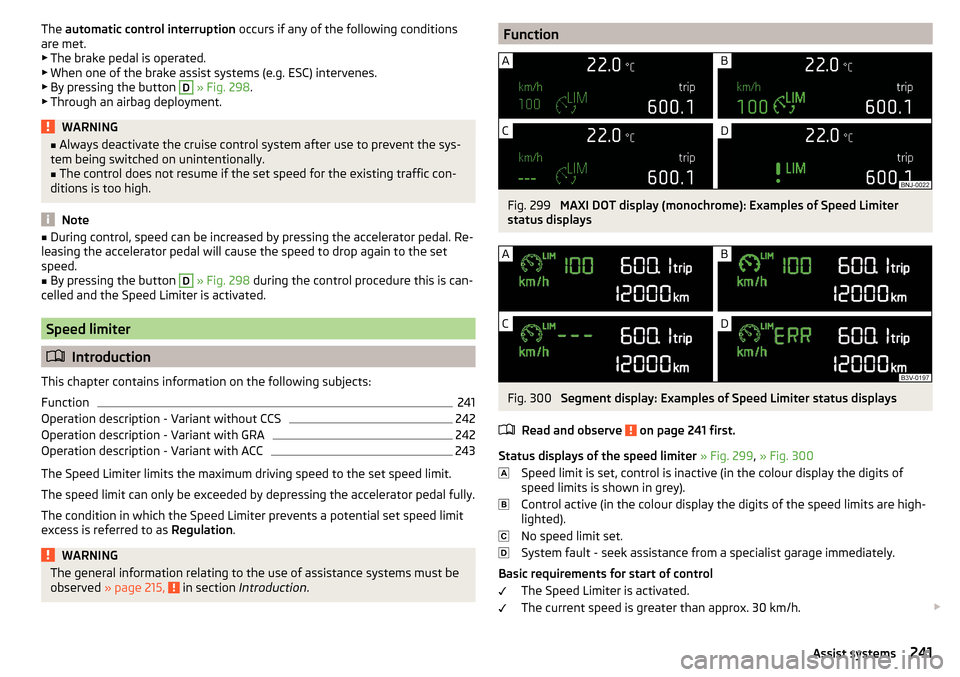
The automatic control interruption occurs if any of the following conditions
are met. ▶ The brake pedal is operated.
▶ When one of the brake assist systems (e.g. ESC) intervenes.
▶ By pressing the button D
» Fig. 298 .
▶ Through an airbag deployment.
WARNING■ Always deactivate the cruise control system after use to prevent the sys-
tem being switched on unintentionally.■
The control does not resume if the set speed for the existing traffic con-
ditions is too high.
Note
■ During control, speed can be increased by pressing the accelerator pedal. Re-
leasing the accelerator pedal will cause the speed to drop again to the set
speed.■
By pressing the button
D
» Fig. 298 during the control procedure this is can-
celled and the Speed Limiter is activated.
Speed limiter
Introduction
This chapter contains information on the following subjects:
Function
241
Operation description - Variant without CCS
242
Operation description - Variant with GRA
242
Operation description - Variant with ACC
243
The Speed Limiter limits the maximum driving speed to the set speed limit.
The speed limit can only be exceeded by depressing the accelerator pedal fully.
The condition in which the Speed Limiter prevents a potential set speed limit
excess is referred to as Regulation.
WARNINGThe general information relating to the use of assistance systems must be
observed » page 215, in section Introduction .FunctionFig. 299
MAXI DOT display (monochrome): Examples of Speed Limiter
status displays
Fig. 300
Segment display: Examples of Speed Limiter status displays
Read and observe
on page 241 first.
Status displays of the speed limiter » Fig. 299 , » Fig. 300
Speed limit is set, control is inactive (in the colour display the digits of
speed limits is shown in grey).
Control active (in the colour display the digits of the speed limits are high-
lighted).
No speed limit set.
System fault - seek assistance from a specialist garage immediately.
Basic requirements for start of control The Speed Limiter is activated.
The current speed is greater than approx. 30 km/h.
241Assist systems
Page 245 of 344
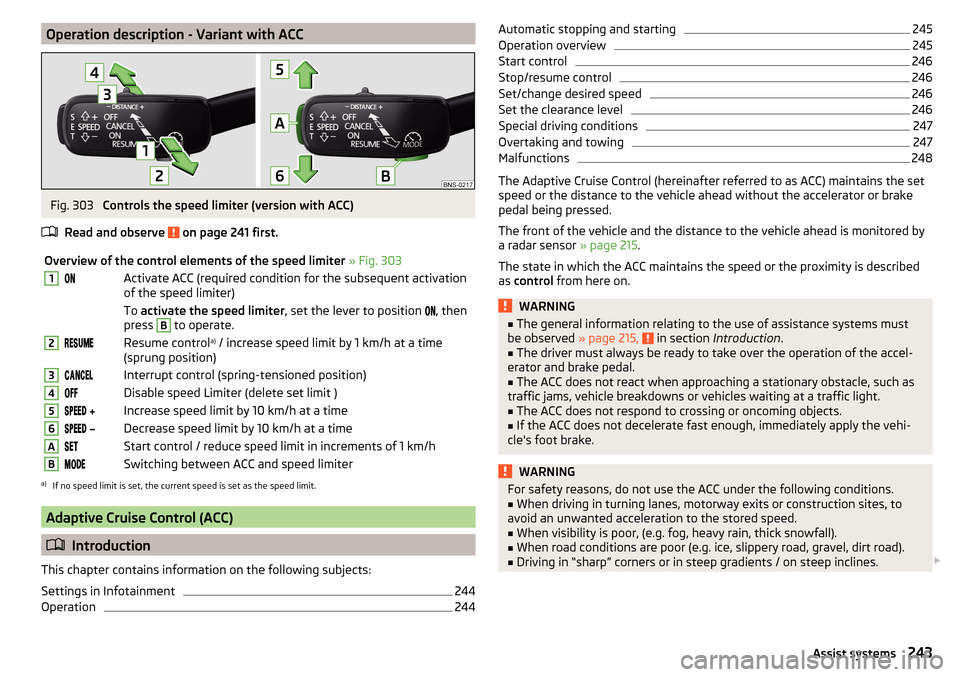
Operation description - Variant with ACCFig. 303
Controls the speed limiter (version with ACC)
Read and observe
on page 241 first.
Overview of the control elements of the speed limiter » Fig. 3031Activate ACC (required condition for the subsequent activation
of the speed limiter) To activate the speed limiter , set the lever to position , then
press B
to operate.
2Resume control a)
/ increase speed limit by 1 km/h at a time
(sprung position)3Interrupt control (spring-tensioned position)4Disable speed Limiter (delete set limit )5 Increase speed limit by 10 km/h at a time6 Decrease speed limit by 10 km/h at a timeAStart control / reduce speed limit in increments of 1 km/hBSwitching between ACC and speed limitera)
If no speed limit is set, the current speed is set as the speed limit.
Adaptive Cruise Control (ACC)
Introduction
This chapter contains information on the following subjects:
Settings in Infotainment
244
Operation
244Automatic stopping and starting245Operation overview245
Start control
246
Stop/resume control
246
Set/change desired speed
246
Set the clearance level
246
Special driving conditions
247
Overtaking and towing
247
Malfunctions
248
The Adaptive Cruise Control (hereinafter referred to as ACC) maintains the set
speed or the distance to the vehicle ahead without the accelerator or brake
pedal being pressed.
The front of the vehicle and the distance to the vehicle ahead is monitored by
a radar sensor » page 215.
The state in which the ACC maintains the speed or the proximity is described
as control from here on.
WARNING■
The general information relating to the use of assistance systems must
be observed » page 215, in section Introduction .■
The driver must always be ready to take over the operation of the accel-
erator and brake pedal.
■
The ACC does not react when approaching a stationary obstacle, such as
traffic jams, vehicle breakdowns or vehicles waiting at a traffic light.
■
The ACC does not respond to crossing or oncoming objects.
■
If the ACC does not decelerate fast enough, immediately apply the vehi-
cle's foot brake.
WARNINGFor safety reasons, do not use the ACC under the following conditions.■When driving in turning lanes, motorway exits or construction sites, to
avoid an unwanted acceleration to the stored speed.■
When visibility is poor, (e.g. fog, heavy rain, thick snowfall).
■
When road conditions are poor (e.g. ice, slippery road, gravel, dirt road).
■
Driving in “sharp” corners or in steep gradients / on steep inclines.
243Assist systems
Page 246 of 344
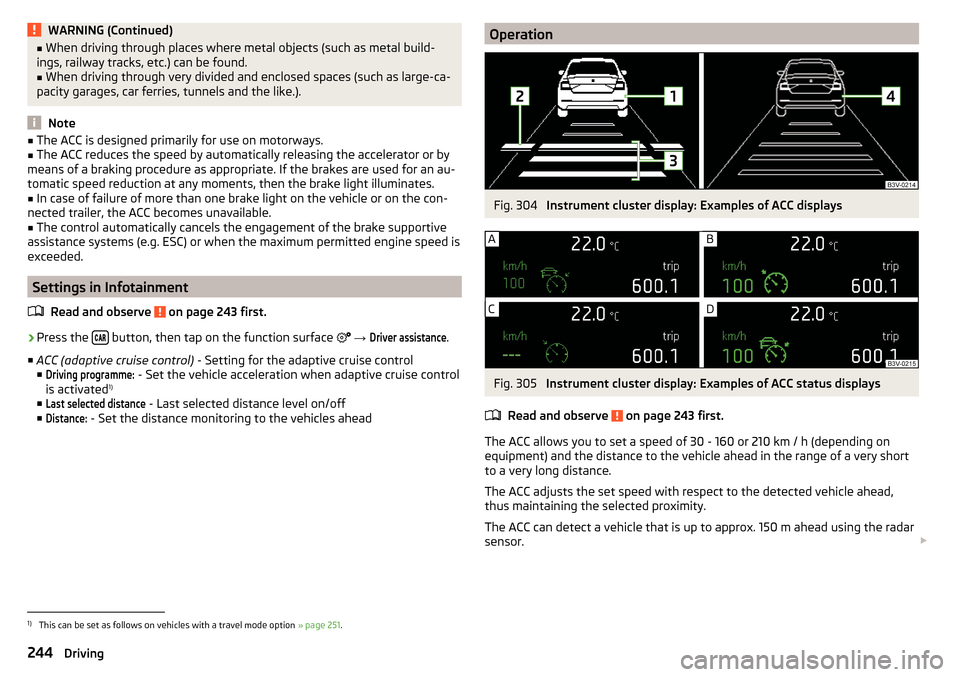
WARNING (Continued)■When driving through places where metal objects (such as metal build-
ings, railway tracks, etc.) can be found.■
When driving through very divided and enclosed spaces (such as large-ca-
pacity garages, car ferries, tunnels and the like.).
Note
■ The ACC is designed primarily for use on motorways.■The ACC reduces the speed by automatically releasing the accelerator or by
means of a braking procedure as appropriate. If the brakes are used for an au-
tomatic speed reduction at any moments, then the brake light illuminates.■
In case of failure of more than one brake light on the vehicle or on the con-
nected trailer, the ACC becomes unavailable.
■
The control automatically cancels the engagement of the brake supportive
assistance systems (e.g. ESC) or when the maximum permitted engine speed is
exceeded.
Settings in Infotainment
Read and observe
on page 243 first.
›
Press the button, then tap on the function surface
→
Driver assistance
.
■ ACC (adaptive cruise control) - Setting for the adaptive cruise control
■
Driving programme:
- Set the vehicle acceleration when adaptive cruise control
is activated 1)
■
Last selected distance
- Last selected distance level on/off
■
Distance:
- Set the distance monitoring to the vehicles ahead
OperationFig. 304
Instrument cluster display: Examples of ACC displays
Fig. 305
Instrument cluster display: Examples of ACC status displays
Read and observe
on page 243 first.
The ACC allows you to set a speed of 30 - 160 or 210 km / h (depending on
equipment) and the distance to the vehicle ahead in the range of a very short
to a very long distance.
The ACC adjusts the set speed with respect to the detected vehicle ahead,
thus maintaining the selected proximity.
The ACC can detect a vehicle that is up to approx. 150 m ahead using the radar
sensor.
1)
This can be set as follows on vehicles with a travel mode option
» page 251.
244Driving
Page 247 of 344
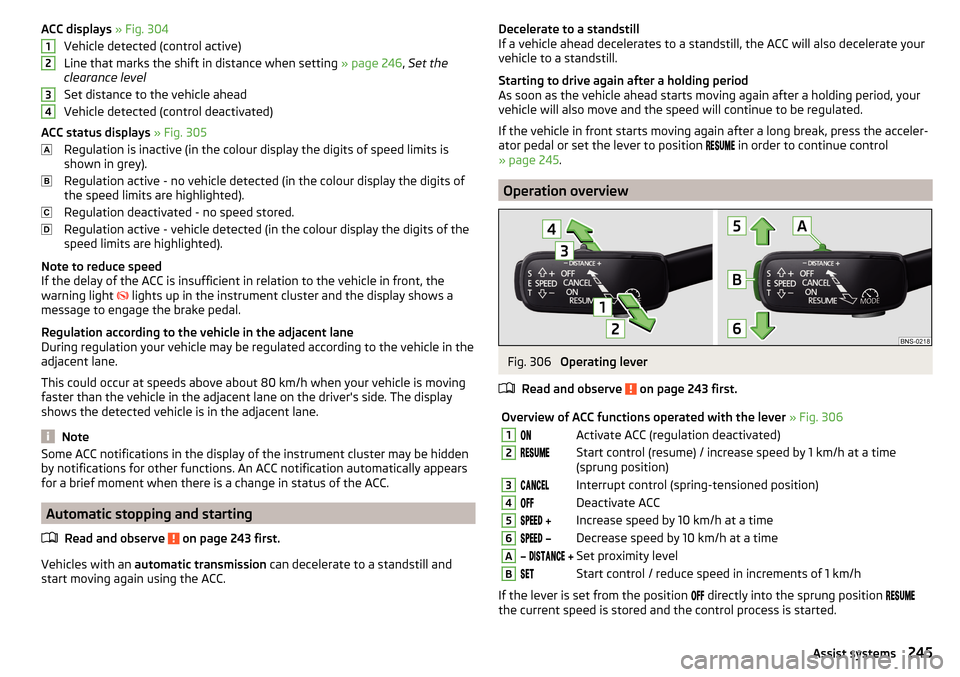
ACC displays » Fig. 304
Vehicle detected (control active)
Line that marks the shift in distance when setting » page 246, Set the
clearance level
Set distance to the vehicle ahead
Vehicle detected (control deactivated)
ACC status displays » Fig. 305
Regulation is inactive (in the colour display the digits of speed limits is
shown in grey).
Regulation active - no vehicle detected (in the colour display the digits of
the speed limits are highlighted).
Regulation deactivated - no speed stored.
Regulation active - vehicle detected (in the colour display the digits of the
speed limits are highlighted).
Note to reduce speed
If the delay of the ACC is insufficient in relation to the vehicle in front, the
warning light lights up in the instrument cluster and the display shows a
message to engage the brake pedal.
Regulation according to the vehicle in the adjacent lane
During regulation your vehicle may be regulated according to the vehicle in the
adjacent lane.
This could occur at speeds above about 80 km/h when your vehicle is moving
faster than the vehicle in the adjacent lane on the driver's side. The display
shows the detected vehicle is in the adjacent lane.
Note
Some ACC notifications in the display of the instrument cluster may be hidden
by notifications for other functions. An ACC notification automatically appears
for a brief moment when there is a change in status of the ACC.
Automatic stopping and starting
Read and observe
on page 243 first.
Vehicles with an automatic transmission can decelerate to a standstill and
start moving again using the ACC.
1234Decelerate to a standstill
If a vehicle ahead decelerates to a standstill, the ACC will also decelerate your
vehicle to a standstill.
Starting to drive again after a holding period
As soon as the vehicle ahead starts moving again after a holding period, your
vehicle will also move and the speed will continue to be regulated.
If the vehicle in front starts moving again after a long break, press the acceler-
ator pedal or set the lever to position
in order to continue control
» page 245 .
Operation overview
Fig. 306
Operating lever
Read and observe
on page 243 first.
Overview of ACC functions operated with the lever » Fig. 3061Activate ACC (regulation deactivated)2Start control (resume) / increase speed by 1 km/h at a time
(sprung position)3Interrupt control (spring-tensioned position)4Deactivate ACC5 Increase speed by 10 km/h at a time6 Decrease speed by 10 km/h at a timeA Set proximity levelBStart control / reduce speed in increments of 1 km/h
If the lever is set from the position
directly into the sprung position
the current speed is stored and the control process is started.
245Assist systems
Page 248 of 344
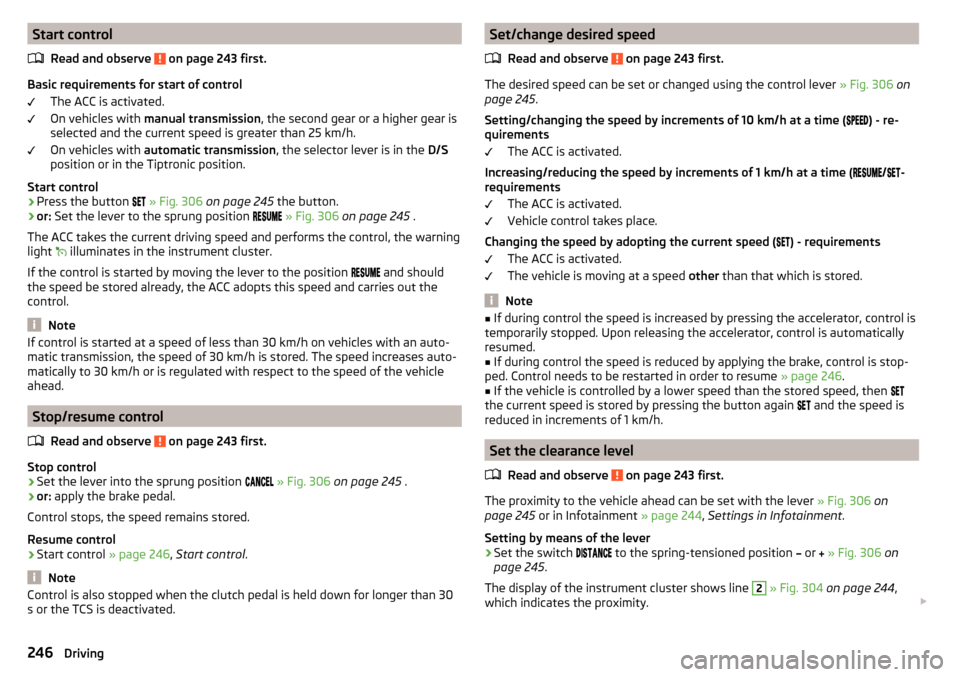
Start controlRead and observe
on page 243 first.
Basic requirements for start of control The ACC is activated.
On vehicles with manual transmission , the second gear or a higher gear is
selected and the current speed is greater than 25 km/h.
On vehicles with automatic transmission , the selector lever is in the D/S
position or in the Tiptronic position.
Start control
›
Press the button
» Fig. 306 on page 245 the button.
›
or: Set the lever to the sprung position
» Fig. 306 on page 245 .
The ACC takes the current driving speed and performs the control, the warning
light illuminates in the instrument cluster.
If the control is started by moving the lever to the position and should
the speed be stored already, the ACC adopts this speed and carries out the
control.
Note
If control is started at a speed of less than 30 km/h on vehicles with an auto-
matic transmission, the speed of 30 km/h is stored. The speed increases auto-
matically to 30 km/h or is regulated with respect to the speed of the vehicle
ahead.
Stop/resume control
Read and observe
on page 243 first.
Stop control
›
Set the lever into the sprung position
» Fig. 306 on page 245 .
›
or: apply the brake pedal.
Control stops, the speed remains stored.
Resume control
›
Start control » page 246, Start control .
Note
Control is also stopped when the clutch pedal is held down for longer than 30
s or the TCS is deactivated.Set/change desired speed
Read and observe
on page 243 first.
The desired speed can be set or changed using the control lever » Fig. 306 on
page 245 .
Setting/changing the speed by increments of 10 km/h at a time (
) - re-
quirements
The ACC is activated.
Increasing/reducing the speed by increments of 1 km/h at a time (
/
-
requirements
The ACC is activated.
Vehicle control takes place.
Changing the speed by adopting the current speed ( ) - requirements
The ACC is activated.
The vehicle is moving at a speed other than that which is stored.
Note
■
If during control the speed is increased by pressing the accelerator, control is
temporarily stopped. Upon releasing the accelerator, control is automatically
resumed.■
If during control the speed is reduced by applying the brake, control is stop-
ped. Control needs to be restarted in order to resume » page 246.
■
If the vehicle is controlled by a lower speed than the stored speed, then
the current speed is stored by pressing the button again
and the speed is
reduced in increments of 1 km/h.
Set the clearance level
Read and observe
on page 243 first.
The proximity to the vehicle ahead can be set with the lever » Fig. 306 on
page 245 or in Infotainment » page 244, Settings in Infotainment .
Setting by means of the lever
›
Set the switch to the spring-tensioned position
or
» Fig. 306 on
page 245 .
The display of the instrument cluster shows line
2
» Fig. 304 on page 244 ,
which indicates the proximity.
246Driving
Page 250 of 344
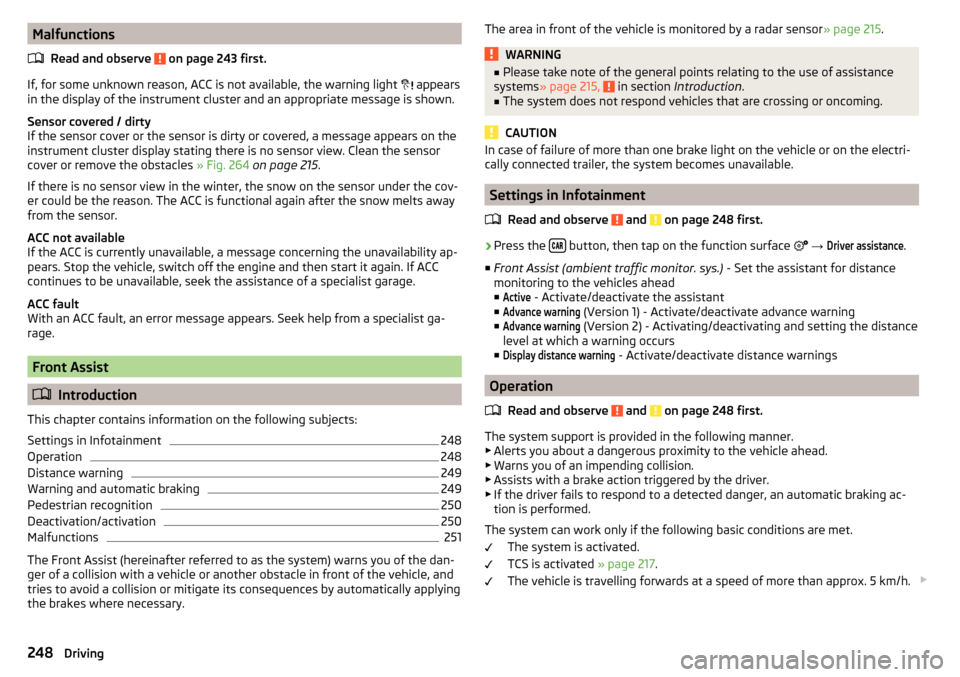
MalfunctionsRead and observe
on page 243 first.
If, for some unknown reason, ACC is not available, the warning light
appears
in the display of the instrument cluster and an appropriate message is shown.
Sensor covered / dirty
If the sensor cover or the sensor is dirty or covered, a message appears on the
instrument cluster display stating there is no sensor view. Clean the sensor
cover or remove the obstacles » Fig. 264 on page 215 .
If there is no sensor view in the winter, the snow on the sensor under the cov-
er could be the reason. The ACC is functional again after the snow melts away
from the sensor.
ACC not available
If the ACC is currently unavailable, a message concerning the unavailability ap-
pears. Stop the vehicle, switch off the engine and then start it again. If ACC
continues to be unavailable, seek the assistance of a specialist garage.
ACC fault
With an ACC fault, an error message appears. Seek help from a specialist ga-
rage.
Front Assist
Introduction
This chapter contains information on the following subjects:
Settings in Infotainment
248
Operation
248
Distance warning
249
Warning and automatic braking
249
Pedestrian recognition
250
Deactivation/activation
250
Malfunctions
251
The Front Assist (hereinafter referred to as the system) warns you of the dan-
ger of a collision with a vehicle or another obstacle in front of the vehicle, and
tries to avoid a collision or mitigate its consequences by automatically applying
the brakes where necessary.
The area in front of the vehicle is monitored by a radar sensor » page 215.WARNING■
Please take note of the general points relating to the use of assistance
systems » page 215, in section Introduction .■
The system does not respond vehicles that are crossing or oncoming.
CAUTION
In case of failure of more than one brake light on the vehicle or on the electri-
cally connected trailer, the system becomes unavailable.
Settings in Infotainment
Read and observe
and on page 248 first.
›
Press the button, then tap on the function surface
→
Driver assistance
.
■ Front Assist (ambient traffic monitor. sys.) - Set the assistant for distance
monitoring to the vehicles ahead ■
Active
- Activate/deactivate the assistant
■
Advance warning
(Version 1) - Activate/deactivate advance warning
■
Advance warning
(Version 2) - Activating/deactivating and setting the distance
level at which a warning occurs
■
Display distance warning
- Activate/deactivate distance warnings
Operation
Read and observe
and on page 248 first.
The system support is provided in the following manner.▶ Alerts you about a dangerous proximity to the vehicle ahead.
▶ Warns you of an impending collision.
▶ Assists with a brake action triggered by the driver.
▶ If the driver fails to respond to a detected danger, an automatic braking ac-
tion is performed.
The system can work only if the following basic conditions are met. The system is activated.
TCS is activated » page 217.
The vehicle is travelling forwards at a speed of more than approx. 5 km/h.
248Driving
Page 251 of 344
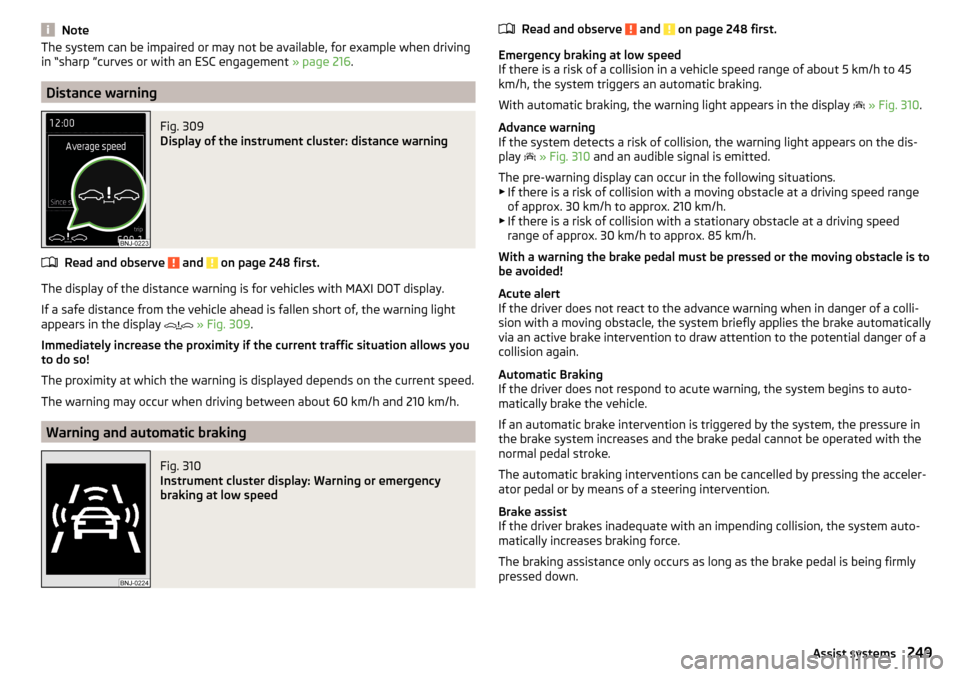
NoteThe system can be impaired or may not be available, for example when driving
in “sharp ”curves or with an ESC engagement » page 216.
Distance warning
Fig. 309
Display of the instrument cluster: distance warning
Read and observe and on page 248 first.
The display of the distance warning is for vehicles with MAXI DOT display.
If a safe distance from the vehicle ahead is fallen short of, the warning light
appears in the display
» Fig. 309 .
Immediately increase the proximity if the current traffic situation allows you
to do so!
The proximity at which the warning is displayed depends on the current speed.
The warning may occur when driving between about 60 km/h and 210 km/h.
Warning and automatic braking
Fig. 310
Instrument cluster display: Warning or emergency
braking at low speed
Read and observe and on page 248 first.
Emergency braking at low speed
If there is a risk of a collision in a vehicle speed range of about 5 km/h to 45 km/h, the system triggers an automatic braking.
With automatic braking, the warning light appears in the display
» Fig. 310 .
Advance warning
If the system detects a risk of collision, the warning light appears on the dis-
play
» Fig. 310 and an audible signal is emitted.
The pre-warning display can occur in the following situations.
▶ If there is a risk of collision with a moving obstacle at a driving speed range
of approx. 30 km/h to approx. 210 km/h.
▶ If there is a risk of collision with a stationary obstacle at a driving speed
range of approx. 30 km/h to approx. 85 km/h.
With a warning the brake pedal must be pressed or the moving obstacle is to
be avoided!
Acute alert
If the driver does not react to the advance warning when in danger of a colli-
sion with a moving obstacle, the system briefly applies the brake automatically
via an active brake intervention to draw attention to the potential danger of a
collision again.
Automatic Braking
If the driver does not respond to acute warning, the system begins to auto-
matically brake the vehicle.
If an automatic brake intervention is triggered by the system, the pressure in
the brake system increases and the brake pedal cannot be operated with the
normal pedal stroke.
The automatic braking interventions can be cancelled by pressing the acceler-
ator pedal or by means of a steering intervention.
Brake assist
If the driver brakes inadequate with an impending collision, the system auto-
matically increases braking force.
The braking assistance only occurs as long as the brake pedal is being firmly
pressed down.
249Assist systems