lock SKODA OCTAVIA 2008 2.G / (1Z) Amundsen Infotainment Navigation System Manual
[x] Cancel search | Manufacturer: SKODA, Model Year: 2008, Model line: OCTAVIA, Model: SKODA OCTAVIA 2008 2.G / (1Z)Pages: 37, PDF Size: 2.02 MB
Page 6 of 37
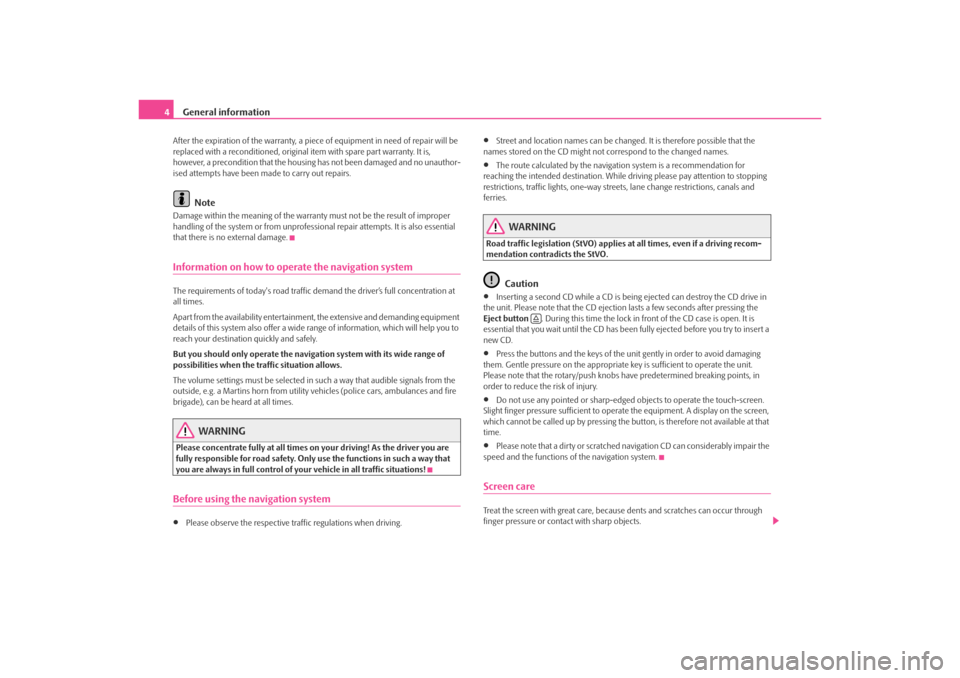
General information
4After the expiration of the warranty, a piece of equipment in need of repair will be
replaced with a reconditione d, original item with spare part warranty. It is,
however, a precondition that the housin g has not been damaged and no unauthor-
ised attempts have been made to carry out repairs.
Note
Damage within the meaning of the warranty must not be the result of improper
handling of the system or fr om unprofessional repair attempts. It is also essential
that there is no external damage.Information on how to operate the navigation systemThe requirements of today's road traffic demand the driver’s full concentration at
all times.
Apart from the availability entertainmen t, the extensive and demanding equipment
details of this system also offer a wide range of information, which will help you to
reach your destination quickly and safely.
But you should only operate the navigation system with its wide range of
possibilities when the traffic situation allows.
The volume settings must be selected in such a way that audible signals from the
outside, e.g. a Martins horn from utility vehicles (police cars, ambulances and fire
brigade), can be heard at all times.
WARNING
Please concentrate fully at all times on your driving! As the driver you are
fully responsible for road safety. Only use the functions in such a way that
you are always in full control of your vehicle in all traffic situations!Before using the navigation system•
Please observe the respective traffic regulations when driving.
•
Street and location names can be changed. It is therefore possible that the
names stored on the CD might not correspond to the changed names.
•
The route calculated by the navigation system is a recommendation for
reaching the intended destination. While driving please pay attention to stopping
restrictions, traffic lights, one-way street s, lane change restrictions, canals and
ferries.
WARNING
Road traffic legislation (StVO) applies at all times, even if a driving recom-
mendation contradicts the StVO.
Caution
•
Inserting a second CD while a CD is being ejected can destroy the CD drive in
the unit. Please note that the CD ejection lasts a few seconds after pressing the
Eject button . During this time the lock in front of the CD case is open. It is
essential that you wait until the CD has been fully ejected before you try to insert a
new CD.
•
Press the buttons and the keys of the unit gently in order to avoid damaging
them. Gentle pressure on the appropriate key is sufficient to operate the unit.
Please note that the rotary/push knobs have predetermined breaking points, in
order to reduce the risk of injury.
•
Do not use any pointed or sharp-edged objects to operate the touch-screen.
Slight finger pressure sufficient to operate the equipment. A display on the screen,
which cannot be called up by pressing the button, is therefore not available at that
time.
•
Please note that a dirty or scratched na vigation CD can considerably impair the
speed and the functions of the navigation system.
Screen careTreat the screen with great care, because dents and scratches can occur through
finger pressure or contact with sharp objects.
s3lk.book Page 4 Friday, November 7, 2008 11:07 AM
Page 7 of 37
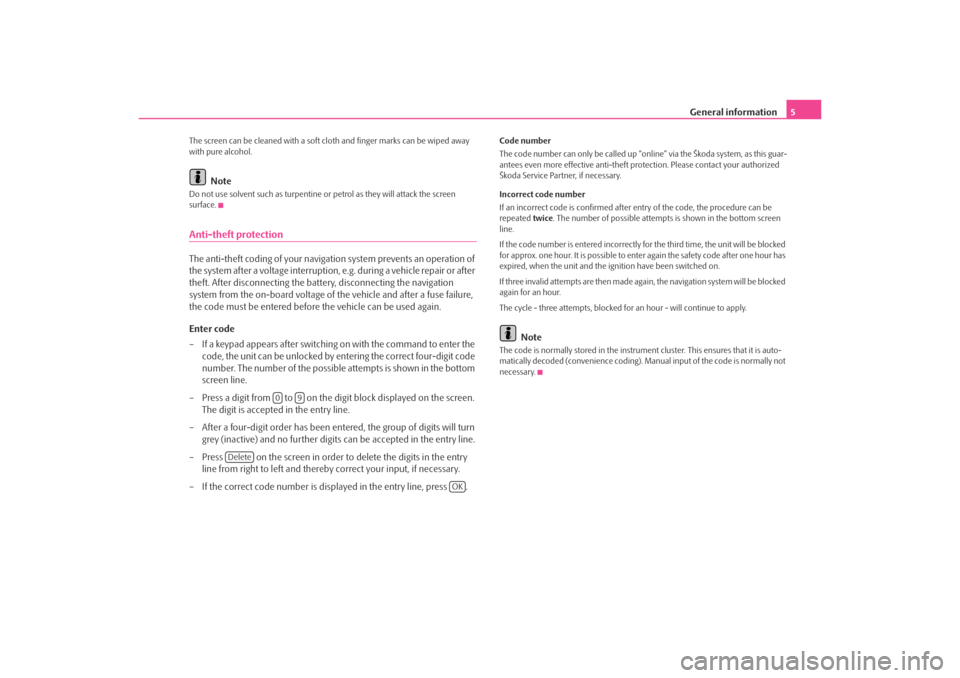
General information5
The screen can be cleaned with a soft cl oth and finger marks can be wiped away
with pure alcohol.
Note
Do not use solvent such as turpentine or petrol as they will attack the screen
surface.Anti-theft protectionThe anti-theft coding of your navigati on system prevents an operation of
the system after a voltage interruption, e.g. during a vehicle repair or after
theft. After disconnecting the battery, disconnecting the navigation
system from the on-board voltage of the vehicle and after a fuse failure,
the code must be entered before the vehicle can be used again.
Enter code
– If a keypad appears after switching on with the command to enter the code, the unit can be unlocked by en tering the correct four-digit code
number. The number of the possible attempts is shown in the bottom
screen line.
– Press a digit from to on the digit block displayed on the screen. The digit is accepted in the entry line.
– After a four-digit order has been en tered, the group of digits will turn
grey (inactive) and no further digits can be accepted in the entry line.
– Press on the screen in order to delete the digits in the entry line from right to left and thereby correct your input, if necessary.
– If the correct code number is displayed in the entry line, press .
Code number
The code number can only be called up “onl ine” via the Škoda system, as this guar-
antees even more effective anti-theft pr otection. Please contact your authorized
Škoda Service Partner, if necessary.
Incorrect code number
If an incorrect code is confirmed after entry of the code, the procedure can be
repeated twice. The number of possible attempts is shown in the bottom screen
line.
If the code number is entered incorrectly for the third time, the unit will be blocked
for approx. one hour. It is possible to ente r again the safety code after one hour has
expired, when the unit and the ignition have been switched on.
If three invalid attempts are then made agai n, the navigation system will be blocked
again for an hour.
The cycle - three attempts, blocked fo r an hour - will continue to apply.
Note
The code is normally stored in the instrument cluster. This ensures that it is auto-
matically decoded (convenience coding). Ma nual input of the code is normally not
necessary.
0
9
Delete
OK
s3lk.book Page 5 Friday, November 7, 2008 11:07 AM
Page 9 of 37
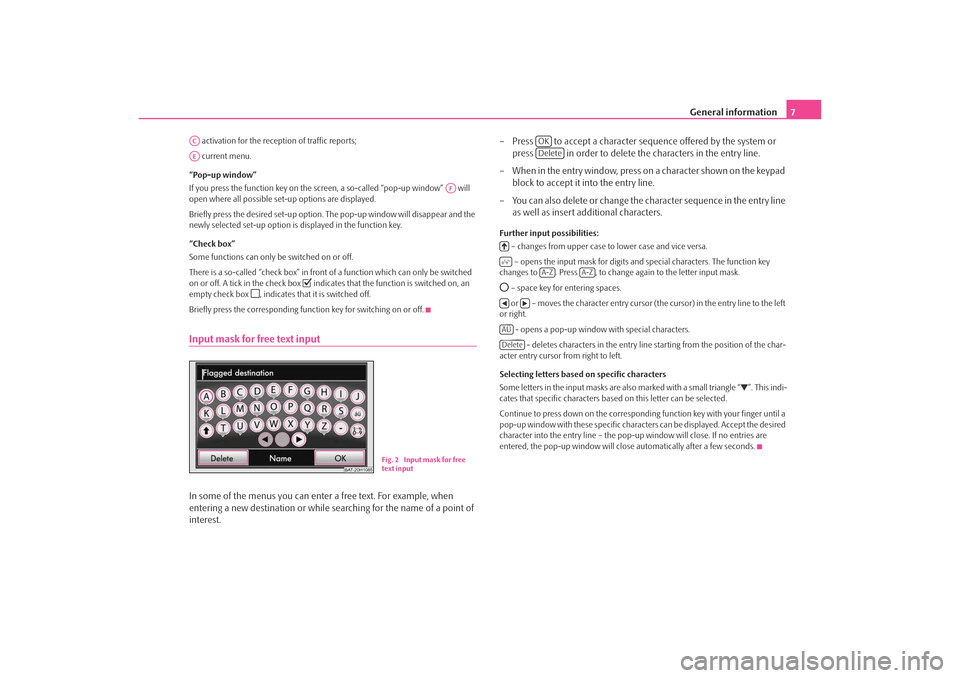
General information7
activation for the reception of traffic reports;
current menu.
“Pop-up window”
If you press the function key on the screen, a so-called “pop-up window” will
open where all possible set-up options are displayed.
Briefly press the desired set-up option. The pop-up window will disappear and the
newly selected set-up option is displayed in the function key.
“Check box”
Some functions can only be switched on or off.
There is a so-called “check box” in front of a function which can only be switched
on or off. A tick in the check box
indicates that the function is switched on, an
empty check box
, indicates that it is switched off.
Briefly press the corresponding func tion key for switching on or off.
Input mask for free text inputIn some of the menus you can enter a free text. For example, when
entering a new destination or while se arching for the name of a point of
interest. – Press to accept a character se
quence offered by the system or
press in order to delete the characters in the entry line.
– When in the entry window, press on a character shown on the keypad block to accept it into the entry line.
– You can also delete or change the character sequence in the entry line as well as insert additional characters.
Further input possibilities:
– changes from upper case to lower case and vice versa.
– opens the input mask for digits and special characters. The function key
changes to . Press , to change again to the letter input mask. – space key for entering spaces.
or – moves the character entry cursor (t he cursor) in the entry line to the left
or right.
- opens a pop-up window with special characters. - deletes characters in the entry line starting from the position of the char-
acter entry cursor from right to left.
Selecting letters based on specific characters
Some letters in the input masks are also marked with a small triangle “
”. This indi-
cates that specific characters based on this letter can be selected.
Continue to press down on the correspondin g function key with your finger until a
pop-up window with these specific characte rs can be displayed. Accept the desired
character into the entry line – the pop-up window will close. If no entries are
entered, the pop-up window will close automatically after a few seconds.
ACAE
AF
BAT-20H1085
Fig. 2 Input mask for free
text input
OKDelete
A-Z
A-Z
ÄÜDelete
s3lk.book Page 7 Friday, November 7, 2008 11:07 AM
Page 18 of 37
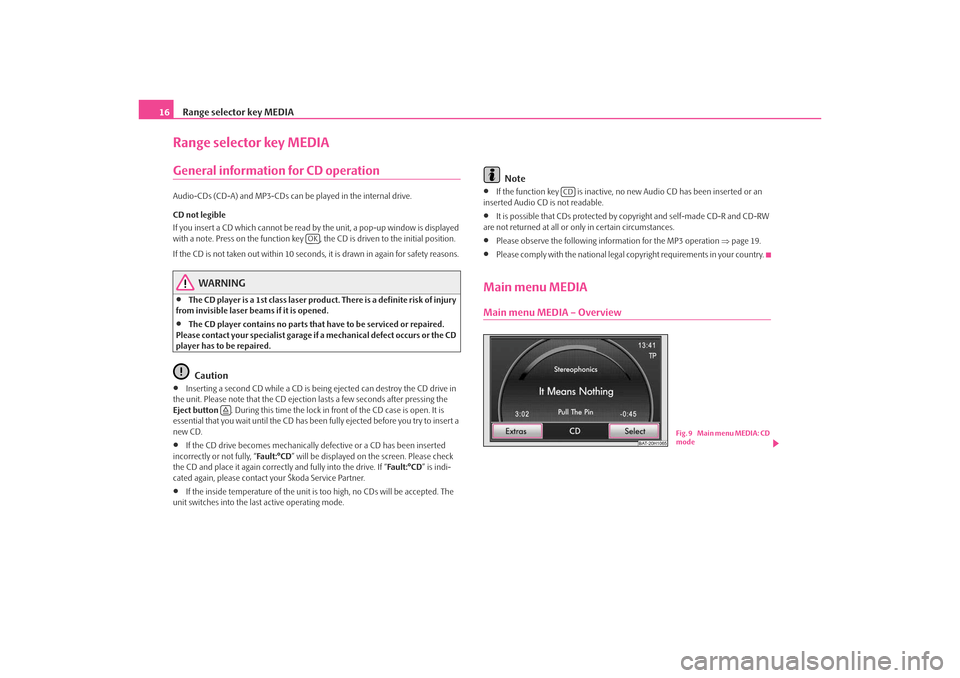
Range selector key MEDIA
16Range selector key MEDIAGeneral information for CD operation Audio-CDs (CD-A) and MP3-CDs can be played in the internal drive.
CD not legible
If you insert a CD which cannot be read by the unit, a pop-up window is displayed
with a note. Press on the function key , the CD is driven to the initial position.
If the CD is not taken out within 10 seconds, it is drawn in again for safety reasons.
WARNING
•
The CD player is a 1st class laser produc t. There is a definite risk of injury
from invisible laser beams if it is opened.
•
The CD player contains no parts that have to be serviced or repaired.
Please contact your specialist garage if a mechanical defect occurs or the CD
player has to be repaired.Caution
•
Inserting a second CD while a CD is being ejected can destroy the CD drive in
the unit. Please note that the CD ejection lasts a few seconds after pressing the
Eject button . During this time the lock in fr ont of the CD case is open. It is
essential that you wait until the CD has been fully ejected before you try to insert a
new CD.
•
If the CD drive becomes mechanically defective or a CD has been inserted
incorrectly or not fully, “Fa u l t : ° C D ” will be displayed on the screen. Please check
the CD and place it again correctly and fully into the drive. If “ Fa ult :° CD” is indi-
cated again, please contact your Škoda Service Partner.
•
If the inside temperature of the unit is too high, no CDs will be accepted. The
unit switches into the last active operating mode.
Note
•
If the function key is inactive, no new Audio CD has been inserted or an
inserted Audio CD is not readable.
•
It is possible that CDs protected by copyright and self-made CD-R and CD-RW
are not returned at all or only in certain circumstances.
•
Please observe the following information for the MP3 operation ⇒page 19.
•
Please comply with the national legal copyright requirements in your country.
Main menu MEDIAMain menu MEDIA – Overview
OK
CD
BAT-20H1065
Fig. 9 Main menu MEDIA: CD
mode
s3lk.book Page 16 Friday, November 7, 2008 11:07 AM
Page 32 of 37
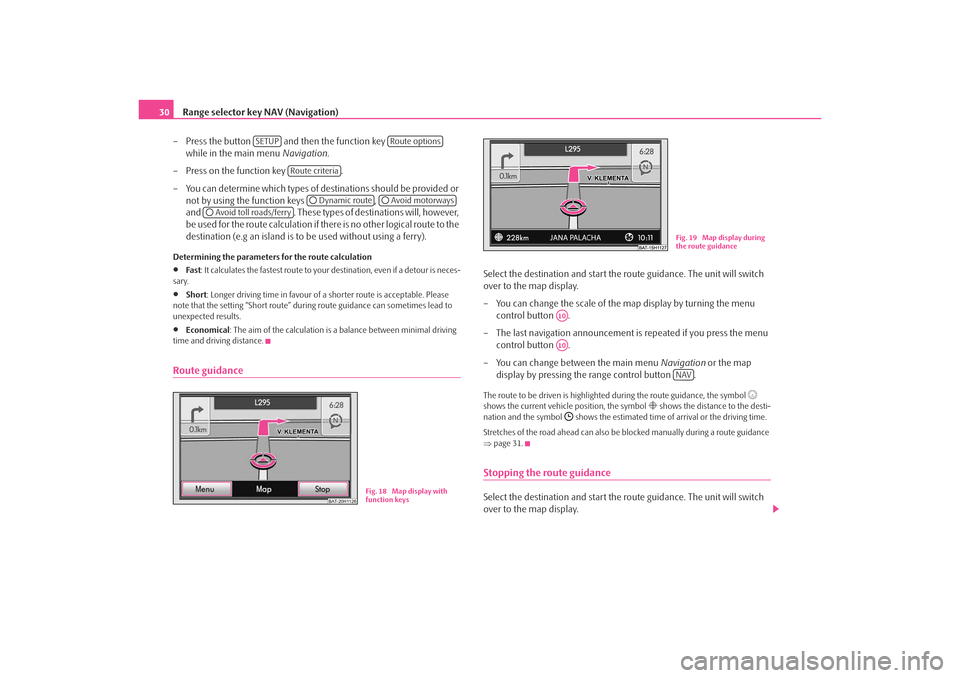
Range selector key NAV (Navigation)
30
– Press the button and then the function key
while in the main menu Navigation.
– Press on the function key .
– You can determine which types of destinations should be provided or not by using the function keys ,
and . These types of destinations will, however,
be used for the route calculation if there is no other logical route to the
destination (e.g an island is to be used without using a ferry).Determining the parameters for the route calculation•
Fa st : It calculates the fastest route to your destination, even if a detour is neces-
sary.
•
Short : Longer driving time in favour of a shorter route is acceptable. Please
note that the setting “Short route” duri ng route guidance can sometimes lead to
unexpected results.
•
Economical : The aim of the calculation is a balance between minimal driving
time and driving distance.
Route guidance
Select the destination and start the route guidance. The unit will switch
over to the map display.
– You can change the scale of the map display by turning the menu control button .
– The last navigation announcement is repeated if you press the menu
control button .
– You can change between the main menu Navigation or the map
display by pressing the range control button .The route to be driven is highlighted during the route guidance, the symbol
shows the current vehicle position, the symbol
shows the distance to the desti-
nation and the symbol
shows the estimated time of arrival or the driving time.
Stretches of the road ahead can also be blocked manually during a route guidance
⇒ page 31.
Stopping the route guidanceSelect the destination and start the route guidance. The unit will switch
over to the map display.
SETUP
Route options
Route criteria
Dynamic route
Avoid motorways
Avoid toll roads/ferry
BAT-20H1126
Fig. 18 Map display with
function keys
Fig. 19 Map display during
the route guidance
A10A10
NAV
s3lk.book Page 30 Friday, November 7, 2008 11:07 AM
Page 33 of 37
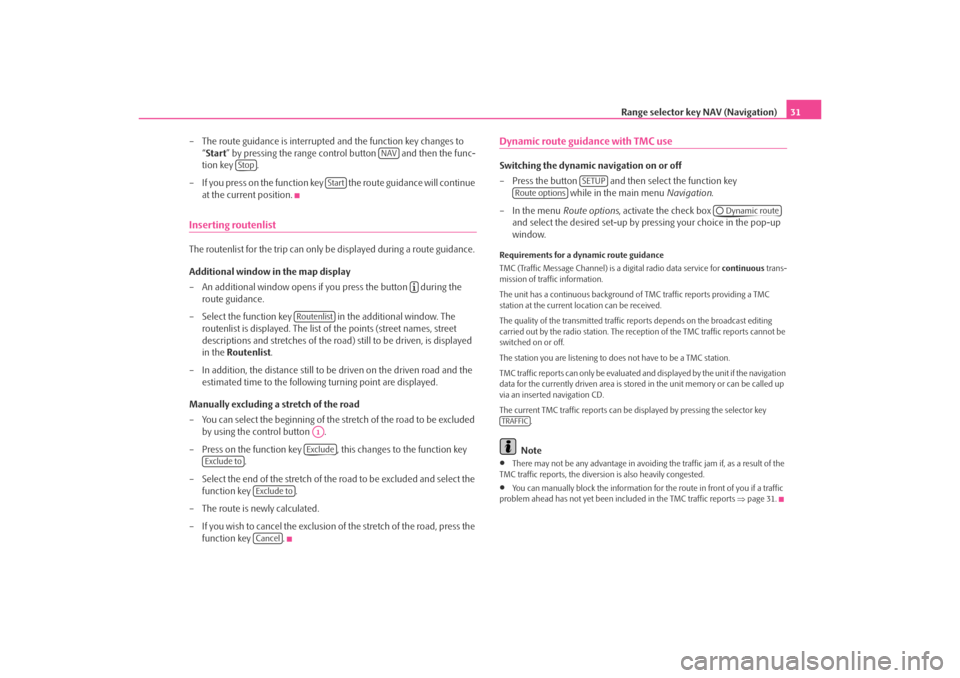
Range selector key NAV (Navigation)31
– The route guidance is interrupted and the function key changes to “Start ” by pressing the range control button and then the func-
tion key .
– If you press on the function key the route guidance will continue at the current position.
Inserting routenlistThe routenlist for the trip can only be displayed during a route guidance.
Additional window in the map display
– An additional window opens if you press the button during the route guidance.
– Select the function key in the additional window. The routenlist is displayed. The list of the points (street names, street
descriptions and stretches of the road ) still to be driven, is displayed
in the Routenlist .
– In addition, the distance still to be driven on the driven road and the estimated time to the following turning point are displayed.
Manually excluding a stretch of the road
– You can select the beginning of the stretch of the road to be excluded
by using the control button .
– Press on the function key , this changes to the function key .
– Select the end of the stretch of the road to be excluded and select the
function key .
– The route is newly calculated.
– If you wish to cancel the exclusion of the stretch of the road, press the
function key .
Dynamic route guidance with TMC use Switching the dynamic navigation on or off
– Press the button and then select the function key while in the main menu Navigation.
– In the menu Route options, activate the check box
and select the desired set-up by pressing your choice in the pop-up
window.Requirements for a dynamic route guidance
TMC (Traffic Message Channel) is a digital radio data service for continuous trans-
mission of traffic information.
The unit has a continuous background of TMC traffic reports providing a TMC
station at the current location can be received.
The quality of the transmitted traffic reports depends on the broadcast editing
carried out by the radio station. The rece ption of the TMC traffic reports cannot be
switched on or off.
The station you are listening to does not have to be a TMC station.
TMC traffic reports can only be evaluated and displayed by the unit if the navigation
data for the currently driven area is stored in the unit memory or can be called up
via an inserted navigation CD.
The current TMC traffic reports can be di splayed by pressing the selector key
.
Note
•
There may not be any advantage in avoiding the traffic jam if, as a result of the
TMC traffic reports, the diversion is also heavily congested.
•
You can manually block the information for the route in front of you if a traffic
problem ahead has not yet been included in the TMC traffic reports ⇒page 31.
NAV
Stop
Start
Routenlist
A1Exclude
Exclude to
Exclude toCancel
SETUP
Route options
Dynamic route
TRAFFIC
s3lk.book Page 31 Friday, November 7, 2008 11:07 AM