phone SKODA OCTAVIA 2008 2.G / (1Z) Amundsen Infotainment Navigation System Manual
[x] Cancel search | Manufacturer: SKODA, Model Year: 2008, Model line: OCTAVIA, Model: SKODA OCTAVIA 2008 2.G / (1Z)Pages: 37, PDF Size: 2.02 MB
Page 5 of 37
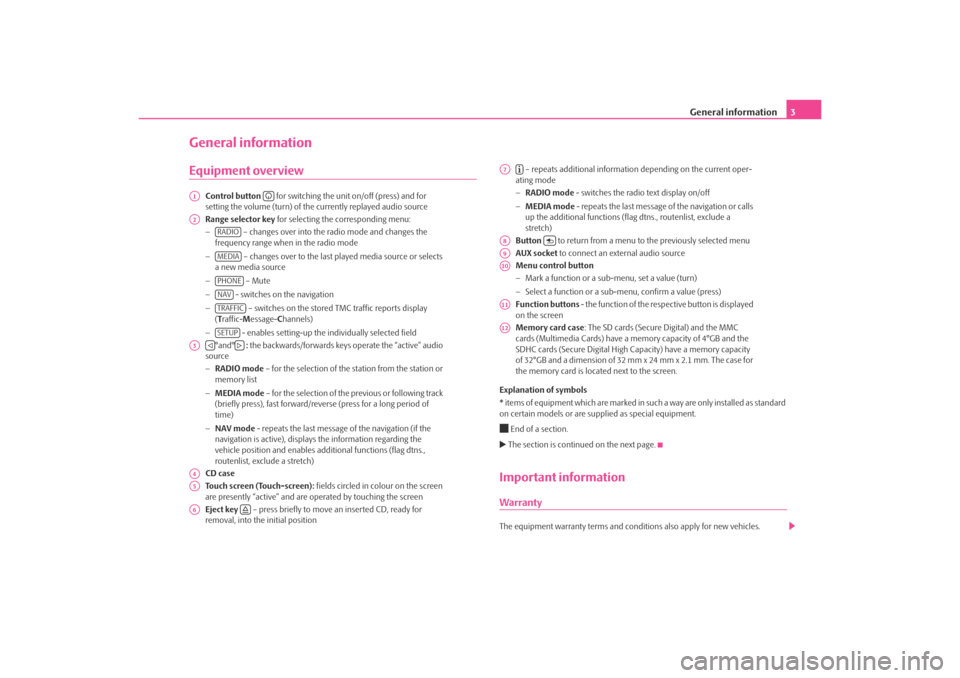
General information3
General informationEquipment overview
Control button for switching the unit on/off (press) and for
setting the volume (turn) of the currently replayed audio source
Range selector key for selecting the corresponding menu:
− – changes over into the radio mode and changes the
frequency range when in the radio mode
− – changes over to the last played media source or selects
a new media source
− – Mute
− - switches on the navigation
− – switches on the stored TMC traffic reports display
( T raffic- Message- Channels)
− - enables setting-up the in dividually selected field
°and° : the backwards/forwards keys operate the “active” audio
source
− RADIO mode – for the selection of the station from the station or
memory list
− MEDIA mode – for the selection of the previous or following track
(briefly press), fast forward/reve rse (press for a long period of
time)
− NAV mode - repeats the last message of the navigation (if the
navigation is active), displays the information regarding the
vehicle position and enables addi tional functions (flag dtns.,
routenlist, exclude a stretch)
CD case
Touch screen (Touch-screen): fields circled in colour on the screen
are presently “active” and are operated by touching the screen
Eject key – press briefly to move an inserted CD, ready for
removal, into the initial position – repeats additional informatio
n depending on the current oper-
ating mode
− RADIO mode - switches the radio text display on/off
− MEDIA mode - repeats the last message of the navigation or calls
up the additional functions (flag dtns., routenlist, exclude a
stretch)
Button to return from a menu to the previously selected menu
AUX socket to connect an external audio source
Menu control button
− Mark a function or a sub-menu, set a value (turn)
− Select a function or a sub-menu, confirm a value (press)
Function buttons - the function of the respective button is displayed
on the screen
Memory card case : The SD cards (Secure Digital) and the MMC
cards (Multimedia Cards) have a me mory capacity of 4°GB and the
SDHC cards (Secure Digital High Ca pacity) have a memory capacity
of 32°GB and a dimension of 32 mm x 24 mm x 2.1 mm. The case for
the memory card is located next to the screen.
Explanation of symbols
* items of equipment which are marked in such a way are only installed as standard
on certain models or are su pplied as special equipment.
End of a section. The section is continued on the next page.Important informationWarrantyThe equipment warranty terms and conditions also apply for new vehicles.
A1
A2
RADIOMEDIAPHONENAVTRAFFICSETUP
A3
A4A5A6
A7
A8
A9A10A11A12
s3lk.book Page 3 Friday, November 7, 2008 11:07 AM
Page 13 of 37
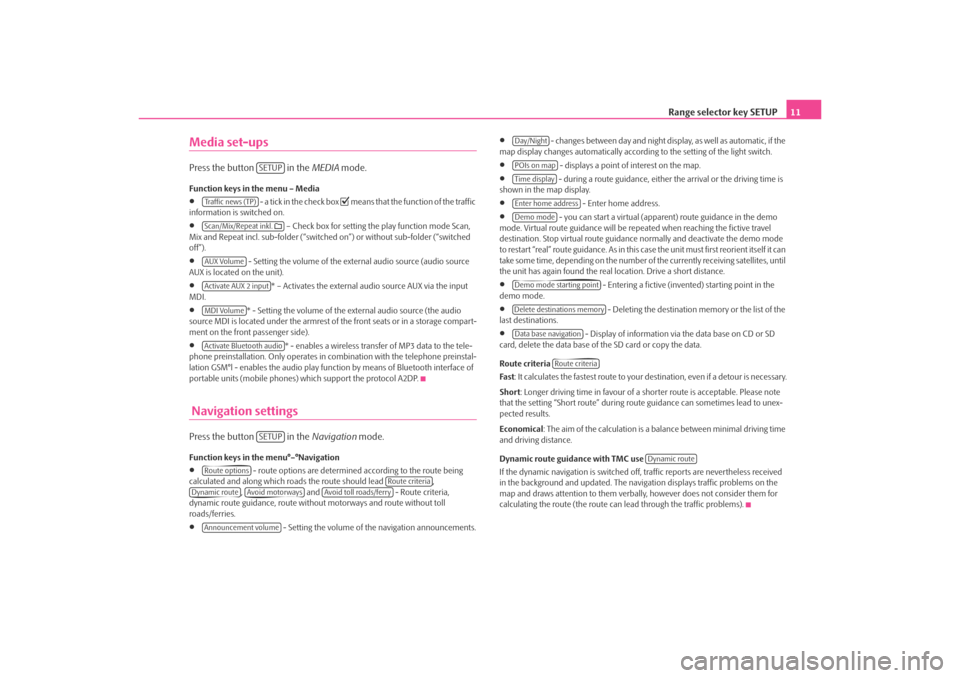
Range selector key SETUP11
Media set-upsPress the button in the MEDIA mode.Function keys in the menu – Media•
- a tick in the check box
means that the function of the traffic
information is switched on.
•
– Check box for setting the play function mode Scan,
Mix and Repeat incl. sub-folder (“switched on”) or without sub-folder (“switched
off”).
•
- Setting the volume of the external audio source (audio source
AUX is located on the unit).
•
* – Activates the external audio source AUX via the input
MDI.
•
* - Setting the volume of the external audio source (the audio
source MDI is located under the armrest of the front seats or in a storage compart-
ment on the front passenger side).
•
* - enables a wireless transfer of MP3 data to the tele-
phone preinstallation. Only operates in combination with the telephone preinstal-
lation GSM°l - enables the audio play func tion by means of Bluetooth interface of
portable units (mobile phones) which support the protocol A2DP.
Navigation settingsPress the button in the Navigation mode.Function keys in the menu°–°Navigation•
- route options are determined according to the route being
calculated and along which roads the route should lead ,
, and - Route criteria,
dynamic route guidance, route withou t motorways and route without toll
roads/ferries.
•
- Setting the volume of the navigation announcements.
•
- changes between day and night display, as well as automatic, if the
map display changes automatically accordin g to the setting of the light switch.
•
- displays a point of interest on the map.
•
- during a route guidance, either the arrival or the driving time is
shown in the map display.
•
- Enter home address.
•
- you can start a virtual (appare nt) route guidance in the demo
mode. Virtual route guidance will be repeated when reaching the fictive travel
destination. Stop virtual route guidance normally and deactivate the demo mode
to restart “real” route guidance. As in this case the unit must first reorient itself it can
take some time, depending on the number of the currently receiving satellites, until
the unit has again found the real location. Drive a short distance.
•
- Entering a fictive (invented) starting point in the
demo mode.
•
- Deleting the destination memory or the list of the
last destinations.
•
- Display of information via the data base on CD or SD
card, delete the data base of the SD card or copy the data.
Route criteria
Fas t : It calculates the fastest route to your destination, even if a detour is necessary.
Short : Longer driving time in favour of a shorter route is acceptable. Please note
that the setting “Short route” during ro ute guidance can sometimes lead to unex-
pected results.
Economical : The aim of the calculation is a ba lance between minimal driving time
and driving distance.
Dynamic route guidance with TMC use
If the dynamic navigation is switched off, traffic reports are nevertheless received
in the background and updated. The naviga tion displays traffic problems on the
map and draws attention to them verbally , however does not consider them for
calculating the route (the route can lead through the traffic problems).
SETUP
Tra f f i c n e w s ( T P )Scan/Mix/Repeat inkl. AUX VolumeActivate AUX 2 inputMDI VolumeActivate Bluetooth audio
SETUP
Route options
Route criteria
Dynamic route
Avoid motorways
Avoid toll roads/ferry
Announcement volume
Day/NightPOIs on mapTime displayEnter home addressDemo modeDemo mode starting pointDelete destinations memoryData base navigation
Route criteria
Dynamic route
s3lk.book Page 11 Friday, November 7, 2008 11:07 AM