manual radio set SKODA OCTAVIA 2008 2.G / (1Z) Amundsen Infotainment Navigation System Manual
[x] Cancel search | Manufacturer: SKODA, Model Year: 2008, Model line: OCTAVIA, Model: SKODA OCTAVIA 2008 2.G / (1Z)Pages: 37, PDF Size: 2.02 MB
Page 12 of 37
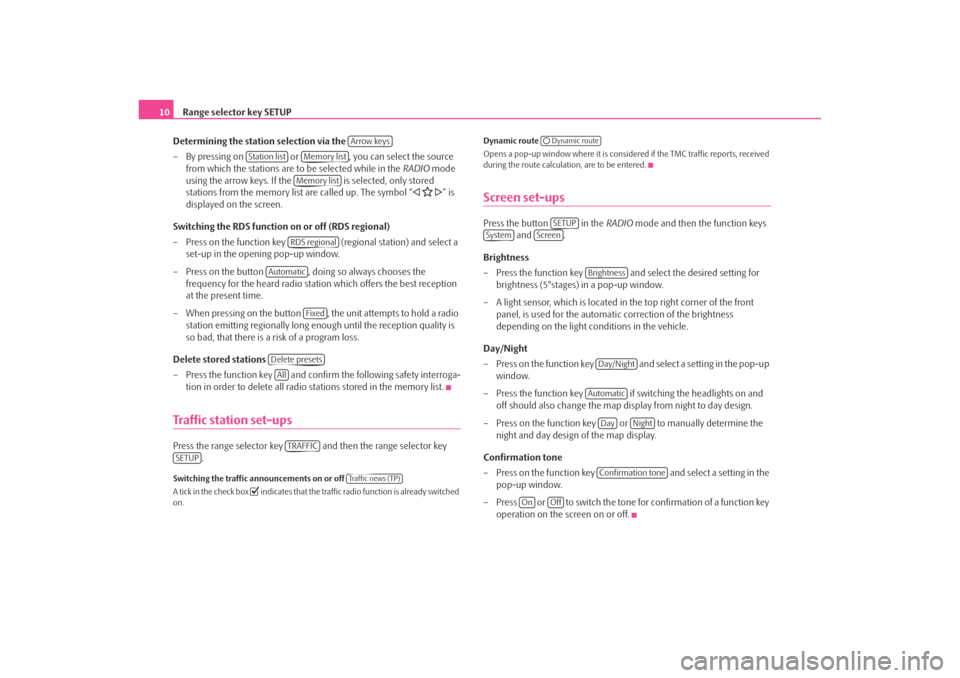
Range selector key SETUP
10
Determining the station selection via the
– By pressing on or , you can select the source from which the stations are to be selected while in the RADIO mode
using the arrow keys. If the is selected, only stored
stations from the memory list are called up. The symbol “
” is
displayed on the screen.
Switching the RDS function on or off (RDS regional)
– Press on the function key (regional station) and select a
set-up in the opening pop-up window.
– Press on the button , doing so always chooses the frequency for the heard radio station which offers the best reception
at the present time.
– When pressing on the button , the unit attempts to hold a radio station emitting regionally long enough until the reception quality is
so bad, that there is a risk of a program loss.
Delete stored stations
– Press the function key and confirm the following safety interroga-
tion in order to delete all radio stations stored in the memory list.
Traffic station set-upsPress the range selector key and then the range selector key .Switching the traffic announcements on or off
A tick in the check box
indicates that the traffic radio function is already switched
on. Dynamic route
Opens a pop-up window where it is consider
ed if the TMC traffic reports, received
during the route calculation, are to be entered.
Screen set-upsPress the button in the RADIO mode and then the function keys
and .
Brightness
– Press the function key and select the desired setting for brightness (5°stages) in a pop-up window.
– A light sensor, which is located in the top right corner of the front panel, is used for the automati c correction of the brightness
depending on the light conditions in the vehicle.
Day/Night
– Press on the function key and select a setting in the pop-up window.
– Press the function key if switching the headlights on and off should also change the map display from night to day design.
– Press on the function key or to manually determine the night and day design of the map display.
Confirmation tone
– Press on the function key and select a setting in the
pop-up window.
– Press or to switch the tone for confirmation of a function key operation on the screen on or off.
Arrow keys
Station list
Memory listMemory listRDS regional
Automatic
Fixed
Delete presetsAllTRAFFIC
SETUP
Tra f f i c n e w s ( T P )
Dynamic routeSETUP
System
Screen
BrightnessDay/NightAutomatic
Day
Night
Confirmation tone
On
Off
s3lk.book Page 10 Friday, November 7, 2008 11:07 AM
Page 14 of 37
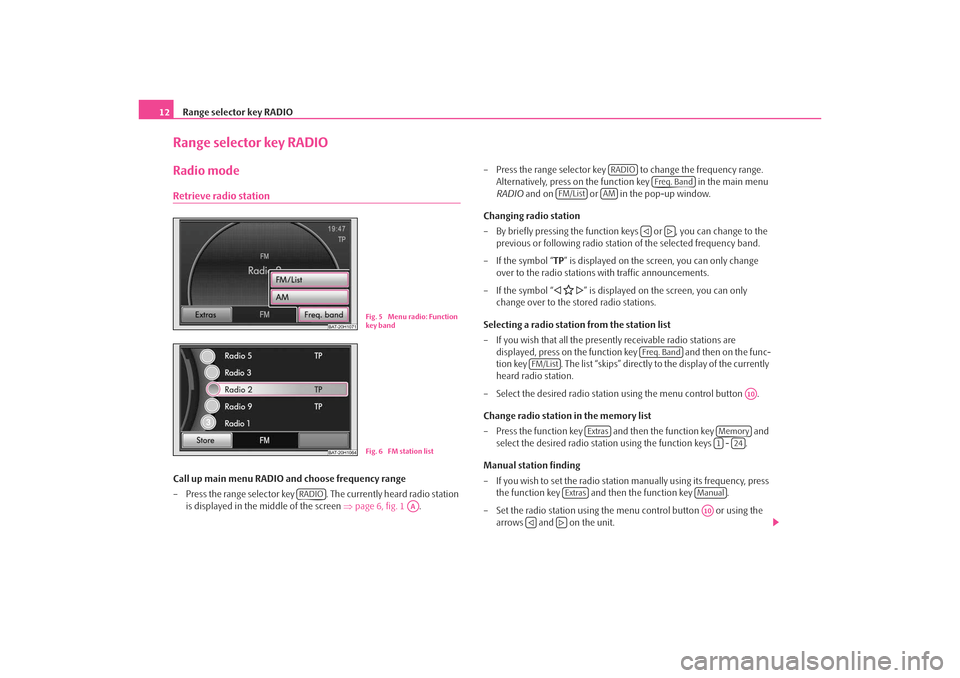
Range selector key RADIO
12Range selector key RADIORadio modeRetrieve radio stationCall up main menu RADIO and choose frequency range
– Press the range selector key . The currently heard radio station
is displayed in the middle of the screen ⇒page 6, fig. 1 . – Press the range selector key to change the frequency range.
Alternatively, press on the function key in the main menu
RADIO and on or in the pop-up window.
Changing radio station
– By briefly pressing the function ke ys or , you can change to the
previous or following radio statio n of the selected frequency band.
– If the symbol “ TP” is displayed on the screen, you can only change
over to the radio stations with traffic announcements.
– If the symbol “
” is displayed on the screen, you can only
change over to the stored radio stations.
Selecting a radio station from the station list
– If you wish that all the presently receivable radio stations are displayed, press on the function key and then on the func-
tion key . The list “skips” directly to the display of the currently
heard radio station.
– Select the desired radio station using the menu control button .
Change radio station in the memory list
– Press the function key and then the function key and select the desired radio station using the function keys - .
Manual station finding
– If you wish to set the radio statio n manually using its frequency, press
the function key and then the function key .
– Set the radio station using the menu control button or using the arrows and on the unit.
BAT-20H1071
Fig. 5 Menu radio: Function
key band
BAT-20H1064
Fig. 6 FM station list
RADIO
AA
RADIO
Freq. Band
FM/List
AM
Freq. Band
FM/List
A10
Extras
Memory1
24
Extras
ManualA10
s3lk.book Page 12 Friday, November 7, 2008 11:07 AM
Page 15 of 37
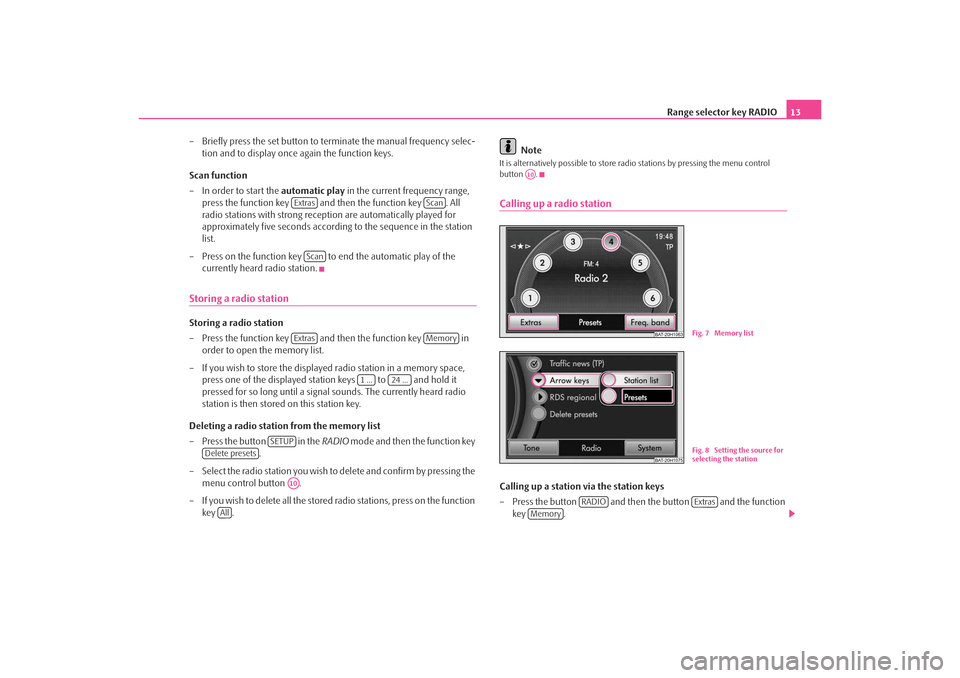
Range selector key RADIO13
– Briefly press the set button to terminate the manual frequency selec- tion and to display once again the function keys.
Scan function
– In order to start the automatic play in the current frequency range,
press the function key and then the function key . All
radio stations with strong reception are automatically played for
approximately five seconds according to the sequence in the station
list.
– Press on the function key to end the automatic play of the currently heard radio station.
Storing a radio stationStoring a radio station
– Press the function key and then the function key in order to open the memory list.
– If you wish to store the displayed radio station in a memory space, press one of the displayed station keys to and hold it
pressed for so long until a signal sounds. The currently heard radio
station is then stored on this station key.
Deleting a radio station from the memory list
– Press the button in the RADIO mode and then the function key
.
– Select the radio station you wish to delete and confirm by pressing the menu control button .
– If you wish to delete all the stored radio stations, press on the function key . Note
It is alternatively possible to store radio stations by pressing the menu control
button .Calling up a radio stationCalling up a station via the station keys
– Press the button and then the button and the function
key .
Extras
Scan
Scan
Extras
Memory
1 ...
24 ...
SETUP
Delete presets
A10
All
A10
BAT-20H1063
Fig. 7 Memory list
BAT-20H1075
Fig. 8 Setting the source for
selecting the station
RADIO
Extras
Memory
s3lk.book Page 13 Friday, November 7, 2008 11:07 AM
Page 33 of 37
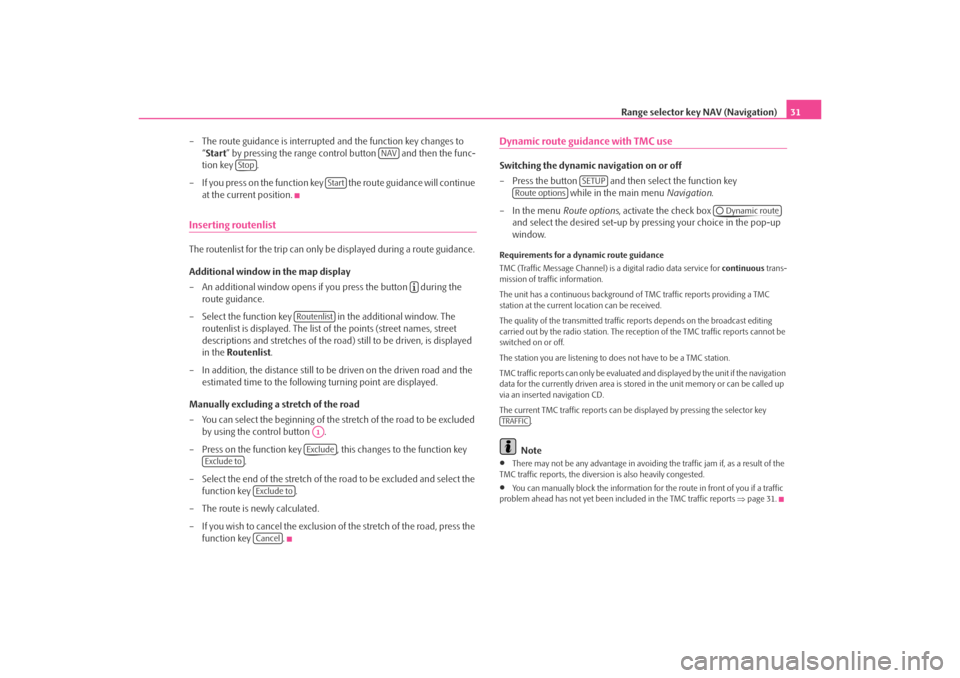
Range selector key NAV (Navigation)31
– The route guidance is interrupted and the function key changes to “Start ” by pressing the range control button and then the func-
tion key .
– If you press on the function key the route guidance will continue at the current position.
Inserting routenlistThe routenlist for the trip can only be displayed during a route guidance.
Additional window in the map display
– An additional window opens if you press the button during the route guidance.
– Select the function key in the additional window. The routenlist is displayed. The list of the points (street names, street
descriptions and stretches of the road ) still to be driven, is displayed
in the Routenlist .
– In addition, the distance still to be driven on the driven road and the estimated time to the following turning point are displayed.
Manually excluding a stretch of the road
– You can select the beginning of the stretch of the road to be excluded
by using the control button .
– Press on the function key , this changes to the function key .
– Select the end of the stretch of the road to be excluded and select the
function key .
– The route is newly calculated.
– If you wish to cancel the exclusion of the stretch of the road, press the
function key .
Dynamic route guidance with TMC use Switching the dynamic navigation on or off
– Press the button and then select the function key while in the main menu Navigation.
– In the menu Route options, activate the check box
and select the desired set-up by pressing your choice in the pop-up
window.Requirements for a dynamic route guidance
TMC (Traffic Message Channel) is a digital radio data service for continuous trans-
mission of traffic information.
The unit has a continuous background of TMC traffic reports providing a TMC
station at the current location can be received.
The quality of the transmitted traffic reports depends on the broadcast editing
carried out by the radio station. The rece ption of the TMC traffic reports cannot be
switched on or off.
The station you are listening to does not have to be a TMC station.
TMC traffic reports can only be evaluated and displayed by the unit if the navigation
data for the currently driven area is stored in the unit memory or can be called up
via an inserted navigation CD.
The current TMC traffic reports can be di splayed by pressing the selector key
.
Note
•
There may not be any advantage in avoiding the traffic jam if, as a result of the
TMC traffic reports, the diversion is also heavily congested.
•
You can manually block the information for the route in front of you if a traffic
problem ahead has not yet been included in the TMC traffic reports ⇒page 31.
NAV
Stop
Start
Routenlist
A1Exclude
Exclude to
Exclude toCancel
SETUP
Route options
Dynamic route
TRAFFIC
s3lk.book Page 31 Friday, November 7, 2008 11:07 AM