navigation system SKODA OCTAVIA 2008 2.G / (1Z) Amundsen Infotainment Navigation System Manual
[x] Cancel search | Manufacturer: SKODA, Model Year: 2008, Model line: OCTAVIA, Model: SKODA OCTAVIA 2008 2.G / (1Z)Pages: 37, PDF Size: 2.02 MB
Page 1 of 37
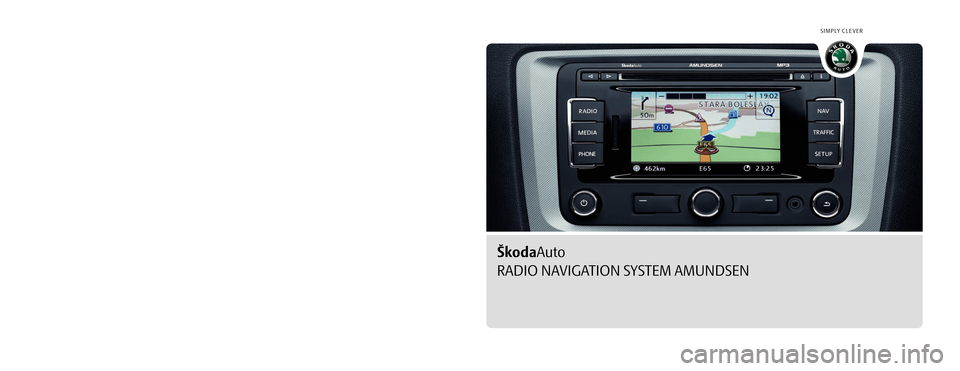
SIMPLY CLEVER
www.skoda-auto.com
Navigace Amundsen
Octavia, Superb anglicky 01.09
S00.5610.59.20
3T0 012 149 GŠkodaAuto
RADIO NAVIGATION SYSTEM AMUNDSEN
Amundsen.indd 111.11.2008 9:18:39
Page 3 of 37
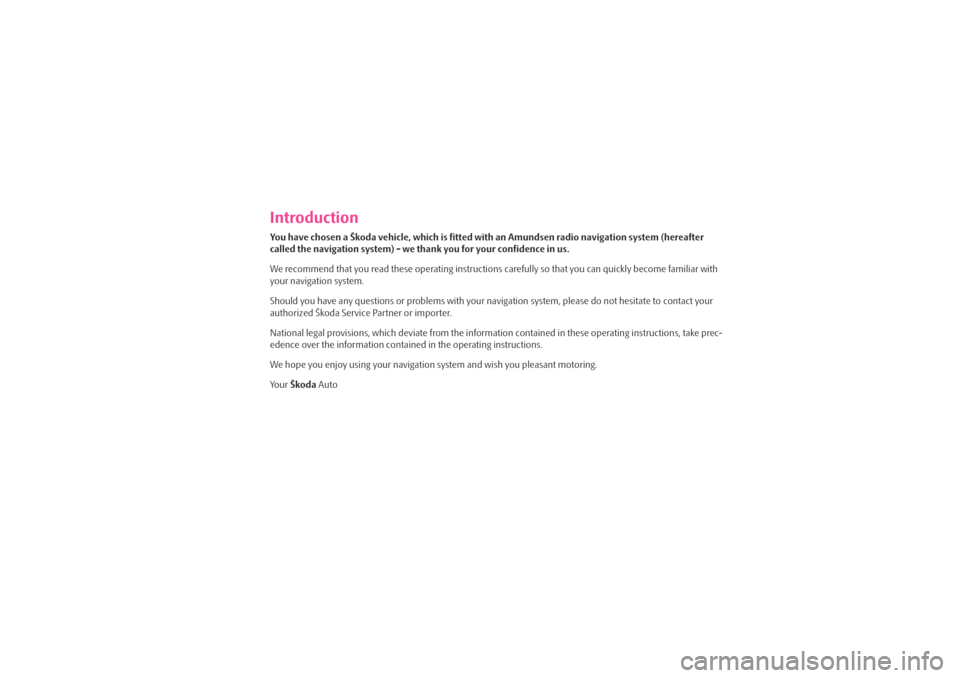
IntroductionYou have chosen a Škoda vehicle, which is fitted with an Amundsen radio navigation system (hereafter
called the navigation system) - we thank you for your confidence in us.
We recommend that you read these operating instructions carefully so that you can quickly become familiar with
your navigation system.
Should you have any questions or proble ms with your navigation system, please do not hesitate to contact your
authorized Škoda Service Partner or importer.
National legal provisions, which deviate from the information contained in these operating instructions, take prec-
edence over the information contai ned in the operating instructions.
We hope you enjoy using your navigation system and wish you pleasant motoring.
Yo u r Škoda Auto
s3lk.book Page 1 Friday, November 7, 2008 11:07 AM
Page 4 of 37
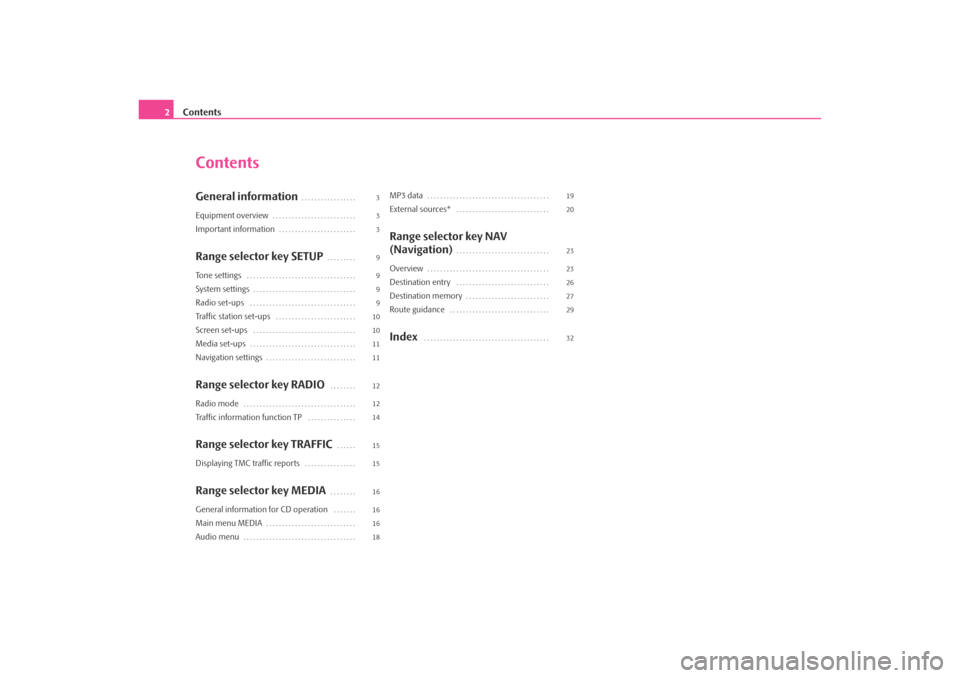
Contents
2
ContentsGeneral information
. . . . . . . . . . . . . . . . .
Equipment overview
. . . . . . . . . . . . . . . . . . . . . . . . . .
Important information
. . . . . . . . . . . . . . . . . . . . . . . .
Range selector key SETUP
. . . . . . . . .
Tone settings
. . . . . . . . . . . . . . . . . . . . . . . . . . . . . . . . . .
System settings
. . . . . . . . . . . . . . . . . . . . . . . . . . . . . . . .
Radio set-ups
. . . . . . . . . . . . . . . . . . . . . . . . . . . . . . . . .
Traffic station set-ups
. . . . . . . . . . . . . . . . . . . . . . . . .
Screen set-ups
. . . . . . . . . . . . . . . . . . . . . . . . . . . . . . . .
Media set-ups
. . . . . . . . . . . . . . . . . . . . . . . . . . . . . . . . .
Navigation settings
. . . . . . . . . . . . . . . . . . . . . . . . . . . .
Range selector key RADIO
. . . . . . . .
Radio mode
. . . . . . . . . . . . . . . . . . . . . . . . . . . . . . . . . . .
Traffic information function TP
. . . . . . . . . . . . . . .
Range selector key TRAFFIC
. . . . . .
Displaying TMC traffic reports
. . . . . . . . . . . . . . . .
Range selector key MEDIA
. . . . . . . .
General information for CD operation
. . . . . . .
Main menu MEDIA
. . . . . . . . . . . . . . . . . . . . . . . . . . . .
Audio menu
. . . . . . . . . . . . . . . . . . . . . . . . . . . . . . . . . . .
MP3 data
. . . . . . . . . . . . . . . . . . . . . . . . . . . . . . . . . . . . . .
External sources*
. . . . . . . . . . . . . . . . . . . . . . . . . . . . .
Range selector key NAV
(Navigation)
. . . . . . . . . . . . . . . . . . . . . . . . . . . . .
Overview
. . . . . . . . . . . . . . . . . . . . . . . . . . . . . . . . . . . . . .
Destination entry
. . . . . . . . . . . . . . . . . . . . . . . . . . . . .
Destination memory
. . . . . . . . . . . . . . . . . . . . . . . . . .
Route guidance
. . . . . . . . . . . . . . . . . . . . . . . . . . . . . . .
Index
. . . . . . . . . . . . . . . . . . . . . . . . . . . . . . . . . . . . . . .
3
3
3
9
9
9
9
10
10
11
11
12
12
14
15
15
16
16
16
18 19
20
23
23
26
27
29
32
s3lk.book Page 2 Friday, November 7, 2008 11:07 AM
Page 6 of 37
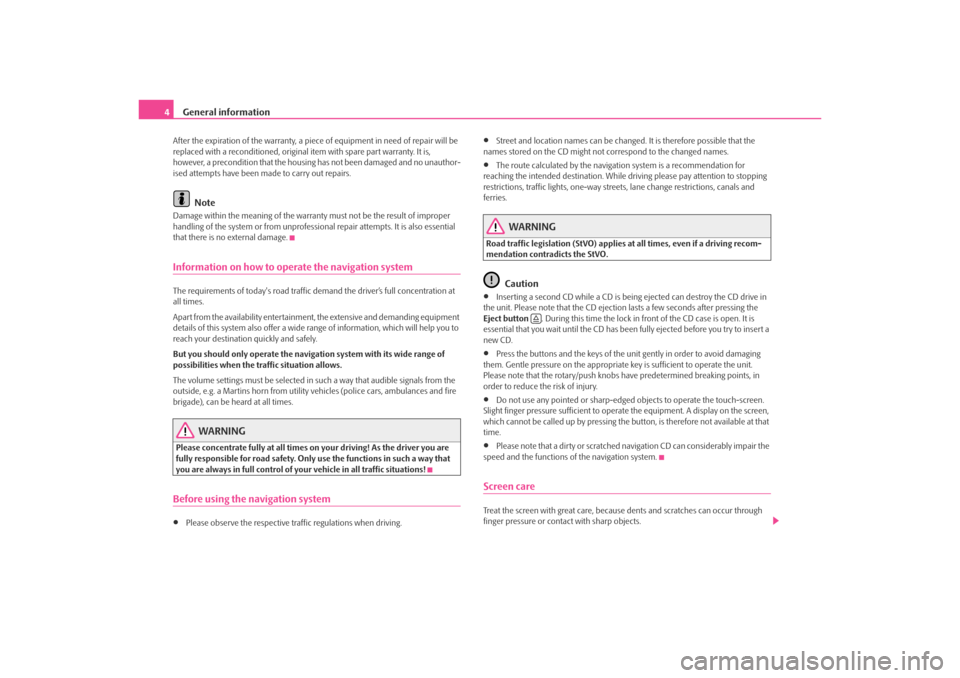
General information
4After the expiration of the warranty, a piece of equipment in need of repair will be
replaced with a reconditione d, original item with spare part warranty. It is,
however, a precondition that the housin g has not been damaged and no unauthor-
ised attempts have been made to carry out repairs.
Note
Damage within the meaning of the warranty must not be the result of improper
handling of the system or fr om unprofessional repair attempts. It is also essential
that there is no external damage.Information on how to operate the navigation systemThe requirements of today's road traffic demand the driver’s full concentration at
all times.
Apart from the availability entertainmen t, the extensive and demanding equipment
details of this system also offer a wide range of information, which will help you to
reach your destination quickly and safely.
But you should only operate the navigation system with its wide range of
possibilities when the traffic situation allows.
The volume settings must be selected in such a way that audible signals from the
outside, e.g. a Martins horn from utility vehicles (police cars, ambulances and fire
brigade), can be heard at all times.
WARNING
Please concentrate fully at all times on your driving! As the driver you are
fully responsible for road safety. Only use the functions in such a way that
you are always in full control of your vehicle in all traffic situations!Before using the navigation system•
Please observe the respective traffic regulations when driving.
•
Street and location names can be changed. It is therefore possible that the
names stored on the CD might not correspond to the changed names.
•
The route calculated by the navigation system is a recommendation for
reaching the intended destination. While driving please pay attention to stopping
restrictions, traffic lights, one-way street s, lane change restrictions, canals and
ferries.
WARNING
Road traffic legislation (StVO) applies at all times, even if a driving recom-
mendation contradicts the StVO.
Caution
•
Inserting a second CD while a CD is being ejected can destroy the CD drive in
the unit. Please note that the CD ejection lasts a few seconds after pressing the
Eject button . During this time the lock in front of the CD case is open. It is
essential that you wait until the CD has been fully ejected before you try to insert a
new CD.
•
Press the buttons and the keys of the unit gently in order to avoid damaging
them. Gentle pressure on the appropriate key is sufficient to operate the unit.
Please note that the rotary/push knobs have predetermined breaking points, in
order to reduce the risk of injury.
•
Do not use any pointed or sharp-edged objects to operate the touch-screen.
Slight finger pressure sufficient to operate the equipment. A display on the screen,
which cannot be called up by pressing the button, is therefore not available at that
time.
•
Please note that a dirty or scratched na vigation CD can considerably impair the
speed and the functions of the navigation system.
Screen careTreat the screen with great care, because dents and scratches can occur through
finger pressure or contact with sharp objects.
s3lk.book Page 4 Friday, November 7, 2008 11:07 AM
Page 7 of 37
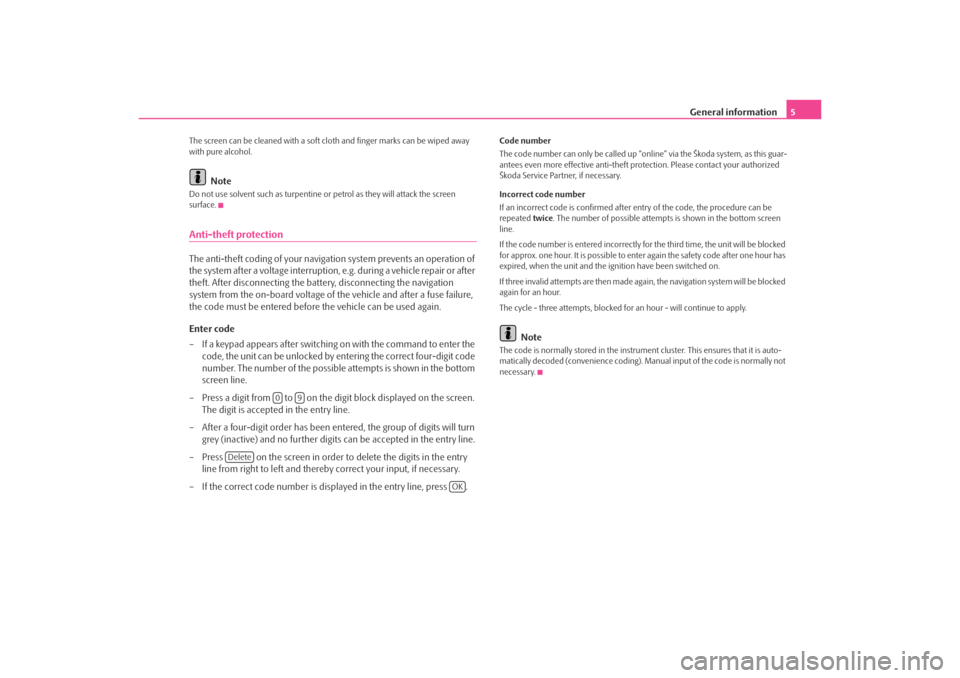
General information5
The screen can be cleaned with a soft cl oth and finger marks can be wiped away
with pure alcohol.
Note
Do not use solvent such as turpentine or petrol as they will attack the screen
surface.Anti-theft protectionThe anti-theft coding of your navigati on system prevents an operation of
the system after a voltage interruption, e.g. during a vehicle repair or after
theft. After disconnecting the battery, disconnecting the navigation
system from the on-board voltage of the vehicle and after a fuse failure,
the code must be entered before the vehicle can be used again.
Enter code
– If a keypad appears after switching on with the command to enter the code, the unit can be unlocked by en tering the correct four-digit code
number. The number of the possible attempts is shown in the bottom
screen line.
– Press a digit from to on the digit block displayed on the screen. The digit is accepted in the entry line.
– After a four-digit order has been en tered, the group of digits will turn
grey (inactive) and no further digits can be accepted in the entry line.
– Press on the screen in order to delete the digits in the entry line from right to left and thereby correct your input, if necessary.
– If the correct code number is displayed in the entry line, press .
Code number
The code number can only be called up “onl ine” via the Škoda system, as this guar-
antees even more effective anti-theft pr otection. Please contact your authorized
Škoda Service Partner, if necessary.
Incorrect code number
If an incorrect code is confirmed after entry of the code, the procedure can be
repeated twice. The number of possible attempts is shown in the bottom screen
line.
If the code number is entered incorrectly for the third time, the unit will be blocked
for approx. one hour. It is possible to ente r again the safety code after one hour has
expired, when the unit and the ignition have been switched on.
If three invalid attempts are then made agai n, the navigation system will be blocked
again for an hour.
The cycle - three attempts, blocked fo r an hour - will continue to apply.
Note
The code is normally stored in the instrument cluster. This ensures that it is auto-
matically decoded (convenience coding). Ma nual input of the code is normally not
necessary.
0
9
Delete
OK
s3lk.book Page 5 Friday, November 7, 2008 11:07 AM
Page 8 of 37
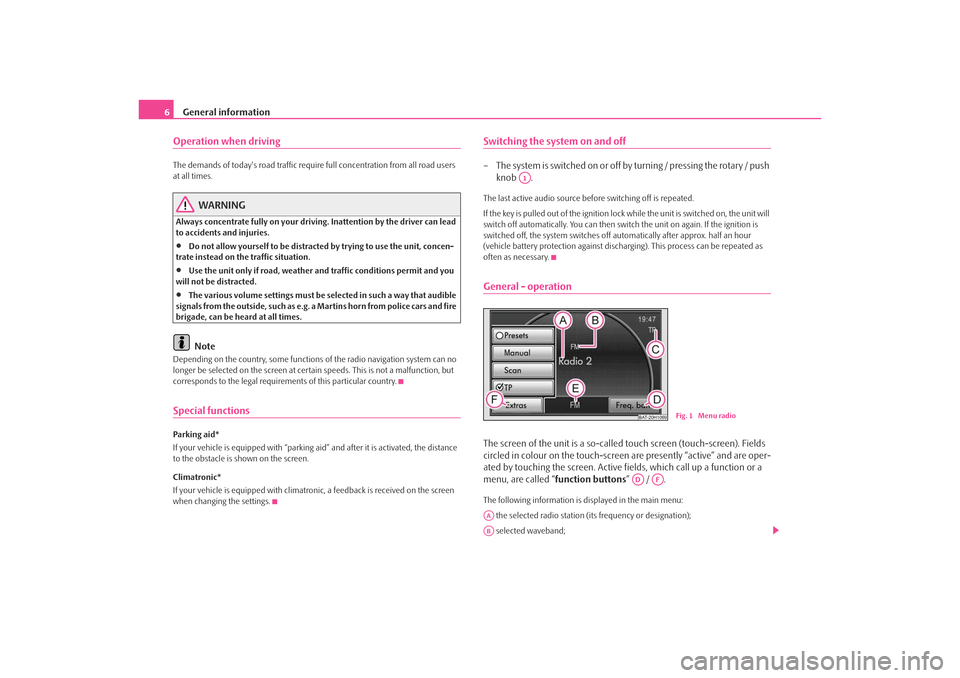
General information
6Operation when driving The demands of today's road traffic requir e full concentration from all road users
at all times.
WARNING
Always concentrate fully on your drivin g. Inattention by the driver can lead
to accidents and injuries.•
Do not allow yourself to be distracted by trying to use the unit, concen-
trate instead on the traffic situation.
•
Use the unit only if road, weather an d traffic conditions permit and you
will not be distracted.
•
The various volume settings must be selected in such a way that audible
signals from the outside, such as e.g. a Martins horn from police cars and fire
brigade, can be heard at all times.Note
Depending on the country, some functions of the radio navigation system can no
longer be selected on the screen at cert ain speeds. This is not a malfunction, but
corresponds to the legal requiremen ts of this particular country.Special functionsParking aid*
If your vehicle is equipped with “parking aid” and afte r it is activated, the distance
to the obstacle is shown on the screen.
Climatronic*
If your vehicle is eq uipped with climatronic, a feedba ck is received on the screen
when changing the settings.
Switching the system on and off– The s ys tem is s witched on o r o ff by turning / pressing the ro ta r y / push knob .The last active audio source be fore switching off is repeated.
If the key is pulled out of the ignition lo ck while the unit is switched on, the unit will
switch off automatically. You can then switch the unit on again. If the ignition is
switched off, the system switches off au tomatically after approx. half an hour
(vehicle battery protection against discha rging). This process can be repeated as
often as necessary.General - operationThe screen of the unit is a so-called touch screen (touch-screen). Fields
circled in colour on the touch-screen are presently “active” and are oper-
ated by touching the screen. Active fi elds, which call up a function or a
menu, are called “ function buttons” / .The following information is displayed in the main menu:
the selected radio station (its frequency or designation);
selected waveband;
A1
BAT-20H1069
Fig. 1 Menu radio
AD
AF
AAAB
s3lk.book Page 6 Friday, November 7, 2008 11:07 AM
Page 10 of 37
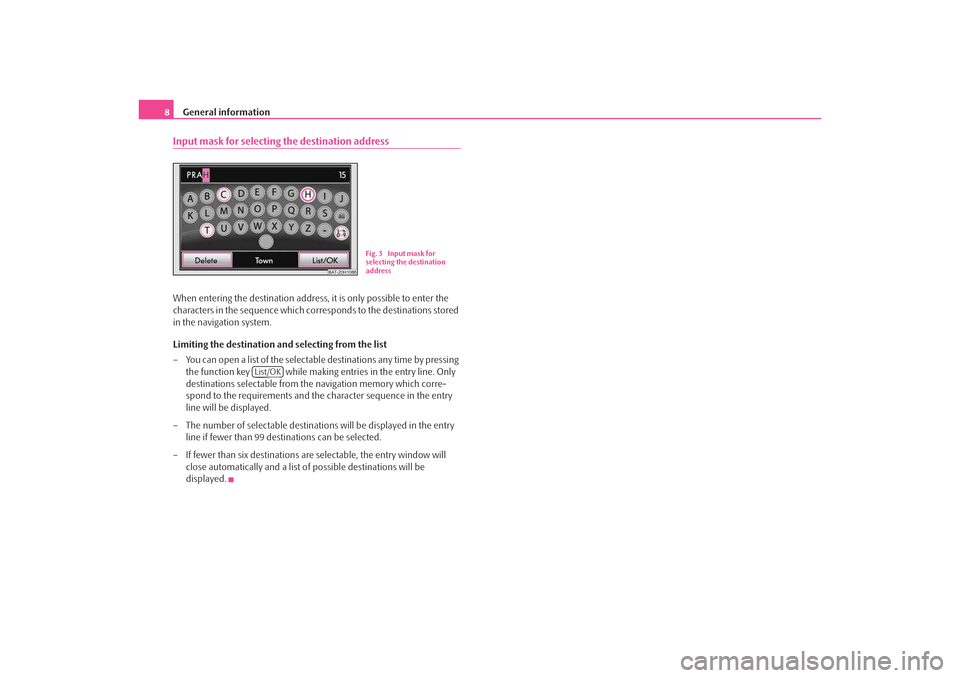
General information
8Input mask for selecting the destination addressWhen entering the destination address, it is only possible to enter the
characters in the sequence which corr esponds to the destinations stored
in the navigation system.
Limiting the destination and selecting from the list
– You can open a list of the selectable destinations any time by pressing
the function key while making entries in the entry line. Only
destinations selectable from th e navigation memory which corre-
spond to the requirements and the character sequence in the entry
line will be displayed.
– The number of selectable destinatio ns will be displayed in the entry
line if fewer than 99 destinations can be selected.
– If fewer than six destinations are selectable, the entry window will close automatically and a list of possible destinations will be
displayed.
BAT-20H1086
Fig. 3 Input mask for
selecting the destination
address
List/OK
s3lk.book Page 8 Friday, November 7, 2008 11:07 AM
Page 11 of 37
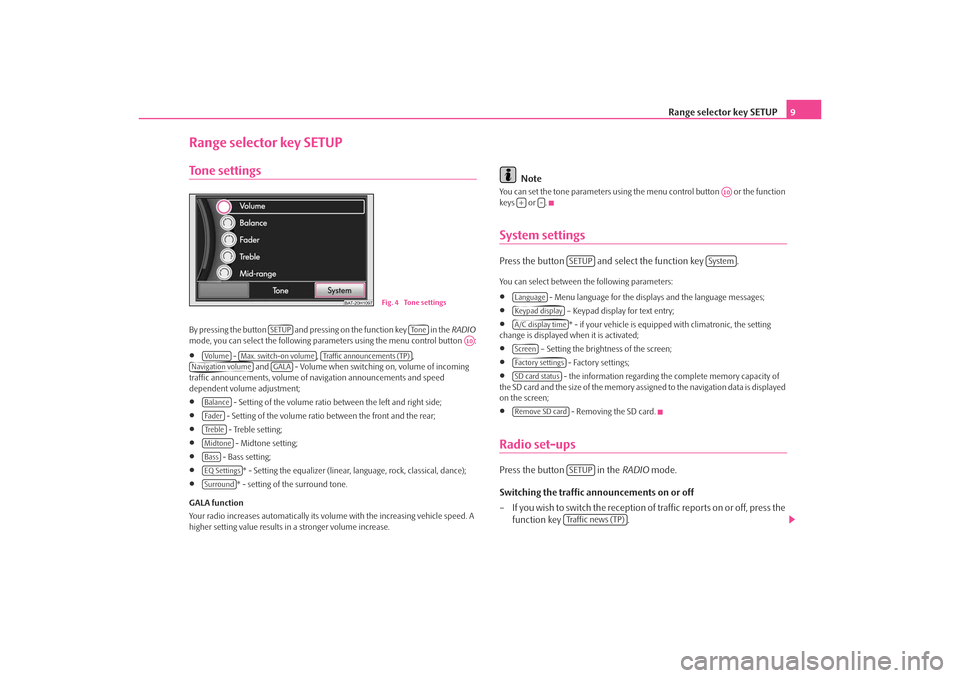
Range selector key SETUP9
Range selector key SETUPTone settingsBy pres si ng the butto n and pre ssi ng on the function key i n the RADIO
mode, you can select the following parameters using the menu control button :•
- , ,
and - Volume when switching on, volume of incoming
traffic announcements, volume of na vigation announcements and speed
dependent volume adjustment;
•
- Setting of the volume ratio between the left and right side;
•
- Setting of the volume ratio between the front and the rear;
•
- Treble setting;
•
- Midtone setting;
•
- Bass setting;
•
* - Setting the equalizer (linear, language, rock, classical, dance);
•
* - setting of the surround tone.
GALA function
Your radio increases automatically its volu me with the increasing vehicle speed. A
higher setting value results in a stronger volume increase.
Note
You can set the tone parameters using th e menu control button or the function
keys or .System settingsPress the button and select the function key .You can select between the following parameters:•
- Menu language for the displa ys and the language messages;
•
– Keypad display for text entry;
•
* - if your vehicle is equipped with climatronic, the setting
change is displayed when it is activated;
•
– Setting the brightness of the screen;
•
- Factory settings;
•
- the information regarding the complete memory capacity of
the SD card and the si ze of the m emor y as si gned to the navigation data is displayed
on the screen;
•
- Removing the SD card.
Radio set-upsPress the button in the RADIO mode.
Switching the traffic announcements on or off
– If you wish to switch the reception of traffic reports on or off, press the function key .
BAT-20H1097
Fig. 4 Tone settings
SETUP
To n e
A10
Vo lume
Max. switch-on volume
Traffic announcements (TP)
Navigation volume
GALA
BalanceFa d e rTre b l eMidtoneBassEQ SettingsSurround
A10
+
-
SETUP
System
LanguageKeypad displayA/C display timeScreenFactory settingsSD card statusRemove SD card
SETUPTraffic news (TP)
s3lk.book Page 9 Friday, November 7, 2008 11:07 AM
Page 19 of 37
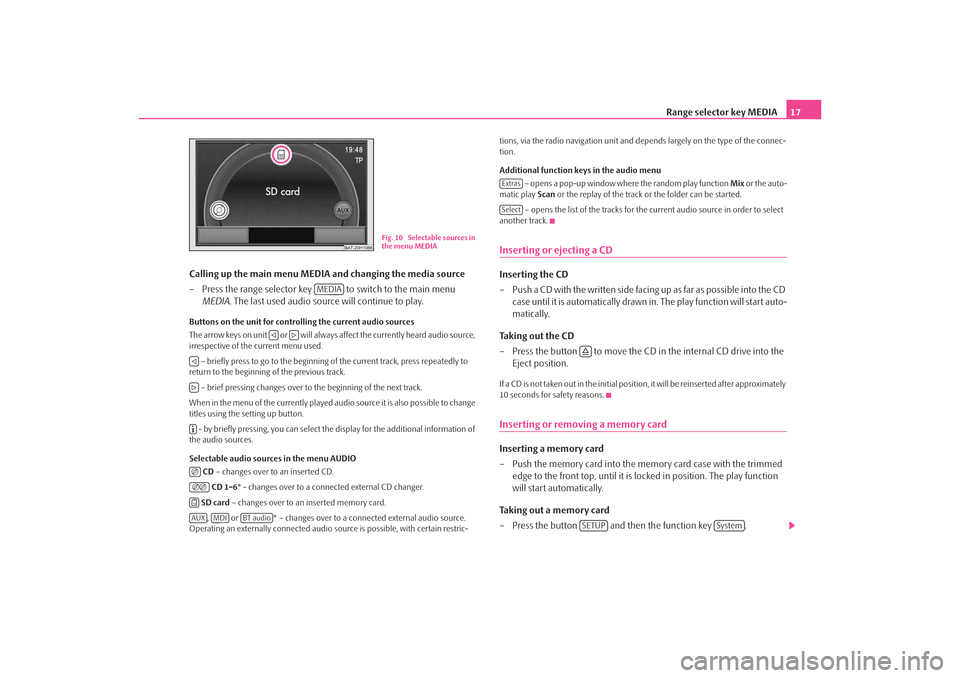
Range selector key MEDIA17
Calling up the main menu MEDIA and changing the media source
– Press the range selector key to switch to the main menu MEDIA . The last used audio source will continue to play.
Buttons on the unit for controlling the current audio sources
The arrow keys on unit or will always affect the currently heard audio source,
irrespective of the current menu used.
– briefly press to go to the beginning of the current track, press repeatedly to
return to the beginning of the previous track.
– brief pressing changes over to the beginning of the next track.
When in the menu of the currently played audio source it is also possible to change
titles using the setting up button. - by briefly pressing, you can select the display for the additional information of
the audio sources.
Selectable audio sources in the menu AUDIO
CD – changes over to an inserted CD.
CD 1-6 * - changes over to a connected external CD changer.
SD card – changes over to an inserted memory card.
, or * – changes over to a co nnected external audio source.
Operating an externally connected audio so urce is possible, with certain restric- tions, via the radio navigation unit and de
pends largely on the type of the connec-
tion.
Additional function keys in the audio menu
– opens a pop-up window where the random play function Mix or the auto-
matic play Scan or the replay of the track or the folder can be started.
– opens the list of the tracks for the current audio source in order to select
another track.
Inserting or ejecting a CDInserting the CD
– Push a CD with the written side facing up as far as possible into the CD case until it is automatically drawn in. The play function will start auto-
matically.
Taking out the CD
– Press the button to move the CD in the internal CD drive into the
Eject position.If a CD is not taken out in the initial position, it will be reinserted after approximately
10 seconds for safety reasons.Inserting or removing a memory card Inserting a memory card
– Push the memory card into the memory card case with the trimmed edge to the front top, until it is lo cked in position. The play function
will start automatically.
Taking out a memory card
– Press the button and then the function key .
BAT-20H1066
Fig. 10 Selectable sources in
the menu MEDIA
MEDIA
AUX
MDI
BT audio
ExtrasSelect
SETUP
System
s3lk.book Page 17 Friday, November 7, 2008 11:07 AM
Page 25 of 37
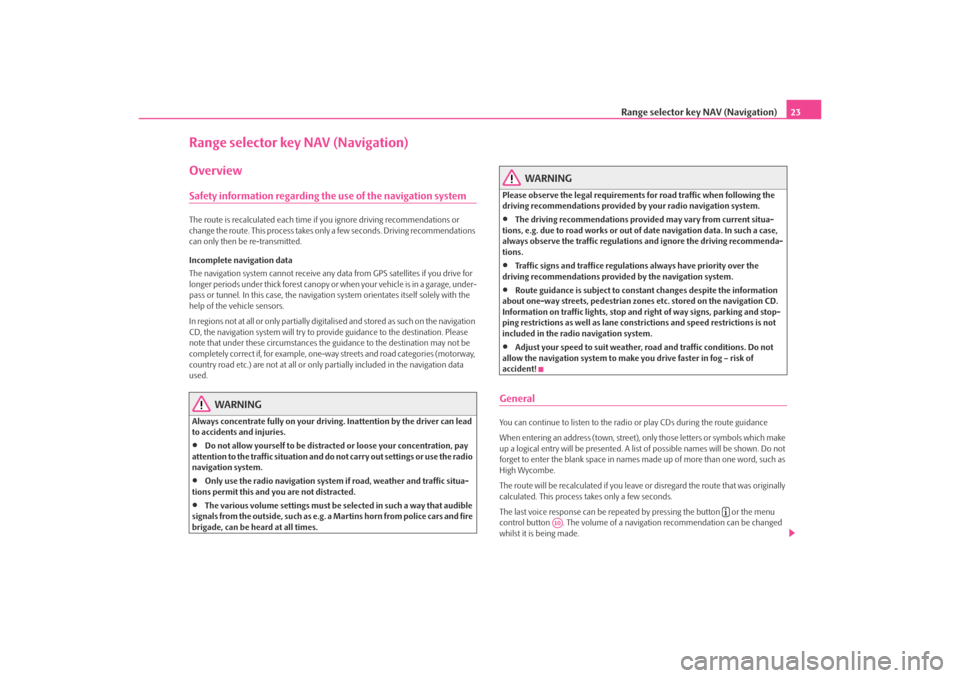
Range selector key NAV (Navigation)23
Range selector key NAV (Navigation)OverviewSafety information regarding the use of the navigation systemThe route is recalculated each time if you ignore driving recommendations or
change the route. This process takes only a few seconds. Driving recommendations
can only then be re-transmitted.
Incomplete navigation data
The navigation system cannot receive any data from GPS satellites if you drive for
longer periods under thick forest canopy or when your vehicle is in a garage, under-
pass or tunnel. In this case, the navigation system orientates itself solely with the
help of the vehicle sensors.
In regions not at all or only partially digitalised and stored as such on the navigation
CD, the navigation system will try to prov ide guidance to the destination. Please
note that under these circumstances the guidance to the destination may not be
completely correct if, for example, one-wa y streets and road categories (motorway,
country road etc.) are not at all or only partially included in the navigation data
used.
WARNING
Always concentrate fully on your drivin g. Inattention by the driver can lead
to accidents and injuries.•
Do not allow yourself to be distracted or loose your concentration, pay
attention to the traffic situation and do not carry out settings or use the radio
navigation system.
•
Only use the radio navigation system if road, weather and traffic situa-
tions permit this and you are not distracted.
•
The various volume settings must be selected in such a way that audible
signals from the outside, su ch as e.g. a Martins horn from police cars and fire
brigade, can be heard at all times.
WARNING
Please observe the legal requirements for road traffic when following the
driving recommendations provided by your radio navigation system.•
The driving recommendations provided may vary from current situa-
tions, e.g. due to road works or out of date navigation data. In such a case,
always observe the traffic regulations and ignore the driving recommenda-
tions.
•
Traffic signs and traffice regulations always have priority over the
driving recommendations provided by the navigation system.
•
Route guidance is subject to constant changes despite the information
about one-way streets, pedestrian zone s etc. stored on the navigation CD.
Information on traffic lights, stop and right of way signs, parking and stop-
ping restrictions as well as lane constrictions and speed restrictions is not
included in the radio navigation system.
•
Adjust your speed to suit weather, road and traffic conditions. Do not
allow the navigation system to make you drive faster in fog – risk of
accident!
GeneralYou can continue to listen to the radi o or play CDs during the route guidance
When entering an address (town, street), only those letters or symbols which make
up a logical entry will be presented. A list of possible names will be shown. Do not
forget to enter the blank space in names made up of more than one word, such as
High Wycombe.
The route will be recalculated if you leave or disregard the route that was originally
calculated. This process takes only a few seconds.
The last voice response can be repeated by pressing the button or the menu
control button . The volume of a navigation recommendation can be changed
whilst it is being made.
A10
s3lk.book Page 23 Friday, November 7, 2008 11:07 AM