service SKODA OCTAVIA 2008 2.G / (1Z) Amundsen Infotainment Navigation System Manual
[x] Cancel search | Manufacturer: SKODA, Model Year: 2008, Model line: OCTAVIA, Model: SKODA OCTAVIA 2008 2.G / (1Z)Pages: 37, PDF Size: 2.02 MB
Page 3 of 37
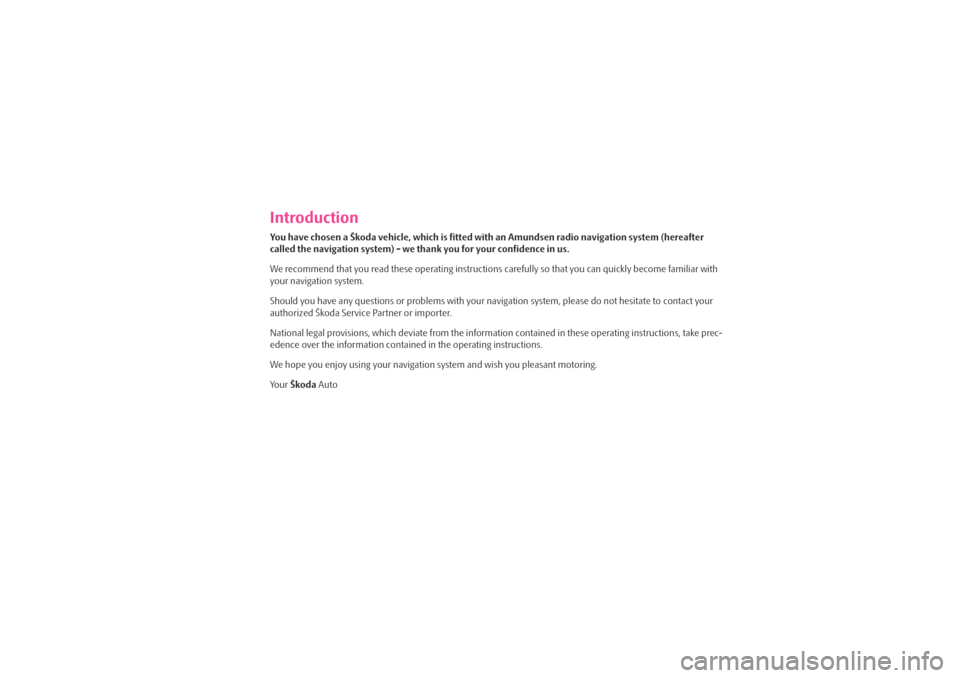
IntroductionYou have chosen a Škoda vehicle, which is fitted with an Amundsen radio navigation system (hereafter
called the navigation system) - we thank you for your confidence in us.
We recommend that you read these operating instructions carefully so that you can quickly become familiar with
your navigation system.
Should you have any questions or proble ms with your navigation system, please do not hesitate to contact your
authorized Škoda Service Partner or importer.
National legal provisions, which deviate from the information contained in these operating instructions, take prec-
edence over the information contai ned in the operating instructions.
We hope you enjoy using your navigation system and wish you pleasant motoring.
Yo u r Škoda Auto
s3lk.book Page 1 Friday, November 7, 2008 11:07 AM
Page 7 of 37
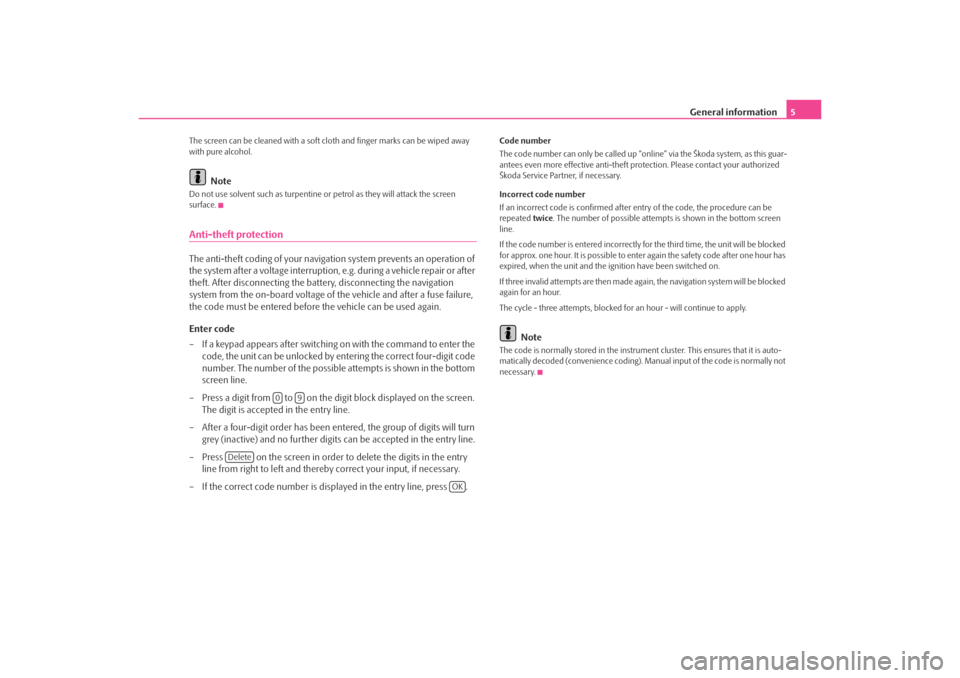
General information5
The screen can be cleaned with a soft cl oth and finger marks can be wiped away
with pure alcohol.
Note
Do not use solvent such as turpentine or petrol as they will attack the screen
surface.Anti-theft protectionThe anti-theft coding of your navigati on system prevents an operation of
the system after a voltage interruption, e.g. during a vehicle repair or after
theft. After disconnecting the battery, disconnecting the navigation
system from the on-board voltage of the vehicle and after a fuse failure,
the code must be entered before the vehicle can be used again.
Enter code
– If a keypad appears after switching on with the command to enter the code, the unit can be unlocked by en tering the correct four-digit code
number. The number of the possible attempts is shown in the bottom
screen line.
– Press a digit from to on the digit block displayed on the screen. The digit is accepted in the entry line.
– After a four-digit order has been en tered, the group of digits will turn
grey (inactive) and no further digits can be accepted in the entry line.
– Press on the screen in order to delete the digits in the entry line from right to left and thereby correct your input, if necessary.
– If the correct code number is displayed in the entry line, press .
Code number
The code number can only be called up “onl ine” via the Škoda system, as this guar-
antees even more effective anti-theft pr otection. Please contact your authorized
Škoda Service Partner, if necessary.
Incorrect code number
If an incorrect code is confirmed after entry of the code, the procedure can be
repeated twice. The number of possible attempts is shown in the bottom screen
line.
If the code number is entered incorrectly for the third time, the unit will be blocked
for approx. one hour. It is possible to ente r again the safety code after one hour has
expired, when the unit and the ignition have been switched on.
If three invalid attempts are then made agai n, the navigation system will be blocked
again for an hour.
The cycle - three attempts, blocked fo r an hour - will continue to apply.
Note
The code is normally stored in the instrument cluster. This ensures that it is auto-
matically decoded (convenience coding). Ma nual input of the code is normally not
necessary.
0
9
Delete
OK
s3lk.book Page 5 Friday, November 7, 2008 11:07 AM
Page 16 of 37
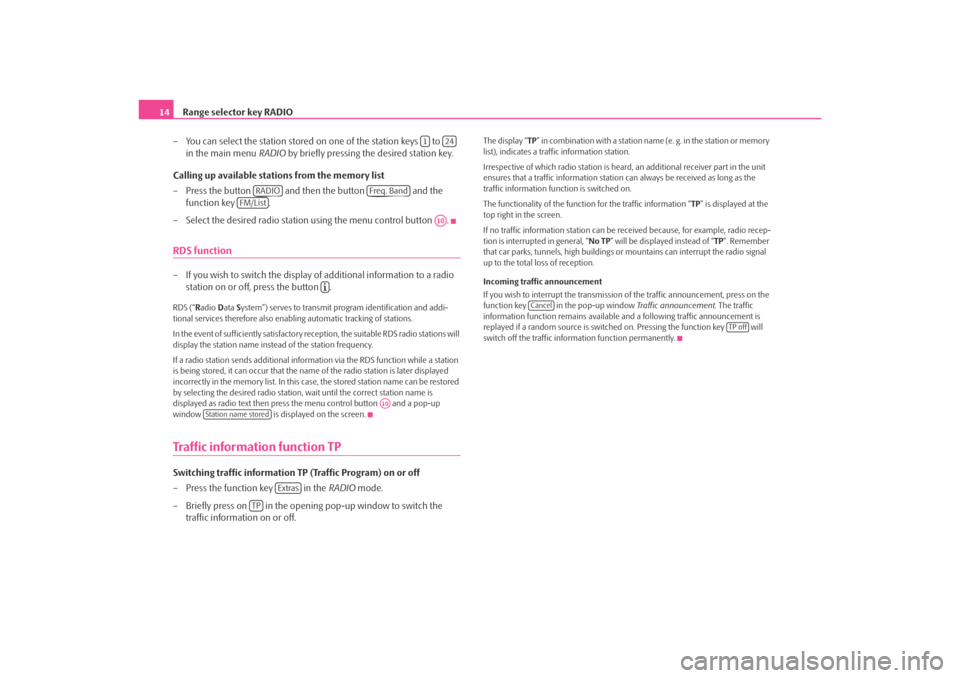
Range selector key RADIO
14
– You can select the station stored on one of the station keys to
in the main menu RADIO by briefly pressing the desired station key.
Calling up available stations from the memory list
– Press the button and then the button and the function key .
– Select the desired radio station using the menu control button .RDS function– If you wish to switch the display of additional information to a radio station on or off, press the button .RDS (“ Radio Data System”) serves to transmit program identification and addi-
tional services therefore also enabling automatic tracking of stations.
In the event of sufficiently satisfactory reception, the suitable RDS radio stations will
display the station name instead of the station frequency.
If a radio station sends additional inform ation via the RDS function while a station
is being stored, it can occur that the name of the radio station is later displayed
incorrectly in the memory list. In this case, the stored station name can be restored
by selecting the desired radio station, wait until the correct station name is
displayed as radio text then press the menu control button and a pop-up
window is displayed on the screen.Traffic information function TPSwitching traffic information TP (Traffic Program) on or off
– Press the function key in the RADIO mode.
– Briefly press on in the opening pop-up window to switch the traffic information on or off.
The display “ TP” in combination with a station name (e. g. in the station or memory
list), indicates a traffic information station.
Irrespective of which radio st ation is heard, an additional receiver part in the unit
ensures that a traffic information station can always be received as long as the
traffic information function is switched on.
The functionality of the function for the traffic information “ TP” is displayed at the
top right in the screen.
If no traffic information station can be re ceived because, for example, radio recep-
tion is interrupted in general, “ No TP” will be displayed instead of “ TP”. Remember
that car parks, tunnels, high buildings or mountains can interrupt the radio signal
up to the total loss of reception.
Incoming traffic announcement
If you wish to interrupt the transmission of the traffic announcement, press on the
function key in the pop-up window Traffic announcement. The traffic
information function remains available an d a following traffic announcement is
replayed if a random source is switch ed on. Pressing the function key will
switch off the traffic information function permanently.
1
24
RADIO
Freq. Band
FM/List
A10
A10
Station name stored
Extras
TP
Cancel
TP off
s3lk.book Page 14 Friday, November 7, 2008 11:07 AM
Page 18 of 37
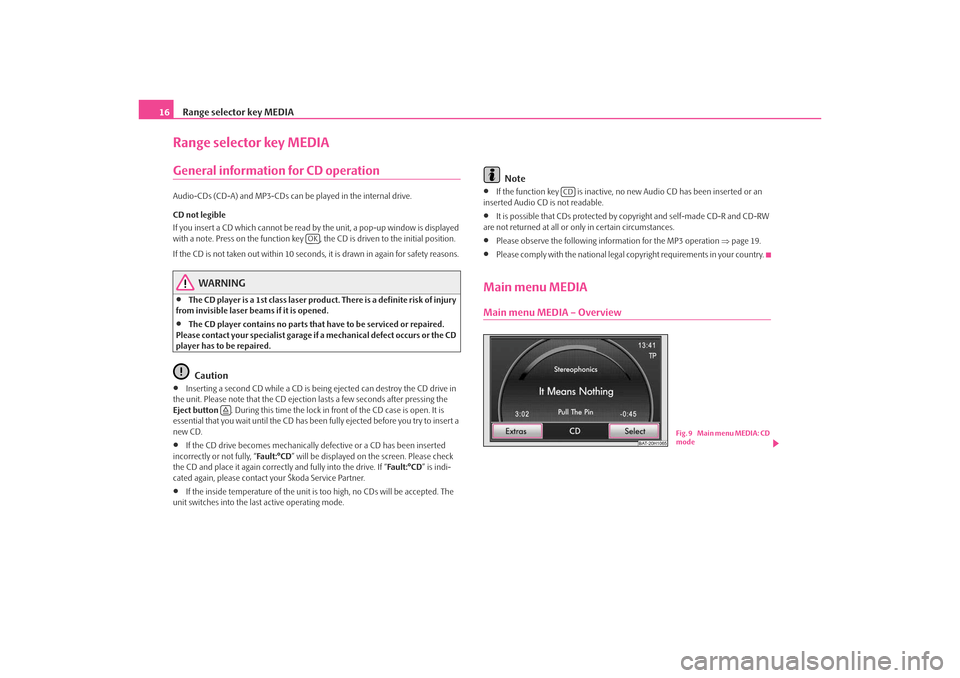
Range selector key MEDIA
16Range selector key MEDIAGeneral information for CD operation Audio-CDs (CD-A) and MP3-CDs can be played in the internal drive.
CD not legible
If you insert a CD which cannot be read by the unit, a pop-up window is displayed
with a note. Press on the function key , the CD is driven to the initial position.
If the CD is not taken out within 10 seconds, it is drawn in again for safety reasons.
WARNING
•
The CD player is a 1st class laser produc t. There is a definite risk of injury
from invisible laser beams if it is opened.
•
The CD player contains no parts that have to be serviced or repaired.
Please contact your specialist garage if a mechanical defect occurs or the CD
player has to be repaired.Caution
•
Inserting a second CD while a CD is being ejected can destroy the CD drive in
the unit. Please note that the CD ejection lasts a few seconds after pressing the
Eject button . During this time the lock in fr ont of the CD case is open. It is
essential that you wait until the CD has been fully ejected before you try to insert a
new CD.
•
If the CD drive becomes mechanically defective or a CD has been inserted
incorrectly or not fully, “Fa u l t : ° C D ” will be displayed on the screen. Please check
the CD and place it again correctly and fully into the drive. If “ Fa ult :° CD” is indi-
cated again, please contact your Škoda Service Partner.
•
If the inside temperature of the unit is too high, no CDs will be accepted. The
unit switches into the last active operating mode.
Note
•
If the function key is inactive, no new Audio CD has been inserted or an
inserted Audio CD is not readable.
•
It is possible that CDs protected by copyright and self-made CD-R and CD-RW
are not returned at all or only in certain circumstances.
•
Please observe the following information for the MP3 operation ⇒page 19.
•
Please comply with the national legal copyright requirements in your country.
Main menu MEDIAMain menu MEDIA – Overview
OK
CD
BAT-20H1065
Fig. 9 Main menu MEDIA: CD
mode
s3lk.book Page 16 Friday, November 7, 2008 11:07 AM
Page 23 of 37
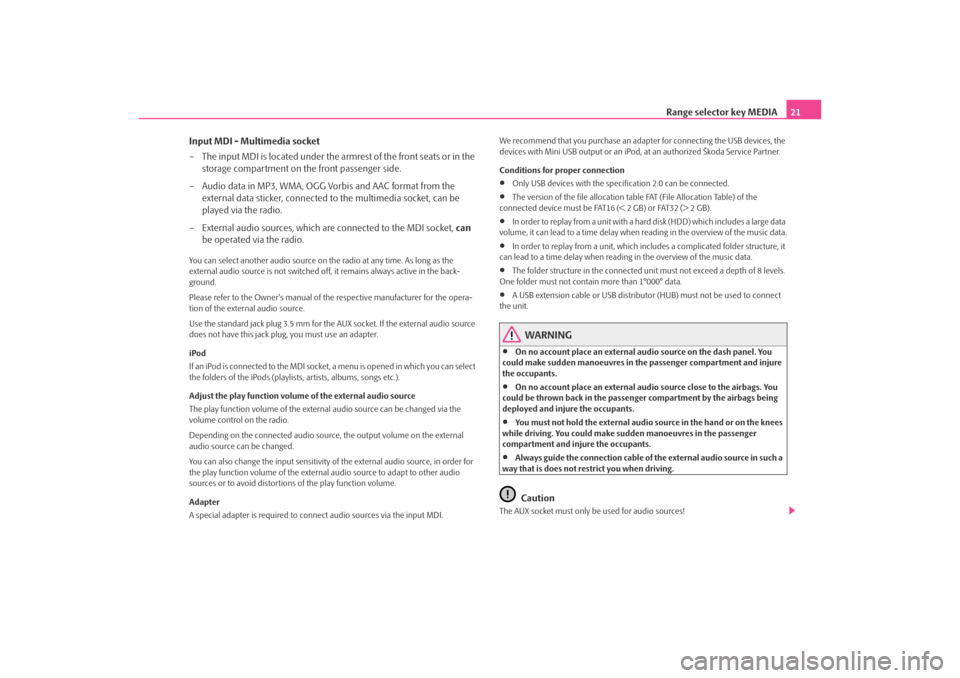
Range selector key MEDIA21
Input MDI - Multimedia socket
– The input MDI is located under the armrest of the front seats or in the storage compartment on the front passenger side.
– Audio data in MP3, WMA, OGG Vorbis and AAC format from the external data sticker, connected to the multimedia socket, can be
played via the radio.
– External audio sources, which are connected to the MDI socket, can
be operated via the radio.
You can select another audio source on the radio at any time. As long as the
external audio source is not switched off, it remains always active in the back-
ground.
Please refer to the Owner's manual of the respective manufacturer for the opera-
tion of the external audio source.
Use the standard jack plug 3.5 mm for the AUX socket. If the external audio source
does not have this jack pl ug, you must use an adapter.
iPod
If an iPod is connected to the MDI socket , a menu is opened in which you can select
the folders of the iPods (playlists, artists, albums, songs etc.).
Adjust the play function volume of the external audio source
The play function volume of the external audio source can be changed via the
volume control on the radio.
Depending on the connected audio source , the output volume on the external
audio source can be changed.
You can also change the input sensitivity of the external audio source, in order for
the play function volume of the external audio source to adapt to other audio
sources or to avoid distortions of the play function volume.
Adapter
A special adapter is required to connect audio sources via the input MDI. We recommend that you purchase an adap
ter for connecting the USB devices, the
devices with Mini USB output or an iPod , at an authorized Škoda Service Partner.
Conditions for proper connection
•
Only USB devices with the spec ification 2.0 can be connected.
•
The version of the file allocation tabl e FAT (File Allocation Table) of the
connected device must be FAT16 (< 2 GB) or FAT32 (> 2 GB).
•
In order to replay from a unit with a hard disk (HDD) which includes a large data
volume, it can lead to a time delay when reading in the overview of the music data.
•
In order to replay from a unit, which incl udes a complicated folder structure, it
can lead to a time delay when reading in the overview of the music data.
•
The folder structure in the connected uni t must not exceed a depth of 8 levels.
One folder must not contain more than 1°000° data.
•
A USB extension cable or US B distributor (HUB) must not be used to connect
the unit.
WARNING
•
On no account place an external audio source on the dash panel. You
could make sudden manoeuvres in the passenger compartment and injure
the occupants.
•
On no account place an external audio source close to the airbags. You
could be thrown back in the passenger compartment by the airbags being
deployed and injure the occupants.
•
You must not hold the external audio source in the hand or on the knees
while driving. You could make sudden manoeuvres in the passenger
compartment and injure the occupants.
•
Always guide the connection cable of th e external audio source in such a
way that is does not restrict you when driving.Caution
The AUX socket must only be used for audio sources!
s3lk.book Page 21 Friday, November 7, 2008 11:07 AM
Page 33 of 37
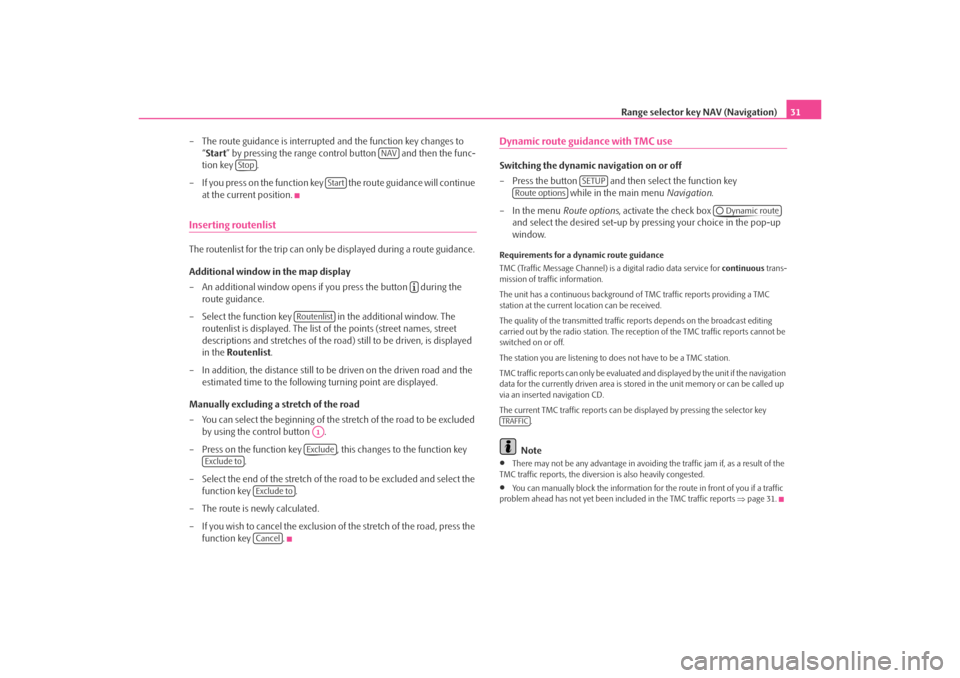
Range selector key NAV (Navigation)31
– The route guidance is interrupted and the function key changes to “Start ” by pressing the range control button and then the func-
tion key .
– If you press on the function key the route guidance will continue at the current position.
Inserting routenlistThe routenlist for the trip can only be displayed during a route guidance.
Additional window in the map display
– An additional window opens if you press the button during the route guidance.
– Select the function key in the additional window. The routenlist is displayed. The list of the points (street names, street
descriptions and stretches of the road ) still to be driven, is displayed
in the Routenlist .
– In addition, the distance still to be driven on the driven road and the estimated time to the following turning point are displayed.
Manually excluding a stretch of the road
– You can select the beginning of the stretch of the road to be excluded
by using the control button .
– Press on the function key , this changes to the function key .
– Select the end of the stretch of the road to be excluded and select the
function key .
– The route is newly calculated.
– If you wish to cancel the exclusion of the stretch of the road, press the
function key .
Dynamic route guidance with TMC use Switching the dynamic navigation on or off
– Press the button and then select the function key while in the main menu Navigation.
– In the menu Route options, activate the check box
and select the desired set-up by pressing your choice in the pop-up
window.Requirements for a dynamic route guidance
TMC (Traffic Message Channel) is a digital radio data service for continuous trans-
mission of traffic information.
The unit has a continuous background of TMC traffic reports providing a TMC
station at the current location can be received.
The quality of the transmitted traffic reports depends on the broadcast editing
carried out by the radio station. The rece ption of the TMC traffic reports cannot be
switched on or off.
The station you are listening to does not have to be a TMC station.
TMC traffic reports can only be evaluated and displayed by the unit if the navigation
data for the currently driven area is stored in the unit memory or can be called up
via an inserted navigation CD.
The current TMC traffic reports can be di splayed by pressing the selector key
.
Note
•
There may not be any advantage in avoiding the traffic jam if, as a result of the
TMC traffic reports, the diversion is also heavily congested.
•
You can manually block the information for the route in front of you if a traffic
problem ahead has not yet been included in the TMC traffic reports ⇒page 31.
NAV
Stop
Start
Routenlist
A1Exclude
Exclude to
Exclude toCancel
SETUP
Route options
Dynamic route
TRAFFIC
s3lk.book Page 31 Friday, November 7, 2008 11:07 AM