ECU SKODA OCTAVIA 2008 2.G / (1Z) Amundsen Infotainment Navigation System Manual
[x] Cancel search | Manufacturer: SKODA, Model Year: 2008, Model line: OCTAVIA, Model: SKODA OCTAVIA 2008 2.G / (1Z)Pages: 37, PDF Size: 2.02 MB
Page 5 of 37
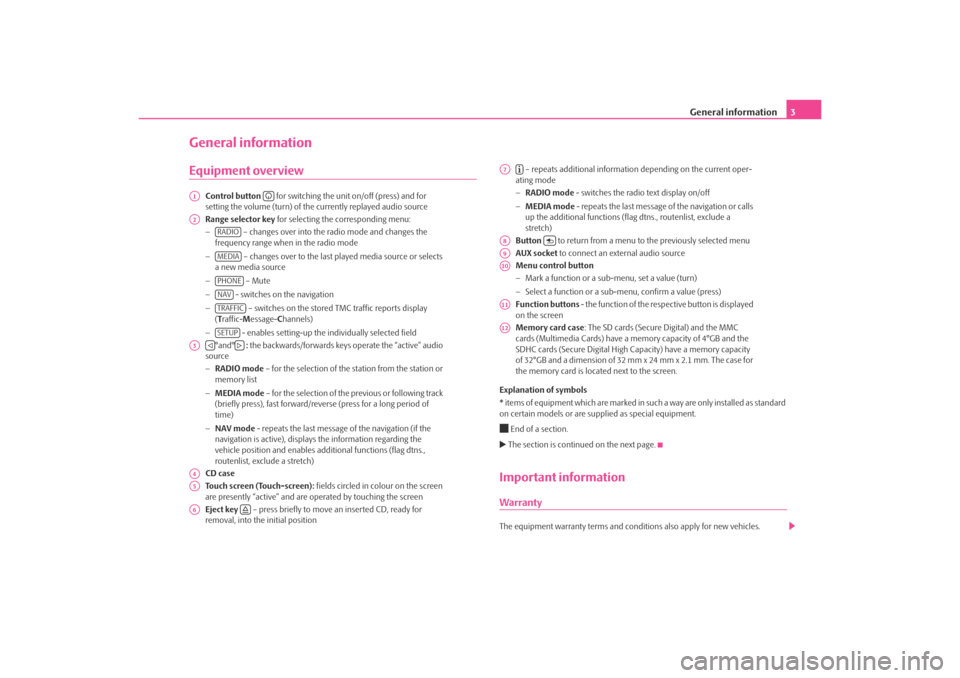
General information3
General informationEquipment overview
Control button for switching the unit on/off (press) and for
setting the volume (turn) of the currently replayed audio source
Range selector key for selecting the corresponding menu:
− – changes over into the radio mode and changes the
frequency range when in the radio mode
− – changes over to the last played media source or selects
a new media source
− – Mute
− - switches on the navigation
− – switches on the stored TMC traffic reports display
( T raffic- Message- Channels)
− - enables setting-up the in dividually selected field
°and° : the backwards/forwards keys operate the “active” audio
source
− RADIO mode – for the selection of the station from the station or
memory list
− MEDIA mode – for the selection of the previous or following track
(briefly press), fast forward/reve rse (press for a long period of
time)
− NAV mode - repeats the last message of the navigation (if the
navigation is active), displays the information regarding the
vehicle position and enables addi tional functions (flag dtns.,
routenlist, exclude a stretch)
CD case
Touch screen (Touch-screen): fields circled in colour on the screen
are presently “active” and are operated by touching the screen
Eject key – press briefly to move an inserted CD, ready for
removal, into the initial position – repeats additional informatio
n depending on the current oper-
ating mode
− RADIO mode - switches the radio text display on/off
− MEDIA mode - repeats the last message of the navigation or calls
up the additional functions (flag dtns., routenlist, exclude a
stretch)
Button to return from a menu to the previously selected menu
AUX socket to connect an external audio source
Menu control button
− Mark a function or a sub-menu, set a value (turn)
− Select a function or a sub-menu, confirm a value (press)
Function buttons - the function of the respective button is displayed
on the screen
Memory card case : The SD cards (Secure Digital) and the MMC
cards (Multimedia Cards) have a me mory capacity of 4°GB and the
SDHC cards (Secure Digital High Ca pacity) have a memory capacity
of 32°GB and a dimension of 32 mm x 24 mm x 2.1 mm. The case for
the memory card is located next to the screen.
Explanation of symbols
* items of equipment which are marked in such a way are only installed as standard
on certain models or are su pplied as special equipment.
End of a section. The section is continued on the next page.Important informationWarrantyThe equipment warranty terms and conditions also apply for new vehicles.
A1
A2
RADIOMEDIAPHONENAVTRAFFICSETUP
A3
A4A5A6
A7
A8
A9A10A11A12
s3lk.book Page 3 Friday, November 7, 2008 11:07 AM
Page 20 of 37
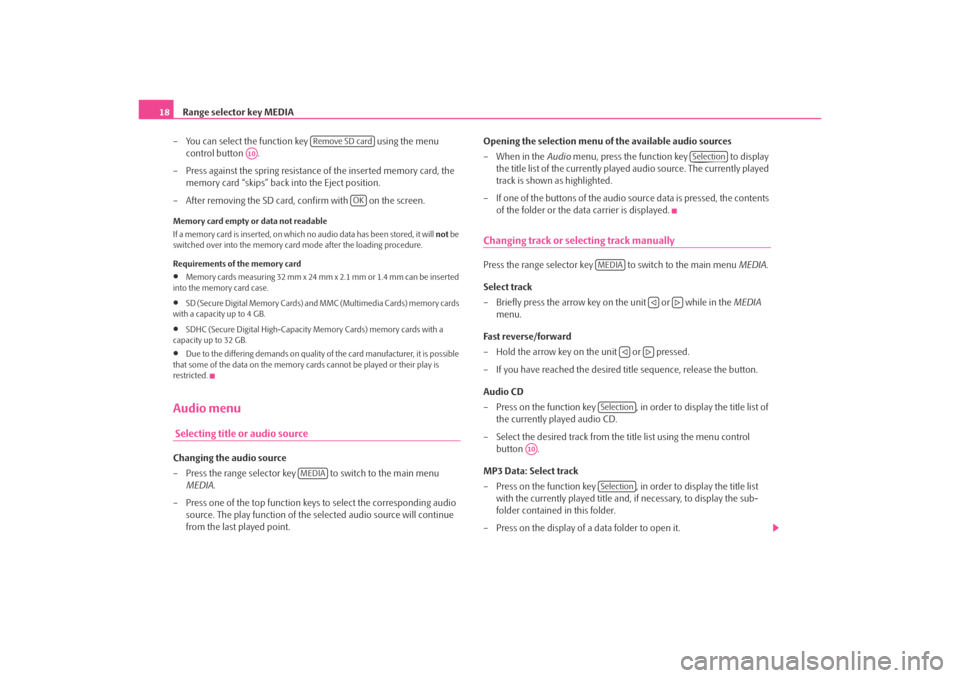
Range selector key MEDIA
18
– You can select the function key using the menu
control button .
– Press against the spring resistance of the inserted memory card, the
memory card “skips” back into the Eject position.
– After removing the SD card, confirm with on the screen.Memory card empty or data not readable
If a memory card is inserted, on which no audio data has been stored, it will not be
switched over into the memory card mode after the loading procedure.
Requirements of the memory card•
Memory cards measuring 32 mm x 24 mm x 2.1 mm or 1.4 mm can be inserted
into the memory card case.
•
SD (Secure Digital Memory Cards) and MMC (Multimedia Cards) memory cards
with a capacity up to 4 GB.
•
SDHC (Secure Digital High-Capacity Memory Cards) memory cards with a
capacity up to 32 GB.
•
Due to the differing demands on quality of the card manufacturer, it is possible
that some of the data on the memory ca rds cannot be played or their play is
restricted.
Audio menu Selecting title or audio sourceChanging the audio source
– Press the range selector key to switch to the main menu MEDIA .
– Press one of the top function keys to select the corresponding audio source. The play function of the selected audio source will continue
from the last played point. Opening the selection menu of the available audio sources
– When in the
Audio menu, press the function key to display
the title list of the currently played audio source. The currently played
track is shown as highlighted.
– If one of the buttons of the audio source data is pressed, the contents of the folder or the data carrier is displayed.
Changing track or selecting track manuallyPress the range selector key to switch to the main menu MEDIA.
Select track
– Briefly press the arrow key on the unit or while in the MEDIA
menu.
Fast reverse/forward
– Hold the arrow key on the unit or pressed.
– If you have reached the desired title sequence, release the button.
Audio CD
– Press on the function key , in order to display the title list of the currently played audio CD.
– Select the desired track from the title list using the menu control button .
MP3 Data: Select track
– Press on the function key , in order to display the title list with the currently played title and, if necessary, to display the sub-
folder contained in this folder.
– Press on the display of a data folder to open it.
Remove SD card
A10
OK
MEDIA
Selection
MEDIA
Selection
A10
Selection
s3lk.book Page 18 Friday, November 7, 2008 11:07 AM