reset SKODA OCTAVIA 2008 2.G / (1Z) Amundsen Infotainment Navigation System Manual
[x] Cancel search | Manufacturer: SKODA, Model Year: 2008, Model line: OCTAVIA, Model: SKODA OCTAVIA 2008 2.G / (1Z)Pages: 37, PDF Size: 2.02 MB
Page 12 of 37
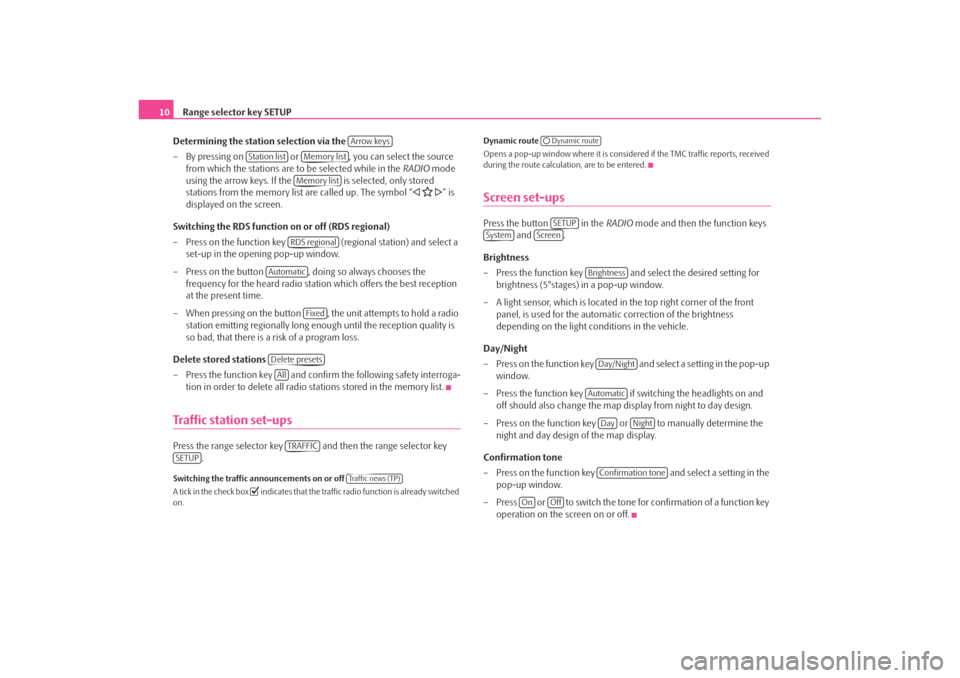
Range selector key SETUP
10
Determining the station selection via the
– By pressing on or , you can select the source from which the stations are to be selected while in the RADIO mode
using the arrow keys. If the is selected, only stored
stations from the memory list are called up. The symbol “
” is
displayed on the screen.
Switching the RDS function on or off (RDS regional)
– Press on the function key (regional station) and select a
set-up in the opening pop-up window.
– Press on the button , doing so always chooses the frequency for the heard radio station which offers the best reception
at the present time.
– When pressing on the button , the unit attempts to hold a radio station emitting regionally long enough until the reception quality is
so bad, that there is a risk of a program loss.
Delete stored stations
– Press the function key and confirm the following safety interroga-
tion in order to delete all radio stations stored in the memory list.
Traffic station set-upsPress the range selector key and then the range selector key .Switching the traffic announcements on or off
A tick in the check box
indicates that the traffic radio function is already switched
on. Dynamic route
Opens a pop-up window where it is consider
ed if the TMC traffic reports, received
during the route calculation, are to be entered.
Screen set-upsPress the button in the RADIO mode and then the function keys
and .
Brightness
– Press the function key and select the desired setting for brightness (5°stages) in a pop-up window.
– A light sensor, which is located in the top right corner of the front panel, is used for the automati c correction of the brightness
depending on the light conditions in the vehicle.
Day/Night
– Press on the function key and select a setting in the pop-up window.
– Press the function key if switching the headlights on and off should also change the map display from night to day design.
– Press on the function key or to manually determine the night and day design of the map display.
Confirmation tone
– Press on the function key and select a setting in the
pop-up window.
– Press or to switch the tone for confirmation of a function key operation on the screen on or off.
Arrow keys
Station list
Memory listMemory listRDS regional
Automatic
Fixed
Delete presetsAllTRAFFIC
SETUP
Tra f f i c n e w s ( T P )
Dynamic routeSETUP
System
Screen
BrightnessDay/NightAutomatic
Day
Night
Confirmation tone
On
Off
s3lk.book Page 10 Friday, November 7, 2008 11:07 AM
Page 15 of 37
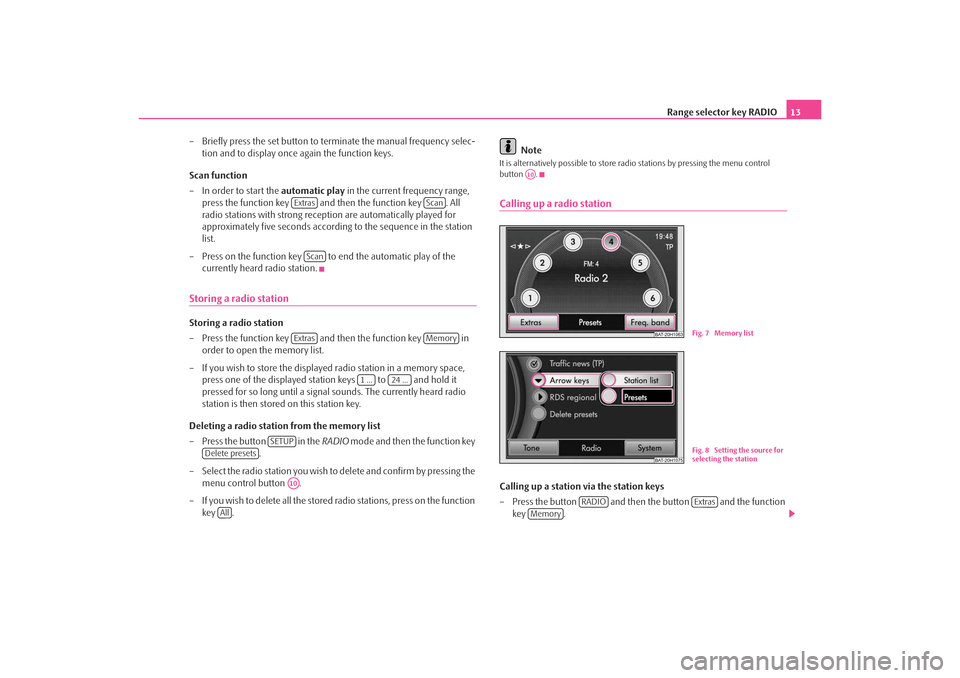
Range selector key RADIO13
– Briefly press the set button to terminate the manual frequency selec- tion and to display once again the function keys.
Scan function
– In order to start the automatic play in the current frequency range,
press the function key and then the function key . All
radio stations with strong reception are automatically played for
approximately five seconds according to the sequence in the station
list.
– Press on the function key to end the automatic play of the currently heard radio station.
Storing a radio stationStoring a radio station
– Press the function key and then the function key in order to open the memory list.
– If you wish to store the displayed radio station in a memory space, press one of the displayed station keys to and hold it
pressed for so long until a signal sounds. The currently heard radio
station is then stored on this station key.
Deleting a radio station from the memory list
– Press the button in the RADIO mode and then the function key
.
– Select the radio station you wish to delete and confirm by pressing the menu control button .
– If you wish to delete all the stored radio stations, press on the function key . Note
It is alternatively possible to store radio stations by pressing the menu control
button .Calling up a radio stationCalling up a station via the station keys
– Press the button and then the button and the function
key .
Extras
Scan
Scan
Extras
Memory
1 ...
24 ...
SETUP
Delete presets
A10
All
A10
BAT-20H1063
Fig. 7 Memory list
BAT-20H1075
Fig. 8 Setting the source for
selecting the station
RADIO
Extras
Memory
s3lk.book Page 13 Friday, November 7, 2008 11:07 AM