sensor SKODA OCTAVIA 2008 2.G / (1Z) Amundsen Infotainment Navigation System Manual
[x] Cancel search | Manufacturer: SKODA, Model Year: 2008, Model line: OCTAVIA, Model: SKODA OCTAVIA 2008 2.G / (1Z)Pages: 37, PDF Size: 2.02 MB
Page 12 of 37
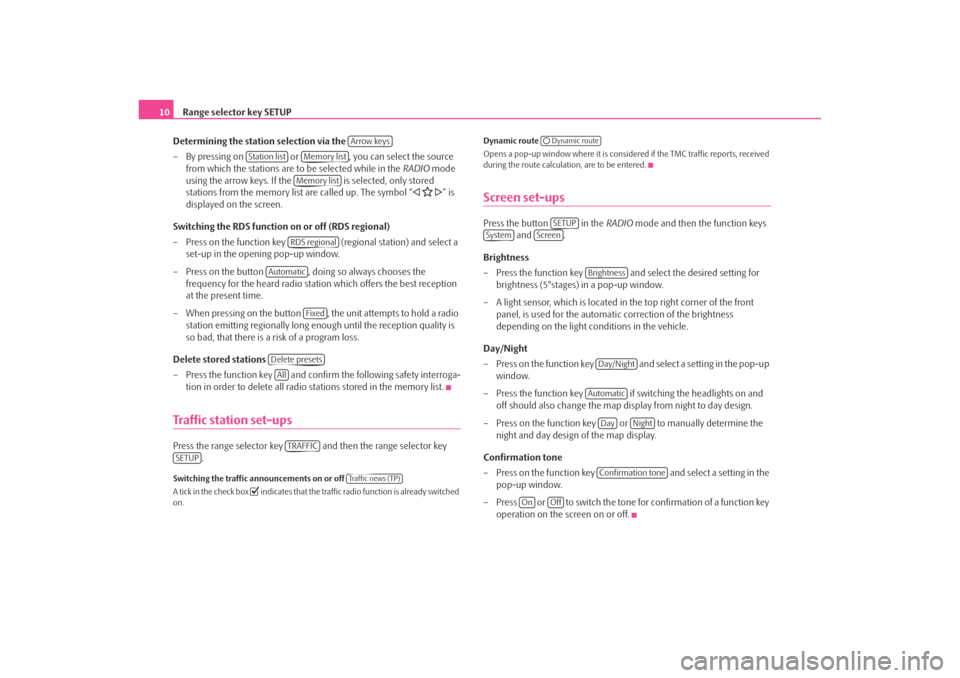
Range selector key SETUP
10
Determining the station selection via the
– By pressing on or , you can select the source from which the stations are to be selected while in the RADIO mode
using the arrow keys. If the is selected, only stored
stations from the memory list are called up. The symbol “
” is
displayed on the screen.
Switching the RDS function on or off (RDS regional)
– Press on the function key (regional station) and select a
set-up in the opening pop-up window.
– Press on the button , doing so always chooses the frequency for the heard radio station which offers the best reception
at the present time.
– When pressing on the button , the unit attempts to hold a radio station emitting regionally long enough until the reception quality is
so bad, that there is a risk of a program loss.
Delete stored stations
– Press the function key and confirm the following safety interroga-
tion in order to delete all radio stations stored in the memory list.
Traffic station set-upsPress the range selector key and then the range selector key .Switching the traffic announcements on or off
A tick in the check box
indicates that the traffic radio function is already switched
on. Dynamic route
Opens a pop-up window where it is consider
ed if the TMC traffic reports, received
during the route calculation, are to be entered.
Screen set-upsPress the button in the RADIO mode and then the function keys
and .
Brightness
– Press the function key and select the desired setting for brightness (5°stages) in a pop-up window.
– A light sensor, which is located in the top right corner of the front panel, is used for the automati c correction of the brightness
depending on the light conditions in the vehicle.
Day/Night
– Press on the function key and select a setting in the pop-up window.
– Press the function key if switching the headlights on and off should also change the map display from night to day design.
– Press on the function key or to manually determine the night and day design of the map display.
Confirmation tone
– Press on the function key and select a setting in the
pop-up window.
– Press or to switch the tone for confirmation of a function key operation on the screen on or off.
Arrow keys
Station list
Memory listMemory listRDS regional
Automatic
Fixed
Delete presetsAllTRAFFIC
SETUP
Tra f f i c n e w s ( T P )
Dynamic routeSETUP
System
Screen
BrightnessDay/NightAutomatic
Day
Night
Confirmation tone
On
Off
s3lk.book Page 10 Friday, November 7, 2008 11:07 AM
Page 25 of 37
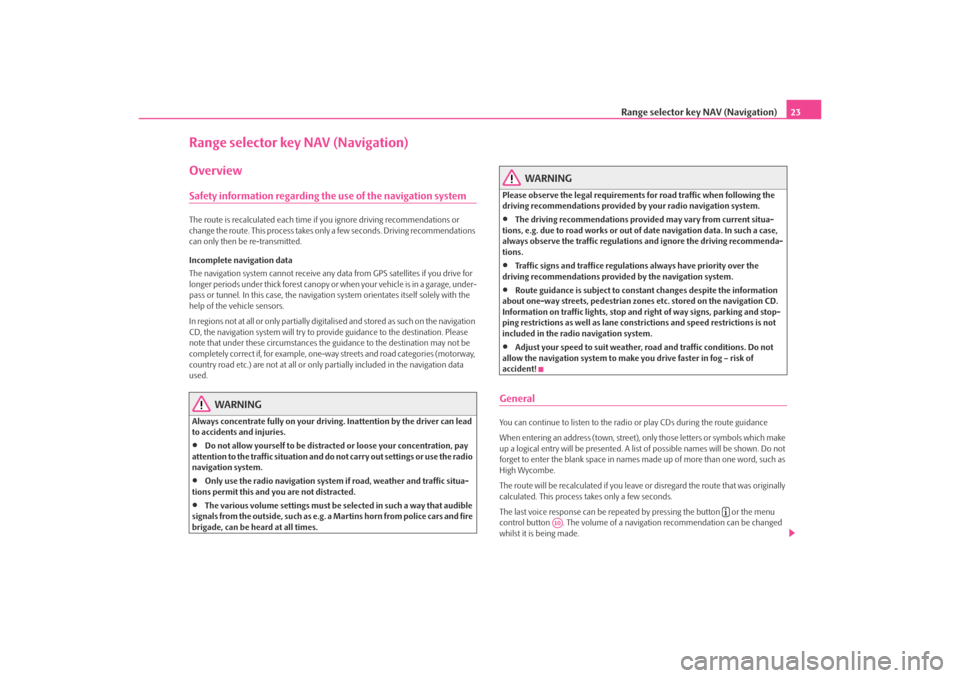
Range selector key NAV (Navigation)23
Range selector key NAV (Navigation)OverviewSafety information regarding the use of the navigation systemThe route is recalculated each time if you ignore driving recommendations or
change the route. This process takes only a few seconds. Driving recommendations
can only then be re-transmitted.
Incomplete navigation data
The navigation system cannot receive any data from GPS satellites if you drive for
longer periods under thick forest canopy or when your vehicle is in a garage, under-
pass or tunnel. In this case, the navigation system orientates itself solely with the
help of the vehicle sensors.
In regions not at all or only partially digitalised and stored as such on the navigation
CD, the navigation system will try to prov ide guidance to the destination. Please
note that under these circumstances the guidance to the destination may not be
completely correct if, for example, one-wa y streets and road categories (motorway,
country road etc.) are not at all or only partially included in the navigation data
used.
WARNING
Always concentrate fully on your drivin g. Inattention by the driver can lead
to accidents and injuries.•
Do not allow yourself to be distracted or loose your concentration, pay
attention to the traffic situation and do not carry out settings or use the radio
navigation system.
•
Only use the radio navigation system if road, weather and traffic situa-
tions permit this and you are not distracted.
•
The various volume settings must be selected in such a way that audible
signals from the outside, su ch as e.g. a Martins horn from police cars and fire
brigade, can be heard at all times.
WARNING
Please observe the legal requirements for road traffic when following the
driving recommendations provided by your radio navigation system.•
The driving recommendations provided may vary from current situa-
tions, e.g. due to road works or out of date navigation data. In such a case,
always observe the traffic regulations and ignore the driving recommenda-
tions.
•
Traffic signs and traffice regulations always have priority over the
driving recommendations provided by the navigation system.
•
Route guidance is subject to constant changes despite the information
about one-way streets, pedestrian zone s etc. stored on the navigation CD.
Information on traffic lights, stop and right of way signs, parking and stop-
ping restrictions as well as lane constrictions and speed restrictions is not
included in the radio navigation system.
•
Adjust your speed to suit weather, road and traffic conditions. Do not
allow the navigation system to make you drive faster in fog – risk of
accident!
GeneralYou can continue to listen to the radi o or play CDs during the route guidance
When entering an address (town, street), only those letters or symbols which make
up a logical entry will be presented. A list of possible names will be shown. Do not
forget to enter the blank space in names made up of more than one word, such as
High Wycombe.
The route will be recalculated if you leave or disregard the route that was originally
calculated. This process takes only a few seconds.
The last voice response can be repeated by pressing the button or the menu
control button . The volume of a navigation recommendation can be changed
whilst it is being made.
A10
s3lk.book Page 23 Friday, November 7, 2008 11:07 AM
Page 26 of 37
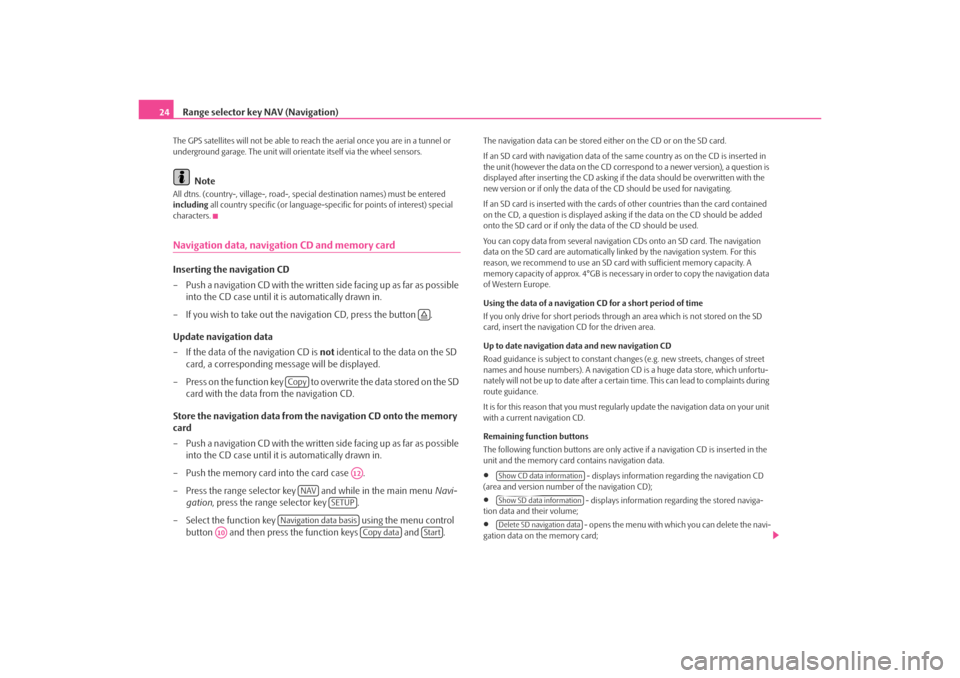
Range selector key NAV (Navigation)
24The GPS satellites will not be able to reac h the aerial once you are in a tunnel or
underground garage. The uni t will orientate itself via the wheel sensors.
Note
All dtns. (country-, village-, road-, special destination names) must be entered
including all country specific (or language-spe cific for points of interest) special
characters.Navigation data, navigation CD and memory cardInserting the navigation CD
– Push a navigation CD with the written side facing up as far as possible into the CD case until it is automatically drawn in.
– If you wish to take out the na vigation CD, press the button .
Update navigation data
– If the data of the navigation CD is not identical to the data on the SD
card, a corresponding message will be displayed.
– Press on the function key to overwrite the data stored on the SD card with the data from the navigation CD.
Store the navigation data from the navigation CD onto the memory
card
– Push a navigation CD with the written side facing up as far as possible into the CD case until it is automatically drawn in.
– Push the memory card into the card case .
– Press the range selector key and while in the main menu Navi-
gation , press the range selector key .
– Select the function key using the menu control
button and then press the function keys and .
The navigation data can be stored ei ther on the CD or on the SD card.
If an SD card with navigation data of the same country as on the CD is inserted in
the unit (however the data on the CD corr espond to a newer version), a question is
displayed after inserting the CD asking if the data should be overwritten with the
new version or if only the data of th e CD should be used for navigating.
If an SD card is inserted with the cards of other countries than the card contained
on the CD, a question is displayed asking if the data on the CD should be added
onto the SD card or if only the data of the CD should be used.
You can copy data from several navigation CDs onto an SD card. The navigation
data on the SD card are automatically li nked by the navigation system. For this
reason, we recommend to use an SD card with sufficient memory capacity. A
memory capacity of approx. 4°GB is necess ary in order to copy the navigation data
of Western Europe.
Using the data of a navigation CD for a short period of time
If you only drive for short periods through an area which is not stored on the SD
card, insert the navigation CD for the driven area.
Up to date navigation data and new navigation CD
Road guidance is subject to constant changes (e.g. new streets, changes of street
names and house numbers). A navigation CD is a huge data store, which unfortu-
nately will not be up to date after a certain time. This can lead to complaints during
route guidance.
It is for this reason that you must regula rly update the navigation data on your unit
with a current navigation CD.
Remaining function buttons
The following function buttons are only active if a navigation CD is inserted in the
unit and the memory card contains navigation data.•
- displays information regarding the navigation CD
(area and version number of the navigation CD);
•
- displays information regarding the stored naviga-
tion data and their volume;
•
- opens the menu with whic h you can delete the navi-
gation data on the memory card;
Copy
A12
NAV
SETUP
Navigation data basis
A10
Copy data
Start
Show CD data informationShow SD data informationDelete SD navigation data
s3lk.book Page 24 Friday, November 7, 2008 11:07 AM