start stop button SKODA OCTAVIA 2008 2.G / (1Z) Amundsen Infotainment Navigation System Manual
[x] Cancel search | Manufacturer: SKODA, Model Year: 2008, Model line: OCTAVIA, Model: SKODA OCTAVIA 2008 2.G / (1Z)Pages: 37, PDF Size: 2.02 MB
Page 13 of 37
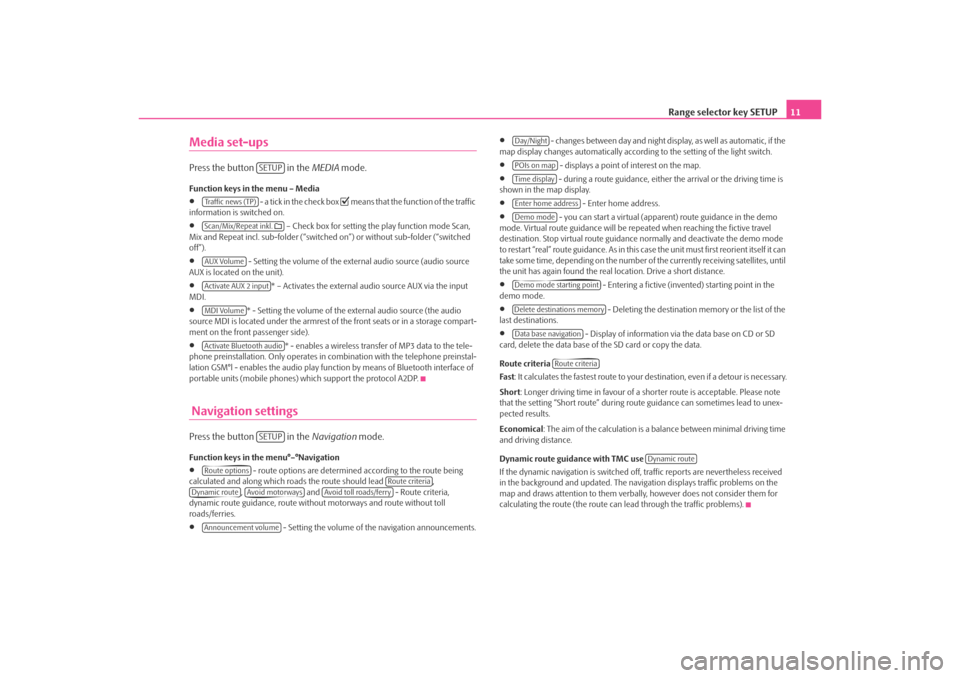
Range selector key SETUP11
Media set-upsPress the button in the MEDIA mode.Function keys in the menu – Media•
- a tick in the check box
means that the function of the traffic
information is switched on.
•
– Check box for setting the play function mode Scan,
Mix and Repeat incl. sub-folder (“switched on”) or without sub-folder (“switched
off”).
•
- Setting the volume of the external audio source (audio source
AUX is located on the unit).
•
* – Activates the external audio source AUX via the input
MDI.
•
* - Setting the volume of the external audio source (the audio
source MDI is located under the armrest of the front seats or in a storage compart-
ment on the front passenger side).
•
* - enables a wireless transfer of MP3 data to the tele-
phone preinstallation. Only operates in combination with the telephone preinstal-
lation GSM°l - enables the audio play func tion by means of Bluetooth interface of
portable units (mobile phones) which support the protocol A2DP.
Navigation settingsPress the button in the Navigation mode.Function keys in the menu°–°Navigation•
- route options are determined according to the route being
calculated and along which roads the route should lead ,
, and - Route criteria,
dynamic route guidance, route withou t motorways and route without toll
roads/ferries.
•
- Setting the volume of the navigation announcements.
•
- changes between day and night display, as well as automatic, if the
map display changes automatically accordin g to the setting of the light switch.
•
- displays a point of interest on the map.
•
- during a route guidance, either the arrival or the driving time is
shown in the map display.
•
- Enter home address.
•
- you can start a virtual (appare nt) route guidance in the demo
mode. Virtual route guidance will be repeated when reaching the fictive travel
destination. Stop virtual route guidance normally and deactivate the demo mode
to restart “real” route guidance. As in this case the unit must first reorient itself it can
take some time, depending on the number of the currently receiving satellites, until
the unit has again found the real location. Drive a short distance.
•
- Entering a fictive (invented) starting point in the
demo mode.
•
- Deleting the destination memory or the list of the
last destinations.
•
- Display of information via the data base on CD or SD
card, delete the data base of the SD card or copy the data.
Route criteria
Fas t : It calculates the fastest route to your destination, even if a detour is necessary.
Short : Longer driving time in favour of a shorter route is acceptable. Please note
that the setting “Short route” during ro ute guidance can sometimes lead to unex-
pected results.
Economical : The aim of the calculation is a ba lance between minimal driving time
and driving distance.
Dynamic route guidance with TMC use
If the dynamic navigation is switched off, traffic reports are nevertheless received
in the background and updated. The naviga tion displays traffic problems on the
map and draws attention to them verbally , however does not consider them for
calculating the route (the route can lead through the traffic problems).
SETUP
Tra f f i c n e w s ( T P )Scan/Mix/Repeat inkl. AUX VolumeActivate AUX 2 inputMDI VolumeActivate Bluetooth audio
SETUP
Route options
Route criteria
Dynamic route
Avoid motorways
Avoid toll roads/ferry
Announcement volume
Day/NightPOIs on mapTime displayEnter home addressDemo modeDemo mode starting pointDelete destinations memoryData base navigation
Route criteria
Dynamic route
s3lk.book Page 11 Friday, November 7, 2008 11:07 AM
Page 31 of 37

Range selector key NAV (Navigation)29
•
The number of available satellites to be received (the number of available satel-
lites determines the GPS status).
Delete destinations in the destinations memory or in the list of the last destinations– Press the button while in a random menu of the Navigation.
– You can select the function key using the
menu control button .
– In the pop-up window, you can dele te all manually or automatically
stored destinations or only the la st destinations using the function
keys or .Store or edit your home addressStoring the current position as a home address
– Press on the function key while in the main menu Navi-
gation .
– If your home address has not yet been stored, confirm the following
question with the function key .
– Press on the function key and your current position is stored as home address.
Editing a stored home address
– If your home address has already been stored, the automatic route guidance starts after pressing the function key .
– If you wish to change your home address, press the button and then the menu point while in the menu
Navigation .
Route guidanceEntering a stopover destinationIf, in addition to the displayed travel destination, a stopover destination is
added, proceed as follows. The stopover destination can only be entered
when starting the route guidance.
– Select the destination and start the route guidance.
– Press on the range selector key to change into the main menu
Navigation .
– Select a destination and start the route guidance.
– If you wish to store the newly entered destination as a stopover desti- nation, press the function key .
– If you wish to end the route guid ance which has started, press the
function key .Only one destination and one stopover destination can be entered during the route
guidance.
A corresponding navigation announcemen t sounds when reaching the stopover
destination. The route guidance is renewed after a few seconds. Then you can re-
enter a new stopover destination.
If you enter a new stopover destination be fore reaching the original destination,
you must decide if you wish to overwrite the “old” stopover destination with the
“new” stopover destination.Route options The menu Route options is used to determine th e criteria according to
which a route is to be calculated and what types of destinations you wish
to allow for the route calculation. The route options can also be changed
during a route guidance.
SETUP
Delete destinations memory
A10
All dtns.
Last destins.
Home addr.
Ye s
Position
Home addr.
SETUP
Enter home address
NAVStopover
New destination
s3lk.book Page 29 Friday, November 7, 2008 11:07 AM
Page 32 of 37
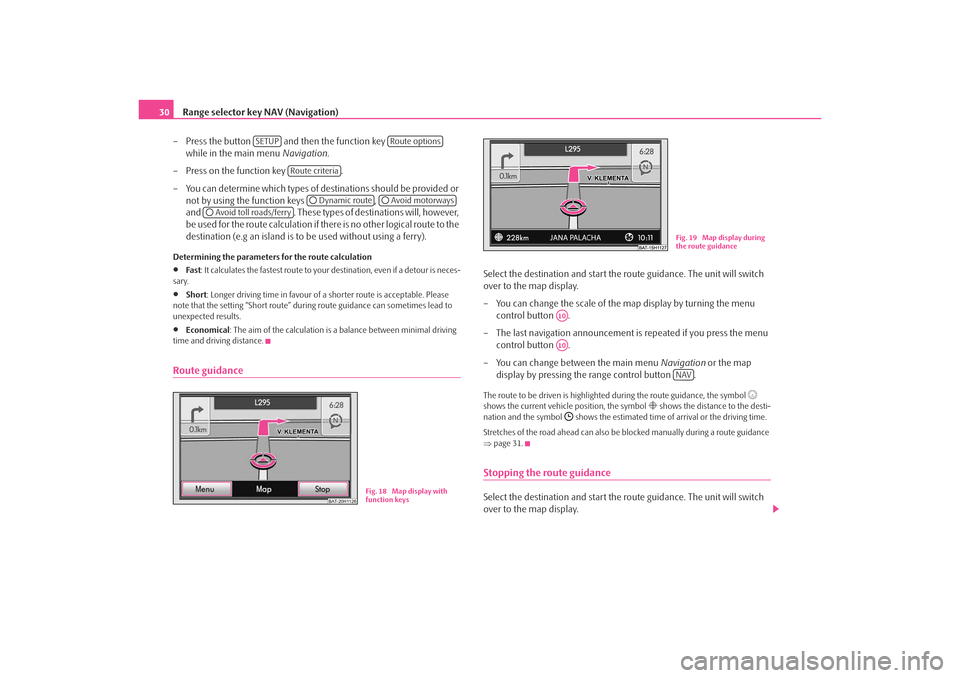
Range selector key NAV (Navigation)
30
– Press the button and then the function key
while in the main menu Navigation.
– Press on the function key .
– You can determine which types of destinations should be provided or not by using the function keys ,
and . These types of destinations will, however,
be used for the route calculation if there is no other logical route to the
destination (e.g an island is to be used without using a ferry).Determining the parameters for the route calculation•
Fa st : It calculates the fastest route to your destination, even if a detour is neces-
sary.
•
Short : Longer driving time in favour of a shorter route is acceptable. Please
note that the setting “Short route” duri ng route guidance can sometimes lead to
unexpected results.
•
Economical : The aim of the calculation is a balance between minimal driving
time and driving distance.
Route guidance
Select the destination and start the route guidance. The unit will switch
over to the map display.
– You can change the scale of the map display by turning the menu control button .
– The last navigation announcement is repeated if you press the menu
control button .
– You can change between the main menu Navigation or the map
display by pressing the range control button .The route to be driven is highlighted during the route guidance, the symbol
shows the current vehicle position, the symbol
shows the distance to the desti-
nation and the symbol
shows the estimated time of arrival or the driving time.
Stretches of the road ahead can also be blocked manually during a route guidance
⇒ page 31.
Stopping the route guidanceSelect the destination and start the route guidance. The unit will switch
over to the map display.
SETUP
Route options
Route criteria
Dynamic route
Avoid motorways
Avoid toll roads/ferry
BAT-20H1126
Fig. 18 Map display with
function keys
Fig. 19 Map display during
the route guidance
A10A10
NAV
s3lk.book Page 30 Friday, November 7, 2008 11:07 AM
Page 33 of 37
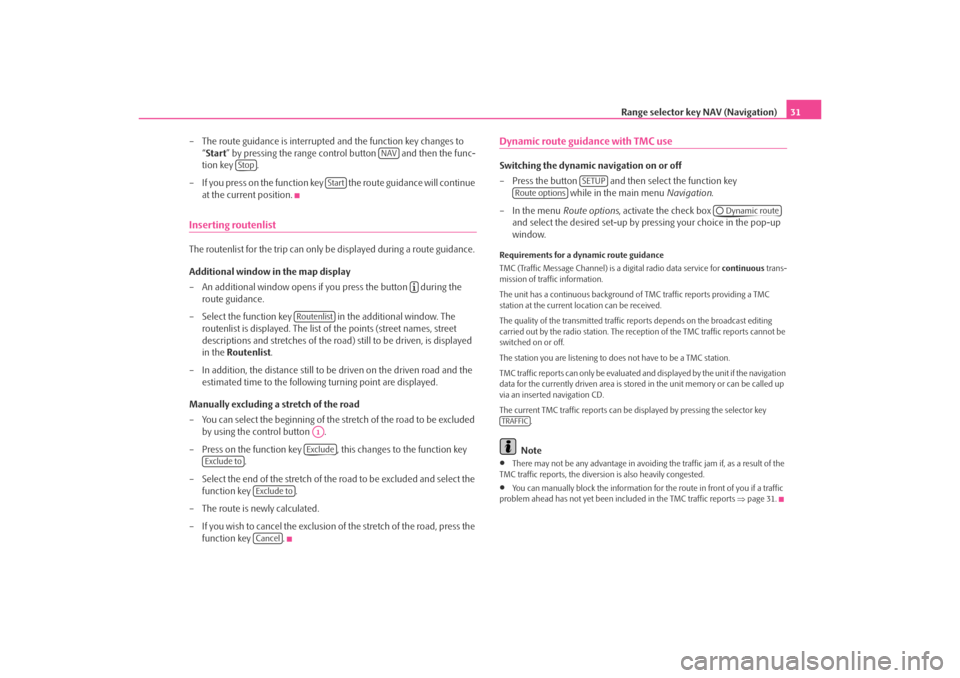
Range selector key NAV (Navigation)31
– The route guidance is interrupted and the function key changes to “Start ” by pressing the range control button and then the func-
tion key .
– If you press on the function key the route guidance will continue at the current position.
Inserting routenlistThe routenlist for the trip can only be displayed during a route guidance.
Additional window in the map display
– An additional window opens if you press the button during the route guidance.
– Select the function key in the additional window. The routenlist is displayed. The list of the points (street names, street
descriptions and stretches of the road ) still to be driven, is displayed
in the Routenlist .
– In addition, the distance still to be driven on the driven road and the estimated time to the following turning point are displayed.
Manually excluding a stretch of the road
– You can select the beginning of the stretch of the road to be excluded
by using the control button .
– Press on the function key , this changes to the function key .
– Select the end of the stretch of the road to be excluded and select the
function key .
– The route is newly calculated.
– If you wish to cancel the exclusion of the stretch of the road, press the
function key .
Dynamic route guidance with TMC use Switching the dynamic navigation on or off
– Press the button and then select the function key while in the main menu Navigation.
– In the menu Route options, activate the check box
and select the desired set-up by pressing your choice in the pop-up
window.Requirements for a dynamic route guidance
TMC (Traffic Message Channel) is a digital radio data service for continuous trans-
mission of traffic information.
The unit has a continuous background of TMC traffic reports providing a TMC
station at the current location can be received.
The quality of the transmitted traffic reports depends on the broadcast editing
carried out by the radio station. The rece ption of the TMC traffic reports cannot be
switched on or off.
The station you are listening to does not have to be a TMC station.
TMC traffic reports can only be evaluated and displayed by the unit if the navigation
data for the currently driven area is stored in the unit memory or can be called up
via an inserted navigation CD.
The current TMC traffic reports can be di splayed by pressing the selector key
.
Note
•
There may not be any advantage in avoiding the traffic jam if, as a result of the
TMC traffic reports, the diversion is also heavily congested.
•
You can manually block the information for the route in front of you if a traffic
problem ahead has not yet been included in the TMC traffic reports ⇒page 31.
NAV
Stop
Start
Routenlist
A1Exclude
Exclude to
Exclude toCancel
SETUP
Route options
Dynamic route
TRAFFIC
s3lk.book Page 31 Friday, November 7, 2008 11:07 AM