navigation SKODA OCTAVIA 2008 2.G / (1Z) Columbus Navigation System Manual
[x] Cancel search | Manufacturer: SKODA, Model Year: 2008, Model line: OCTAVIA, Model: SKODA OCTAVIA 2008 2.G / (1Z)Pages: 75, PDF Size: 3.54 MB
Page 14 of 75
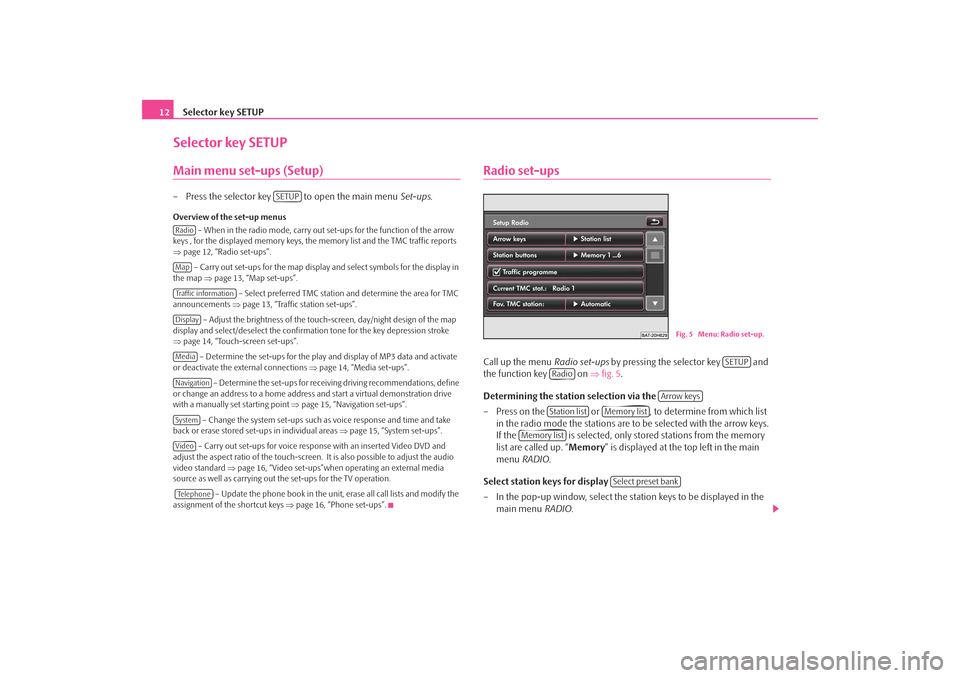
Selector key SETUP
12Selector key SETUPMain menu set-ups (Setup)– Press the selector key to open the main menu Set-ups.Overview of the set-up menus
– When in the radio mode, carry out set-ups for the function of the arrow
keys , for the displayed memory keys, the memory list and the TMC traffic reports
⇒ page 12, “Radio set-ups”.
– Carry out set-ups for the map display and select symbols for the display in
the map ⇒page 13, “Map set-ups”.
– Select preferred TMC station and determine the area for TMC
announcements ⇒page 13, “Traffic station set-ups”.
– Adjust the brightness of the touc h-screen, day/night design of the map
display and select/deselect the confirmation tone for the key depression stroke
⇒ page 14, “Touch-screen set-ups”.
– Determine the set-ups for the play and display of MP3 data and activate
or deactivate the external connections ⇒page 14, “Media set-ups”.
– Determine the set-ups for receiving driving recommendations, define
or change an address to a home address and start a virtual demonstration drive
with a manually set starting point ⇒page 15, “Navigation set-ups”.
– Change the system set-ups such as voice response and time and take
back or erase stored set-ups in individual areas ⇒page 15, “System set-ups”.
– Carry out set-ups for voice response with an inserted Video DVD and
adjust the aspect ratio of the touch-screen. It is also possible to adjust the audio
video standard ⇒page 16, “Video set-ups”when operating an external media
source as well as carrying out the set-ups for the TV operation.
– Update the phone book in the unit, erase all call lists and modify the
assignment of the shortcut keys ⇒page 16, “Phone set-ups”.
Radio set-upsCall up the menu Radio set-ups by pressing the selector key and
the function key on ⇒fig. 5 .
Determining the station selection via the
– Press on the or , to determine from which list in the radio mode the stations are to be selected with the arrow keys.
If the is selected, only stor ed stations from the memory
list are called up. “ Memory” is displayed at the top left in the main
menu RADIO .
Select station keys for display
– In the pop-up window, select the st ation keys to be displayed in the
main menu RADIO.
SETUP
RadioMapTraffic informationDisplayMediaNavigationSystemVideoTe l e p h o n e
Fig. 5 Menu: Radio set-up.
SETUP
Radio
Arrow keys
Station list
Memory list
Memory list
Select preset bank
s2u4.6.book Page 12 Wednesday, August 13, 2008 7:57 AM
Page 17 of 75
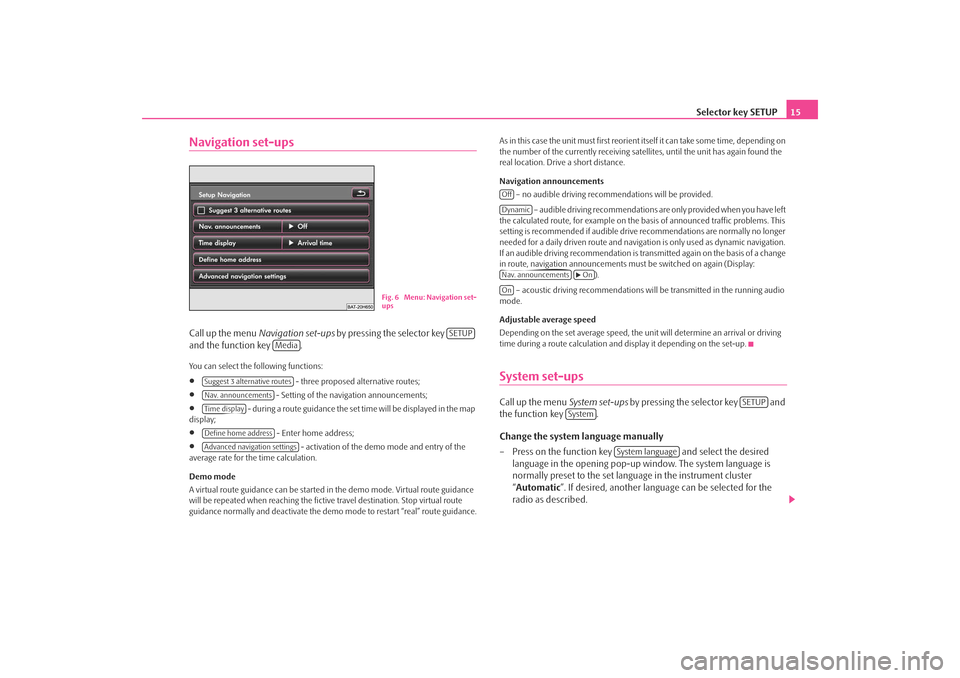
Selector key SETUP15
Navigation set-upsCall up the menu Navigation set-ups by pressing the selector key
and the function key .You can select the following functions:•
- three proposed alternative routes;
•
- Setting of the navigation announcements;
•
- during a route guidance the set time will be displayed in the map
display;
•
- Enter home address;
•
- activation of the demo mode and entry of the
average rate for the time calculation.
Demo mode
A virtual route guidance can be started in the demo mode. Virtual route guidance
will be repeated when reaching the fictiv e travel destination. Stop virtual route
guidance normally and deactivate the demo mode to restart “real” route guidance. As in this case the unit must first reorient itself it can take some time, depending on
the number of the currently receiving satellites, until the unit has again found the
real location. Drive a short distance.
Navigation announcements
– no audible driving recomme ndations will be provided.
– audible driving recommendations are only provided when you have left
the calculated route, for example on the basis of announced traffic problems. This
setting is recommended if audible drive recommendations are normally no longer
needed for a daily driven route and navigati on is only used as dynamic navigation.
If an audible driving recommendation is transmitted again on the basis of a change
in route, navigation announcements mu st be switched on again (Display:
).
– acoustic driving recommendations wi ll be transmitted in the running audio
mode.
Adjustable average speed
Depending on the set average speed, the unit will determine an arrival or driving
time during a route calculation and display it depending on the set-up.
System set-upsCall up the menu System set-ups by pressing the selector key and
the function key .
Change the system language manually
– Press on the function key and select the desired
language in the opening pop-up window. The system language is
normally preset to the set language in the instrument cluster
“ Automatic ”. If desired, another langua ge can be selected for the
radio as described.
Fig. 6 Menu: Navigation set-
ups
SETUP
Media
Suggest 3 alternative routesNav. announcementsTime displayDefine home addressAdvanced navigation settings
OffDynamicNav. announcements
On
On
SETUP
System
System language
s2u4.6.book Page 15 Wednesday, August 13, 2008 7:57 AM
Page 23 of 75
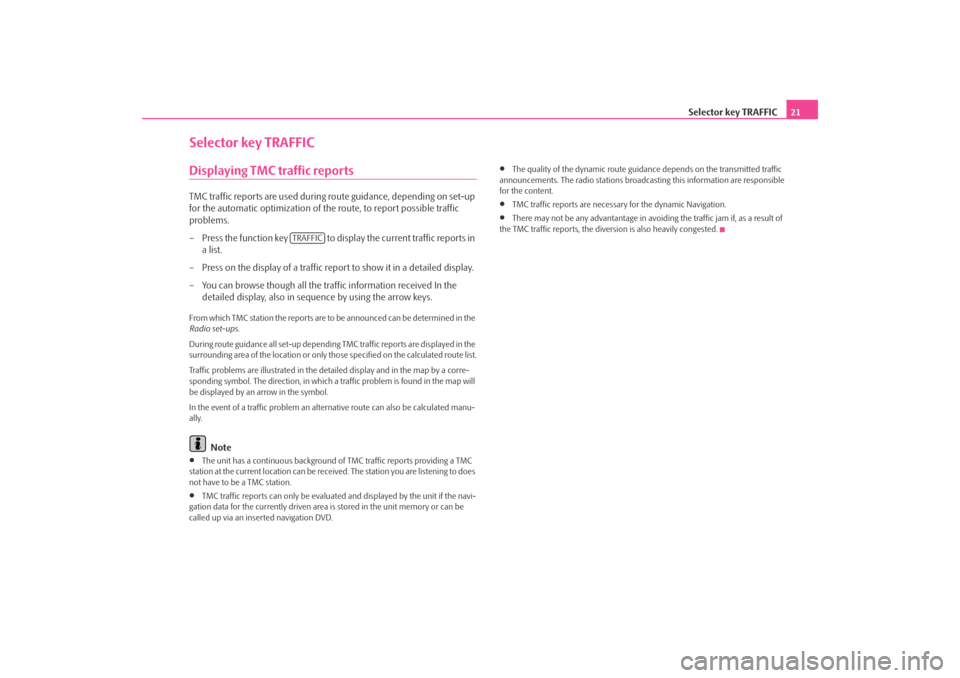
Selector key TRAFFIC21
Selector key TRAFFICDisplaying TMC traffic reportsTMC traffic reports are used during route guidance, depending on set-up
for the automatic optimization of the route, to report possible traffic
problems.
– Press the function key to display the current traffic reports in a list.
– Press on the display of a traffic report to show it in a detailed display.
– You can browse though all the traffic information received In the detailed display, also in sequence by using the arrow keys.From which TMC station the reports are to be announced can be determined in the
Radio set-ups .
During route guidance all set-up dependin g TMC traffic reports are displayed in the
surrounding area of the location or only th ose specified on the calculated route list.
Traffic problems are illustrated in the de tailed display and in the map by a corre-
sponding symbol. The direction, in which a traffic problem is found in the map will
be displayed by an arrow in the symbol.
In the event of a traffic problem an alternative route can also be calculated manu-
ally.
Note
•
The unit has a continuous background of TMC traffic reports providing a TMC
station at the current location can be rece ived. The station you are listening to does
not have to be a TMC station.
•
TMC traffic reports can only be evaluate d and displayed by the unit if the navi-
gation data for the currentl y driven area is stored in the unit memory or can be
called up via an inserted navigation DVD.
•
The quality of the dynamic route guidance depends on the transmitted traffic
announcements. The radio stations broadcas ting this information are responsible
for the content.
•
TMC traffic reports are necessary for the dynamic Navigation.
•
There may not be any advantantage in avoiding the traffic jam if, as a result of
the TMC traffic reports, the dive rsion is also heavily congested.
TRAFFIC
s2u4.6.book Page 21 Wednesday, August 13, 2008 7:57 AM
Page 26 of 75

Selector key MEDIA
24restrictions, via the radio navigation unit and depends largely on the type of the
connection.
Selectable video sources in the Video DVD menu
– changes over to an optionally connected external video source.
– if a TV Tuner* is connected, it is changed in the TV mode ⇒page 33.
– changes over to a Video-DVD ⇒page 31 inserted into the internal CD/DVD
drive.
Additional function keys in the audio menu
– changes over into the Video DVD menu and plays the last selected video
source.
– opens a pop-up window in which the repeating function determines
whether the or the (in audio CD operation) respectively the current (in the MP3 operation ⇒page 26) should be repeated.
– opens a pop-up window in which the random play function Mix or the
automatic play Scan can be started or the ca pacity of the hard disk HDD capacity
can be displayed.
– opens the title list of the current audio source in order to choose
another title or audio source.
Additional function keys in the Video DVD menu
– changes to the Audio menu and plays the last selected video source.
– switches over the Video DVD played in the internal CD/DVD drive to the
menu selection of the film and also opens the incorporated menu control.
– opens a set-up menu to adapt the display set-ups for the current film. – opens the chapter selection for th e Video DVD played in the internal
CD/DVD drive.
Inserting or ejecting a CD/DVDInserting a CD/DVD
– Push a CD/DVD with the written side facing up as far as possible into
the CD/DVD case until it is automatically drawn in. The play function
will start automatically.
Ejecting a CD/DVD
– Press the button to move the CD/DVD in the internal CD/DVD drive into the Eject position.If a CD/DVD is not removed when ejected, it will be reinserted after approximately
ten seconds for safety reasons.
Playable MP3 and WMA data can also be stored on the hard disk of the unit
⇒ page 29.
WMA Data (Windows Media Audio)
The copyright of audi o data compressed by Windows Media Audio, can also be
protected by the DRM procedure ( Digital Rights Management). Such WMA data is
not supported by the unit.Inserting or removing a memory card Inserting a memory card
– Push the memory card into the me mory card case with the trimmed
edge to the front right (horizontal case) or to the front top (vertical
case), until it is locked in position . The play function will start automat-
ically.
Taking out a memory card
– Press against the spring resistance of the inserted memory card, the memory card “skips” back into the Eject position.
AVTVDVDVideoRepeat
title
CD
folderExtrasSelectionAudioMenuDisplayChapter
s2u4.6.book Page 24 Wednesday, August 13, 2008 7:57 AM
Page 27 of 75
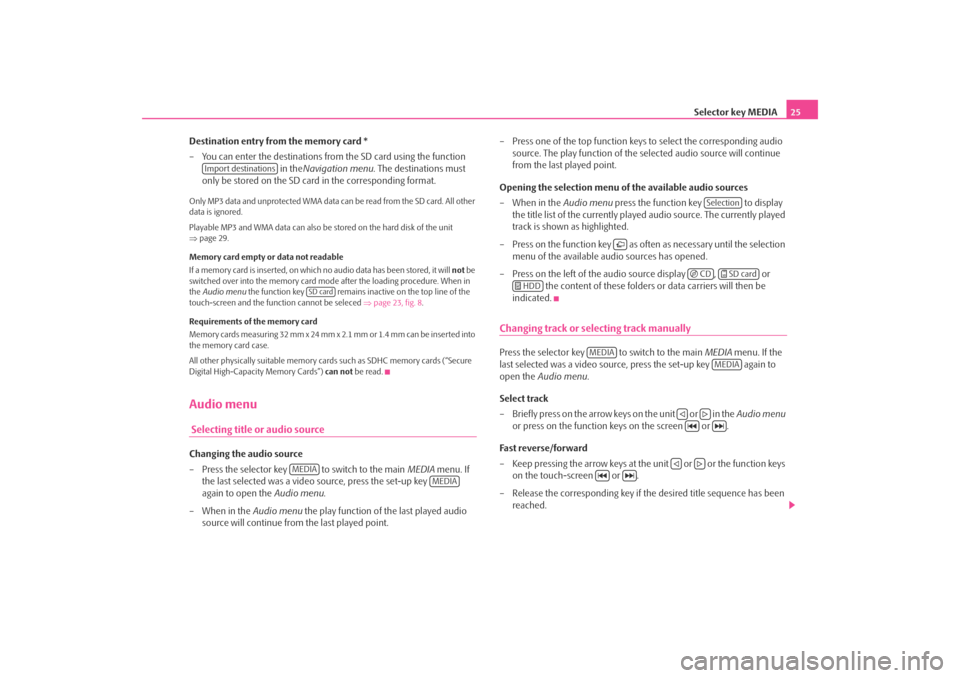
Selector key MEDIA25
Destination entry from the memory card *
– You can enter the destinations from the SD card using the function in theNavigation menu . The destinations must
only be stored on the SD card in the corresponding format.
Only MP3 data and unprotected WMA data can be read from the SD card. All other
data is ignored.
Playable MP3 and WMA data can also be stored on the hard disk of the unit
⇒ page 29.
Memory card empty or data not readable
If a memory card is inserted, on which no audio data has been stored, it will not be
switched over into the memory card mode after the loading procedure. When in
the Audio menu the function key remains inactive on the top line of the
touch-screen and the function cannot be seleced ⇒page 23, fig. 8 .
Requirements of the memory card
Memory cards measuring 32 mm x 24 mm x 2.1 mm or 1.4 mm can be inserted into
the memory card case.
All other physically suitable memory card s such as SDHC memory cards (“Secure
Digital High-Capacity Memory Cards”) can not be read.Audio menu Selecting title or audio sourceChanging the audio source
– Press the selector key to switch to the main MEDIA menu. If
the last selected was a video source, press the set-up key
again to open the Audio menu.
– When in the Audio menu the play function of the last played audio
source will continue from the last played point. – Press one of the top function keys
to select the corresponding audio
source. The play function of the se lected audio source will continue
from the last played point.
Opening the selection menu of the available audio sources
–When in the Audio menu press the function key to display
the title list of the currently played audio source. The currently played
track is shown as highlighted.
– Press on the function key as of ten as necessary until the selection
menu of the available audio sources has opened.
– Press on the left of the audio source display , or the content of these folders or data carriers will then be
indicated.
Changing track or selecting track manuallyPress the selector key to switch to the main MEDIA menu. If the
last selected was a video source, press the set-up key again to
open the Audio menu .
Select track
– Briefly press on the arrow keys on the unit or in the Audio menu
or press on the function keys on the screen or .
Fa s t re ve rse / fo r w a rd
– Keep pressing the arrow keys at the unit or or the function keys on the touch-screen or .
– Release the corresponding key if th e desired title sequence has been
reached.
Import destinations
SD card
MEDIA
MEDIA
Selection
CD
SD card
HDD
MEDIA
MEDIA
s2u4.6.book Page 25 Wednesday, August 13, 2008 7:57 AM
Page 36 of 75
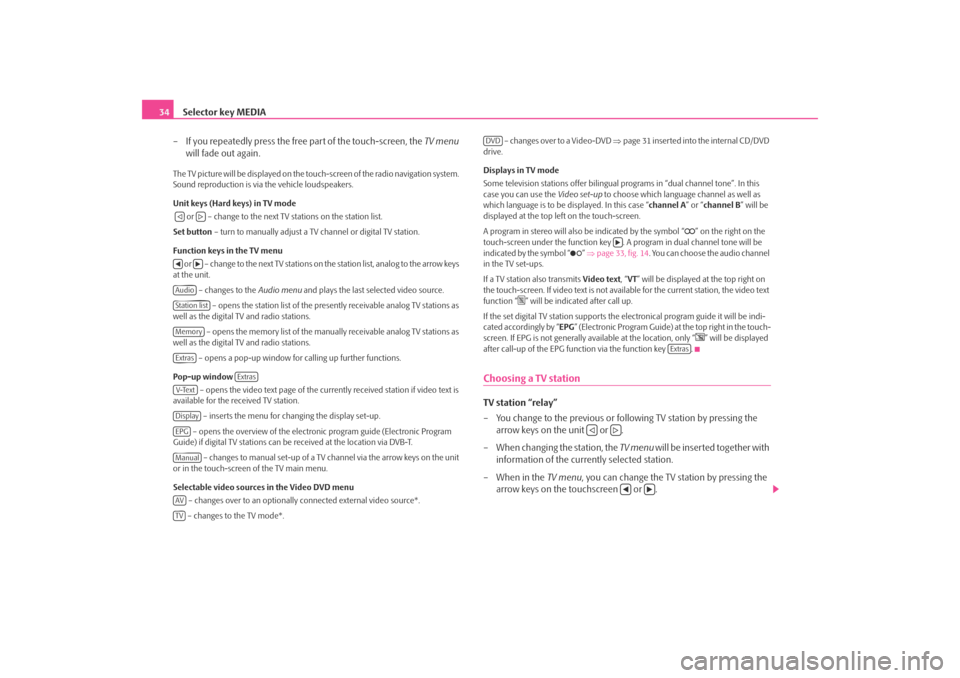
Selector key MEDIA
34
– If you repeatedly press the free part of the touch-screen, the TV menu
will fade out again.The TV picture will be displayed on the touch-screen of the radio navigation system.
Sound reproduction is via the vehicle loudspeakers.
Unit keys (Hard keys) in TV mode
or – change to the next TV stations on the station list.
Set button – turn to manually adjust a TV channel or digital TV station.
Function keys in the TV menu o r – c h a n g e to t h e n e x t T V s t a t i o n s o n the station list, analog to the arrow keys
at the unit.
– changes to the Audio menu and plays the last selected video source.
– opens the station list of the presently receivable analog TV stations as
well as the digital TV and radio stations.
– opens the memory list of the manually receivable analog TV stations as
well as the digital TV and radio stations.
– opens a pop-up window for calling up further functions.
Pop-up window – opens the video text page of the currently received station if video text is
available for the received TV station.
– inserts the menu for changing the display set-up.
– opens the overview of the electronic program guide (Electronic Program
Guide) if digital TV stations can be received at the location via DVB-T.
– changes to manual set-up of a TV channel via the arrow keys on the unit
or in the touch-screen of the TV main menu.
Selectable video sources in the Video DVD menu
– changes over to an optionally connected external video source*.
– changes to the TV mode*. – changes over to a Video-DVD
⇒page 31 inserted into the internal CD/DVD
drive.
Displays in TV mode
Some television stations of fer bilingual programs in “d ual channel tone”. In this
case you can use the Video set-up to choose which language channel as well as
which language is to be displayed. In this case “channel A” or “channel B ” will be
displayed at the top left on the touch-screen.
A program in stereo will also be indicated by the symbol “
” on the right on the
touch-screen under the function key . A program in dual channel tone will be
indicated by the symbol “
” ⇒ page 33, fig. 14 . You can choose the audio channel
in the TV set-ups.
If a TV station also transmits Video text, “VT ” will be displayed at the top right on
the touch-screen. If video text is not availa ble for the current station, the video text
function “
” will be indicated after call up.
If the set digital TV station supports the electronical program guide it will be indi-
cated accordingly by “ EPG” (Electronic Program Guide) at the top right in the touch-
screen. If EPG is not generally av ailable at the location, only “
” will be displayed
after call-up of the EPG function via the function key .
Choosing a TV stationTV station “relay”
– You change to the previous or following TV station by pressing the arrow keys on the unit or .
– When changing the station, the TV menu will be inserted together with
information of the currently selected station.
– When in the TV menu, you can change the TV station by pressing the
arrow keys on the touchscreen or .
AudioStation listMemoryExtras
Extras
V-TextDisplayEPGManualAVTV
DVD
Extras
s2u4.6.book Page 34 Wednesday, August 13, 2008 7:57 AM
Page 40 of 75
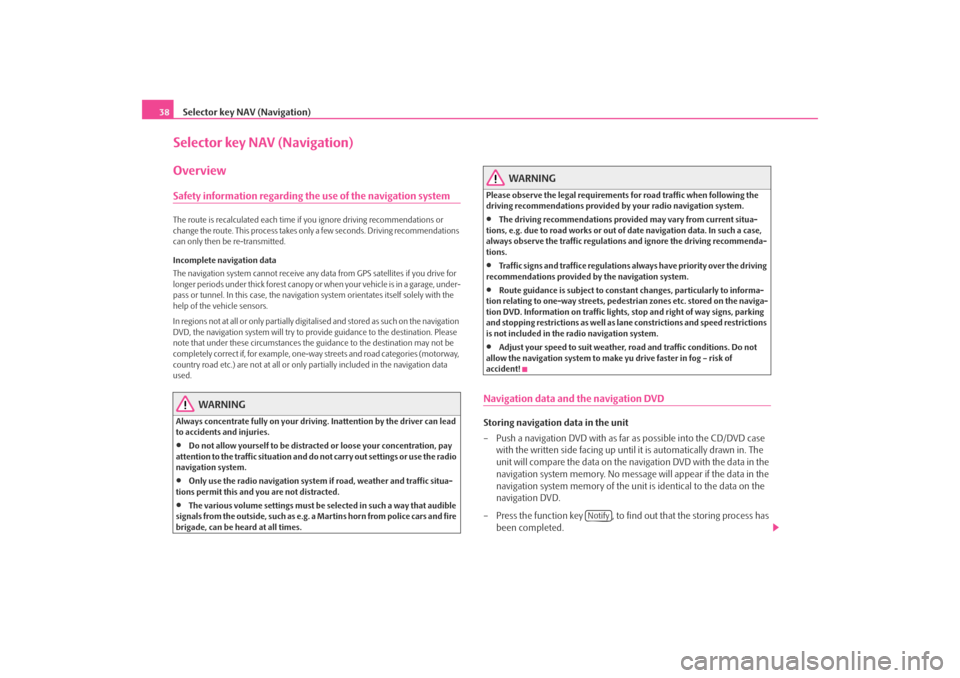
Selector key NAV (Navigation)
38Selector key NAV (Navigation)OverviewSafety information regarding the use of the navigation systemThe route is recalculated each time if you ignore driving recommendations or
change the route. This process takes only a few seconds. Driving recommendations
can only then be re-transmitted.
Incomplete navigation data
The navigation system cannot receive any da ta from GPS satellites if you drive for
longer periods under thick forest canopy or when your vehicle is in a garage, under-
pass or tunnel. In this case, th e navigation system orientates itself solely with the
help of the vehicle sensors.
In regions not at all or only partially digitalised and stored as such on the navigation
DVD, the navigation system will try to provide guidance to the destination. Please
note that under these circumstances the guidance to the destination may not be
completely correct if, for example, one-wa y streets and road categories (motorway,
country road etc.) are not at all or only partially included in the navigation data
used.
WARNING
Always concentrate fully on your drivin g. Inattention by the driver can lead
to accidents and injuries.•
Do not allow yourself to be distracted or loose your concentration, pay
attention to the traffic situation and do not carry out settings or use the radio
navigation system.
•
Only use the radio navigation system if road, weather and traffic situa-
tions permit this and you are not distracted.
•
The various volume settings must be selected in such a way that audible
signals from the outside, such as e.g. a Martins horn from police cars and fire
brigade, can be heard at all times.
WARNING
Please observe the legal requirements for road traffic when following the
driving recommendations provided by your radio navigation system.•
The driving recommendations provided may vary from current situa-
tions, e.g. due to road works or out of date navigation data. In such a case,
always observe the traffic regulations and ignore the driving recommenda-
tions.
•
Traffic signs and traffice regulations al ways have priority over the driving
recommendations provided by the navigation system.
•
Route guidance is subject to constant changes, particularly to informa-
tion relating to one-way streets, pedestrian zones etc. stored on the naviga-
tion DVD. Information on traffic lights, stop and right of way signs, parking
and stopping restrictions as well as lane constrictions and speed restrictions
is not included in the radio navigation system.
•
Adjust your speed to suit weather, road and traffic conditions. Do not
allow the navigation system to make yu drive faster in fog – risk of
accident!
Navigation data and the navigation DVDStoring navigation data in the unit
– Push a navigation DVD with as far as possible into the CD/DVD case
with the written side facing up until it is automatically drawn in. The
unit will compare the data on the navigation DVD with the data in the
navigation system memory. No message will appear if the data in the
navigation system memory of the unit is identical to the data on the
navigation DVD.
– Press the function key , to find out that the storing process has
been completed.
Notify
s2u4.6.book Page 38 Wednesday, August 13, 2008 7:57 AM
Page 41 of 75
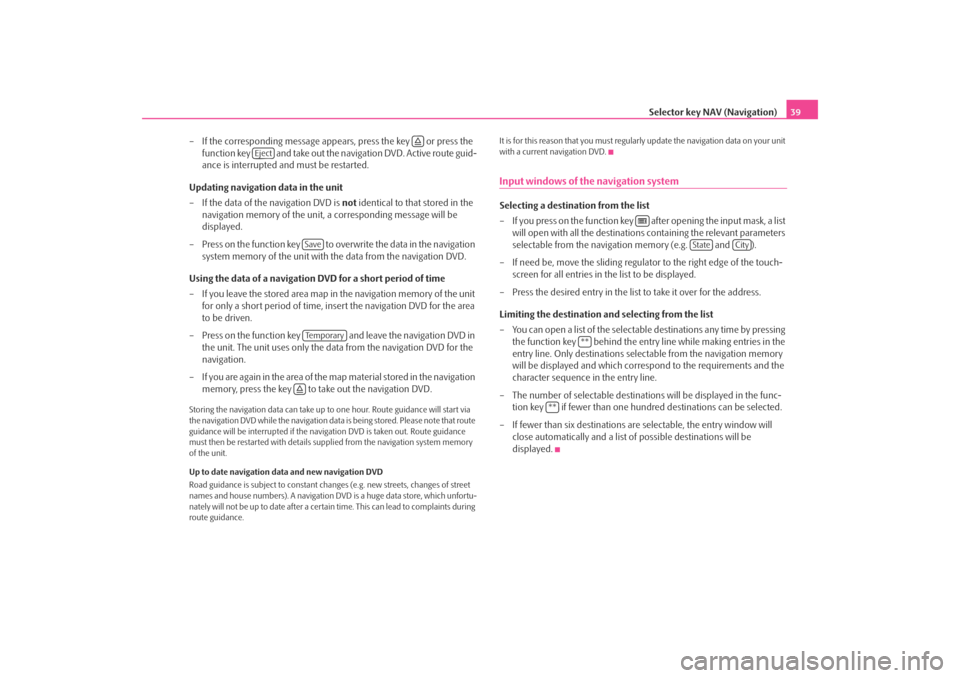
Selector key NAV (Navigation)39
– If the corresponding message appears, press the key or press the function key and take out the navigation DVD. Active route guid-
ance is interrupted and must be restarted.
Updating navigation data in the unit
– If the data of the navigation DVD is not identical to that stored in the
navigation memory of the unit, a corresponding message will be
displayed.
– Press on the function key to ov erwrite the data in the navigation
system memory of the unit with the data from the navigation DVD.
Using the data of a navigation DVD for a short period of time
– If you leave the stored area map in the navigation memory of the unit
for only a short period of time, insert the navigation DVD for the area
to be driven.
– Press on the function key and leave the navigation DVD in the unit. The unit uses only the data from the navigation DVD for the
navigation.
– If you are again in the area of the ma p material stored in the navigation
memory, press the key to take out the navigation DVD.
Storing the navigation data can take up to one hour. Route guidance will start via
the navigation DVD while the navigation data is being stored. Please note that route
guidance will be interrupted if the navi gation DVD is taken out. Route guidance
must then be restarted with details suppl ied from the navigation system memory
of the unit.
Up to date navigation data and new navigation DVD
Road guidance is subject to constant chan ges (e.g. new streets, changes of street
names and house numbers). A navigation DVD is a huge data store, which unfortu-
nately will not be up to date after a cert ain time. This can lead to complaints during
route guidance. It is for this reason that you must regula
rly update the navigation data on your unit
with a current navigation DVD.
Input windows of the navigation systemSelecting a destination from the list
– If you press on the function key after opening the input mask, a list will open with all the destinations containing the relevant parameters
selectable from the navigation memory (e.g. and ).
– If need be, move the sliding regulator to the right edge of the touch- screen for all entries in the list to be displayed.
– Press the desired entry in the list to take it over for the address.
Limiting the destination and selecting from the list
– You can open a list of the selectable destinations any time by pressing the function key behind the entry line while making entries in the
entry line. Only destinations select able from the navigation memory
will be displayed and which corres pond to the requirements and the
character sequence in the entry line.
– The number of selectable destinatio ns will be displayed in the func-
tion key if fewer than one hundred destinations can be selected.
–If fewer than six destinations ar e selectable, the entry window will
close automatically and a list of possible destinations will be
displayed.
Eject
SaveTe m p o r a r y
State
City
**
**
s2u4.6.book Page 39 Wednesday, August 13, 2008 7:57 AM
Page 42 of 75
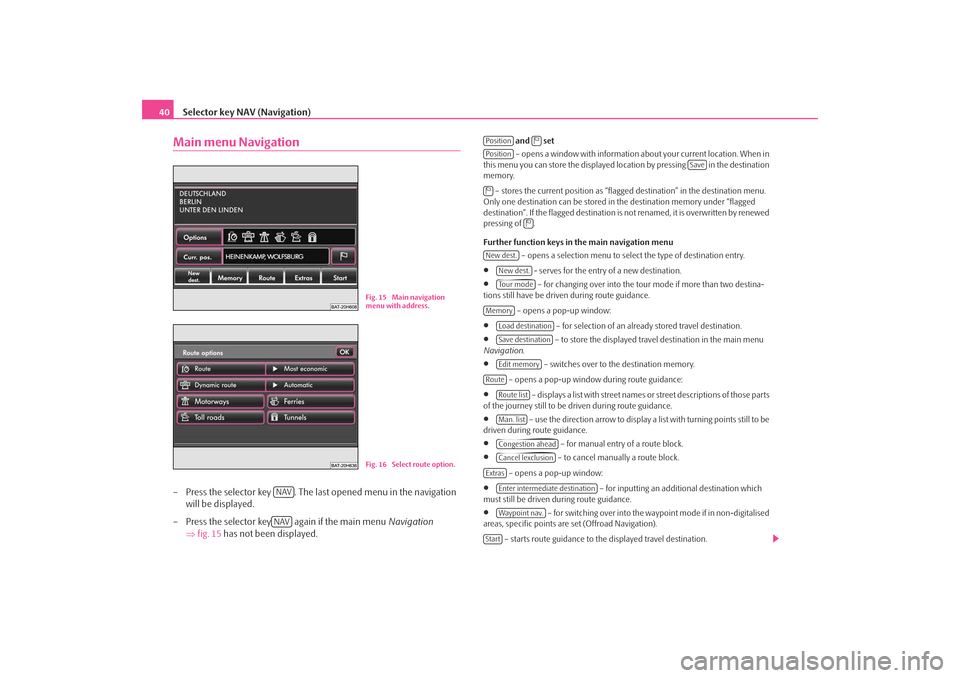
Selector key NAV (Navigation)
40Main menu Navigation– Press the selector key . The last opened menu in the navigation
will be displayed.
– Press the selector key again if the main menu Navigation
⇒ fig. 15 has not been displayed.
and set
– opens a window with information about your current location. When in
this menu you can store the displayed loca tion by pressing in the destination
memory.
– stores the current position as “flagged destination” in the destination menu.
Only one destination can be stored in the destination memory under “flagged
destination”. If the flagged destination is not renamed, it is overwritten by renewed
pressing of .
Further function keys in the main navigation menu
– opens a selection menu to select the type of destination entry.
•
- serves for the entry of a new destination.
•
– for changing over into the tour mode if more than two destina-
tions still have be driven during route guidance.
– opens a pop-up window:
•
– for selection of an already stored travel destination.
•
– to store the displayed travel destination in the main menu
Navigation .
•
– switches over to the destination memory.
– opens a pop-up window during route guidance:
•
– displays a list with street names or street descriptions of those parts
of the journey still to be driven during route guidance.
•
– use the direction arrow to display a list with turning points still to be
driven during route guidance.
•
– for manual entry of a route block.
•
– to cancel manually a route block.
– opens a pop-up window:
•
– for inputting an additional destination which
must still be driven during route guidance.
•
– for switching over into the waypoint mode if in non-digitalised
areas, specific points are set (Offroad Navigation).
– starts route guidance to the displayed travel destination.
Fig. 15 Main navigation
menu with address.Fig. 16 Select route option.
NAVNAV
Position
Position
Save
New dest.
New dest.To u r m o d e
Memory
Load destinationSave destinationEdit memory
Route
Route listMan. listCongestion aheadCancel lexclusion
Extras
Enter intermediate destinationWaypoint nav.
Start
s2u4.6.book Page 40 Wednesday, August 13, 2008 7:57 AM
Page 43 of 75
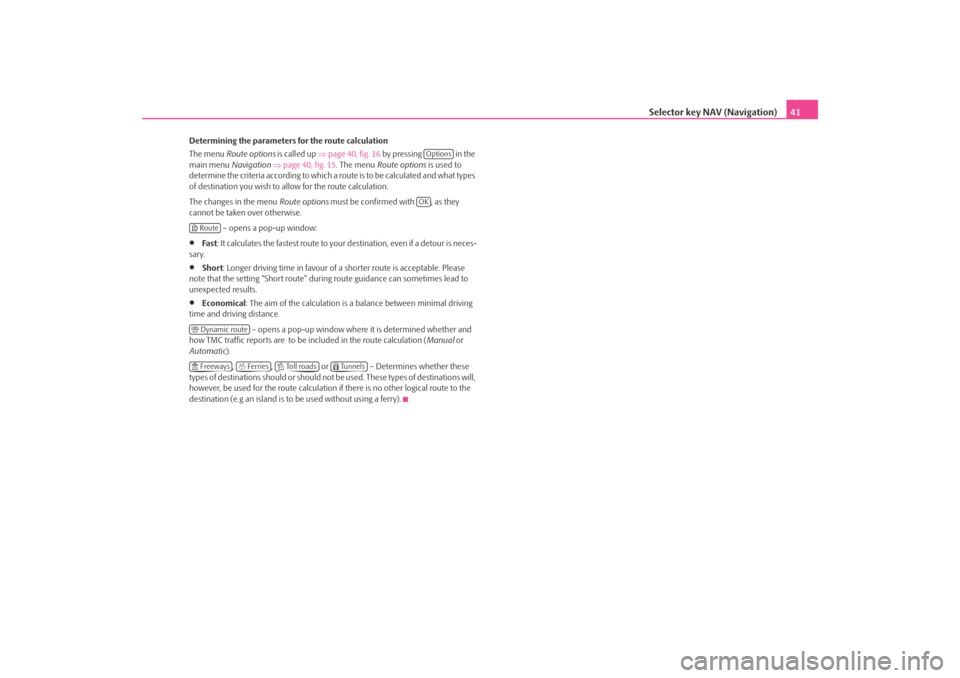
Selector key NAV (Navigation)41
Determining the parameters for the route calculation
The menu Route options is called up ⇒page 40, fig. 16 by pressing in the
main menu Navigation ⇒page 40, fig. 15 . The menu Route options is used to
determine the criteria according to which a route is to be calculated and what types
of destination you wish to allow for the route calculation.
The changes in the menu Route options must be confirmed with , as they
cannot be taken over otherwise.
– opens a pop-up window:•
Fa st: It calculates the fastest route to your destination, even if a detour is neces-
sary.
•
Short : Longer driving time in favour of a shorter route is acceptable. Please
note that the setting “Short route” during route guidance can sometimes lead to
unexpected results.
•
Economical : The aim of the calculation is a balance between minimal driving
time and driving distance.
– opens a pop-up window where it is determined whether and
how TMC traffic reports are to be included in the route calculation (Manual or
Automatic).
, , or – Determines whether these
types of destinations should or should not be used. These types of destinations will,
however, be used for the route calculation if there is no other logical route to the
destination (e.g an island is to be used without using a ferry).
OptionsOK
Route Dynamic route Freeways
Ferries
To l l r o a d s
Tunnels
s2u4.6.book Page 41 Wednesday, August 13, 2008 7:57 AM