height SKODA OCTAVIA 2008 2.G / (1Z) Columbus Navigation System Manual
[x] Cancel search | Manufacturer: SKODA, Model Year: 2008, Model line: OCTAVIA, Model: SKODA OCTAVIA 2008 2.G / (1Z)Pages: 75, PDF Size: 3.54 MB
Page 13 of 75
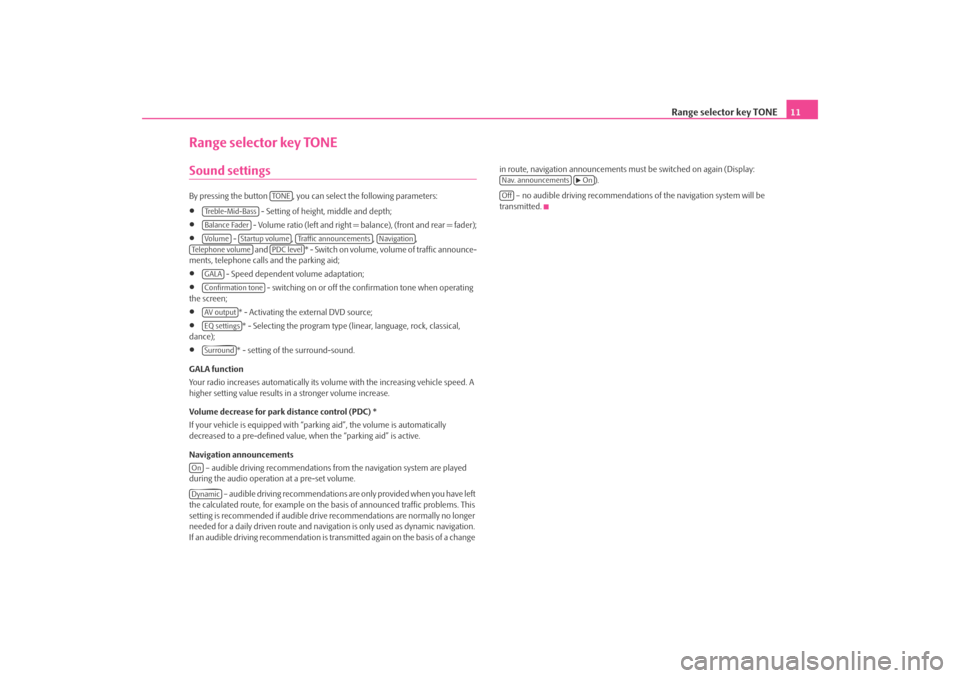
Range selector key TONE11
Range selector key TONESound settings By pressing the button , you can select the following parameters:•
- Setting of height, middle and depth;
•
- Volume ratio (left and right = balance), (front and rear = fader);
•
- , , ,
and * - Swi tch on v olume , volume of traffic announce-
ments, telephone calls and the parking aid;
•
- Speed dependent volume adaptation;
•
- switching on or off the confirmation tone when operating
the screen;
•
* - Activating the external DVD source;
•
* - Selecting the program type (lin ear, language, rock, classical,
dance);
•
* - setting of the surround-sound.
GALA function
Your radio increases automatically its volu me with the increasing vehicle speed. A
higher setting value results in a stronger volume increase.
Volume decrease for park distance control (PDC) *
If your vehicle is equipped with “parki ng aid”, the volume is automatically
decreased to a pre-defined value, wh en the “parking aid” is active.
Navigation announcements – audible driving recommendations from the navigation system are played
during the audio operation at a pre-set volume.
– audible driving recommendations are only provided when you have left
the calculated route, for example on the basis of announced traffic problems. This
setting is recommended if audible drive recommendations are normally no longer
needed for a daily driven route and navigati on is only used as dynamic navigation.
If an audible driving recommendation is transmitted again on the basis of a change in route, navigation announcements mu
st be switched on again (Display:
).
– no audible driving recommendations of the navigation system will be
transmitted.
TO NE
Treble-Mid-BassBalance FaderVo lume
Startup volume
Traffic announcements
Navigation
Te l e p h o n e v o l u m e
PDC level
GALAConfirmation toneAV outputEQ settingsSurround
OnDynamic
Nav. announcements
On
Off
s2u4.6.book Page 11 Wednesday, August 13, 2008 7:57 AM
Page 65 of 75
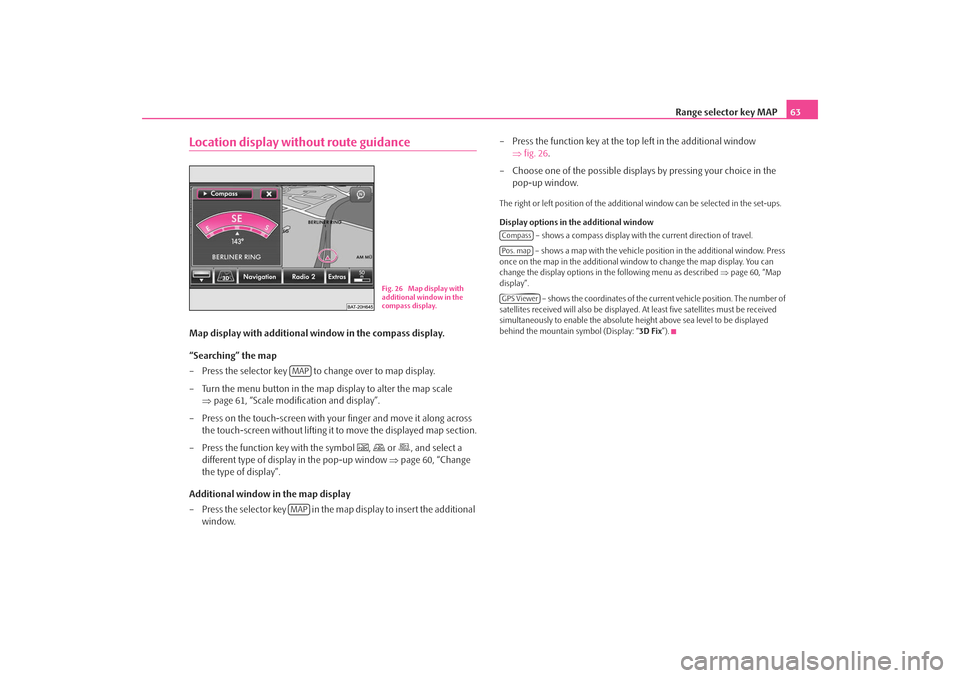
Range selector key MAP63
Location display without route guidanceMap display with additional window in the compass display.
“Searching” the map
– Press the selector key to change over to map display.
– Turn the menu button in the map display to alter the map scale
⇒page 61, “Scale modification and display”.
– Press on the touch-screen with your finger and move it along across
the touch-screen without lifting it to move the displayed map section.
– Press the function key with the symbol
,
or
, and select a
different type of display in the pop-up window ⇒page 60, “Change
the type of display”.
Additional window in the map display
– Press the selector key in the map display to insert the additional window. – Press the function key at the top left in the additional window
⇒fig. 26 .
– Choose one of the possible displays by pressing your choice in the pop-up window.
The right or left position of the addition al window can be selected in the set-ups.
Display options in the additional window – shows a compass display with the current direction of travel.
– shows a map with the vehicle position in the additional window. Press
once on the map in the additional wind ow to change the map display. You can
change the display options in the following menu as described ⇒page 60, “Map
display”.
– shows the coordinates of the current vehicle position. The number of
satellites received will also be displayed. At least five satellites must be received
simultaneously to enable the absolute height above sea level to be displayed
behind the mountain symbol (Display: “ 3D Fix”).
Fig. 26 Map display with
additional window in the
compass display.
MAPMAP
CompassPos. mapGPS Viewer
s2u4.6.book Page 63 Wednesday, August 13, 2008 7:57 AM