air condition SKODA OCTAVIA 2010 2.G / (1Z) Amundsen Navigation System Manual
[x] Cancel search | Manufacturer: SKODA, Model Year: 2010, Model line: OCTAVIA, Model: SKODA OCTAVIA 2010 2.G / (1Z)Pages: 40, PDF Size: 1.71 MB
Page 5 of 40
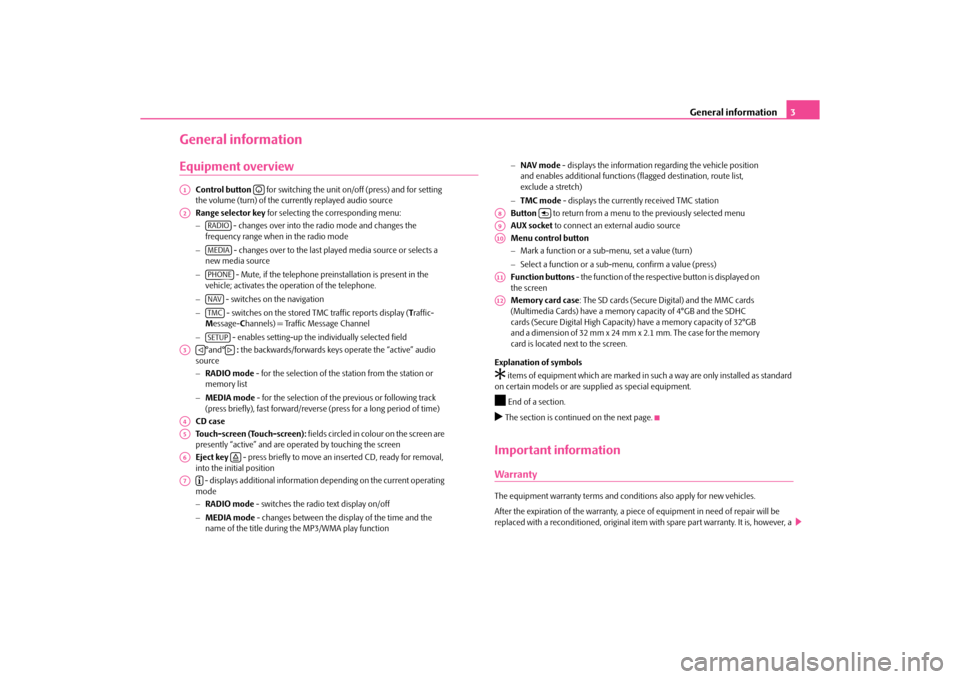
General information3
General informationEquipment overview
Control button for switching the unit on/off (press) and for setting
the volume (turn) of the currently replayed audio source
Range selector key for selecting the corresponding menu:
− - changes over into the radio mode and changes the
frequency range when in the radio mode
− - changes over to the last played media source or selects a
new media source
− - Mute, if the telephone preinstallation is present in the
vehicle; activates the operation of the telephone.
− - switches on the navigation
− - switches on the stored TMC traffic reports display ( Traffic-
M essage- Channels) = Traffic Message Channel
− - enables setting-up the individually selected field
°and° : the backwards/forwards keys operate the “active” audio
source
− RADIO mode - for the selection of the station from the station or
memory list
− MEDIA mode - for the selection of the previous or following track
(press briefly), fast forward/reverse (press for a long period of time)
CD case
Touch-screen (Touch-screen): fields circled in colour on the screen are
presently “active” and are oper ated by touching the screen
Eject key - press briefly to move an inserted CD, ready for removal,
into the initial position
- displays additional information depending on the current operating
mode
− RADIO mode - switches the radio text display on/off
− MEDIA mode - changes between the display of the time and the
name of the title during the MP3/WMA play function −
NAV mode - displays the information regarding the vehicle position
and enables additional functions (flagged destination, route list,
exclude a stretch)
− TMC mode - displays the currently received TMC station
Button to return from a menu to the previously selected menu
AUX socket to connect an external audio source
Menu control button
− Mark a function or a su b-menu, set a value (turn)
− Select a function or a sub-menu, confirm a value (press)
Function buttons - the function of the respective button is displayed on
the screen
Memory card case : The SD cards (Secure Digital) and the MMC cards
(Multimedia Cards) have a memory capacity of 4°GB and the SDHC
cards (Secure Digital High Capacity) have a memory capacity of 32°GB
and a dimension of 32 mm x 24 mm x 2.1 mm. The case for the memory
card is located next to the screen.
Explanation of symbols
�† items of equipment which are marked in such a way are only installed as standard
on certain models or are su pplied as special equipment.�ž
End of a section.
�b The section is continued on the next page.Important informationWarrantyThe equipment warranty terms and cond itions also apply for new vehicles.
After the expiration of the warranty, a piece of equipment in need of repair will be
replaced with a reconditioned, original item with spare part warranty. It is, however, a
A1
�D
A2
RADIOMEDIAPHONENAVTMCSETUP
A3
�ƒ
�„
A4A5A6
�š
A7
�º
A8
�y
A9A10A11A12
s34g.6.book Page 3 Thursday, January 14, 2010 8:48 AM
Page 6 of 40
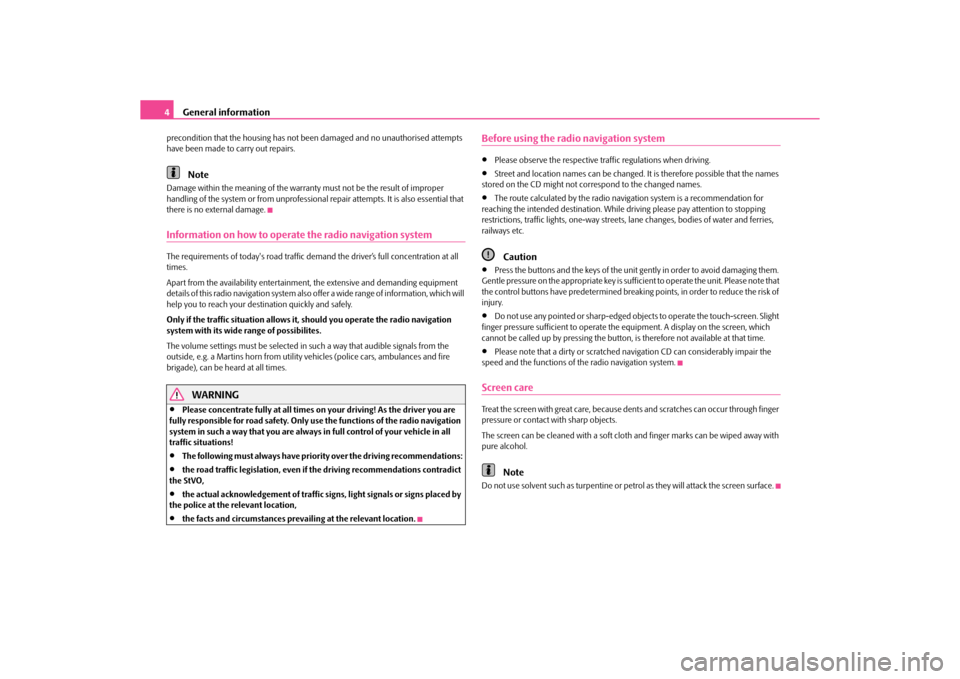
General information
4
precondition that the housing has not be en damaged and no unauthorised attempts
have been made to carry out repairs.
Note
Damage within the meaning of the warranty must not be the result of improper
handling of the system or from unprofessional repair attempts. It is also essential that
there is no external damage.Information on how to operate the radio navigation systemThe requirements of today's road traffic demand the driver’s full concentration at all
times.
Apart from the availability entertainmen t, the extensive and demanding equipment
details of this radio navigation system also offer a wide range of information, which will
help you to reach your destination quickly and safely.
Only if the traffic situation allows it, should you operate the radio navigation
system with its wide range of possibilites.
The volume settings must be selected in such a way that audible signals from the
outside, e.g. a Martins horn from utility vehicles (police cars, ambulances and fire
brigade), can be heard at all times.
WARNING
•
Please concentrate fully at all times on your driving! As the driver you are
fully responsible for road safety. Only use the functions of the radio navigation
system in such a way that you are always in full control of your vehicle in all
traffic situations!
•
The following must always have priority over the driving recommendations:
•
the road traffic legi slation, even if the drivin g recommendations contradict
the StVO,
•
the actual acknowledgement of traffic si gns, light signals or signs placed by
the police at the relevant location,
•
the facts and circumstances prevai ling at the relevant location.
Before using the radio navigation system•
Please observe the respective traffic regulations when driving.
•
Street and location names can be changed. It is therefore possible that the names
stored on the CD might not correspond to the changed names.
•
The route calculated by the radio navi gation system is a recommendation for
reaching the intended destination. While driving please pay attention to stopping
restrictions, traffic lights, one-way streets, lane changes, bodies of water and ferries,
railways etc.Caution
•
Press the buttons and the keys of the unit gently in order to avoid damaging them.
Gentle pressure on the appropriate key is sufficient to operate the unit. Please note that
the control buttons have predetermined breaking points, in order to reduce the risk of
injury.
•
Do not use any pointed or sharp-edged objects to operate the touch-screen. Slight
finger pressure sufficient to operate the equipment. A display on the screen, which
cannot be called up by pressing the button, is therefore not available at that time.
•
Please note that a dirty or scratched navigation CD can considerably impair the
speed and the functions of the radio navigation system.
Screen careTreat the screen with great care, because de nts and scratches can occur through finger
pressure or contact with sharp objects.
The screen can be cleaned with a soft clot h and finger marks can be wiped away with
pure alcohol.
Note
Do not use solvent such as turpentine or petrol as they will attack the screen surface.
s34g.6.book Page 4 Thursday, January 14, 2010 8:48 AM
Page 23 of 40
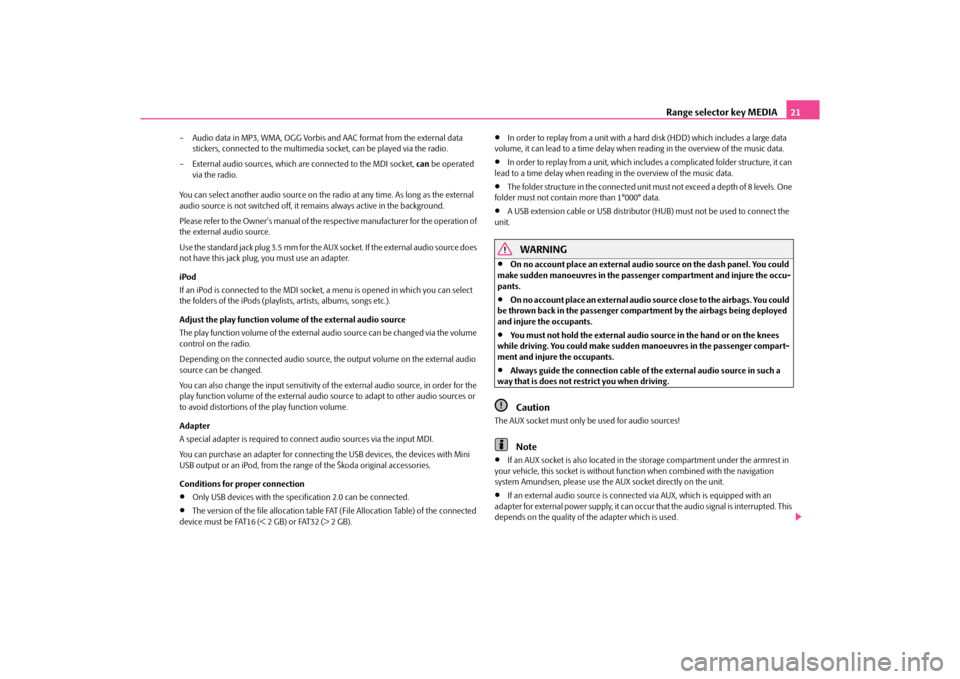
Range selector key MEDIA21
– Audio data in MP3, WMA, OGG Vorbis and AAC format from the external data
stickers, connected to the multimedia socket, can be played via the radio.
– External audio sources, which ar e connected to the MDI socket, can be operated
via the radio.
You can select another audio source on the ra dio at any time. As long as the external
audio source is not switched off, it re mains always active in the background.
Please refer to the Owner's manual of the re spective manufacturer for the operation of
the external audio source.
Use the standard jack plug 3.5 mm for the AUX socket. If the external audio source does
not have this jack plug, you must use an adapter.
iPod
If an iPod is connected to the MDI socket, a menu is opened in which you can select
the folders of the iPods (playlists, artists, albums, songs etc.).
Adjust the play function volume of the external audio source
The play function volume of the external audio source can be changed via the volume
control on the radio.
Depending on the connected audio source, the output volume on the external audio
source can be changed.
You can also change the input sensitivity of the external audio source, in order for the
play function volume of the external audio source to adapt to other audio sources or
to avoid distortions of the play function volume.
Adapter
A special adapter is required to connect audio sources via the input MDI.
You can purchase an adapter for connecting the USB devices, the devices with Mini
USB output or an iPod, from the rang e of the Škoda original accessories.
Conditions for proper connection•
Only USB devices with the spec ification 2.0 can be connected.
•
The version of the file allocation table FA T (File Allocation Table) of the connected
device must be FAT16 (< 2 GB) or FAT32 (> 2 GB).
•
In order to replay from a unit with a ha rd disk (HDD) which includes a large data
volume, it can lead to a time delay when reading in the overview of the music data.
•
In order to replay from a unit, which includ es a complicated folder structure, it can
lead to a time delay when reading in the overview of the music data.
•
The folder structure in the connected unit must not exceed a depth of 8 levels. One
folder must not contain more than 1°000° data.
•
A USB extension cable or USB distributor (HUB) must not be used to connect the
unit.
WARNING
•
On no account place an external audio source on the dash panel. You could
make sudden manoeuvres in the passen ger compartment and injure the occu-
pants.
•
On no account place an ex ternal audio source close to the airbags. You could
be thrown back in the passenger comp artment by the airbags being deployed
and injure the occupants.
•
You must not hold the external audio source in the hand or on the knees
while driving. You could make sudden manoeuvres in the passenger compart-
ment and injure the occupants.
•
Always guide the connection cable of the external audio source in such a
way that is does not re strict you when driving.Caution
The AUX socket must only be used for audio sources!
Note
•
If an AUX socket is also located in the storage compartment under the armrest in
your vehicle, this socket is without func tion when combined with the navigation
system Amundsen, please use the AUX socket directly on the unit.
•
If an external audio source is connect ed via AUX, which is equipped with an
adapter for external power supply, it can occur that the audio signal is interrupted. This
depends on the quality of the adapter which is used.
s34g.6.book Page 21 Thursday, January 14, 2010 8:48 AM