audio SKODA OCTAVIA 2011 2.G / (1Z) Columbus Navigation System Manual
[x] Cancel search | Manufacturer: SKODA, Model Year: 2011, Model line: OCTAVIA, Model: SKODA OCTAVIA 2011 2.G / (1Z)Pages: 47, PDF Size: 1.09 MB
Page 20 of 47
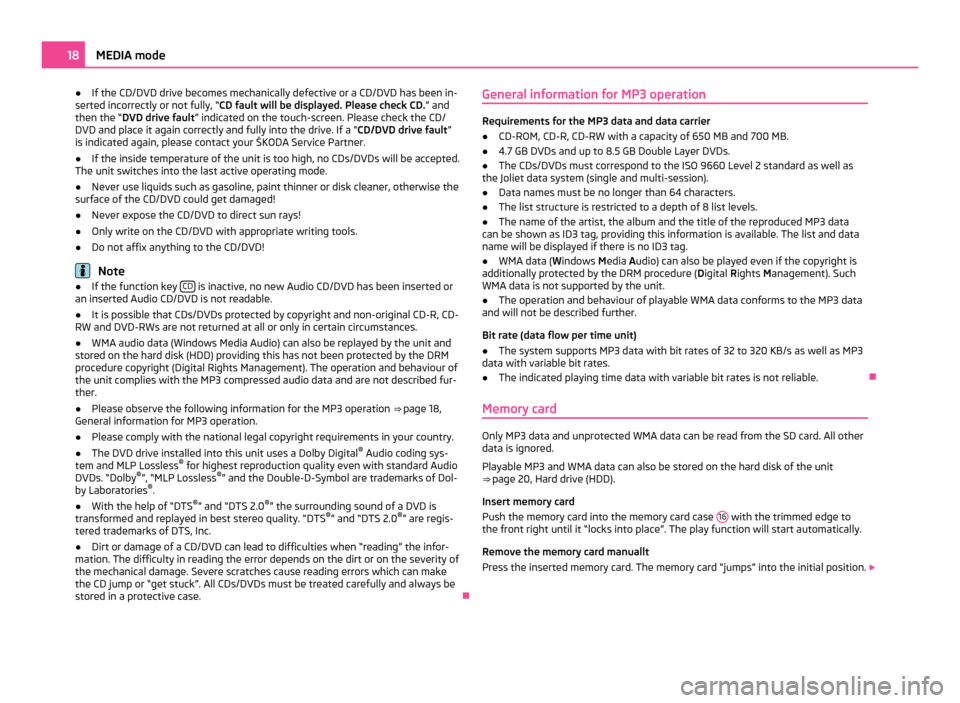
●
If the CD/DVD drive becomes mechanically defective or a CD/DVD has been in-
serted incorrectly or not fully, “CD fault will be displayed. Please check CD. ” and
then the “DVD drive fault ” indicated on the touch-screen. Please check the CD/
DVD and place it again correctly and fully into the drive. If a “CD/DVD drive fault ”
is indicated again, please contact your ŠKODA Service Partner.
● If the inside temperature of the unit is too high, no CDs/DVDs will be accepted.
The unit switches into the last active operating mode.
● Never use liquids such as gasoline, paint thinner or disk cleaner, otherwise the
surface of the CD/DVD could get damaged!
● Never expose the CD/DVD to direct sun rays!
● Only write on the CD/DVD with appropriate writing tools.
● Do not affix anything to the CD/DVD! Note
● If the function key CD is inactive, no new Audio CD/DVD has been inserted or
an inserted Audio CD/DVD is not readable.
● It is possible that CDs/DVDs protected by copyright and non-original CD-R, CD-
RW and DVD-RWs are not returned at all or only in certain circumstances.
● WMA audio data (Windows Media Audio) can also be replayed by the unit and
stored on the hard disk (HDD) providing this has not been protected by the DRM
procedure copyright (Digital Rights Management). The operation and behaviour of
the unit complies with the MP3 compressed audio data and are not described fur-
ther.
● Please observe the following information for the MP3 operation ⇒ page 18,
General information for MP3 operation
.
● Please comply with the national legal copyright requirements in your country.
● The DVD drive installed into this unit uses a Dolby Digital ®
Audio coding sys-
tem and MLP Lossless ®
for highest reproduction quality even with standard Audio
DVDs.
“Dolby ®
”, “MLP Lossless ®
” and the Double-D-Symbol are trademarks of Dol-
by Laboratories ®
.
● With the help of “DTS ®
” and “DTS 2.0 ®
” the surrounding sound of a DVD is
transformed and replayed in best stereo quality.
“DTS®
” and “DTS 2.0 ®
” are regis-
tered trademarks of DTS, Inc.
● Dirt or damage of a CD/DVD can lead to difficulties when “reading” the infor-
mation. The difficulty in reading the error depends on the dirt or on the severity of
the mechanical damage. Severe scratches cause reading errors which can make
the CD jump or
“get stuck”. All CDs/DVDs must be treated carefully and always be
stored in a protective case. ÐGeneral information for MP3 operation Requirements for the MP3 data and data carrier
●
CD-ROM, CD-R, CD-RW with a capacity of 650 MB and 700 MB.
● 4.7 GB DVDs and up to 8.5 GB Double Layer DVDs.
● The CDs/DVDs must correspond to the ISO 9660 Level 2 standard as well as
the Joliet data system (single and multi-session).
● Data names must be no longer than 64 characters.
● The list structure is restricted to a depth of 8 list levels.
● The name of the artist, the album and the title of the reproduced MP3 data
can be shown as ID3 tag, providing this information is available. The list and data
name will be displayed if there is no ID3 tag.
● WMA data ( Windows Media Audio) can also be played even if the copyright is
additionally protected by the DRM procedure ( Digital Rights Management). Such
WMA data is not supported by the unit.
● The operation and behaviour of playable WMA data conforms to the MP3 data
and will not be described further.
Bit rate (data flow per time unit)
● The system supports MP3 data with bit rates of 32 to 320 KB/s as well as MP3
data with variable bit rates.
● The indicated playing time data with variable bit rates is not reliable. Ð
Memory card Only MP3 data and unprotected WMA data can be read from the SD card. All other
data is ignored.
Playable MP3 and WMA data can also be stored on the hard disk of the unit
⇒ page 20, Hard drive (HDD)
.
Insert memory card
Push the memory card into the memory card case 16 with the trimmed edge to
the front right until it
“locks into place”. The play function will start automatically.
Remove the memory card manuallt
Press the inserted memory card. The memory card “jumps” into the initial position. 18
MEDIA mode
Page 21 of 47
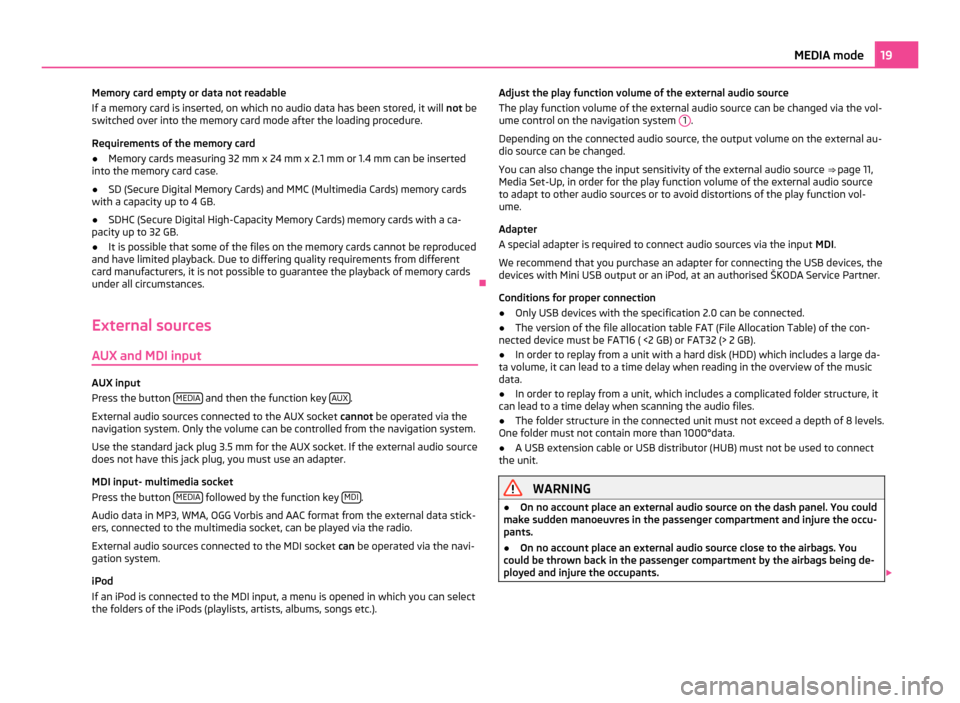
Memory card empty or data not readable
If a memory card is inserted, on which no audio data has been stored, it will not be
switched over into the memory card mode after the loading procedure.
Requirements of the memory card
● Memory cards measuring 32 mm x 24 mm x 2.1 mm or 1.4 mm can be inserted
into the memory card case.
● SD (Secure Digital Memory Cards) and MMC (Multimedia Cards) memory cards
with a capacity up to 4 GB.
● SDHC (Secure Digital High-Capacity Memory Cards) memory cards with a ca-
pacity up to 32 GB.
● It is possible that some of the files on the memory cards cannot be reproduced
and have limited playback. Due to differing quality requirements from different
card manufacturers, it is not possible to guarantee the playback of memory cards
under all circumstances. Ð
External sources
AUX and MDI input AUX input
Press the button
MEDIA and then the function key
AUX .
External audio sources connected to the AUX socket cannot be operated via the
navigation system. Only the volume can be controlled from the navigation system.
Use the standard jack plug 3.5
mm for the AUX socket. If the external audio source
does not have this jack plug, you must use an adapter.
MDI input- multimedia socket
Press the button MEDIA followed by the function key
MDI .
Audio data in MP3, WMA, OGG Vorbis and AAC format from the external data stick-
ers, connected to the multimedia socket, can be played via the radio.
External audio sources connected to the MDI socket can be operated via the navi-
gation system.
iPod
If an iPod is connected to the MDI input, a menu is opened in which you can select
the folders of the iPods (playlists, artists, albums, songs etc.). Adjust the play function volume of the external audio source
The play function volume of the external audio source can be changed via the vol-
ume control on the navigation system 1 .
Depending on the connected audio source, the output volume on the external au-
dio source can be changed.
You can also change the input sensitivity of the external audio source ⇒
page 11,
Media Set-Up, in order for the play function volume of the external audio source
to adapt to other audio sources or to avoid distortions of the play function vol-
ume.
Adapter
A special adapter is required to connect audio sources via the input MDI.
We recommend that you purchase an adapter for connecting the USB devices, the
devices with Mini USB output or an iPod, at an authorised ŠKODA Service Partner.
Conditions for proper connection
● Only USB devices with the specification 2.0 can be connected.
● The version of the file allocation table FAT (File Allocation Table) of the con-
nected device must be FAT16 ( <2
GB) or FAT32 (> 2 GB).
● In order to replay from a unit with a hard disk (HDD) which includes a large da-
ta volume, it can lead to a time delay when reading in the overview of the music
data.
● In order to replay from a unit, which includes a complicated folder structure, it
can lead to a time delay when scanning the audio files.
● The folder structure in the connected unit must not exceed a depth of 8 levels.
One folder must not contain more than 1000°data.
● A USB extension cable or USB distributor (HUB) must not be used to connect
the unit. WARNING
● On no account place an external audio source on the dash panel. You could
make sudden manoeuvres in the passenger compartment and injure the occu-
pants.
● On no account place an external audio source close to the airbags. You
could be thrown back in the passenger compartment by the airbags being de-
ployed and injure the occupants. 19
MEDIA mode
Page 22 of 47

WARNING (Continued)
● You must not hold the external audio source in the hand or on the knees
while driving. You could make sudden manoeuvres in the passenger compart-
ment and injure the occupants.
● Always guide the connection cable of the external audio source in such a
way that is does not restrict you when driving. CAUTION
The AUX socket must only be used for audio sources! Note
● The external audio source, which is connected via AUX-IN, can only be used if
no unit is connected via MDI at the same time.
● If an external audio source is connected via AUX, which is equipped with an
adapter for external power supply, it can occur that the audio signal is interrupted.
This depends on the quality of the adapter which is used. Ð
Hard drive (HDD) Store MP3 and WMA data on the hard disk (HDD) Saving 100 music titles of average length of time (3 - 5 minutes) will take approxi-
mately 40 minutes.
If the unit is switched off during the saving process, the saving process will be ter-
minated with the last fully saved title.
Select, save and edit title name and folder
On the memory card, choose the title or folder you want to save on the hard drive.
■ Press the button MEDIA followed by the function key
Selection .
■ - open menu for the folder editing
■ Play - automatic playback
■ Copy - saves title or folder to the hard drive
■ Insert file/folder here - saves directly to the current folder of the hard
drive
■ New folder - creates a new folder
■ Cancel - cancels save ■
Rename - opens input display for changing the title or folder name
■ Delete - deletes the selected title or folder
A folder can have a max. of 7 sub-folders. Press the function key to open the
appropriate higher priority folder.
You can continue listening to this or another audio source while storing other au-
dio data. Ð
Video mode Insert Video-DVD and start Fig. 6 Operating the DVD/Film menu
Push a Video-DVD with the printed side facing up as far as possible into the CD/
DVD case until it is automatically drawn in.
The Video-DVD will start automatically. The readout of the data from the Video-
DVD can take a few seconds, during which time the touch-screen turns dark.
The TV picture will only be displayed when the vehicle is stationary. The touch-
screen is switched off while driving, but the sound can still be heard.
Briefly press the display to fade in the DVD menu.
All the buttons are faded out in the full picture display. Briefly press on the touch-
screen to fade in the DVD menu again.
If you repeatedly press the free part of the touch-screen, the DVD menu will fade
out again. The DVD menu will automatically fade out after about 15 seconds if not
used. 20
MEDIA mode
Page 23 of 47
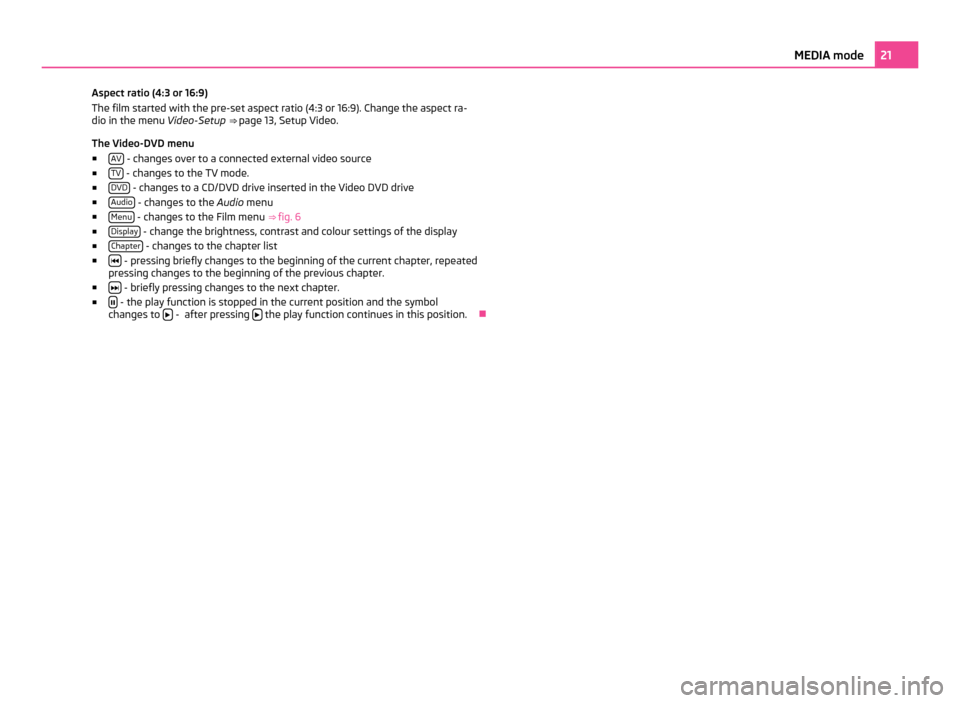
Aspect ratio (4:3 or 16:9)
The film started with the pre-set aspect ratio (4:3 or 16:9). Change the aspect ra-
dio in the menu
Video-Setup ⇒ page 13,
Setup Video.
The Video-DVD menu ■ AV - changes over to a connected external video source
■ TV - changes to the TV mode.
■ DVD - changes to a CD/DVD drive inserted in the Video DVD drive
■ Audio - changes to the
Audio menu
■ Menu - changes to the Film menu
⇒ fig. 6
■ Display - change the brightness, contrast and colour settings of the display
■ Chapter - changes to the chapter list
■ - pressing briefly changes to the beginning of the current chapter, repeated
pressing changes to the beginning of the previous chapter.
■ - briefly pressing changes to the next chapter.
■ - the play function is stopped in the current position and the symbol
changes to - after pressing
the play function continues in this position.
Ð 21
MEDIA mode
Page 24 of 47
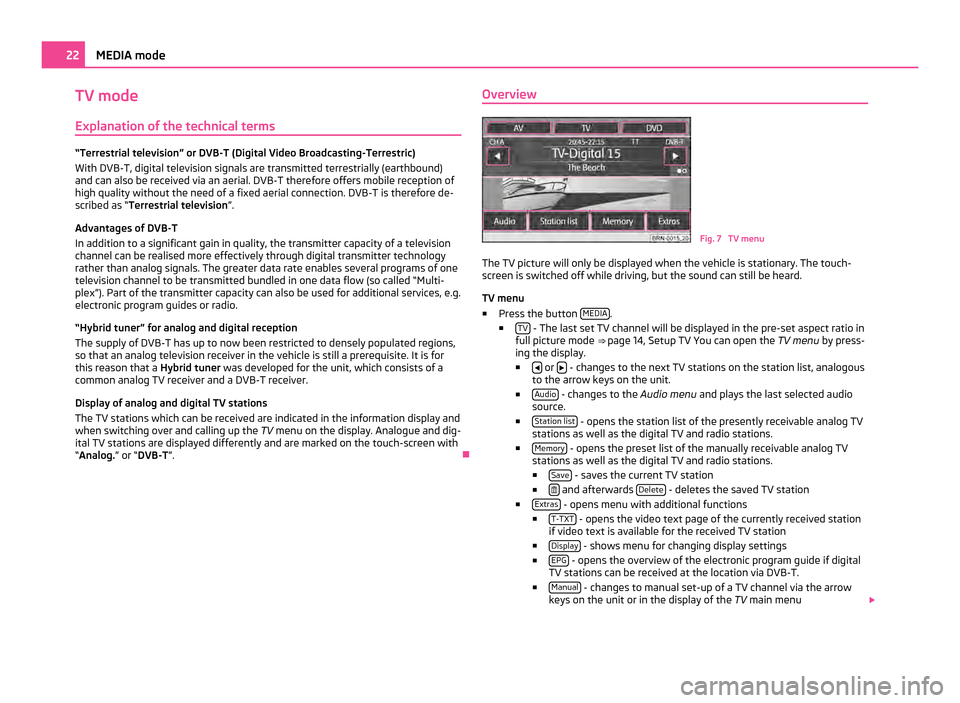
TV mode
Explanation of the technical terms “Terrestrial television” or DVB-T (Digital Video Broadcasting-Terrestric)
With DVB-T, digital television signals are transmitted terrestrially (earthbound)
and can also be received via an aerial. DVB-T therefore offers mobile reception of
high quality without the need of a fixed aerial connection. DVB-T is therefore de-
scribed as “Terrestrial television
”
.
Advantages of DVB-T
In addition to a significant gain in quality, the transmitter capacity of a television
channel can be realised more effectively through digital transmitter technology
rather than analog signals. The greater data rate enables several programs of one
television channel to be transmitted bundled in one data flow (so called “Multi-
plex”). Part of the transmitter capacity can also be used for additional services, e.g.
electronic program guides or radio.
“Hybrid tuner” for analog and digital reception
The supply of DVB-T has up to now been restricted to densely populated regions,
so that an analog television receiver in the vehicle is still a prerequisite. It is for
this reason that a Hybrid tuner was developed for the unit, which consists of a
common analog TV receiver and a DVB-T receiver.
Display of analog and digital TV stations
The TV stations which can be received are indicated in the information display and
when switching over and calling up the TV menu on the display. Analogue and dig-
ital TV stations are displayed differently and are marked on the touch-screen with
“Analog.” or “DVB-T ”. ÐOverview Fig. 7 TV menu
The TV picture will only be displayed when the vehicle is stationary. The touch-
screen is switched off while driving, but the sound can still be heard.
TV menu
■ Press the button MEDIA .
■ TV - The last set TV channel will be displayed in the pre-set aspect ratio in
full picture mode ⇒ page 14, Setup TV You can open the TV menu by press-
ing the display.
■ or
- changes to the next TV stations on the station list, analogous
to the arrow keys on the unit.
■ Audio - changes to the
Audio menu and plays the last selected audio
source.
■ Station list - opens the station list of the presently receivable analog TV
stations as well as the digital TV and radio stations.
■ Memory - opens the preset list of the manually receivable analog TV
stations as well as the digital TV and radio stations.
■ Save - saves the current TV station
■ and afterwards
Delete - deletes the saved TV station
■ Extras - opens menu with additional functions
■ T-TXT - opens the video text page of the currently received station
if video text is available for the received TV station
■ Display - shows menu for changing display settings
■ EPG - opens the overview of the electronic program guide if digital
TV stations can be received at the location via DVB-T.
■ Manual - changes to manual set-up of a TV channel via the arrow
keys on the unit or in the display of the TV main menu22
MEDIA mode
Page 25 of 47
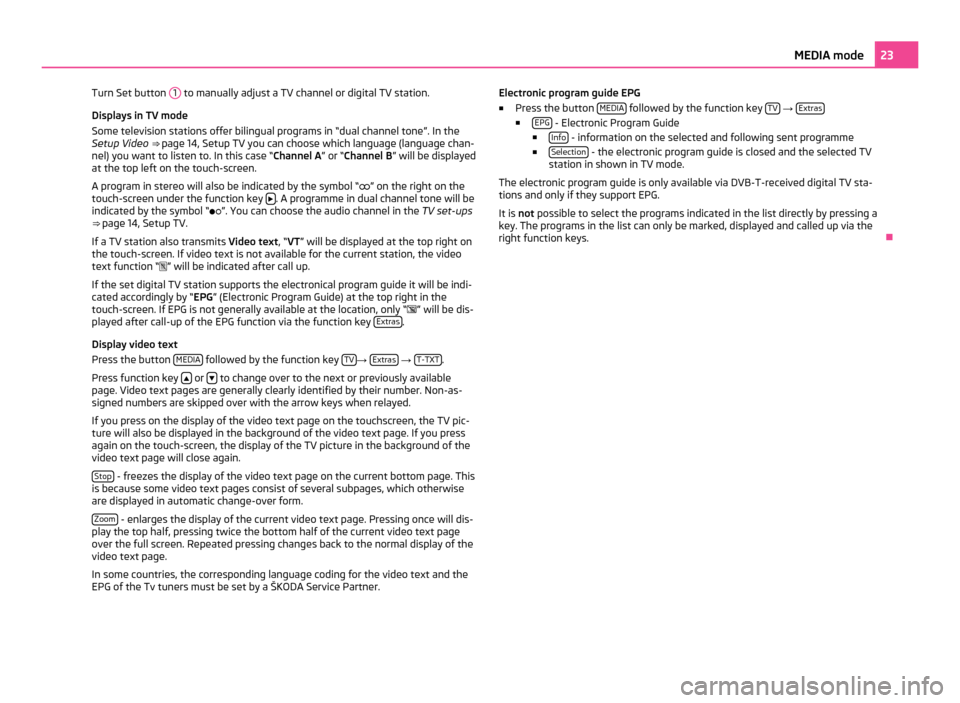
Turn Set button
1 to manually adjust a TV channel or digital TV station.
Displays in TV mode
Some television stations offer bilingual programs in
“dual channel tone”. In the
Setup Video ⇒ page 14, Setup TV you can choose which language (language chan-
nel) you want to listen to. In this case “Channel A ” or “Channel B” will be displayed
at the top left on the touch-screen.
A program in stereo will also be indicated by the symbol “ ” on the right on the
touch-screen under the function key . A programme in dual channel tone will be
indicated by the symbol
“”. You can choose the audio channel in the TV set-ups
⇒ page 14, Setup TV.
If a TV station also transmits Video text , “VT” will be displayed at the top right on
the touch-screen. If video text is not available for the current station, the video
text function “ ” will be indicated after call up.
If the set digital TV station supports the electronical program guide it will be indi-
cated accordingly by “EPG” (Electronic Program Guide) at the top right in the
touch-screen. If EPG is not generally available at the location, only “ ” will be dis-
played after call-up of the EPG function via the function key Extras .
Display video text
Press the button MEDIA followed by the function key
TV →
Extras →
T-TXT .
Press function key or
to change over to the next or previously available
page. Video text pages are generally clearly identified by their number. Non-as-
signed numbers are skipped over with the arrow keys when relayed.
If you press on the display of the video text page on the touchscreen, the TV pic-
ture will also be displayed in the background of the video text page. If you press
again on the touch-screen, the display of the TV picture in the background of the
video text page will close again.
Stop - freezes the display of the video text page on the current bottom page. This
is because some video text pages consist of several subpages, which otherwise
are displayed in automatic change-over form.
Zoom - enlarges the display of the current video text page. Pressing once will dis-
play the top half, pressing twice the bottom half of the current video text page
over the full screen. Repeated pressing changes back to the normal display of the
video text page.
In some countries, the corresponding language coding for the video text and the
EPG of the Tv tuners must be set by a
ŠKODA Service Partner. Electronic program guide EPG
■
Press the button MEDIA followed by the function key
TV →
Extras ■
EPG - Electronic Program Guide
■ Info - information on the selected and following sent programme
■ Selection - the electronic program guide is closed and the selected TV
station in shown in TV mode.
The electronic program guide is only available via DVB-T-received digital TV sta-
tions and only if they support EPG.
It is not possible to select the programs indicated in the list directly by pressing a
key. The programs in the list can only be marked, displayed and called up via the
right function keys. Ð 23
MEDIA mode
Page 29 of 47
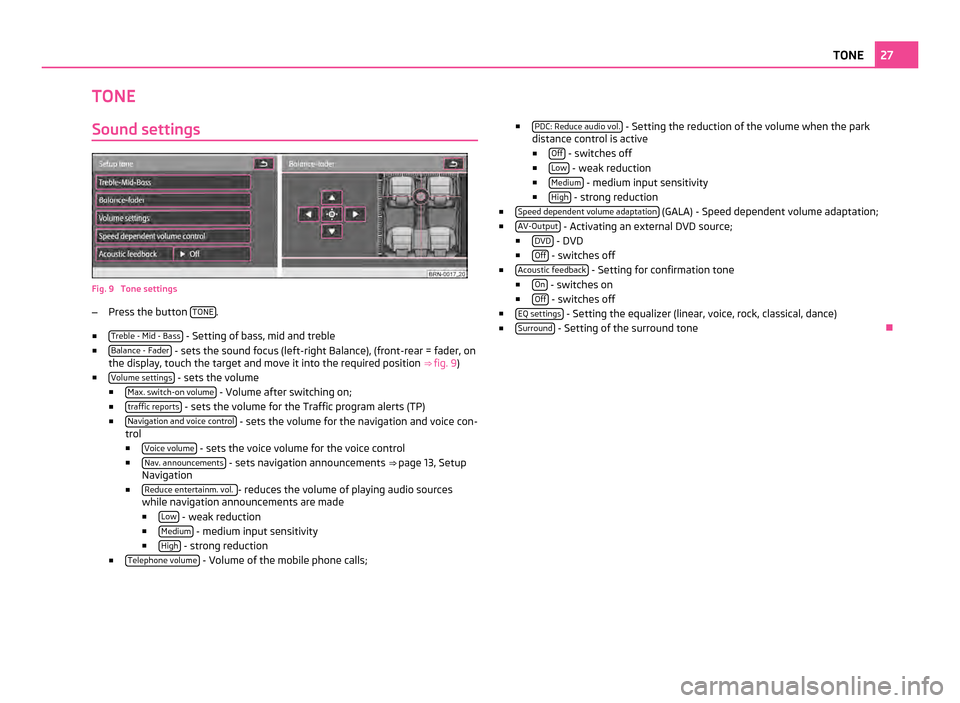
TONE
Sound settings Fig. 9 Tone settings
–
Press the button TONE .
■ Treble - Mid - Bass - Setting of bass, mid and treble
■ Balance - Fader - sets the sound focus (left-right Balance), (front-rear = fader, on
the display, touch the target and move it into the required position ⇒
fig. 9)
■ Volume settings - sets the volume
■ Max. switch-on volume - Volume after switching on;
■ traffic reports - sets the volume for the Traffic program alerts (TP)
■ Navigation and voice control - sets the volume for the navigation and voice con-
trol
■ Voice volume - sets the voice volume for the voice control
■ Nav. announcements - sets navigation announcements
⇒ page 13, Setup
Navigation
■ Reduce entertainm. vol. - reduces the volume of playing audio sources
while navigation announcements are made
■ Low - weak reduction
■ Medium - medium input sensitivity
■ High - strong reduction
■ Telephone volume - Volume of the mobile phone calls; ■
PDC: Reduce audio vol. - Setting the reduction of the volume when the park
distance control is active
■ Off - switches off
■ Low - weak reduction
■ Medium - medium input sensitivity
■ High - strong reduction
■ Speed dependent volume adaptation (GALA) - Speed dependent volume adaptation;
■ AV-Output - Activating an external DVD source;
■ DVD - DVD
■ Off - switches off
■ Acoustic feedback - Setting for confirmation tone
■ On - switches on
■ Off - switches off
■ EQ settings - Setting the equalizer (linear, voice, rock, classical, dance)
■ Surround - Setting of the surround tone
Ð 27
TONE
Page 30 of 47
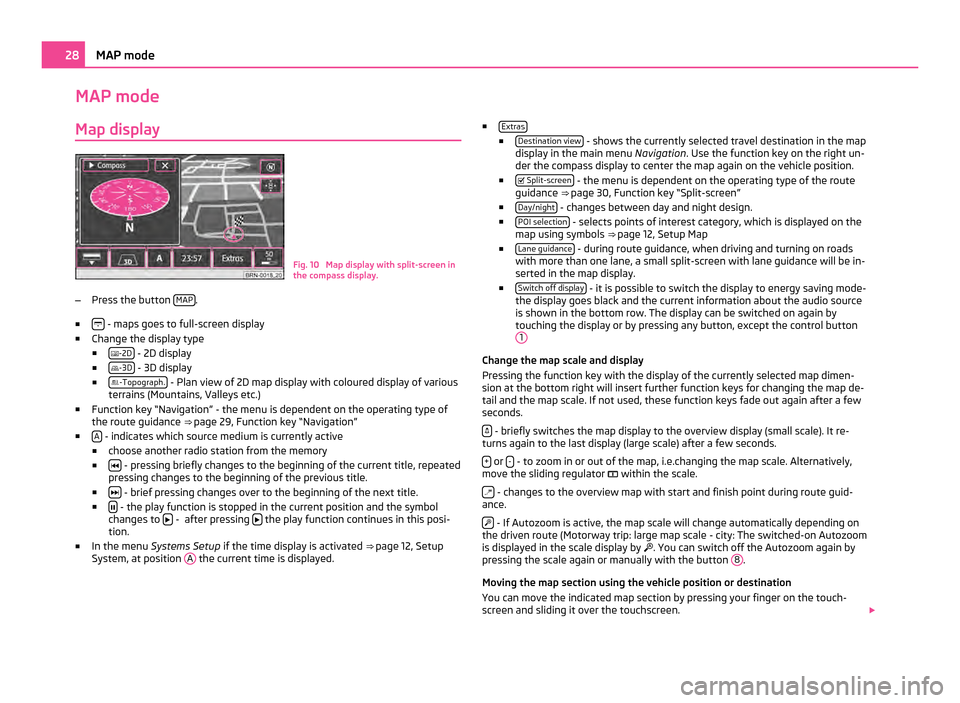
MAP mode
Map display Fig. 10 Map display with split-screen in
the compass display.
– Press the button MAP .
■ - maps goes to full-screen display
■ Change the display type
■ -2D - 2D display
■ -3D - 3D display
■ -Topograph. - Plan view of 2D map display with coloured display of various
terrains (Mountains, Valleys etc.)
■ Function key
“Navigation” - the menu is dependent on the operating type of
the route guidance ⇒ page 29, Function key “Navigation”
■ A - indicates which source medium is currently active
■ choose another radio station from the memory
■ - pressing briefly changes to the beginning of the current title, repeated
pressing changes to the beginning of the previous title.
■ - brief pressing changes over to the beginning of the next title.
■ - the play function is stopped in the current position and the symbol
changes to - after pressing
the play function continues in this posi-
tion.
■ In the menu Systems Setup if the time display is activated ⇒
page 12, Setup
System, at position A the current time is displayed. ■
Extras ■
Destination view - shows the currently selected travel destination in the map
display in the main menu Navigation. Use the function key on the right un-
der the compass display to center the map again on the vehicle position.
■ Split-screen - the menu is dependent on the operating type of the route
guidance ⇒ page 30, Function key
“Split-screen”
■ Day/night - changes between day and night design.
■ POI selection - selects points of interest category, which is displayed on the
map using symbols ⇒ page 12,
Setup Map
■ Lane guidance - during route guidance, when driving and turning on roads
with more than one lane, a small split-screen with lane guidance will be in-
serted in the map display.
■ Switch off display - it is possible to switch the display to energy saving mode-
the display goes black and the current information about the audio source
is shown in the bottom row. The display can be switched on again by
touching the display or by pressing any button, except the control button 1 Change the map scale and display
Pressing the function key with the display of the currently selected map dimen-
sion at the bottom right will insert further function keys for changing the map de-
tail and the map scale. If not used, these function keys fade out again after a few
seconds.
- briefly switches the map display to the overview display (small scale). It re-
turns again to the last display (large scale) after a few seconds.
+ or
- - to zoom in or out of the map, i.e.changing the map scale. Alternatively,
move the sliding regulator within the scale.
- changes to the overview map with start and finish point during route guid-
ance.
- If Autozoom is active, the map scale will change automatically depending on
the driven route (Motorway trip: large map scale - city: The switched-on Autozoom
is displayed in the scale display by . You can switch off the Autozoom again by
pressing the scale again or manually with the button 8 .
Moving the map section using the vehicle position or destination
You can move the indicated map section by pressing your finger on the touch-
screen and sliding it over the touchscreen. 28
MAP mode
Page 43 of 47
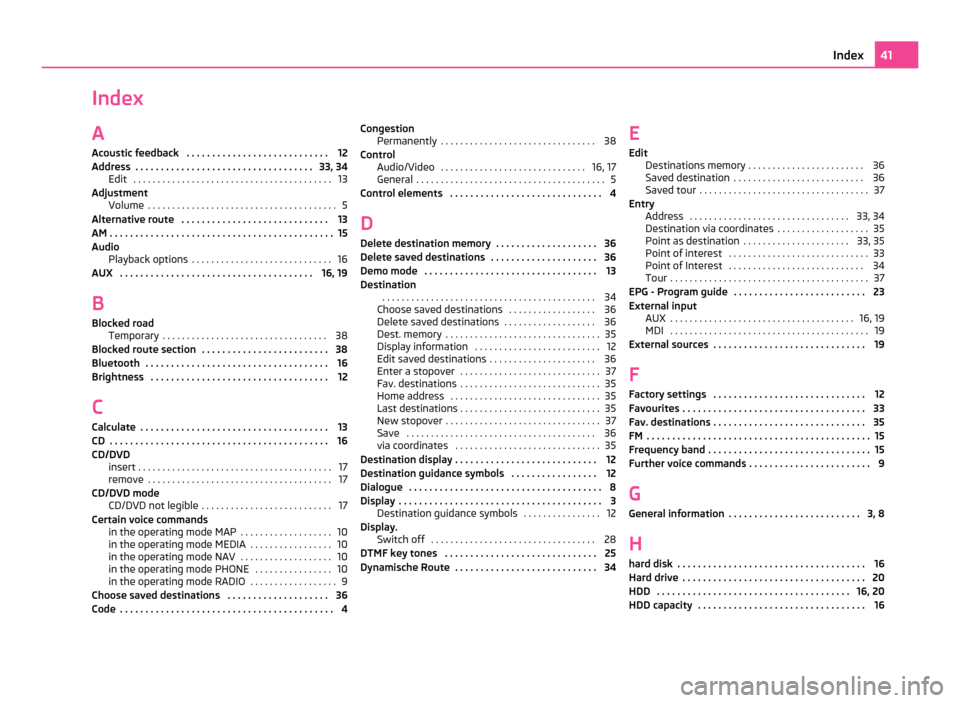
Index
A
Acoustic feedback . . . . . . . . . . . . . . . . . . . . . . . . . . . . 12
Address . . . . . . . . . . . . . . . . . . . . . . . . . . . . . . . . . . . 33, 34 Edit . . . . . . . . . . . . . . . . . . . . . . . . . . . . . . . . . . . . . . . . . 13
Adjustment Volume . . . . . . . . . . . . . . . . . . . . . . . . . . . . . . . . . . . . . . . 5
Alternative route . . . . . . . . . . . . . . . . . . . . . . . . . . . . . 13
AM . . . . . . . . . . . . . . . . . . . . . . . . . . . . . . . . . . . . . . . . . . . . 15
Audio Playback options . . . . . . . . . . . . . . . . . . . . . . . . . . . . . 16
AUX . . . . . . . . . . . . . . . . . . . . . . . . . . . . . . . . . . . . . . 16, 19
B Blocked road Temporary . . . . . . . . . . . . . . . . . . . . . . . . . . . . . . . . . . 38
Blocked route section . . . . . . . . . . . . . . . . . . . . . . . . . 38
Bluetooth . . . . . . . . . . . . . . . . . . . . . . . . . . . . . . . . . . . . 16
Brightness . . . . . . . . . . . . . . . . . . . . . . . . . . . . . . . . . . . 12
C Calculate . . . . . . . . . . . . . . . . . . . . . . . . . . . . . . . . . . . . . 13
CD . . . . . . . . . . . . . . . . . . . . . . . . . . . . . . . . . . . . . . . . . . . 16
CD/DVD insert . . . . . . . . . . . . . . . . . . . . . . . . . . . . . . . . . . . . . . . . 17
remove . . . . . . . . . . . . . . . . . . . . . . . . . . . . . . . . . . . . . . 17
CD/DVD mode CD/DVD not legible . . . . . . . . . . . . . . . . . . . . . . . . . . . 17
Certain voice commands in the operating mode MAP . . . . . . . . . . . . . . . . . . . 10
in the operating mode MEDIA . . . . . . . . . . . . . . . . . 10
in the operating mode NAV . . . . . . . . . . . . . . . . . . . 10
in the operating mode PHONE . . . . . . . . . . . . . . . . 10
in the operating mode RADIO . . . . . . . . . . . . . . . . . . 9
Choose saved destinations . . . . . . . . . . . . . . . . . . . . 36
Code . . . . . . . . . . . . . . . . . . . . . . . . . . . . . . . . . . . . . . . . . . 4 Congestion
Permanently . . . . . . . . . . . . . . . . . . . . . . . . . . . . . . . . 38
Control Audio/Video . . . . . . . . . . . . . . . . . . . . . . . . . . . . . . 16, 17
General . . . . . . . . . . . . . . . . . . . . . . . . . . . . . . . . . . . . . . . 5
Control elements . . . . . . . . . . . . . . . . . . . . . . . . . . . . . . 4
D Delete destination memory . . . . . . . . . . . . . . . . . . . . 36
Delete saved destinations . . . . . . . . . . . . . . . . . . . . . 36
Demo mode . . . . . . . . . . . . . . . . . . . . . . . . . . . . . . . . . . 13
Destination . . . . . . . . . . . . . . . . . . . . . . . . . . . . . . . . . . . . . . . . . . . . 34
Choose saved destinations . . . . . . . . . . . . . . . . . . 36
Delete saved destinations . . . . . . . . . . . . . . . . . . . 36
Dest. memory . . . . . . . . . . . . . . . . . . . . . . . . . . . . . . . . 35
Display information . . . . . . . . . . . . . . . . . . . . . . . . . . 12
Edit saved destinations . . . . . . . . . . . . . . . . . . . . . . 36
Enter a stopover . . . . . . . . . . . . . . . . . . . . . . . . . . . . . 37
Fav. destinations . . . . . . . . . . . . . . . . . . . . . . . . . . . . . 35
Home address . . . . . . . . . . . . . . . . . . . . . . . . . . . . . . . 35
Last destinations . . . . . . . . . . . . . . . . . . . . . . . . . . . . . 35
New stopover . . . . . . . . . . . . . . . . . . . . . . . . . . . . . . . . 37
Save . . . . . . . . . . . . . . . . . . . . . . . . . . . . . . . . . . . . . . . 36
via coordinates . . . . . . . . . . . . . . . . . . . . . . . . . . . . . . 35
Destination display . . . . . . . . . . . . . . . . . . . . . . . . . . . . 12
Destination guidance symbols . . . . . . . . . . . . . . . . . 12
Dialogue . . . . . . . . . . . . . . . . . . . . . . . . . . . . . . . . . . . . . . 8
Display . . . . . . . . . . . . . . . . . . . . . . . . . . . . . . . . . . . . . . . . 3 Destination guidance symbols . . . . . . . . . . . . . . . . 12
Display. Switch off . . . . . . . . . . . . . . . . . . . . . . . . . . . . . . . . . . 28
DTMF key tones . . . . . . . . . . . . . . . . . . . . . . . . . . . . . . 25
Dynamische Route . . . . . . . . . . . . . . . . . . . . . . . . . . . . 34 E
Edit Destinations memory
. . . . . . . . . . . . . . . . . . . . . . . . 36
Saved destination . . . . . . . . . . . . . . . . . . . . . . . . . . . 36
Saved tour . . . . . . . . . . . . . . . . . . . . . . . . . . . . . . . . . . . 37
Entry Address . . . . . . . . . . . . . . . . . . . . . . . . . . . . . . . . . 33, 34
Destination via coordinates . . . . . . . . . . . . . . . . . . . 35
Point as destination . . . . . . . . . . . . . . . . . . . . . . 33, 35
Point of interest . . . . . . . . . . . . . . . . . . . . . . . . . . . . . 33
Point of Interest . . . . . . . . . . . . . . . . . . . . . . . . . . . . 34
Tour . . . . . . . . . . . . . . . . . . . . . . . . . . . . . . . . . . . . . . . . . 37
EPG - Program guide . . . . . . . . . . . . . . . . . . . . . . . . . . 23
External input AUX . . . . . . . . . . . . . . . . . . . . . . . . . . . . . . . . . . . . . . 16, 19
MDI . . . . . . . . . . . . . . . . . . . . . . . . . . . . . . . . . . . . . . . . . 19
External sources . . . . . . . . . . . . . . . . . . . . . . . . . . . . . . 19
F Factory settings . . . . . . . . . . . . . . . . . . . . . . . . . . . . . . 12
Favourites . . . . . . . . . . . . . . . . . . . . . . . . . . . . . . . . . . . . 33
Fav. destinations . . . . . . . . . . . . . . . . . . . . . . . . . . . . . . 35
FM . . . . . . . . . . . . . . . . . . . . . . . . . . . . . . . . . . . . . . . . . . . . 15
Frequency band . . . . . . . . . . . . . . . . . . . . . . . . . . . . . . . . 15
Further voice commands . . . . . . . . . . . . . . . . . . . . . . . . 9
G General information . . . . . . . . . . . . . . . . . . . . . . . . . . 3, 8
H
hard disk . . . . . . . . . . . . . . . . . . . . . . . . . . . . . . . . . . . . . 16
Hard drive . . . . . . . . . . . . . . . . . . . . . . . . . . . . . . . . . . . . 20
HDD . . . . . . . . . . . . . . . . . . . . . . . . . . . . . . . . . . . . . . 16, 20
HDD capacity . . . . . . . . . . . . . . . . . . . . . . . . . . . . . . . . . 16 41
Index