change language SKODA OCTAVIA 2011 2.G / (1Z) Columbus Navigation System Manual
[x] Cancel search | Manufacturer: SKODA, Model Year: 2011, Model line: OCTAVIA, Model: SKODA OCTAVIA 2011 2.G / (1Z)Pages: 47, PDF Size: 1.09 MB
Page 25 of 47
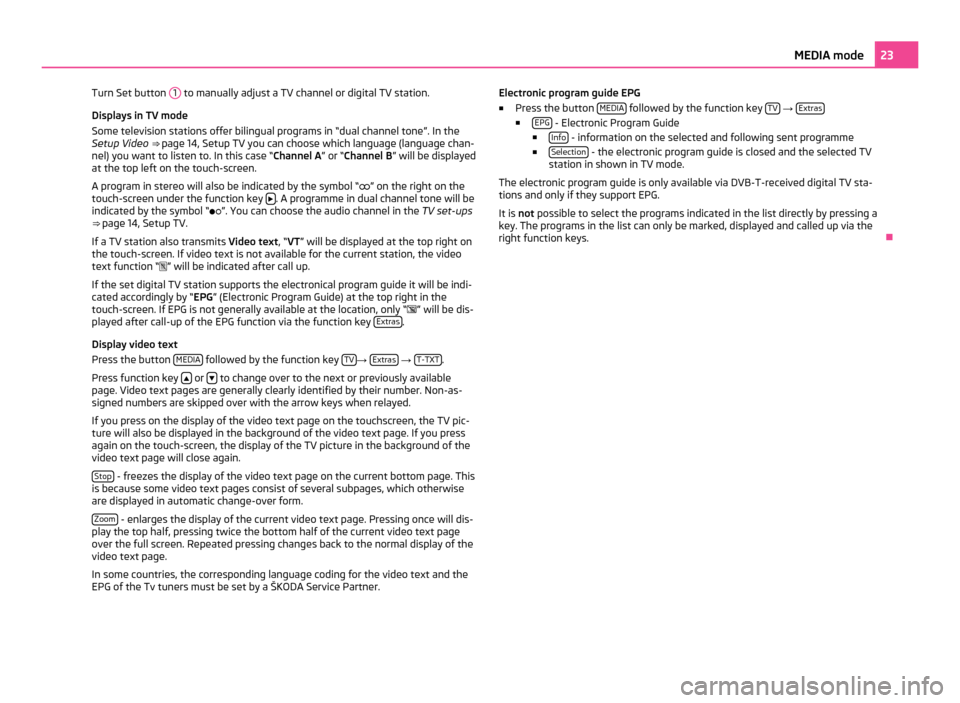
Turn Set button
1 to manually adjust a TV channel or digital TV station.
Displays in TV mode
Some television stations offer bilingual programs in
“dual channel tone”. In the
Setup Video ⇒ page 14, Setup TV you can choose which language (language chan-
nel) you want to listen to. In this case “Channel A ” or “Channel B” will be displayed
at the top left on the touch-screen.
A program in stereo will also be indicated by the symbol “ ” on the right on the
touch-screen under the function key . A programme in dual channel tone will be
indicated by the symbol
“”. You can choose the audio channel in the TV set-ups
⇒ page 14, Setup TV.
If a TV station also transmits Video text , “VT” will be displayed at the top right on
the touch-screen. If video text is not available for the current station, the video
text function “ ” will be indicated after call up.
If the set digital TV station supports the electronical program guide it will be indi-
cated accordingly by “EPG” (Electronic Program Guide) at the top right in the
touch-screen. If EPG is not generally available at the location, only “ ” will be dis-
played after call-up of the EPG function via the function key Extras .
Display video text
Press the button MEDIA followed by the function key
TV →
Extras →
T-TXT .
Press function key or
to change over to the next or previously available
page. Video text pages are generally clearly identified by their number. Non-as-
signed numbers are skipped over with the arrow keys when relayed.
If you press on the display of the video text page on the touchscreen, the TV pic-
ture will also be displayed in the background of the video text page. If you press
again on the touch-screen, the display of the TV picture in the background of the
video text page will close again.
Stop - freezes the display of the video text page on the current bottom page. This
is because some video text pages consist of several subpages, which otherwise
are displayed in automatic change-over form.
Zoom - enlarges the display of the current video text page. Pressing once will dis-
play the top half, pressing twice the bottom half of the current video text page
over the full screen. Repeated pressing changes back to the normal display of the
video text page.
In some countries, the corresponding language coding for the video text and the
EPG of the Tv tuners must be set by a
ŠKODA Service Partner. Electronic program guide EPG
■
Press the button MEDIA followed by the function key
TV →
Extras ■
EPG - Electronic Program Guide
■ Info - information on the selected and following sent programme
■ Selection - the electronic program guide is closed and the selected TV
station in shown in TV mode.
The electronic program guide is only available via DVB-T-received digital TV sta-
tions and only if they support EPG.
It is not possible to select the programs indicated in the list directly by pressing a
key. The programs in the list can only be marked, displayed and called up via the
right function keys. Ð 23
MEDIA mode
Page 34 of 47
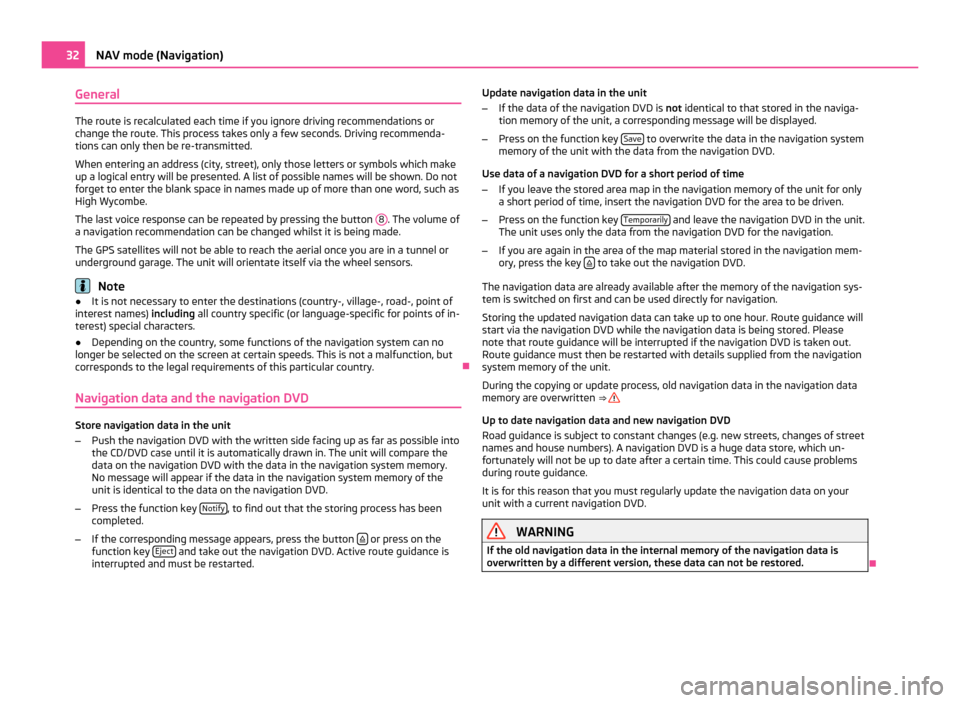
General
The route is recalculated each time if you ignore driving recommendations or
change the route. This process takes only a few seconds. Driving recommenda-
tions can only then be re-transmitted.
When entering an address (city, street), only those letters or symbols which make
up a logical entry will be presented. A list of possible names will be shown. Do not
forget to enter the blank space in names made up of more than one word, such as
High Wycombe.
The last voice response can be repeated by pressing the button 8 . The volume of
a navigation recommendation can be changed whilst it is being made.
The GPS satellites will not be able to reach the aerial once you are in a tunnel or
underground garage. The unit will orientate itself via the wheel sensors. Note
● It is not necessary to enter the destinations (country-, village-, road-, point of
interest names) including all country specific (or language-specific for points of in-
terest) special characters.
● Depending on the country, some functions of the navigation system can no
longer be selected on the screen at certain speeds. This is not a malfunction, but
corresponds to the legal requirements of this particular country. Ð
Navigation data and the navigation DVD Store navigation data in the unit
–
Push the navigation DVD with the written side facing up as far as possible into
the CD/DVD case until it is automatically drawn in. The unit will compare the
data on the navigation DVD with the data in the navigation system memory.
No message will appear if the data in the navigation system memory of the
unit is identical to the data on the navigation DVD.
– Press the function key Notify , to find out that the storing process has been
completed.
– If the corresponding message appears, press the button or press on the
function key Eject and take out the navigation DVD. Active route guidance is
interrupted and must be restarted. Update navigation data in the unit
–
If the data of the navigation DVD is not identical to that stored in the naviga-
tion memory of the unit, a corresponding message will be displayed.
– Press on the function key Save to overwrite the data in the navigation system
memory of the unit with the data from the navigation DVD.
Use data of a navigation DVD for a short period of time
– If you leave the stored area map in the navigation memory of the unit for only
a short period of time, insert the navigation DVD for the area to be driven.
– Press on the function key Temporarily and leave the navigation DVD in the unit.
The unit uses only the data from the navigation DVD for the navigation.
– If you are again in the area of the map material stored in the navigation mem-
ory, press the key to take out the navigation DVD.
The navigation data are already available after the memory of the navigation sys-
tem is switched on first and can be used directly for navigation.
Storing the updated navigation data can take up to one hour. Route guidance will
start via the navigation DVD while the navigation data is being stored. Please
note that route guidance will be interrupted if the navigation DVD is taken out.
Route guidance must then be restarted with details supplied from the navigation
system memory of the unit.
During the copying or update process, old navigation data in the navigation data
memory are overwritten ⇒
Up to date navigation data and new navigation DVD
Road guidance is subject to constant changes (e.g. new streets, changes of street
names and house numbers). A navigation DVD is a huge data store, which un-
fortunately will not be up to date after a certain time. This could cause problems
during route guidance.
It is for this reason that you must regularly update the navigation data on your
unit with a current navigation DVD. WARNING
If the old navigation data in the internal memory of the navigation data is
overwritten by a different version, these data can not be restored. Ð32
NAV mode (Navigation)