sat nav SKODA OCTAVIA 2011 2.G / (1Z) Columbus Navigation System Manual
[x] Cancel search | Manufacturer: SKODA, Model Year: 2011, Model line: OCTAVIA, Model: SKODA OCTAVIA 2011 2.G / (1Z)Pages: 47, PDF Size: 1.09 MB
Page 13 of 47
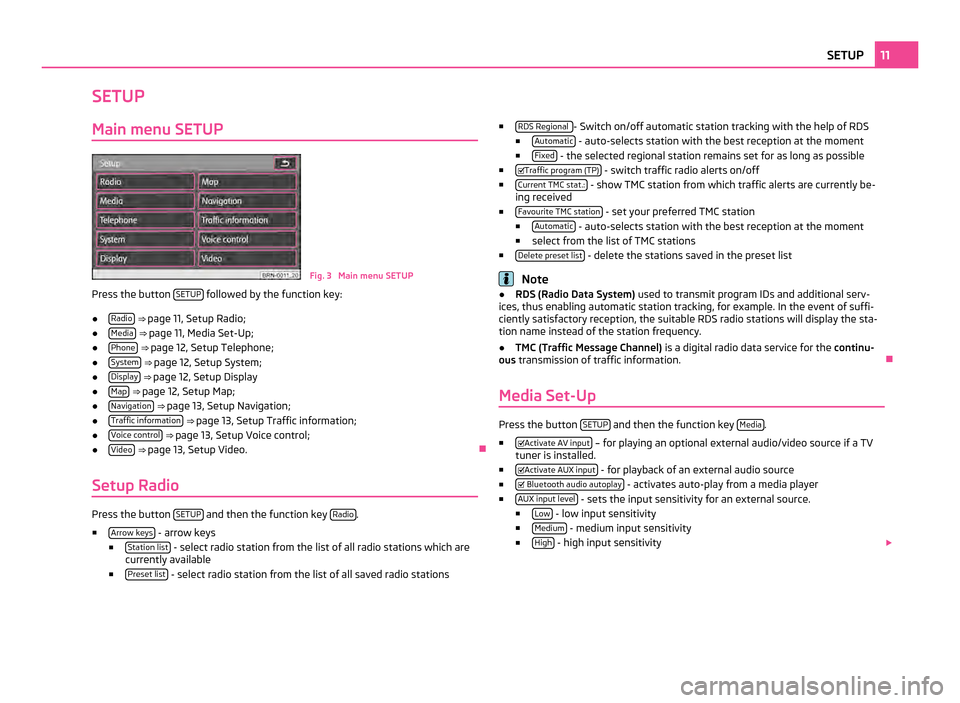
SETUP
Main menu SETUP Fig. 3 Main menu SETUP
Press the button SETUP followed by the function key:
● Radio
⇒ page 11, Setup Radio;
● Media
⇒ page 11, Media Set-Up ;
● Phone
⇒ page 12, Setup Telephone;
● System
⇒ page 12, Setup System;
● Display
⇒ page 12, Setup Display
● Map
⇒ page 12, Setup Map ;
● Navigation
⇒ page 13, Setup Navigation;
● Traffic information
⇒ page 13, Setup Traffic information;
● Voice control
⇒ page 13, Setup Voice control;
● Video
⇒ page 13, Setup Video. Ð
Setup Radio Press the button
SETUP and then the function key
Radio .
■ Arrow keys - arrow keys
■ Station list - select radio station from the list of all radio stations which are
currently available
■ Preset list - select radio station from the list of all saved radio stations ■
RDS Regional - Switch on/off automatic station tracking with the help of RDS
■ Automatic - auto-selects station with the best reception at the moment
■ Fixed - the selected regional station remains set for as long as possible
■ Traffic program (TP) - switch traffic radio alerts on/off
■ Current TMC stat.: - show TMC station from which traffic alerts are currently be-
ing received
■ Favourite TMC station - set your preferred TMC station
■ Automatic - auto-selects station with the best reception at the moment
■ select from the list of TMC stations
■ Delete preset list - delete the stations saved in the preset list
Note
● RDS (Radio Data System) used to transmit program IDs and additional serv-
ices, thus enabling automatic station tracking, for example. In the event of suffi-
ciently satisfactory reception, the suitable RDS radio stations will display the sta-
tion name instead of the station frequency.
● TMC (Traffic Message Channel)
is a digital radio data service for the continu-
ous transmission of traffic information. Ð
Media Set-Up Press the button
SETUP and then the function key
Media .
■ Activate AV input – for playing an optional external audio/video source if a TV
tuner is installed.
■ Activate AUX input - for playback of an external audio source
■ Bluetooth audio autoplay - activates auto-play from a media player
■ AUX input level - sets the input sensitivity for an external source.
■ Low - low input sensitivity
■ Medium - medium input sensitivity
■ High - high input sensitivity
11
SETUP
Page 27 of 47
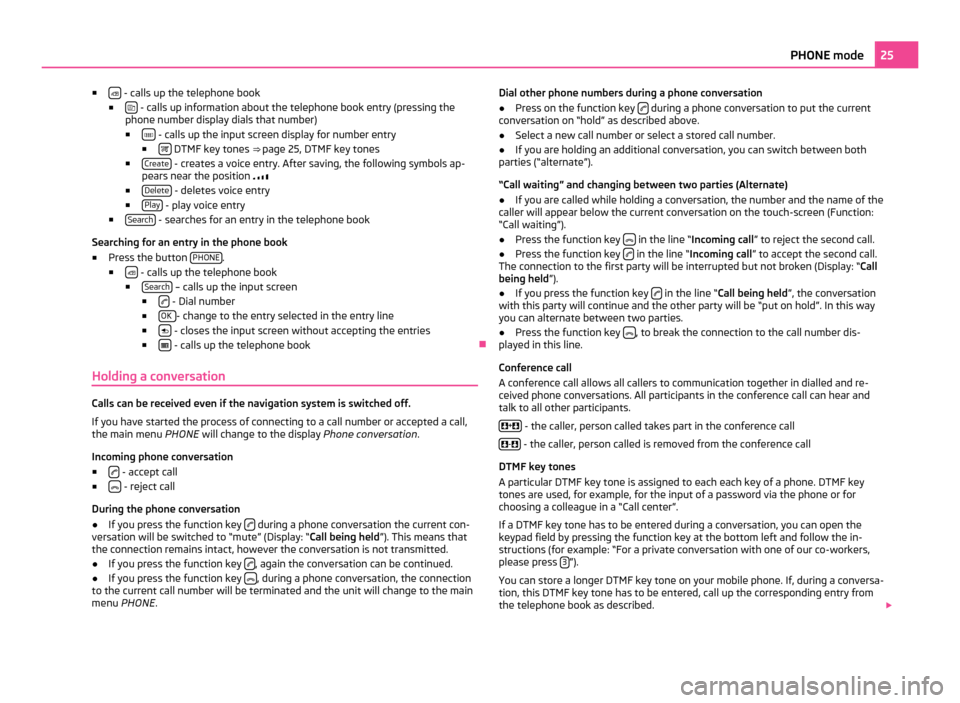
■
- calls up the telephone book
■ - calls up information about the telephone book entry (pressing the
phone number display dials that number)
■ - calls up the input screen display for number entry
■ DTMF key tones ⇒
page 25, DTMF key tones
■ Create - creates a voice entry. After saving, the following symbols ap-
pears near the position
■ Delete - deletes voice entry
■ Play - play voice entry
■ Search - searches for an entry in the telephone book
Searching for an entry in the phone book
■ Press the button PHONE .
■ - calls up the telephone book
■ Search – calls up the input screen
■ - Dial number
■ OK - change to the entry selected in the entry line
■ - closes the input screen without accepting the entries
■ - calls up the telephone book
Ð
Holding a conversation Calls can be received even if the navigation system is switched off.
If you have started the process of connecting to a call number or accepted a call,
the main menu
PHONE will change to the display Phone conversation.
Incoming phone conversation
■ - accept call
■ - reject call
During the phone conversation
● If you press the function key during a phone conversation the current con-
versation will be switched to
“mute” (Display: “Call being held ”). This means that
the connection remains intact, however the conversation is not transmitted.
● If you press the function key , again the conversation can be continued.
● If you press the function key , during a phone conversation, the connection
to the current call number will be terminated and the unit will change to the main
menu PHONE . Dial other phone numbers during a phone conversation
● Press on the function key during a phone conversation to put the current
conversation on “hold
” as described above.
● Select a new call number or select a stored call number.
● If you are holding an additional conversation, you can switch between both
parties (“alternate”).
“Call waiting
” and changing between two parties (Alternate)
● If you are called while holding a conversation, the number and the name of the
caller will appear below the current conversation on the touch-screen (Function:
“Call waiting”
).
● Press the function key in the line “Incoming call
” to reject the second call.
● Press the function key in the line “Incoming call
” to accept the second call.
The connection to the first party will be interrupted but not broken (Display:
“Call
being held ”).
● If you press the function key in the line “Call being held
”, the conversation
with this party will continue and the other party will be
“put on hold”. In this way
you can alternate between two parties.
● Press the function key , to break the connection to the call number dis-
played in this line.
Conference call
A conference call allows all callers to communication together in dialled and re-
ceived phone conversations. All participants in the conference call can hear and
talk to all other participants.
+ - the caller, person called takes part in the conference call
- - the caller, person called is removed from the conference call
DTMF key tones
A particular DTMF key tone is assigned to each each key of a phone. DTMF key
tones are used, for example, for the input of a password via the phone or for
choosing a colleague in a
“Call center”.
If a DTMF key tone has to be entered during a conversation, you can open the
keypad field by pressing the function key at the bottom left and follow the in-
structions (for example: “For a private conversation with one of our co-workers,
please press 3 ”).
You can store a longer DTMF key tone on your mobile phone. If, during a conversa-
tion, this DTMF key tone has to be entered, call up the corresponding entry from
the telephone book as described. 25
PHONE mode
Page 32 of 47
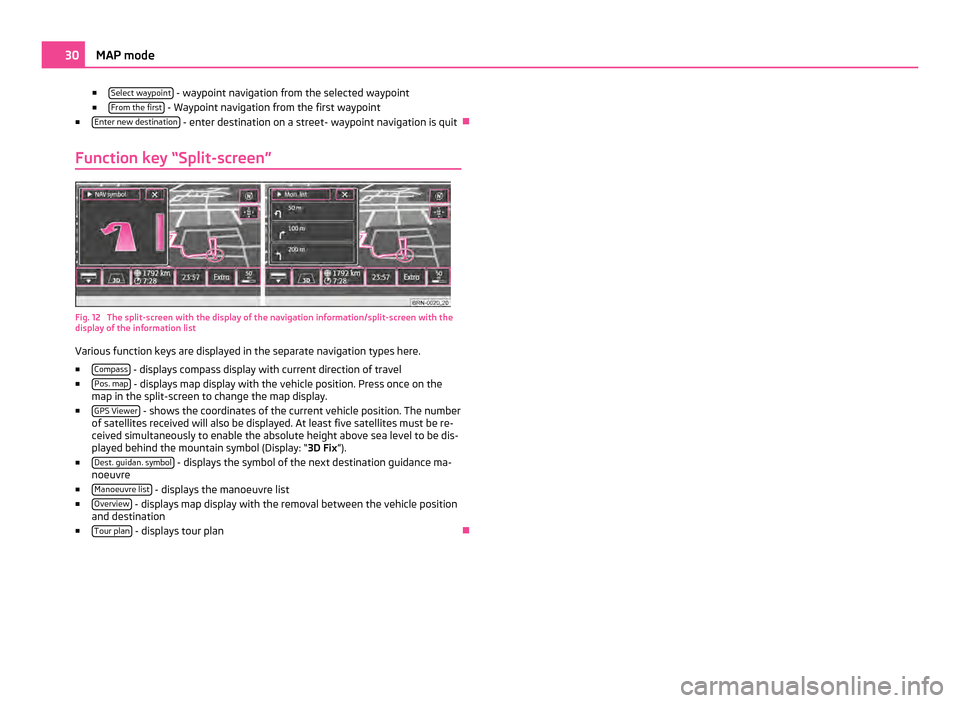
■
Select waypoint - waypoint navigation from the selected waypoint
■ From the first - Waypoint navigation from the first waypoint
■ Enter new destination - enter destination on a street- waypoint navigation is quit
Ð
Function key “Split-screen” Fig. 12 The split-screen with the display of the navigation information/split-screen with the
display of the information list
Various function keys are displayed in the separate navigation types here.
■ Compass - displays compass display with current direction of travel
■ Pos. map - displays map display with the vehicle position. Press once on the
map in the split-screen to change the map display.
■ GPS Viewer - shows the coordinates of the current vehicle position. The number
of satellites received will also be displayed. At least five satellites must be re-
ceived simultaneously to enable the absolute height above sea level to be dis-
played behind the mountain symbol (Display:
“3D Fix”).
■ Dest. guidan. symbol - displays the symbol of the next destination guidance ma-
noeuvre
■ Manoeuvre list - displays the manoeuvre list
■ Overview - displays map display with the removal between the vehicle position
and destination
■ Tour plan - displays tour plan
Ð30
MAP mode
Page 33 of 47
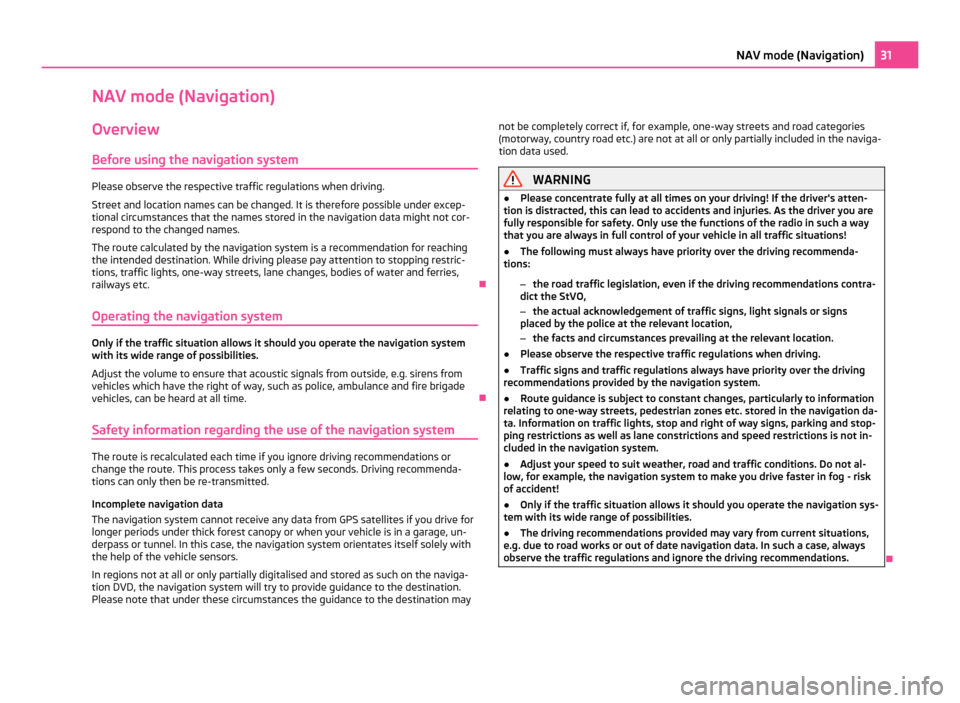
NAV mode (Navigation)
Overview
Before using the navigation system Please observe the respective traffic regulations when driving.
Street and location names can be changed. It is therefore possible under excep-
tional circumstances that the names stored in the navigation data might not cor-
respond to the changed names.
The route calculated by the navigation system is a recommendation for reaching
the intended destination. While driving please pay attention to stopping restric-
tions, traffic lights, one-way streets, lane changes, bodies of water and ferries,
railways etc. Ð
Operating the navigation system Only if the traffic situation allows it should you operate the navigation system
with its wide range of possibilities.
Adjust the volume to ensure that acoustic signals from outside, e.g. sirens from
vehicles which have the right of way, such as police, ambulance and fire brigade
vehicles, can be heard at all time.
Ð
Safety information regarding the use of the navigation system The route is recalculated each time if you ignore driving recommendations or
change the route. This process takes only a few seconds. Driving recommenda-
tions can only then be re-transmitted.
Incomplete navigation data
The navigation system cannot receive any data from GPS satellites if you drive for
longer periods under thick forest canopy or when your vehicle is in a garage, un-
derpass or tunnel. In this case, the navigation system orientates itself solely with
the help of the vehicle sensors.
In regions not at all or only partially digitalised and stored as such on the naviga-
tion DVD, the navigation system will try to provide guidance to the destination.
Please note that under these circumstances the guidance to the destination may not be completely correct if, for example, one-way streets and road categories
(motorway, country road etc.) are not at all or only partially included in the naviga-
tion data used. WARNING
● Please concentrate fully at all times on your driving! If the driver's atten-
tion is distracted, this can lead to accidents and injuries. As the driver you are
fully responsible for safety. Only use the functions of the radio in such a way
that you are always in full control of your vehicle in all traffic situations!
● The following must always have priority over the driving recommenda-
tions:
–the road traffic legislation, even if the driving recommendations contra-
dict the StVO,
– the actual acknowledgement of traffic signs, light signals or signs
placed by the police at the relevant location,
– the facts and circumstances prevailing at the relevant location.
● Please observe the respective traffic regulations when driving.
● Traffic signs and traffic regulations always have priority over the driving
recommendations provided by the navigation system.
● Route guidance is subject to constant changes, particularly to information
relating to one-way streets, pedestrian zones etc. stored in the navigation da-
ta. Information on traffic lights, stop and right of way signs, parking and stop-
ping restrictions as well as lane constrictions and speed restrictions is not in-
cluded in the navigation system.
● Adjust your speed to suit weather, road and traffic conditions. Do not al-
low, for example, the navigation system to make you drive faster in fog - risk
of accident!
● Only if the traffic situation allows it should you operate the navigation sys-
tem with its wide range of possibilities.
● The driving recommendations provided may vary from current situations,
e.g. due to road works or out of date navigation data. In such a case, always
observe the traffic regulations and ignore the driving recommendations. Ð31
NAV mode (Navigation)
Page 34 of 47
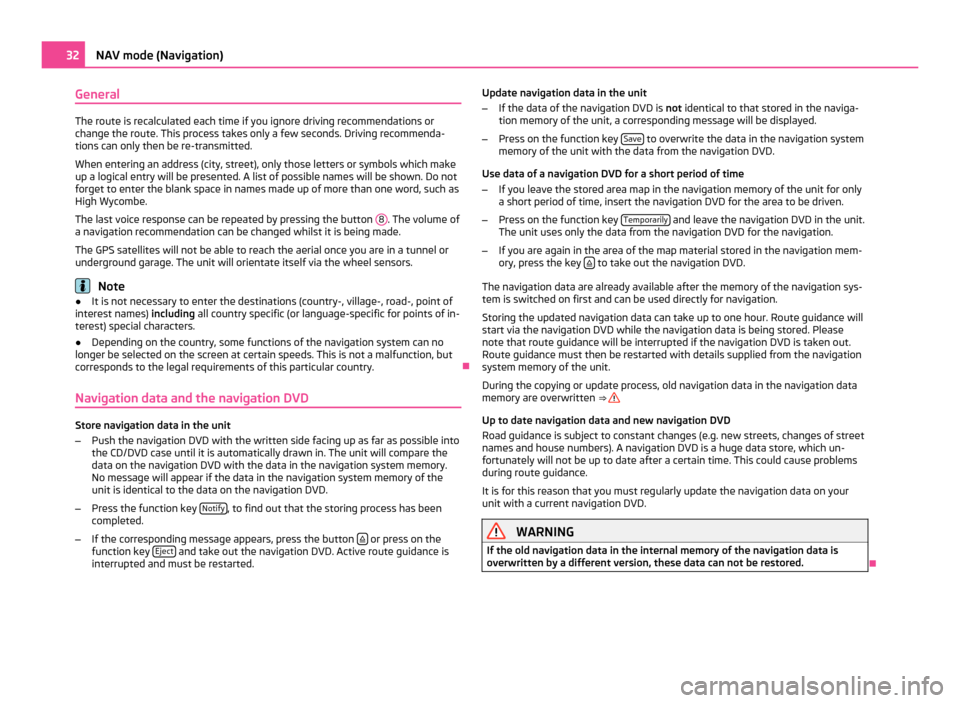
General
The route is recalculated each time if you ignore driving recommendations or
change the route. This process takes only a few seconds. Driving recommenda-
tions can only then be re-transmitted.
When entering an address (city, street), only those letters or symbols which make
up a logical entry will be presented. A list of possible names will be shown. Do not
forget to enter the blank space in names made up of more than one word, such as
High Wycombe.
The last voice response can be repeated by pressing the button 8 . The volume of
a navigation recommendation can be changed whilst it is being made.
The GPS satellites will not be able to reach the aerial once you are in a tunnel or
underground garage. The unit will orientate itself via the wheel sensors. Note
● It is not necessary to enter the destinations (country-, village-, road-, point of
interest names) including all country specific (or language-specific for points of in-
terest) special characters.
● Depending on the country, some functions of the navigation system can no
longer be selected on the screen at certain speeds. This is not a malfunction, but
corresponds to the legal requirements of this particular country. Ð
Navigation data and the navigation DVD Store navigation data in the unit
–
Push the navigation DVD with the written side facing up as far as possible into
the CD/DVD case until it is automatically drawn in. The unit will compare the
data on the navigation DVD with the data in the navigation system memory.
No message will appear if the data in the navigation system memory of the
unit is identical to the data on the navigation DVD.
– Press the function key Notify , to find out that the storing process has been
completed.
– If the corresponding message appears, press the button or press on the
function key Eject and take out the navigation DVD. Active route guidance is
interrupted and must be restarted. Update navigation data in the unit
–
If the data of the navigation DVD is not identical to that stored in the naviga-
tion memory of the unit, a corresponding message will be displayed.
– Press on the function key Save to overwrite the data in the navigation system
memory of the unit with the data from the navigation DVD.
Use data of a navigation DVD for a short period of time
– If you leave the stored area map in the navigation memory of the unit for only
a short period of time, insert the navigation DVD for the area to be driven.
– Press on the function key Temporarily and leave the navigation DVD in the unit.
The unit uses only the data from the navigation DVD for the navigation.
– If you are again in the area of the map material stored in the navigation mem-
ory, press the key to take out the navigation DVD.
The navigation data are already available after the memory of the navigation sys-
tem is switched on first and can be used directly for navigation.
Storing the updated navigation data can take up to one hour. Route guidance will
start via the navigation DVD while the navigation data is being stored. Please
note that route guidance will be interrupted if the navigation DVD is taken out.
Route guidance must then be restarted with details supplied from the navigation
system memory of the unit.
During the copying or update process, old navigation data in the navigation data
memory are overwritten ⇒
Up to date navigation data and new navigation DVD
Road guidance is subject to constant changes (e.g. new streets, changes of street
names and house numbers). A navigation DVD is a huge data store, which un-
fortunately will not be up to date after a certain time. This could cause problems
during route guidance.
It is for this reason that you must regularly update the navigation data on your
unit with a current navigation DVD. WARNING
If the old navigation data in the internal memory of the navigation data is
overwritten by a different version, these data can not be restored. Ð32
NAV mode (Navigation)
Page 44 of 47
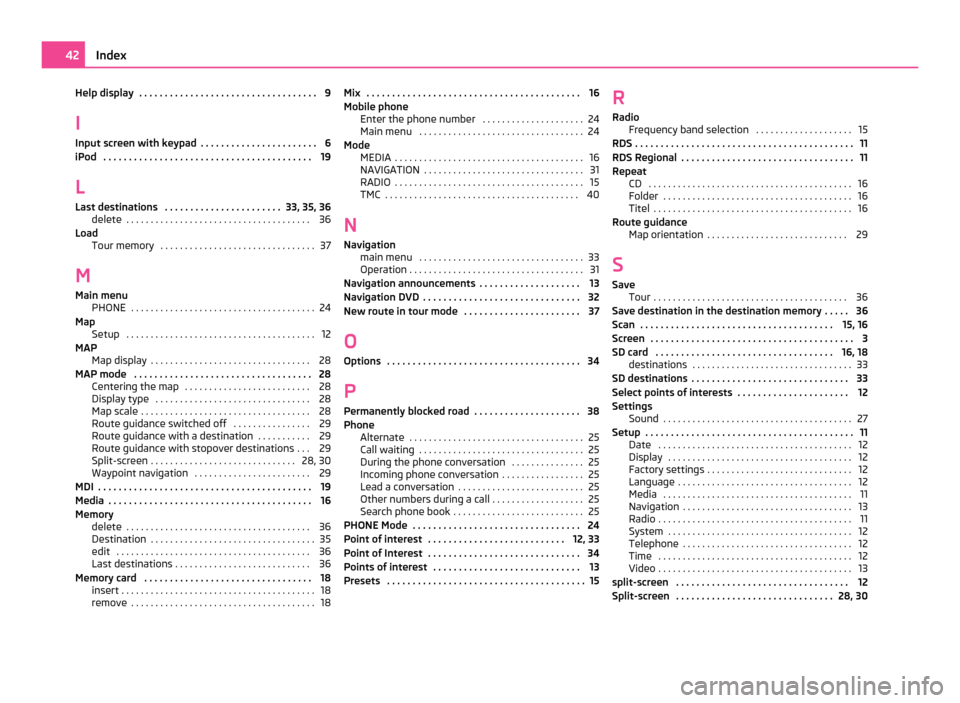
Help display . . . . . . . . . . . . . . . . . . . . . . . . . . . . . . . . . . . 9
I
Input screen with keypad
. . . . . . . . . . . . . . . . . . . . . . . 6
iPod . . . . . . . . . . . . . . . . . . . . . . . . . . . . . . . . . . . . . . . . . 19
L Last destinations . . . . . . . . . . . . . . . . . . . . . . . 33, 35, 36 delete . . . . . . . . . . . . . . . . . . . . . . . . . . . . . . . . . . . . . . 36
Load Tour memory . . . . . . . . . . . . . . . . . . . . . . . . . . . . . . . . 37
M Main menu PHONE . . . . . . . . . . . . . . . . . . . . . . . . . . . . . . . . . . . . . . 24
Map Setup . . . . . . . . . . . . . . . . . . . . . . . . . . . . . . . . . . . . . . . 12
MAP Map display . . . . . . . . . . . . . . . . . . . . . . . . . . . . . . . . . 28
MAP mode . . . . . . . . . . . . . . . . . . . . . . . . . . . . . . . . . . . 28 Centering the map . . . . . . . . . . . . . . . . . . . . . . . . . . 28
Display type . . . . . . . . . . . . . . . . . . . . . . . . . . . . . . . . 28
Map scale . . . . . . . . . . . . . . . . . . . . . . . . . . . . . . . . . . . 28
Route guidance switched off . . . . . . . . . . . . . . . . 29
Route guidance with a destination . . . . . . . . . . . 29
Route guidance with stopover destinations . . . 29
Split-screen . . . . . . . . . . . . . . . . . . . . . . . . . . . . . . 28, 30
Waypoint navigation . . . . . . . . . . . . . . . . . . . . . . . . 29
MDI . . . . . . . . . . . . . . . . . . . . . . . . . . . . . . . . . . . . . . . . . . 19
Media . . . . . . . . . . . . . . . . . . . . . . . . . . . . . . . . . . . . . . . . 16
Memory delete . . . . . . . . . . . . . . . . . . . . . . . . . . . . . . . . . . . . . . 36
Destination . . . . . . . . . . . . . . . . . . . . . . . . . . . . . . . . . . 35
edit . . . . . . . . . . . . . . . . . . . . . . . . . . . . . . . . . . . . . . . . 36
Last destinations . . . . . . . . . . . . . . . . . . . . . . . . . . . . 36
Memory card . . . . . . . . . . . . . . . . . . . . . . . . . . . . . . . . . 18 insert . . . . . . . . . . . . . . . . . . . . . . . . . . . . . . . . . . . . . . . . 18
remove . . . . . . . . . . . . . . . . . . . . . . . . . . . . . . . . . . . . . . 18 Mix . . . . . . . . . . . . . . . . . . . . . . . . . . . . . . . . . . . . . . . . . . 16
Mobile phone
Enter the phone number
. . . . . . . . . . . . . . . . . . . . . 24
Main menu . . . . . . . . . . . . . . . . . . . . . . . . . . . . . . . . . . 24
Mode MEDIA . . . . . . . . . . . . . . . . . . . . . . . . . . . . . . . . . . . . . . . 16
NAVIGATION . . . . . . . . . . . . . . . . . . . . . . . . . . . . . . . . . 31
RADIO . . . . . . . . . . . . . . . . . . . . . . . . . . . . . . . . . . . . . . . 15
TMC . . . . . . . . . . . . . . . . . . . . . . . . . . . . . . . . . . . . . . . . 40
N Navigation main menu . . . . . . . . . . . . . . . . . . . . . . . . . . . . . . . . . . 33
Operation . . . . . . . . . . . . . . . . . . . . . . . . . . . . . . . . . . . . 31
Navigation announcements . . . . . . . . . . . . . . . . . . . . 13
Navigation DVD . . . . . . . . . . . . . . . . . . . . . . . . . . . . . . . 32
New route in tour mode . . . . . . . . . . . . . . . . . . . . . . . 37
O Options . . . . . . . . . . . . . . . . . . . . . . . . . . . . . . . . . . . . . . 34
P Permanently blocked road . . . . . . . . . . . . . . . . . . . . . 38
Phone Alternate . . . . . . . . . . . . . . . . . . . . . . . . . . . . . . . . . . . . 25
Call waiting . . . . . . . . . . . . . . . . . . . . . . . . . . . . . . . . . . 25
During the phone conversation . . . . . . . . . . . . . . . 25
Incoming phone conversation . . . . . . . . . . . . . . . . . 25
Lead a conversation . . . . . . . . . . . . . . . . . . . . . . . . . . 25
Other numbers during a call . . . . . . . . . . . . . . . . . . . 25
Search phone book . . . . . . . . . . . . . . . . . . . . . . . . . . . 25
PHONE Mode . . . . . . . . . . . . . . . . . . . . . . . . . . . . . . . . . 24
Point of interest . . . . . . . . . . . . . . . . . . . . . . . . . . . 12, 33
Point of Interest . . . . . . . . . . . . . . . . . . . . . . . . . . . . . . 34
Points of interest . . . . . . . . . . . . . . . . . . . . . . . . . . . . . 13
Presets . . . . . . . . . . . . . . . . . . . . . . . . . . . . . . . . . . . . . . . 15 R
Radio
Frequency band selection
. . . . . . . . . . . . . . . . . . . . 15
RDS . . . . . . . . . . . . . . . . . . . . . . . . . . . . . . . . . . . . . . . . . . . 11
RDS Regional . . . . . . . . . . . . . . . . . . . . . . . . . . . . . . . . . . 11
Repeat CD . . . . . . . . . . . . . . . . . . . . . . . . . . . . . . . . . . . . . . . . . . 16
Folder . . . . . . . . . . . . . . . . . . . . . . . . . . . . . . . . . . . . . . . 16
Titel . . . . . . . . . . . . . . . . . . . . . . . . . . . . . . . . . . . . . . . . . 16
Route guidance Map orientation . . . . . . . . . . . . . . . . . . . . . . . . . . . . . 29
S Save Tour . . . . . . . . . . . . . . . . . . . . . . . . . . . . . . . . . . . . . . . . 36
Save destination in the destination memory . . . . . 36
Scan . . . . . . . . . . . . . . . . . . . . . . . . . . . . . . . . . . . . . . 15, 16
Screen . . . . . . . . . . . . . . . . . . . . . . . . . . . . . . . . . . . . . . . . 3
SD card . . . . . . . . . . . . . . . . . . . . . . . . . . . . . . . . . . . 16, 18 destinations . . . . . . . . . . . . . . . . . . . . . . . . . . . . . . . . . 33
SD destinations . . . . . . . . . . . . . . . . . . . . . . . . . . . . . . . 33
Select points of interests . . . . . . . . . . . . . . . . . . . . . . 12
Settings Sound . . . . . . . . . . . . . . . . . . . . . . . . . . . . . . . . . . . . . . . 27
Setup . . . . . . . . . . . . . . . . . . . . . . . . . . . . . . . . . . . . . . . . . 11 Date . . . . . . . . . . . . . . . . . . . . . . . . . . . . . . . . . . . . . . . . 12
Display . . . . . . . . . . . . . . . . . . . . . . . . . . . . . . . . . . . . . . 12
Factory settings . . . . . . . . . . . . . . . . . . . . . . . . . . . . . . 12
Language . . . . . . . . . . . . . . . . . . . . . . . . . . . . . . . . . . . . 12
Media . . . . . . . . . . . . . . . . . . . . . . . . . . . . . . . . . . . . . . . 11
Navigation . . . . . . . . . . . . . . . . . . . . . . . . . . . . . . . . . . . 13
Radio . . . . . . . . . . . . . . . . . . . . . . . . . . . . . . . . . . . . . . . . 11
System . . . . . . . . . . . . . . . . . . . . . . . . . . . . . . . . . . . . . . 12
Telephone . . . . . . . . . . . . . . . . . . . . . . . . . . . . . . . . . . . 12
Time . . . . . . . . . . . . . . . . . . . . . . . . . . . . . . . . . . . . . . . . 12
Video . . . . . . . . . . . . . . . . . . . . . . . . . . . . . . . . . . . . . . . . 13
split-screen . . . . . . . . . . . . . . . . . . . . . . . . . . . . . . . . . . 12
Split-screen . . . . . . . . . . . . . . . . . . . . . . . . . . . . . . . 28, 30 42
Index