display SKODA OCTAVIA 2013 3.G / (5E) Amundsen Navigation System Manual
[x] Cancel search | Manufacturer: SKODA, Model Year: 2013, Model line: OCTAVIA, Model: SKODA OCTAVIA 2013 3.G / (5E)Pages: 83, PDF Size: 4.7 MB
Page 14 of 83

Multifunction steering wheel - PhoneFig. 8
Multifunction steering wheel: control buttons and wheels
First read and observe the introductory information given on page 10.
The functions of the menu currently active on the phone can be controlled withthe buttons and wheels.
Buttons and wheels of the telephone menuButton/wheel
» Fig. 8ActionFunction1Press brieflyMUTE1Turn upwardsIncrease the volume1Turn downwardsReduce the volume2Press brieflyAccept call, end call, entry in the main menu of the telephone, call list, call the dialled contact2Press and hold buttonReject call, redial last call3Turn up/downCall list, previous menu item3Press brieflyConfirm selected menu item4Press brieflyReturn to a previous level on menu4Press and hold buttonReturn to Main MenuTelephone call function in the MAXI DOT display
Depending on the context, you can select the following functions:
Incoming call ■ Answer - Answer a call
■ Reject - Reject a call
■ Ignore - Ignore a call
Outgoing call
■ Stop - End a callCurrent call
■ Hang up - End a call
■ Mic. off - Microphone off
■ Mic. on - Microphone on
Symbols in the MAXI DOT displaySymbolMeaningCharge status of the phone battery a)Signal strengtha)
12Familiarization with the unit
Page 15 of 83
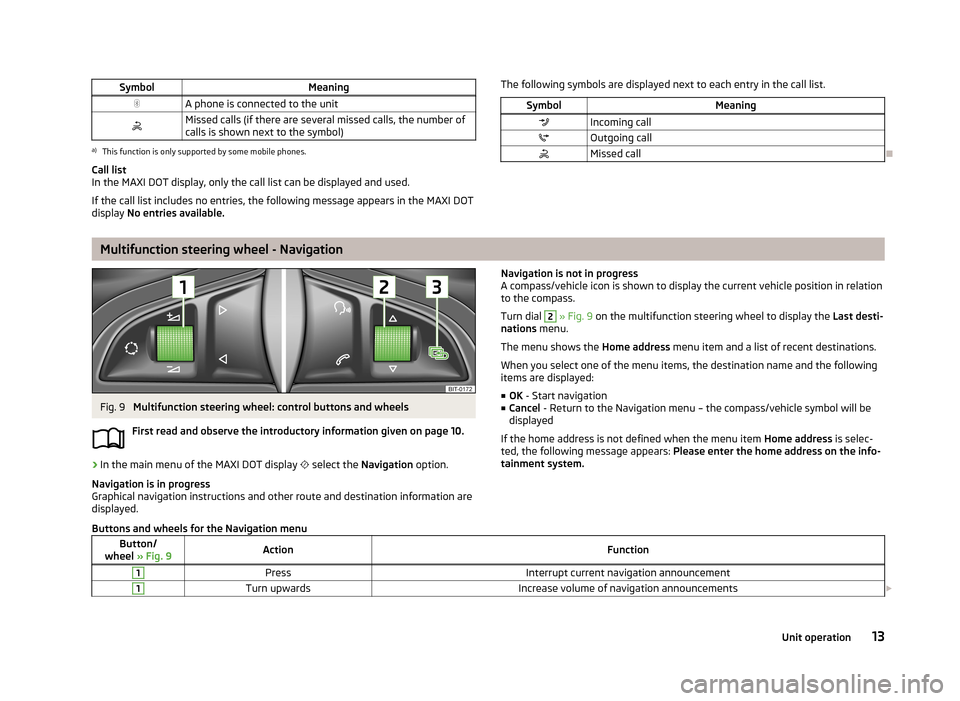
SymbolMeaningA phone is connected to the unitMissed calls (if there are several missed calls, the number ofcalls is shown next to the symbol)a)
This function is only supported by some mobile phones.
Call list
In the MAXI DOT display, only the call list can be displayed and used.
If the call list includes no entries, the following message appears in the MAXI DOT
display No entries available.
The following symbols are displayed next to each entry in the call list.SymbolMeaningIncoming callOutgoing callMissed call
Multifunction steering wheel - Navigation
Fig. 9
Multifunction steering wheel: control buttons and wheels
First read and observe the introductory information given on page 10.
›
In the main menu of the MAXI DOT display
select the Navigation option.
Navigation is in progress
Graphical navigation instructions and other route and destination information are
displayed.
Navigation is not in progress
A compass/vehicle icon is shown to display the current vehicle position in relation to the compass.
Turn dial 2
» Fig. 9 on the multifunction steering wheel to display the Last desti-
nations menu.
The menu shows the Home address menu item and a list of recent destinations.
When you select one of the menu items, the destination name and the following
items are displayed:
■ OK - Start navigation
■ Cancel - Return to the Navigation menu – the compass/vehicle symbol will be
displayed
If the home address is not defined when the menu item Home address is selec-
ted, the following message appears: Please enter the home address on the info-
tainment system.
Buttons and wheels for the Navigation menuButton/
wheel » Fig. 9ActionFunction1PressInterrupt current navigation announcement1Turn upwardsIncrease volume of navigation announcements 13Unit operation
Page 16 of 83
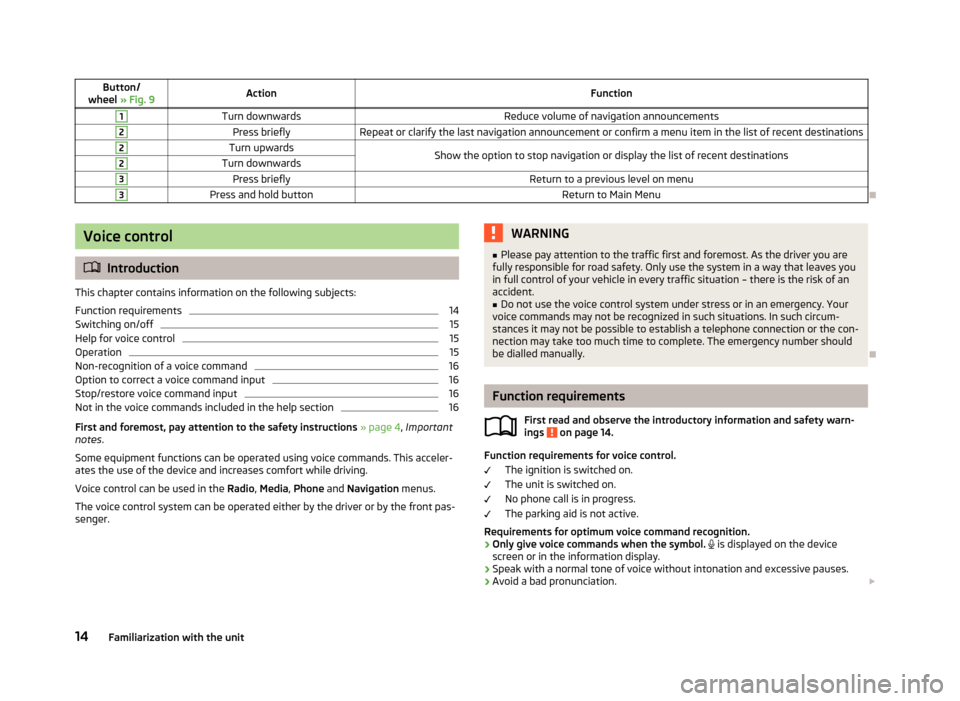
Button/
wheel » Fig. 9ActionFunction1Turn downwardsReduce volume of navigation announcements2Press brieflyRepeat or clarify the last navigation announcement or confirm a menu item in the list of recent destinations2Turn upwardsShow the option to stop navigation or display the list of recent destinations2Turn downwards3Press brieflyReturn to a previous level on menu3Press and hold buttonReturn to Main Menu
Voice control
Introduction
This chapter contains information on the following subjects:
Function requirements
14
Switching on/off
15
Help for voice control
15
Operation
15
Non-recognition of a voice command
16
Option to correct a voice command input
16
Stop/restore voice command input
16
Not in the voice commands included in the help section
16
First and foremost, pay attention to the safety instructions » page 4 , Important
notes .
Some equipment functions can be operated using voice commands. This acceler- ates the use of the device and increases comfort while driving.
Voice control can be used in the Radio, Media , Phone and Navigation menus.
The voice control system can be operated either by the driver or by the front pas-
senger.
WARNING■ Please pay attention to the traffic first and foremost. As the driver you are
fully responsible for road safety. Only use the system in a way that leaves you in full control of your vehicle in every traffic situation – there is the risk of an
accident.■
Do not use the voice control system under stress or in an emergency. Your
voice commands may not be recognized in such situations. In such circum-
stances it may not be possible to establish a telephone connection or the con-
nection may take too much time to complete. The emergency number should
be dialled manually.
Function requirements
First read and observe the introductory information and safety warn-ings
on page 14.
Function requirements for voice control.
The ignition is switched on.
The unit is switched on.
No phone call is in progress.
The parking aid is not active.
Requirements for optimum voice command recognition.
› Only give voice commands when the symbol.
is displayed on the device
screen or in the information display.
› Speak with a normal tone of voice without intonation and excessive pauses.
› Avoid a bad pronunciation.
14Familiarization with the unit
Page 17 of 83
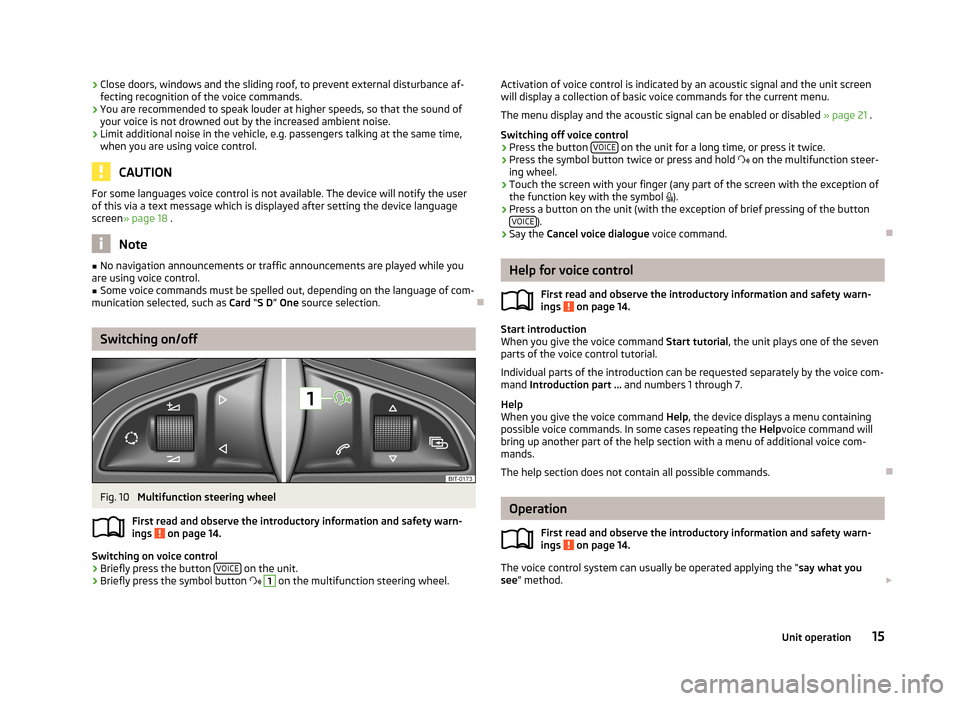
›Close doors, windows and the sliding roof, to prevent external disturbance af-
fecting recognition of the voice commands.
› You are recommended to speak louder at higher speeds, so that the sound of
your voice is not drowned out by the increased ambient noise.
› Limit additional noise in the vehicle, e.g. passengers talking at the same time,
when you are using voice control.
CAUTION
For some languages voice control is not available. The device will notify the user
of this via a text message which is displayed after setting the device language
screen » page 18 .
Note
■
No navigation announcements or traffic announcements are played while you
are using voice control.■
Some voice commands must be spelled out, depending on the language of com-
munication selected, such as Card “S D ” One source selection.
Switching on/off
Fig. 10
Multifunction steering wheel
First read and observe the introductory information and safety warn-
ings
on page 14.
Switching on voice control
› Briefly press the button
VOICE on the unit.
› Briefly press the symbol button
1
on the multifunction steering wheel.
Activation of voice control is indicated by an acoustic signal and the unit screen
will display a collection of basic voice commands for the current menu.
The menu display and the acoustic signal can be enabled or disabled » page 21 .
Switching off voice control › Press the button
VOICE
on the unit for a long time, or press it twice.
› Press the symbol button twice or press and hold
on the multifunction steer-
ing wheel.
› Touch the screen with your finger (any part of the screen with the exception of
the function key with the symbol ).
› Press a button on the unit (with the exception of brief pressing of the button
VOICE
).
› Say the
Cancel voice dialogue voice command.
Help for voice control
First read and observe the introductory information and safety warn-ings
on page 14.
Start introduction
When you give the voice command Start tutorial, the unit plays one of the seven
parts of the voice control tutorial.
Individual parts of the introduction can be requested separately by the voice com- mand Introduction part ... and numbers 1 through 7.
Help
When you give the voice command Help, the device displays a menu containing
possible voice commands. In some cases repeating the Helpvoice command will
bring up another part of the help section with a menu of additional voice com-
mands.
The help section does not contain all possible commands.
Operation
First read and observe the introductory information and safety warn-
ings
on page 14.
The voice control system can usually be operated applying the “ say what you
see ” method.
15Unit operation
Page 18 of 83
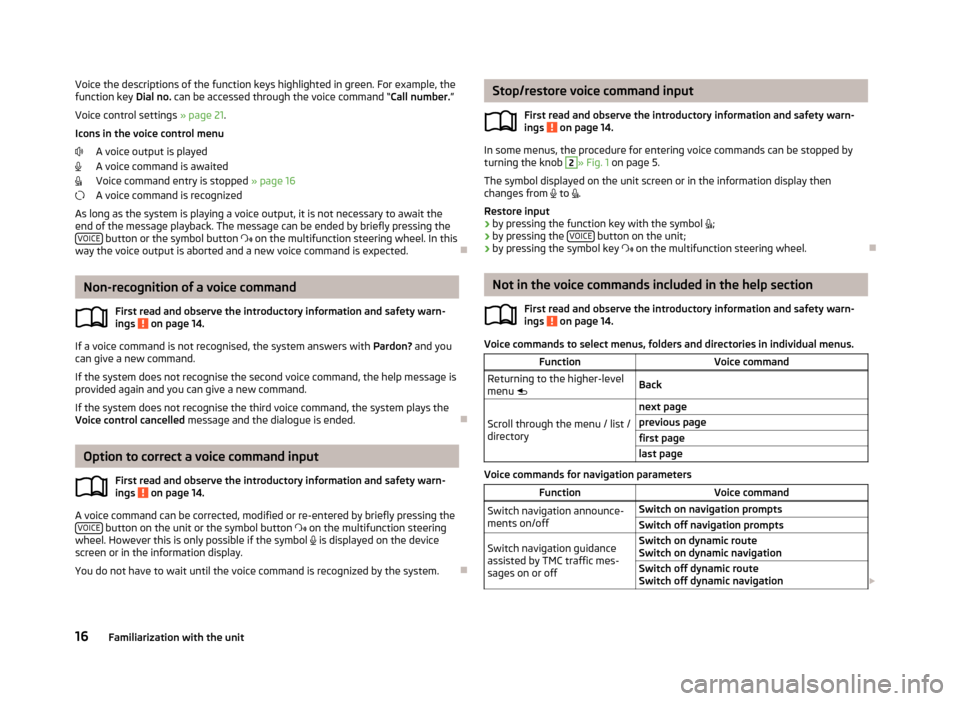
Voice the descriptions of the function keys highlighted in green. For example, thefunction key Dial no. can be accessed through the voice command “ Call number.”
Voice control settings » page 21.
Icons in the voice control menu A voice output is played
A voice command is awaited
Voice command entry is stopped » page 16
A voice command is recognized
As long as the system is playing a voice output, it is not necessary to await the
end of the message playback. The message can be ended by briefly pressing the VOICE
button or the symbol button
on the multifunction steering wheel. In this
way the voice output is aborted and a new voice command is expected.
Non-recognition of a voice command
First read and observe the introductory information and safety warn-
ings
on page 14.
If a voice command is not recognised, the system answers with Pardon? and you
can give a new command.
If the system does not recognise the second voice command, the help message is provided again and you can give a new command.
If the system does not recognise the third voice command, the system plays theVoice control cancelled message and the dialogue is ended.
Option to correct a voice command input
First read and observe the introductory information and safety warn-ings
on page 14.
A voice command can be corrected, modified or re-entered by briefly pressing the VOICE button on the unit or the symbol button
on the multifunction steering
wheel. However this is only possible if the symbol
is displayed on the device
screen or in the information display.
You do not have to wait until the voice command is recognized by the system.
Stop/restore voice command input
First read and observe the introductory information and safety warn-ings
on page 14.
In some menus, the procedure for entering voice commands can be stopped by
turning the knob
2
» Fig. 1 on page 5.
The symbol displayed on the unit screen or in the information display then
changes from to .
Restore input › by pressing the function key with the symbol
;
› by pressing the
VOICE
button on the unit;
› by pressing the symbol key
on the multifunction steering wheel.
Not in the voice commands included in the help section
First read and observe the introductory information and safety warn-ings
on page 14.
Voice commands to select menus, folders and directories in individual menus.
FunctionVoice commandReturning to the higher-level
menu BackScroll through the menu / list /
directory
next pageprevious pagefirst pagelast page
Voice commands for navigation parameters
FunctionVoice commandSwitch navigation announce-
ments on/offSwitch on navigation promptsSwitch off navigation promptsSwitch navigation guidance
assisted by TMC traffic mes-
sages on or offSwitch on dynamic route
Switch on dynamic navigationSwitch off dynamic route
Switch off dynamic navigation 16Familiarization with the unit
Page 19 of 83
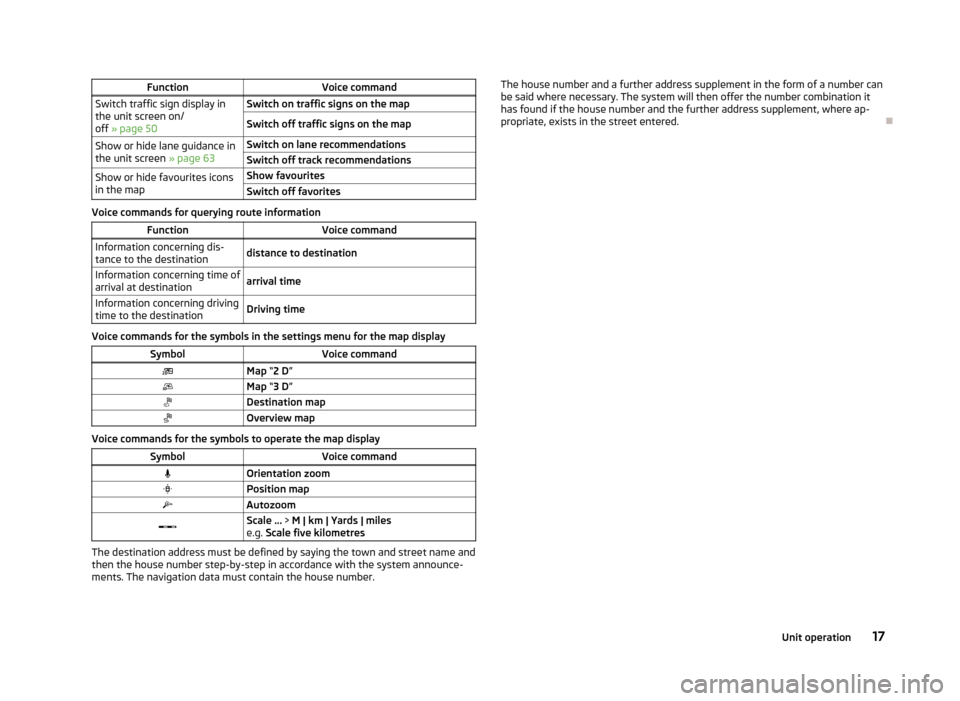
FunctionVoice commandSwitch traffic sign display in
the unit screen on/
off » page 50Switch on traffic signs on the mapSwitch off traffic signs on the mapShow or hide lane guidance in
the unit screen » page 63Switch on lane recommendationsSwitch off track recommendationsShow or hide favourites icons
in the mapShow favouritesSwitch off favorites
Voice commands for querying route information
FunctionVoice commandInformation concerning dis-
tance to the destinationdistance to destinationInformation concerning time of
arrival at destinationarrival timeInformation concerning driving
time to the destinationDriving time
Voice commands for the symbols in the settings menu for the map display
SymbolVoice commandMap “2 D ”Map “3 D ”Destination mapOverview map
Voice commands for the symbols to operate the map display
SymbolVoice commandOrientation zoomPosition mapAutozoomScale ... > M | km | Yards | miles
e.g. Scale five kilometres
The destination address must be defined by saying the town and street name and
then the house number step-by-step in accordance with the system announce-
ments. The navigation data must contain the house number.
The house number and a further address supplement in the form of a number can be said where necessary. The system will then offer the number combination it
has found if the house number and the further address supplement, where ap-
propriate, exists in the street entered.
17Unit operation
Page 20 of 83
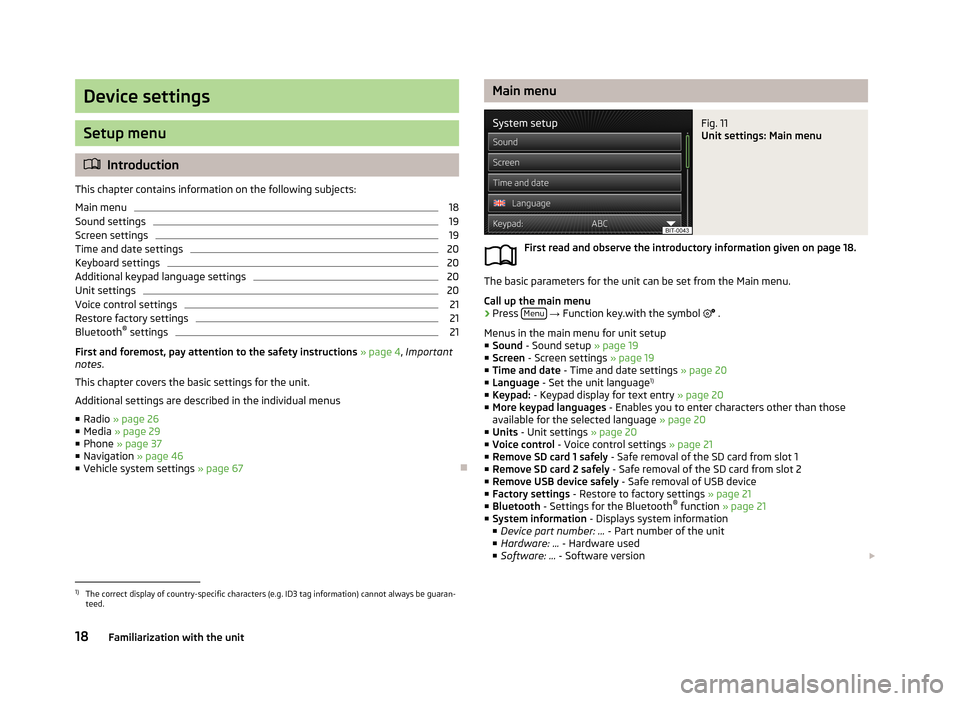
Device settings
Setup menu
Introduction
This chapter contains information on the following subjects:
Main menu
18
Sound settings
19
Screen settings
19
Time and date settings
20
Keyboard settings
20
Additional keypad language settings
20
Unit settings
20
Voice control settings
21
Restore factory settings
21
Bluetooth ®
settings
21
First and foremost, pay attention to the safety instructions » page 4 , Important
notes .
This chapter covers the basic settings for the unit. Additional settings are described in the individual menus ■ Radio » page 26
■ Media » page 29
■ Phone » page 37
■ Navigation » page 46
■ Vehicle system settings » page 67
Main menuFig. 11
Unit settings: Main menu
First read and observe the introductory information given on page 18.
The basic parameters for the unit can be set from the Main menu.
Call up the main menu
›
Press Menu
→ Function key.with the symbol
.
Menus in the main menu for unit setup ■ Sound - Sound setup » page 19
■ Screen - Screen settings » page 19
■ Time and date - Time and date settings » page 20
■ Language - Set the unit language 1)
■ Keypad: - Keypad display for text entry » page 20
■ More keypad languages - Enables you to enter characters other than those
available for the selected language » page 20
■ Units - Unit settings » page 20
■ Voice control - Voice control settings » page 21
■ Remove SD card 1 safely - Safe removal of the SD card from slot 1
■ Remove SD card 2 safely - Safe removal of the SD card from slot 2
■ Remove USB device safely - Safe removal of USB device
■ Factory settings - Restore to factory settings » page 21
■ Bluetooth - Settings for the Bluetooth ®
function » page 21
■ System information - Displays system information
■ Device part number: ... - Part number of the unit
■ Hardware: ... - Hardware used
■ Software: ... - Software version
1)
The correct display of country-specific characters (e.g. ID3 tag information) cannot always be guaran-
teed.
18Familiarization with the unit
Page 22 of 83
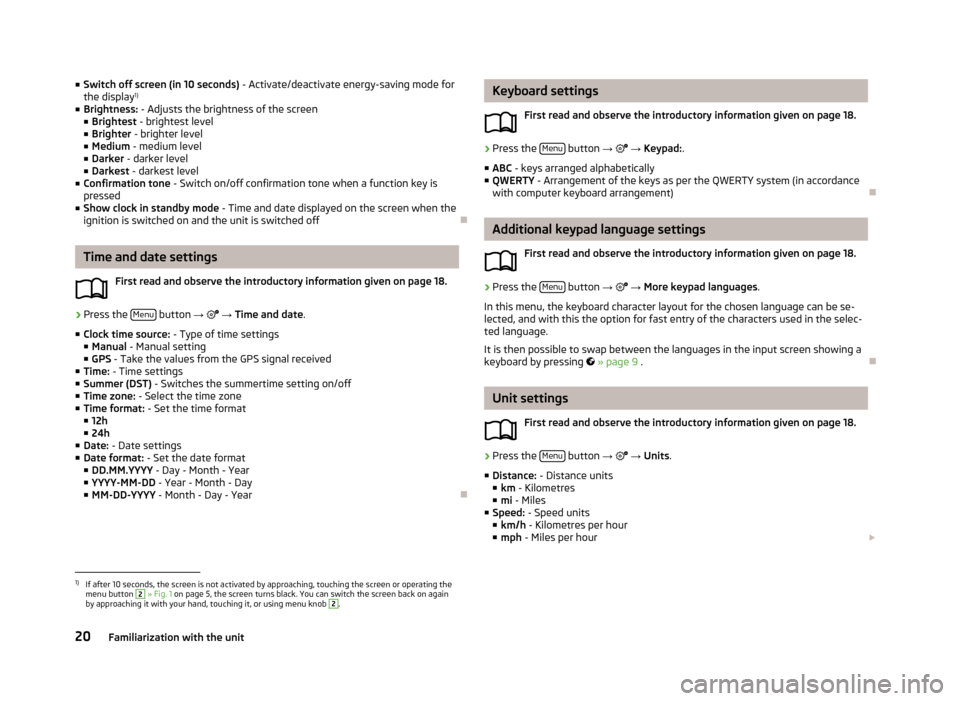
■Switch off screen (in 10 seconds) - Activate/deactivate energy-saving mode for
the display 1)
■ Brightness: - Adjusts the brightness of the screen
■ Brightest - brightest level
■ Brighter - brighter level
■ Medium - medium level
■ Darker - darker level
■ Darkest - darkest level
■ Confirmation tone - Switch on/off confirmation tone when a function key is
pressed
■ Show clock in standby mode - Time and date displayed on the screen when the
ignition is switched on and the unit is switched off
Time and date settings
First read and observe the introductory information given on page 18.
›
Press the Menu button
→
→ Time and date .
■ Clock time source: - Type of time settings
■ Manual - Manual setting
■ GPS - Take the values from the GPS signal received
■ Time: - Time settings
■ Summer (DST) - Switches the summertime setting on/off
■ Time zone: - Select the time zone
■ Time format: - Set the time format
■ 12h
■ 24h
■ Date: - Date settings
■ Date format: - Set the date format
■ DD.MM.YYYY - Day - Month - Year
■ YYYY-MM-DD - Year - Month - Day
■ MM-DD-YYYY - Month - Day - Year
Keyboard settings
First read and observe the introductory information given on page 18.›
Press the Menu button
→ → Keypad: .
■ ABC - keys arranged alphabetically
■ QWERTY - Arrangement of the keys as per the QWERTY system (in accordance
with computer keyboard arrangement)
Additional keypad language settings
First read and observe the introductory information given on page 18.
›
Press the Menu button
→
→ More keypad languages .
In this menu, the keyboard character layout for the chosen language can be se-
lected, and with this the option for fast entry of the characters used in the selec-
ted language.
It is then possible to swap between the languages in the input screen showing a
keyboard by pressing
» page 9 .
Unit settings
First read and observe the introductory information given on page 18.
›
Press the Menu button
→
→ Units .
■ Distance: - Distance units
■ km - Kilometres
■ mi - Miles
■ Speed: - Speed units
■ km/h - Kilometres per hour
■ mph - Miles per hour
1)
If after 10 seconds, the screen is not activated by approaching, touching the screen or operating the
menu button
2
» Fig. 1 on page 5, the screen turns black. You can switch the screen back on again
by approaching it with your hand, touching it, or using menu knob
2
.
20Familiarization with the unit
Page 23 of 83
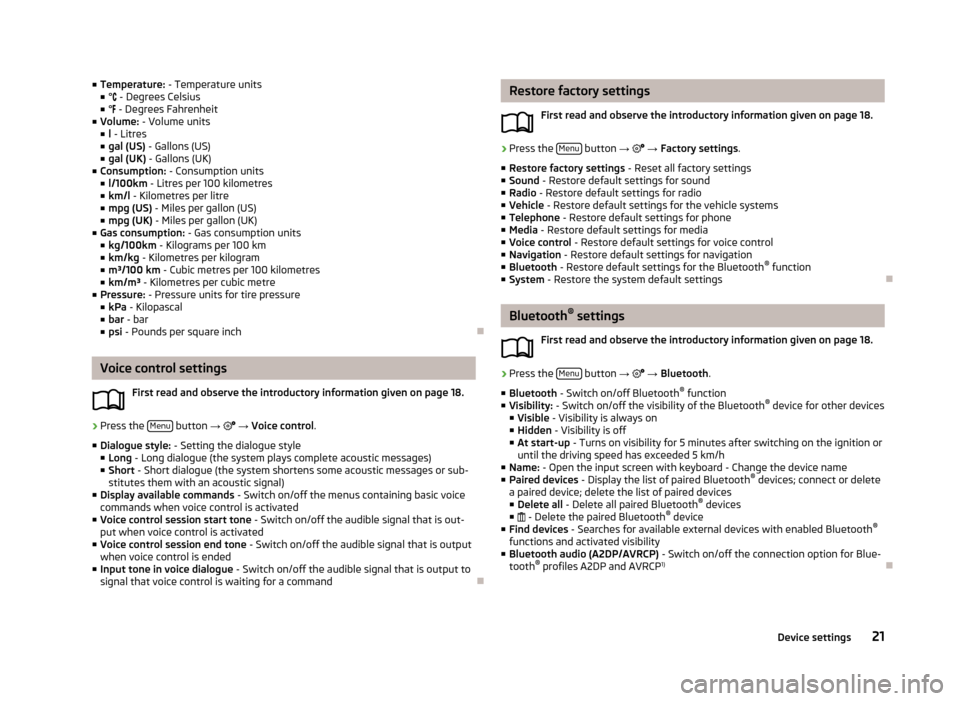
■Temperature: - Temperature units
■ ° - Degrees Celsius
■ ° - Degrees Fahrenheit
■ Volume: - Volume units
■ l - Litres
■ gal (US) - Gallons (US)
■ gal (UK) - Gallons (UK)
■ Consumption: - Consumption units
■ l/100km - Litres per 100 kilometres
■ km/l - Kilometres per litre
■ mpg (US) - Miles per gallon (US)
■ mpg (UK) - Miles per gallon (UK)
■ Gas consumption: - Gas consumption units
■ kg/100km - Kilograms per 100 km
■ km/kg - Kilometres per kilogram
■ m³/100 km - Cubic metres per 100 kilometres
■ km/m³ - Kilometres per cubic metre
■ Pressure: - Pressure units for tire pressure
■ kPa - Kilopascal
■ bar - bar
■ psi - Pounds per square inch
Voice control settings
First read and observe the introductory information given on page 18.
›
Press the Menu button
→
→ Voice control .
■ Dialogue style: - Setting the dialogue style
■ Long - Long dialogue (the system plays complete acoustic messages)
■ Short - Short dialogue (the system shortens some acoustic messages or sub-
stitutes them with an acoustic signal)
■ Display available commands - Switch on/off the menus containing basic voice
commands when voice control is activated
■ Voice control session start tone - Switch on/off the audible signal that is out-
put when voice control is activated
■ Voice control session end tone - Switch on/off the audible signal that is output
when voice control is ended
■ Input tone in voice dialogue - Switch on/off the audible signal that is output to
signal that voice control is waiting for a command
Restore factory settings
First read and observe the introductory information given on page 18.›
Press the Menu button
→ → Factory settings .
■ Restore factory settings - Reset all factory settings
■ Sound - Restore default settings for sound
■ Radio - Restore default settings for radio
■ Vehicle - Restore default settings for the vehicle systems
■ Telephone - Restore default settings for phone
■ Media - Restore default settings for media
■ Voice control - Restore default settings for voice control
■ Navigation - Restore default settings for navigation
■ Bluetooth - Restore default settings for the Bluetooth ®
function
■ System - Restore the system default settings
Bluetooth ®
settings
First read and observe the introductory information given on page 18.
›
Press the Menu button
→
→ Bluetooth .
■ Bluetooth - Switch on/off Bluetooth ®
function
■ Visibility: - Switch on/off the visibility of the Bluetooth ®
device for other devices
■ Visible - Visibility is always on
■ Hidden - Visibility is off
■ At start-up - Turns on visibility for 5 minutes after switching on the ignition or
until the driving speed has exceeded 5 km/h
■ Name: - Open the input screen with keyboard - Change the device name
■ Paired devices - Display the list of paired Bluetooth ®
devices; connect or delete
a paired device; delete the list of paired devices ■ Delete all - Delete all paired Bluetooth ®
devices
■ - Delete the paired Bluetooth ®
device
■ Find devices - Searches for available external devices with enabled Bluetooth ®
functions and activated visibility
■ Bluetooth audio (A2DP/AVRCP) - Switch on/off the connection option for Blue-
tooth ®
profiles A2DP and AVRCP 1)
21Device settings
Page 26 of 83
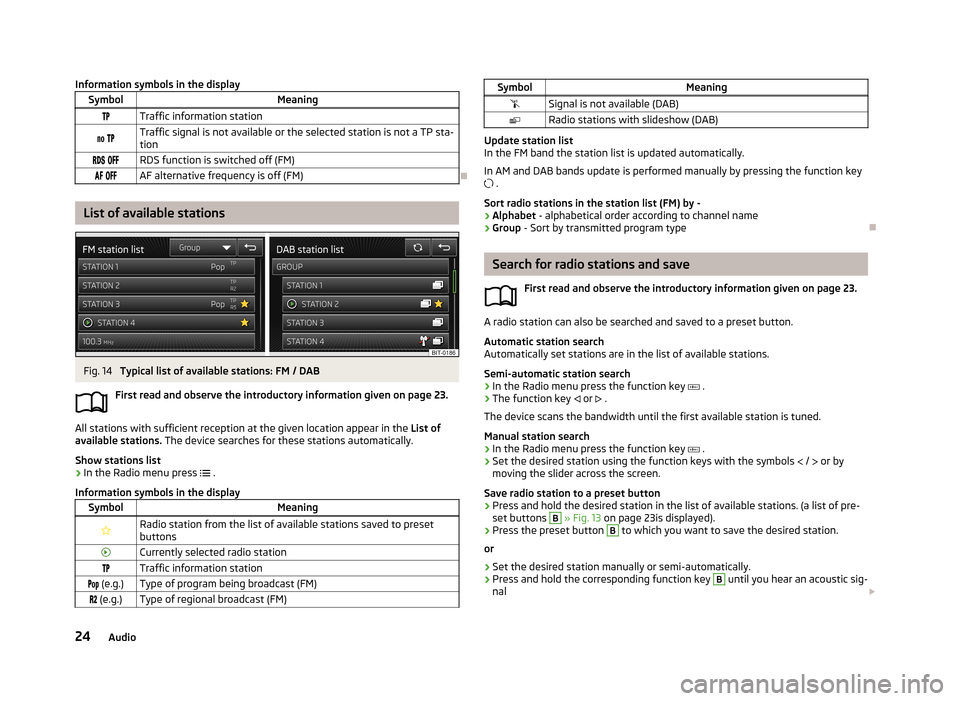
Information symbols in the displaySymbolMeaningTraffic information station Traffic signal is not available or the selected station is not a TP sta-
tion RDS function is switched off (FM) AF alternative frequency is off (FM)
List of available stations
Fig. 14
Typical list of available stations: FM / DAB
First read and observe the introductory information given on page 23.
All stations with sufficient reception at the given location appear in the List of
available stations. The device searches for these stations automatically.
Show stations list
›
In the Radio menu press
.
Information symbols in the display
SymbolMeaningRadio station from the list of available stations saved to preset buttonsCurrently selected radio stationTraffic information station (e.g.)Type of program being broadcast (FM) (e.g.)Type of regional broadcast (FM)SymbolMeaningSignal is not available (DAB)Radio stations with slideshow (DAB)
Update station list
In the FM band the station list is updated automatically.
In AM and DAB bands update is performed manually by pressing the function key .
Sort radio stations in the station list (FM) by -
› Alphabet
- alphabetical order according to channel name
› Group
- Sort by transmitted program type
Search for radio stations and save
First read and observe the introductory information given on page 23.
A radio station can also be searched and saved to a preset button.Automatic station search
Automatically set stations are in the list of available stations.
Semi-automatic station search
›
In the Radio menu press the function key
.
›
The function key
or
.
The device scans the bandwidth until the first available station is tuned.
Manual station search
›
In the Radio menu press the function key
.
›
Set the desired station using the function keys with the symbols
/
or by
moving the slider across the screen.
Save radio station to a preset button
›
Press and hold the desired station in the list of available stations. (a list of pre- set buttons
B
» Fig. 13 on page 23is displayed).
›
Press the preset button
B
to which you want to save the desired station.
or
›
Set the desired station manually or semi-automatically.
›
Press and hold the corresponding function key
B
until you hear an acoustic sig-
nal
24Audio