key SKODA OCTAVIA 2013 3.G / (5E) Columbus Navigation System Manual
[x] Cancel search | Manufacturer: SKODA, Model Year: 2013, Model line: OCTAVIA, Model: SKODA OCTAVIA 2013 3.G / (5E)Pages: 90, PDF Size: 5.21 MB
Page 40 of 90

Information for the selected video file (e.g., video title, chapter)
Video display area
Open the DVD menu
Video settings
CAUTION
■ For safety reasons, the video display is switched off at speeds over 5 km/h and
the following message is displayed: The vehicle is in motion. The display has
been switched off for your safety. The unit continues to play the soundtrack.■
The regional code of the player corresponds to the location of sale. If the fol-
lowing is displayed: No playback possible. The DVD's country code does not
match the system settings. Number of changes by the dealer possible: .... , con-
sult a ŠKODA Service partner.
video playback
First read and observe the introductory information given on page 37.
›
Video playback starts automatically once the medium is inserted in the CD/DVD
slot.
or
›
Press the button MENU
→
→
A
» Fig. 24 on page 37 .
■ CD/DVD - Select the DVD inserted
Supported media and formats › DVD video
› DVD audio
› DVD A/V
CDOperation of DVD video
First read and observe the introductory information given on page 37.But-ton
» Fig. 24 on
page 37
ActionFunction
/PressPlay / PausePress briefly (within 3 seconds of
the start of the video playback)Play the previous videoPress briefly (3 seconds after the start of the video playback)Play the current video from the
startPress and hold button a)Fast video reversePress brieflyPlay the next videoPress and hold buttona)Fast video forwarda)
The longer the button is pressed, the faster the fast forward/reverse.
DVD video menu
Fig. 25
DVD menu
First read and observe the introductory information given on page 37.
Explanation of graphic
Function keys for the DVD menu
The displayed DVD menu
AB38Audio/Video/Images
Page 45 of 90
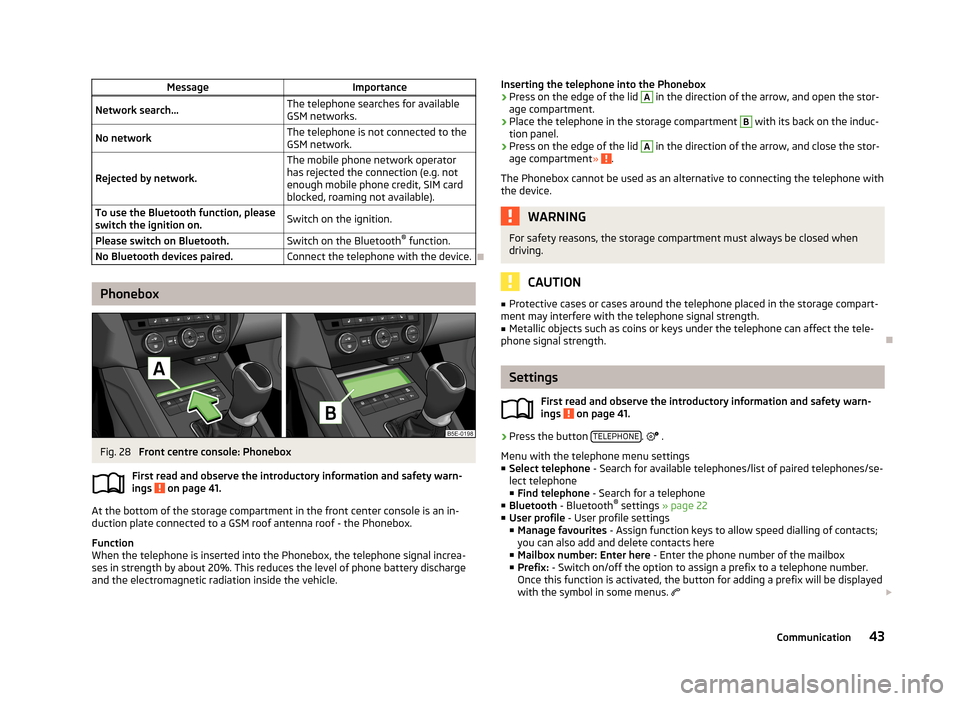
MessageImportanceNetwork search...The telephone searches for available
GSM networks.No networkThe telephone is not connected to the GSM network.
Rejected by network.
The mobile phone network operator
has rejected the connection (e.g. not
enough mobile phone credit, SIM card
blocked, roaming not available).To use the Bluetooth function, please
switch the ignition on.Switch on the ignition.Please switch on Bluetooth.Switch on the Bluetooth ®
function.No Bluetooth devices paired.Connect the telephone with the device.
Phonebox
Fig. 28
Front centre console: Phonebox
First read and observe the introductory information and safety warn-
ings
on page 41.
At the bottom of the storage compartment in the front center console is an in-
duction plate connected to a GSM roof antenna roof - the Phonebox.
Function
When the telephone is inserted into the Phonebox, the telephone signal increa-
ses in strength by about 20%. This reduces the level of phone battery discharge and the electromagnetic radiation inside the vehicle.
Inserting the telephone into the Phonebox›Press on the edge of the lid A in the direction of the arrow, and open the stor-
age compartment.›
Place the telephone in the storage compartment
B
with its back on the induc-
tion panel.
›
Press on the edge of the lid
A
in the direction of the arrow, and close the stor-
age compartment » .
The Phonebox cannot be used as an alternative to connecting the telephone with the device.
WARNINGFor safety reasons, the storage compartment must always be closed whendriving.
CAUTION
■ Protective cases or cases around the telephone placed in the storage compart-
ment may interfere with the telephone signal strength.■
Metallic objects such as coins or keys under the telephone can affect the tele-
phone signal strength.
Settings
First read and observe the introductory information and safety warn-
ings
on page 41.
›
Press the button TELEPHONE.
.
Menu with the telephone menu settings
■ Select telephone - Search for available telephones/list of paired telephones/se-
lect telephone
■ Find telephone - Search for a telephone
■ Bluetooth - Bluetooth ®
settings » page 22
■ User profile - User profile settings
■ Manage favourites - Assign function keys to allow speed dialling of contacts;
you can also add and delete contacts here
■ Mailbox number: Enter here - Enter the phone number of the mailbox
■ Prefix: - Switch on/off the option to assign a prefix to a telephone number.
Once this function is activated, the button for adding a prefix will be displayed
with the symbol in some menus.
43Communication
Page 46 of 90
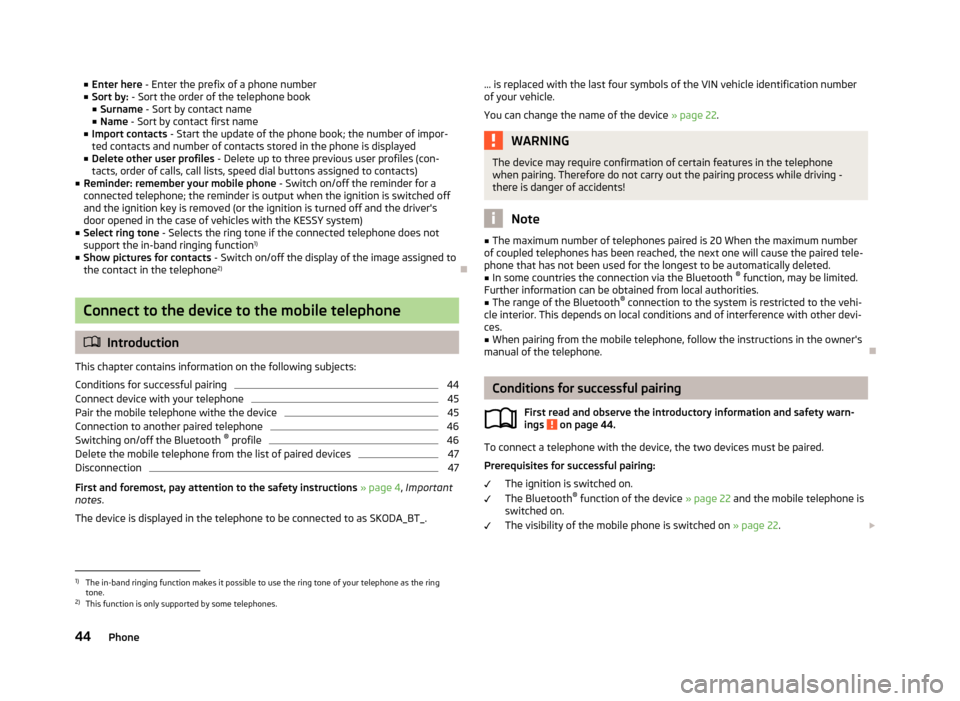
■Enter here - Enter the prefix of a phone number
■ Sort by: - Sort the order of the telephone book
■ Surname - Sort by contact name
■ Name - Sort by contact first name
■ Import contacts - Start the update of the phone book; the number of impor-
ted contacts and number of contacts stored in the phone is displayed
■ Delete other user profiles - Delete up to three previous user profiles (con-
tacts, order of calls, call lists, speed dial buttons assigned to contacts)
■ Reminder: remember your mobile phone - Switch on/off the reminder for a
connected telephone; the reminder is output when the ignition is switched off and the ignition key is removed (or the ignition is turned off and the driver's
door opened in the case of vehicles with the KESSY system)
■ Select ring tone - Selects the ring tone if the connected telephone does not
support the in-band ringing function 1)
■ Show pictures for contacts - Switch on/off the display of the image assigned to
the contact in the telephone 2)
Connect to the device to the mobile telephone
Introduction
This chapter contains information on the following subjects:
Conditions for successful pairing
44
Connect device with your telephone
45
Pair the mobile telephone withe the device
45
Connection to another paired telephone
46
Switching on/off the Bluetooth ®
profile
46
Delete the mobile telephone from the list of paired devices
47
Disconnection
47
First and foremost, pay attention to the safety instructions » page 4 , Important
notes .
The device is displayed in the telephone to be connected to as SKODA_BT_.
... is replaced with the last four symbols of the VIN vehicle identification number of your vehicle.
You can change the name of the device » page 22.WARNINGThe device may require confirmation of certain features in the telephone
when pairing. Therefore do not carry out the pairing process while driving -
there is danger of accidents!
Note
■ The maximum number of telephones paired is 20 When the maximum number
of coupled telephones has been reached, the next one will cause the paired tele-
phone that has not been used for the longest to be automatically deleted.■
In some countries the connection via the Bluetooth ®
function, may be limited.
Further information can be obtained from local authorities.
■
The range of the Bluetooth ®
connection to the system is restricted to the vehi-
cle interior. This depends on local conditions and of interference with other devi- ces.
■
When pairing from the mobile telephone, follow the instructions in the owner's
manual of the telephone.
Conditions for successful pairing
First read and observe the introductory information and safety warn-ings
on page 44.
To connect a telephone with the device, the two devices must be paired.
Prerequisites for successful pairing: The ignition is switched on.
The Bluetooth ®
function of the device » page 22 and the mobile telephone is
switched on.
The visibility of the mobile phone is switched on » page 22.
1)
The in-band ringing function makes it possible to use the ring tone of your telephone as the ring
tone.
2)
This function is only supported by some telephones.
44Phone
Page 47 of 90
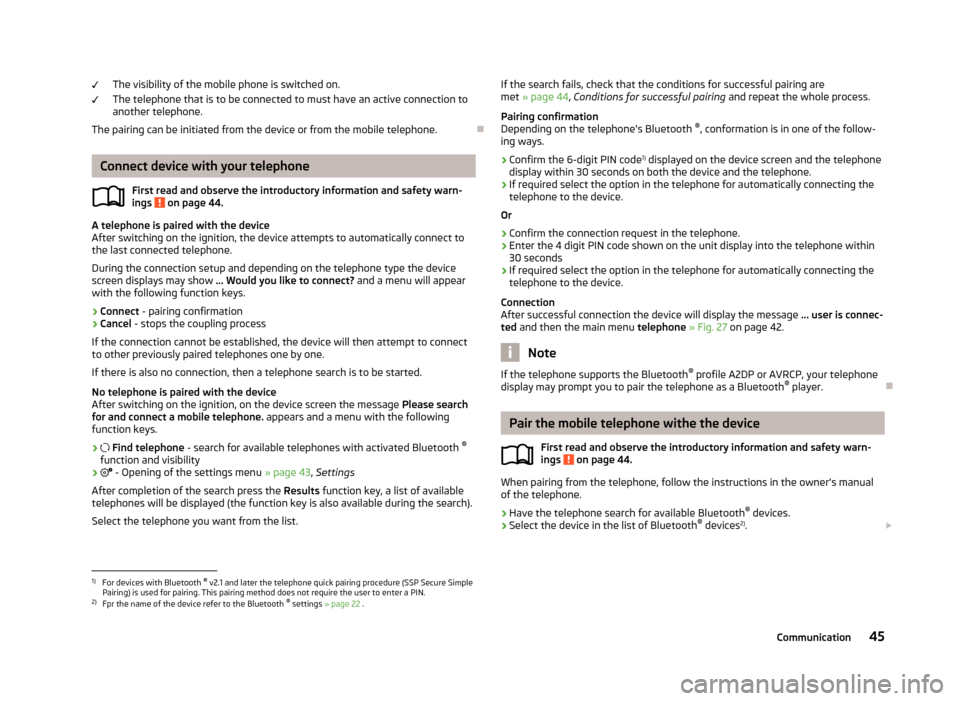
The visibility of the mobile phone is switched on.
The telephone that is to be connected to must have an active connection to
another telephone.
The pairing can be initiated from the device or from the mobile telephone.
Connect device with your telephone
First read and observe the introductory information and safety warn-
ings
on page 44.
A telephone is paired with the device
After switching on the ignition, the device attempts to automatically connect to
the last connected telephone.
During the connection setup and depending on the telephone type the device screen displays may show ... Would you like to connect? and a menu will appear
with the following function keys.
› Connect
- pairing confirmation
› Cancel
- stops the coupling process
If the connection cannot be established, the device will then attempt to connect
to other previously paired telephones one by one.
If there is also no connection, then a telephone search is to be started.
No telephone is paired with the device
After switching on the ignition, on the device screen the message Please search
for and connect a mobile telephone. appears and a menu with the following
function keys.
›
Find telephone - search for available telephones with activated Bluetooth ®
function and visibility
›
- Opening of the settings menu » page 43, Settings
After completion of the search press the Results function key, a list of available
telephones will be displayed (the function key is also available during the search).
Select the telephone you want from the list.
If the search fails, check that the conditions for successful pairing are
met » page 44 , Conditions for successful pairing and repeat the whole process.
Pairing confirmation
Depending on the telephone's Bluetooth ®
, conformation is in one of the follow-
ing ways.
› Confirm the 6-digit PIN code 1)
displayed on the device screen and the telephone
display within 30 seconds on both the device and the telephone.
› If required select the option in the telephone for automatically connecting the
telephone to the device.
Or
› Confirm the connection request in the telephone.
› Enter the 4 digit PIN code shown on the unit display into the telephone within
30 seconds
› If required select the option in the telephone for automatically connecting the
telephone to the device.
Connection
After successful connection the device will display the message ... user is connec-
ted and then the main menu telephone » Fig. 27 on page 42.
Note
If the telephone supports the Bluetooth ®
profile A2DP or AVRCP, your telephone
display may prompt you to pair the telephone as a Bluetooth ®
player.
Pair the mobile telephone withe the device
First read and observe the introductory information and safety warn-ings
on page 44.
When pairing from the telephone, follow the instructions in the owner's manual
of the telephone.
›
Have the telephone search for available Bluetooth ®
devices.
›
Select the device in the list of Bluetooth ®
devices 2)
.
1)
For devices with Bluetooth ®
v2.1 and later the telephone quick pairing procedure (SSP Secure Simple
Pairing) is used for pairing. This pairing method does not require the user to enter a PIN.
2)
Fpr the name of the device refer to the Bluetooth ®
settings » page 22 .
45Communication
Page 48 of 90
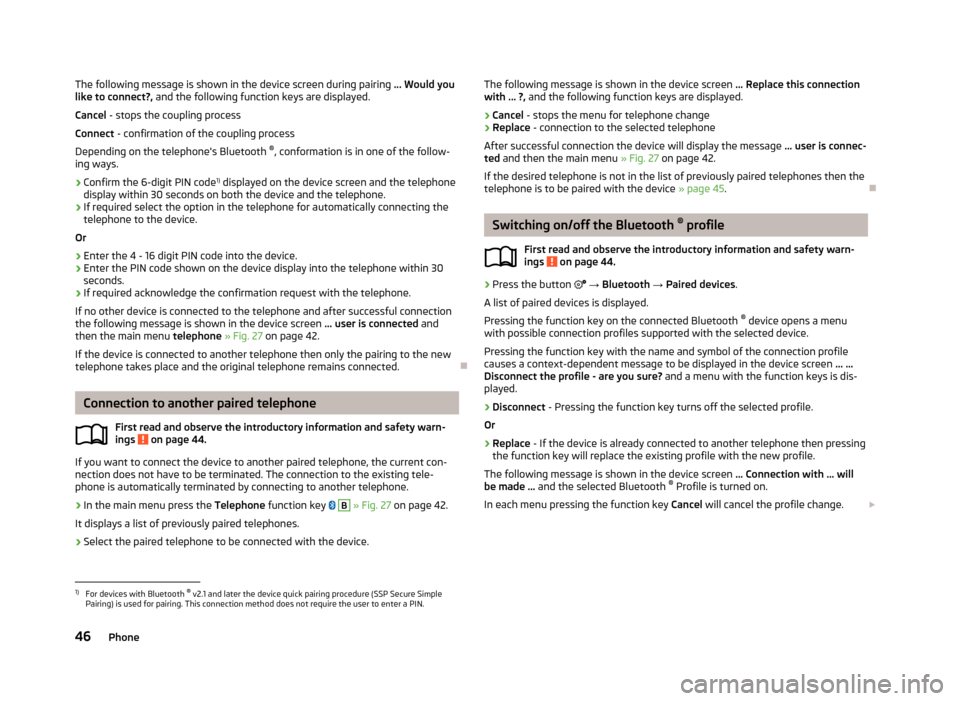
The following message is shown in the device screen during pairing ... Would you
like to connect?, and the following function keys are displayed.
Cancel - stops the coupling process
Connect - confirmation of the coupling process
Depending on the telephone's Bluetooth ®
, conformation is in one of the follow-
ing ways.›
Confirm the 6-digit PIN code 1)
displayed on the device screen and the telephone
display within 30 seconds on both the device and the telephone.
›
If required select the option in the telephone for automatically connecting the telephone to the device.
Or
›
Enter the 4 - 16 digit PIN code into the device.
›
Enter the PIN code shown on the device display into the telephone within 30 seconds.
›
If required acknowledge the confirmation request with the telephone.
If no other device is connected to the telephone and after successful connection the following message is shown in the device screen ... user is connected and
then the main menu telephone » Fig. 27 on page 42.
If the device is connected to another telephone then only the pairing to the new telephone takes place and the original telephone remains connected.
Connection to another paired telephone
First read and observe the introductory information and safety warn-
ings
on page 44.
If you want to connect the device to another paired telephone, the current con-
nection does not have to be terminated. The connection to the existing tele-
phone is automatically terminated by connecting to another telephone.
›
In the main menu press the Telephone function key
B
» Fig. 27 on page 42.
It displays a list of previously paired telephones.
›
Select the paired telephone to be connected with the device.
The following message is shown in the device screen ... Replace this connection
with ... ?, and the following function keys are displayed.
› Cancel
- stops the menu for telephone change
› Replace
- connection to the selected telephone
After successful connection the device will display the message ... user is connec-
ted and then the main menu » Fig. 27 on page 42.
If the desired telephone is not in the list of previously paired telephones then the telephone is to be paired with the device » page 45.
Switching on/off the Bluetooth ®
profile
First read and observe the introductory information and safety warn- ings
on page 44.
›
Press the button
→ Bluetooth → Paired devices .
A list of paired devices is displayed.
Pressing the function key on the connected Bluetooth ®
device opens a menu
with possible connection profiles supported with the selected device.
Pressing the function key with the name and symbol of the connection profile causes a context-dependent message to be displayed in the device screen ... …
Disconnect the profile - are you sure? and a menu with the function keys is dis-
played.
›
Disconnect - Pressing the function key turns off the selected profile.
Or
›
Replace - If the device is already connected to another telephone then pressing
the function key will replace the existing profile with the new profile.
The following message is shown in the device screen ... Connection with ... will
be made ... and the selected Bluetooth ®
Profile is turned on.
In each menu pressing the function key Cancel will cancel the profile change.
1)
For devices with Bluetooth ®
v2.1 and later the device quick pairing procedure (SSP Secure Simple
Pairing) is used for pairing. This connection method does not require the user to enter a PIN.
46Phone
Page 49 of 90
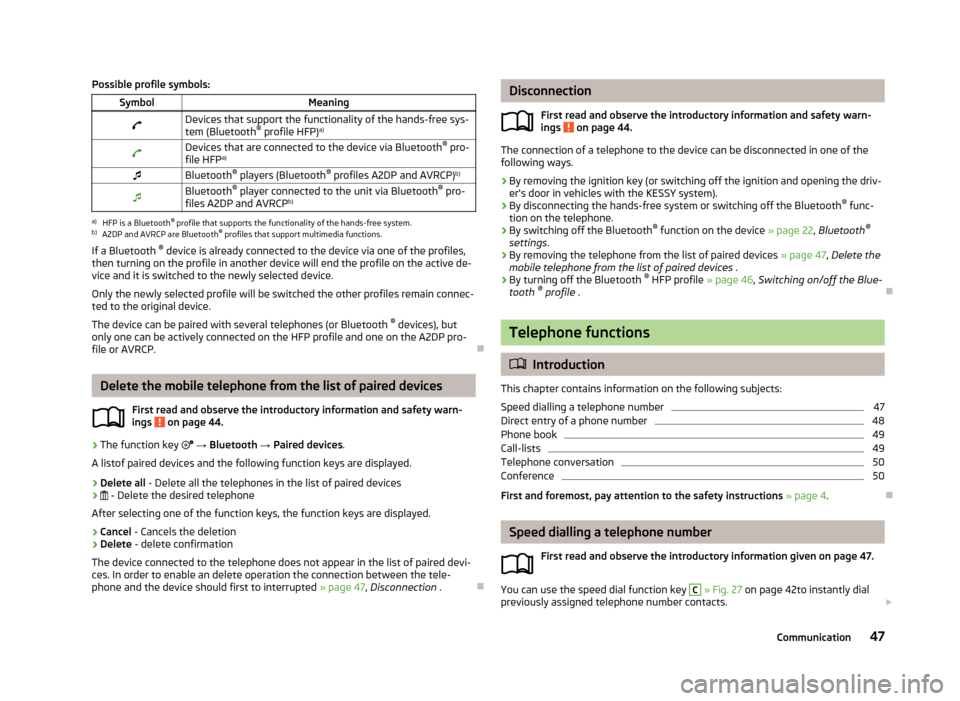
Possible profile symbols:SymbolMeaningDevices that support the functionality of the hands-free sys-
tem (Bluetooth ®
profile HFP) a)Devices that are connected to the device via Bluetooth ®
pro-
file HFP a)Bluetooth ®
players (Bluetooth ®
profiles A2DP and AVRCP) b)Bluetooth®
player connected to the unit via Bluetooth ®
pro-
files A2DP and AVRCP b)a)
HFP is a Bluetooth
®
profile that supports the functionality of the hands-free system.
b)
A2DP and AVRCP are Bluetooth ®
profiles that support multimedia functions.
If a Bluetooth ®
device is already connected to the device via one of the profiles,
then turning on the profile in another device will end the profile on the active de- vice and it is switched to the newly selected device.
Only the newly selected profile will be switched the other profiles remain connec-ted to the original device.
The device can be paired with several telephones (or Bluetooth ®
devices), but
only one can be actively connected on the HFP profile and one on the A2DP pro-
file or AVRCP.
Delete the mobile telephone from the list of paired devices
First read and observe the introductory information and safety warn-ings
on page 44.
›
The function key
→ Bluetooth → Paired devices .
A listof paired devices and the following function keys are displayed.
› Delete all
- Delete all the telephones in the list of paired devices
›
- Delete the desired telephone
After selecting one of the function keys, the function keys are displayed.
› Cancel
- Cancels the deletion
› Delete
- delete confirmation
The device connected to the telephone does not appear in the list of paired devi-
ces. In order to enable an delete operation the connection between the tele-
phone and the device should first to interrupted » page 47, Disconnection .
Disconnection
First read and observe the introductory information and safety warn-
ings
on page 44.
The connection of a telephone to the device can be disconnected in one of the
following ways.
› By removing the ignition key (or switching off the ignition and opening the driv-
er's door in vehicles with the KESSY system).
› By disconnecting the hands-free system or switching off the Bluetooth ®
func-
tion on the telephone.
› By switching off the Bluetooth ®
function on the device » page 22, Bluetooth ®
settings .
› By removing the telephone from the list of paired devices
» page 47, Delete the
mobile telephone from the list of paired devices .
› By turning off the Bluetooth ®
HFP profile » page 46, Switching on/off the Blue-
tooth ®
profile .
Telephone functions
Introduction
This chapter contains information on the following subjects:
Speed dialling a telephone number
47
Direct entry of a phone number
48
Phone book
49
Call-lists
49
Telephone conversation
50
Conference
50
First and foremost, pay attention to the safety instructions » page 4 .
Speed dialling a telephone number
First read and observe the introductory information given on page 47.
You can use the speed dial function key
C
» Fig. 27 on page 42to instantly dial
previously assigned telephone number contacts.
47Communication
Page 50 of 90
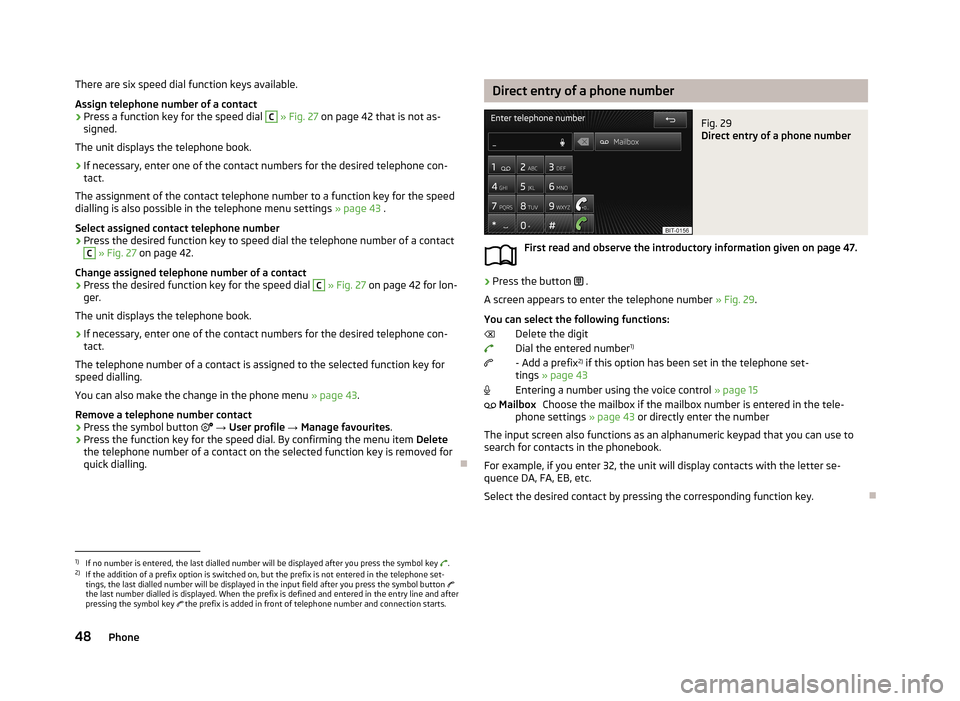
There are six speed dial function keys available.Assign telephone number of a contact›
Press a function key for the speed dial
C
» Fig. 27 on page 42 that is not as-
signed.
The unit displays the telephone book.
›
If necessary, enter one of the contact numbers for the desired telephone con- tact.
The assignment of the contact telephone number to a function key for the speed dialling is also possible in the telephone menu settings » page 43 .
Select assigned contact telephone number
›
Press the desired function key to speed dial the telephone number of a contact
C
» Fig. 27 on page 42.
Change assigned telephone number of a contact
›
Press the desired function key for the speed dial
C
» Fig. 27 on page 42 for lon-
ger.
The unit displays the telephone book.
›
If necessary, enter one of the contact numbers for the desired telephone con- tact.
The telephone number of a contact is assigned to the selected function key for
speed dialling.
You can also make the change in the phone menu » page 43.
Remove a telephone number contact
›
Press the symbol button
→ User profile → Manage favourites .
›
Press the function key for the speed dial. By confirming the menu item Delete
the telephone number of a contact on the selected function key is removed for
quick dialling.
Direct entry of a phone numberFig. 29
Direct entry of a phone number
First read and observe the introductory information given on page 47.
›
Press the button .
A screen appears to enter the telephone number » Fig. 29.
You can select the following functions: Delete the digit
Dial the entered number 1)
- Add a prefix 2)
if this option has been set in the telephone set-
tings » page 43
Entering a number using the voice control » page 15
Choose the mailbox if the mailbox number is entered in the tele-
phone settings » page 43 or directly enter the number
The input screen also functions as an alphanumeric keypad that you can use to search for contacts in the phonebook.
For example, if you enter 32, the unit will display contacts with the letter se-quence DA, FA, EB, etc.
Select the desired contact by pressing the corresponding function key.
Mailbox1)
If no number is entered, the last dialled number will be displayed after you press the symbol key .
2)
If the addition of a prefix option is switched on, but the prefix is not entered in the telephone set-
tings, the last dialled number will be displayed in the input field after you press the symbol button
the last number dialled is displayed. When the prefix is defined and entered in the entry line and after pressing the symbol key the prefix is added in front of telephone number and connection starts.
48Phone
Page 51 of 90
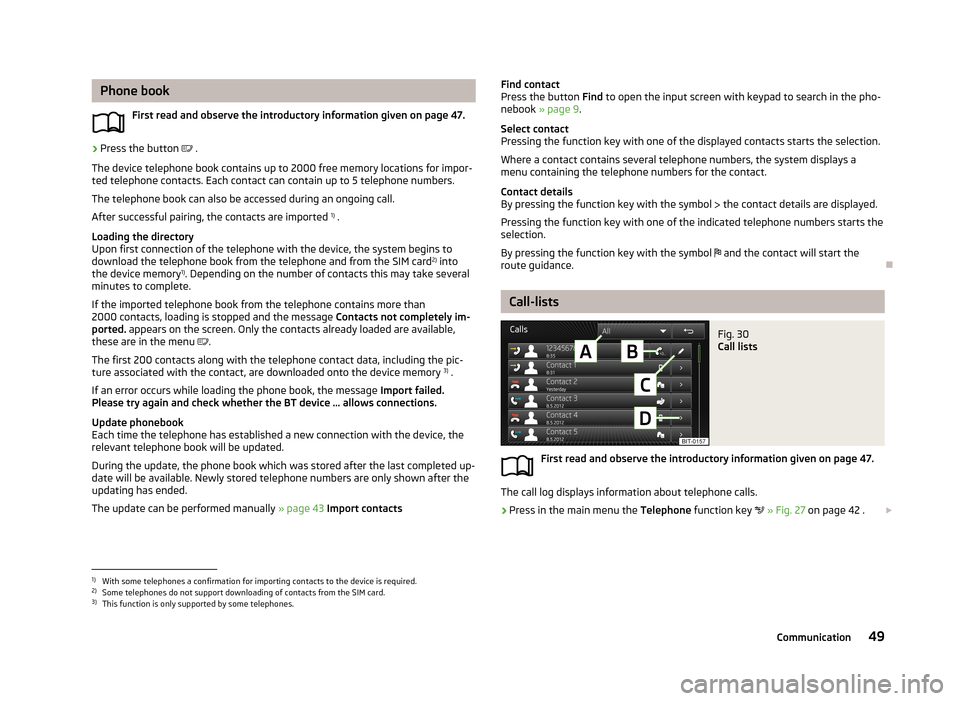
Phone bookFirst read and observe the introductory information given on page 47.›
Press the button .
The device telephone book contains up to 2000 free memory locations for impor- ted telephone contacts. Each contact can contain up to 5 telephone numbers.
The telephone book can also be accessed during an ongoing call. After successful pairing, the contacts are imported 1)
.
Loading the directory
Upon first connection of the telephone with the device, the system begins to
download the telephone book from the telephone and from the SIM card 2)
into
the device memory 1)
. Depending on the number of contacts this may take several
minutes to complete.
If the imported telephone book from the telephone contains more than 2000 contacts, loading is stopped and the message Contacts not completely im-
ported. appears on the screen. Only the contacts already loaded are available,
these are in the menu
.
The first 200 contacts along with the telephone contact data, including the pic- ture associated with the contact, are downloaded onto the device memory 3)
.
If an error occurs while loading the phone book, the message Import failed.
Please try again and check whether the BT device … allows connections.
Update phonebook
Each time the telephone has established a new connection with the device, the
relevant telephone book will be updated.
During the update, the phone book which was stored after the last completed up-date will be available. Newly stored telephone numbers are only shown after the
updating has ended.
The update can be performed manually » page 43 Import contacts
Find contact
Press the button Find to open the input screen with keypad to search in the pho-
nebook » page 9 .
Select contact
Pressing the function key with one of the displayed contacts starts the selection.
Where a contact contains several telephone numbers, the system displays a
menu containing the telephone numbers for the contact.
Contact details
By pressing the function key with the symbol the contact details are displayed.
Pressing the function key with one of the indicated telephone numbers starts the
selection.
By pressing the function key with the symbol and the contact will start the
route guidance.
Call-lists
Fig. 30
Call lists
First read and observe the introductory information given on page 47.
The call log displays information about telephone calls.
›
Press in the main menu the Telephone function key
» Fig. 27 on page 42 .
1)
With some telephones a confirmation for importing contacts to the device is required.
2)
Some telephones do not support downloading of contacts from the SIM card.
3)
This function is only supported by some telephones.
49Communication
Page 52 of 90
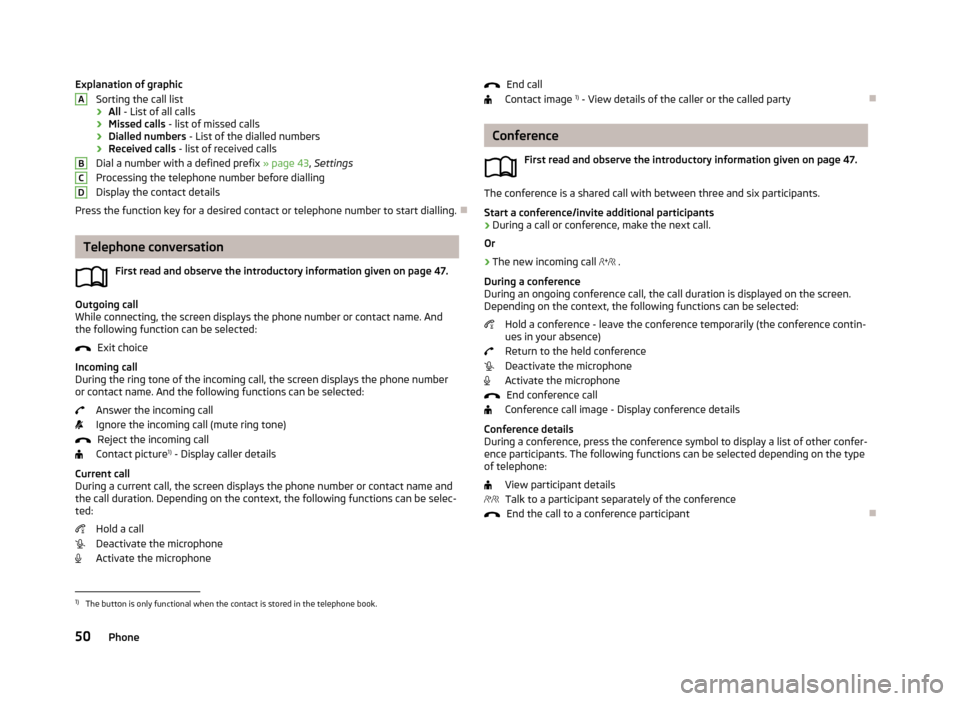
Explanation of graphicSorting the call list
› All
- List of all calls
› Missed calls
- list of missed calls
› Dialled numbers
- List of the dialled numbers
› Received calls
- list of received calls
Dial a number with a defined prefix » page 43, Settings
Processing the telephone number before dialling
Display the contact details
Press the function key for a desired contact or telephone number to start dialling.
Telephone conversation
First read and observe the introductory information given on page 47.
Outgoing call
While connecting, the screen displays the phone number or contact name. And
the following function can be selected:
Exit choice
Incoming call
During the ring tone of the incoming call, the screen displays the phone number or contact name. And the following functions can be selected:
Answer the incoming call
Ignore the incoming call (mute ring tone) Reject the incoming call
Contact picture 1)
- Display caller details
Current call
During a current call, the screen displays the phone number or contact name and
the call duration. Depending on the context, the following functions can be selec-
ted:
Hold a call
Deactivate the microphone Activate the microphone
ABCDEnd call
Contact image 1)
- View details of the caller or the called party
Conference
First read and observe the introductory information given on page 47.
The conference is a shared call with between three and six participants.Start a conference/invite additional participants
›
During a call or conference, make the next call.
Or
›
The new incoming call
.
During a conference
During an ongoing conference call, the call duration is displayed on the screen.
Depending on the context, the following functions can be selected:
Hold a conference - leave the conference temporarily (the conference contin-ues in your absence)
Return to the held conference
Deactivate the microphone
Activate the microphone
End conference call
Conference call image - Display conference details
Conference details
During a conference, press the conference symbol to display a list of other confer- ence participants. The following functions can be selected depending on the type
of telephone:
View participant detailsTalk to a participant separately of the conference End the call to a conference participant
1)
The button is only functional when the contact is stored in the telephone book.
50Phone
Page 53 of 90
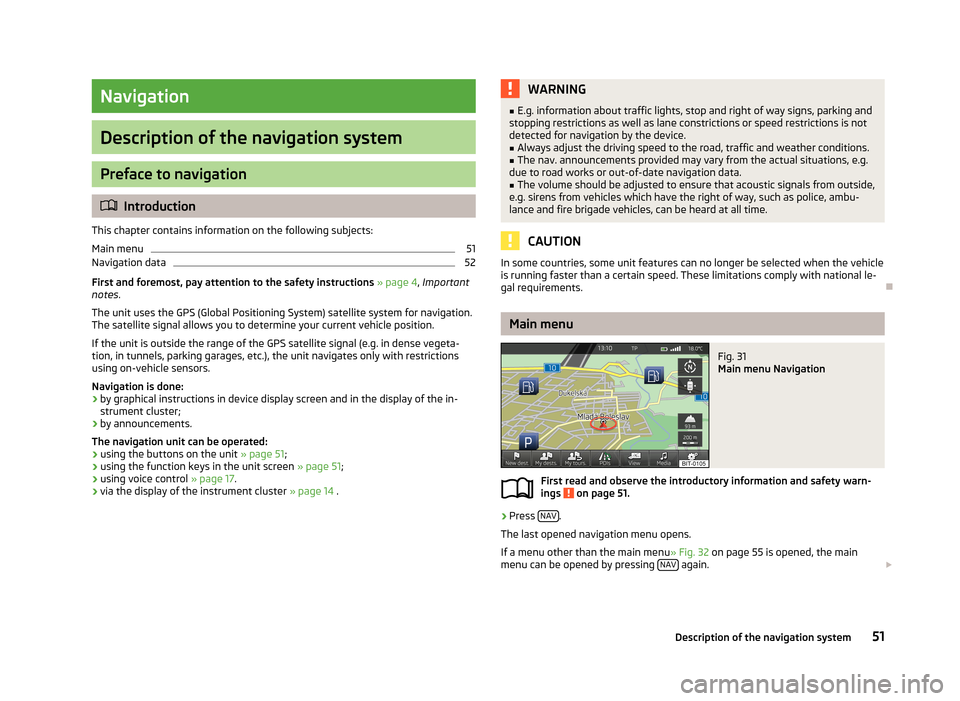
Navigation
Description of the navigation system
Preface to navigation
Introduction
This chapter contains information on the following subjects:
Main menu
51
Navigation data
52
First and foremost, pay attention to the safety instructions » page 4 , Important
notes .
The unit uses the GPS (Global Positioning System) satellite system for navigation.
The satellite signal allows you to determine your current vehicle position.
If the unit is outside the range of the GPS satellite signal (e.g. in dense vegeta-
tion, in tunnels, parking garages, etc.), the unit navigates only with restrictions
using on-vehicle sensors.
Navigation is done: › by graphical instructions in device display screen and in the display of the in-
strument cluster;
› by announcements.
The navigation unit can be operated: › using the buttons on the unit
» page 51;
› using the function keys in the unit screen
» page 51;
› using voice control
» page 17.
› via the display of the instrument cluster
» page 14 .
WARNING■
E.g. information about traffic lights, stop and right of way signs, parking and
stopping restrictions as well as lane constrictions or speed restrictions is not
detected for navigation by the device.■
Always adjust the driving speed to the road, traffic and weather conditions.
■
The nav. announcements provided may vary from the actual situations, e.g.
due to road works or out-of-date navigation data.
■
The volume should be adjusted to ensure that acoustic signals from outside,
e.g. sirens from vehicles which have the right of way, such as police, ambu-
lance and fire brigade vehicles, can be heard at all time.
CAUTION
In some countries, some unit features can no longer be selected when the vehicle
is running faster than a certain speed. These limitations comply with national le-
gal requirements.
Main menu
Fig. 31
Main menu Navigation
First read and observe the introductory information and safety warn- ings on page 51.
›
Press NAV.
The last opened navigation menu opens.
If a menu other than the main menu » Fig. 32 on page 55 is opened, the main
menu can be opened by pressing NAV
again.
51Description of the navigation system