phone SKODA OCTAVIA 2013 3.G / (5E) Columbus Navigation System Manual
[x] Cancel search | Manufacturer: SKODA, Model Year: 2013, Model line: OCTAVIA, Model: SKODA OCTAVIA 2013 3.G / (5E)Pages: 90, PDF Size: 5.21 MB
Page 48 of 90
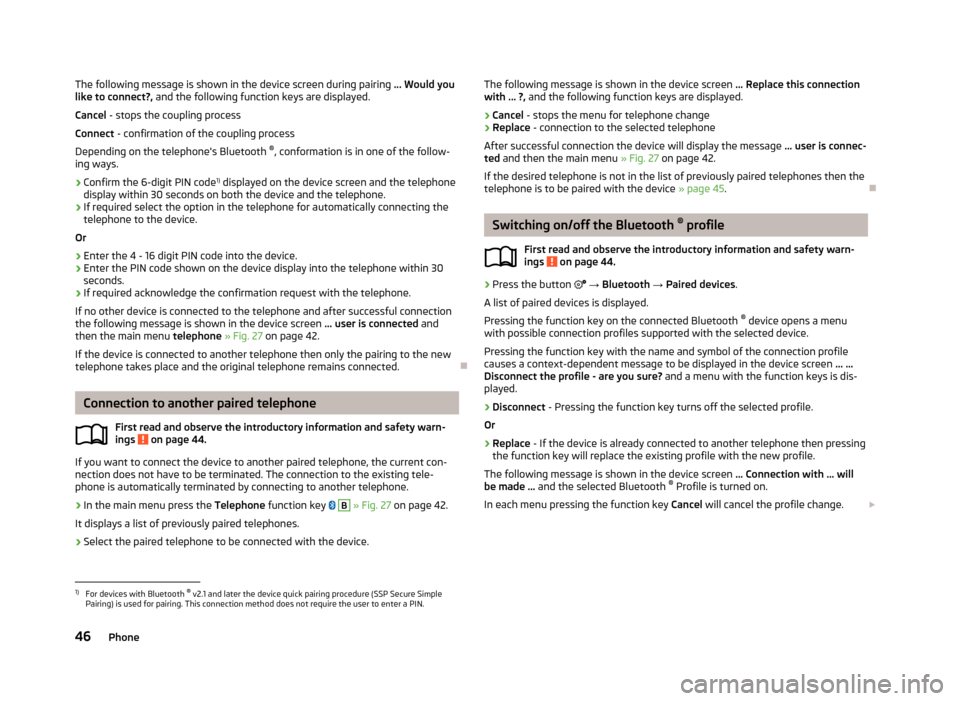
The following message is shown in the device screen during pairing ... Would you
like to connect?, and the following function keys are displayed.
Cancel - stops the coupling process
Connect - confirmation of the coupling process
Depending on the telephone's Bluetooth ®
, conformation is in one of the follow-
ing ways.›
Confirm the 6-digit PIN code 1)
displayed on the device screen and the telephone
display within 30 seconds on both the device and the telephone.
›
If required select the option in the telephone for automatically connecting the telephone to the device.
Or
›
Enter the 4 - 16 digit PIN code into the device.
›
Enter the PIN code shown on the device display into the telephone within 30 seconds.
›
If required acknowledge the confirmation request with the telephone.
If no other device is connected to the telephone and after successful connection the following message is shown in the device screen ... user is connected and
then the main menu telephone » Fig. 27 on page 42.
If the device is connected to another telephone then only the pairing to the new telephone takes place and the original telephone remains connected.
Connection to another paired telephone
First read and observe the introductory information and safety warn-
ings
on page 44.
If you want to connect the device to another paired telephone, the current con-
nection does not have to be terminated. The connection to the existing tele-
phone is automatically terminated by connecting to another telephone.
›
In the main menu press the Telephone function key
B
» Fig. 27 on page 42.
It displays a list of previously paired telephones.
›
Select the paired telephone to be connected with the device.
The following message is shown in the device screen ... Replace this connection
with ... ?, and the following function keys are displayed.
› Cancel
- stops the menu for telephone change
› Replace
- connection to the selected telephone
After successful connection the device will display the message ... user is connec-
ted and then the main menu » Fig. 27 on page 42.
If the desired telephone is not in the list of previously paired telephones then the telephone is to be paired with the device » page 45.
Switching on/off the Bluetooth ®
profile
First read and observe the introductory information and safety warn- ings
on page 44.
›
Press the button
→ Bluetooth → Paired devices .
A list of paired devices is displayed.
Pressing the function key on the connected Bluetooth ®
device opens a menu
with possible connection profiles supported with the selected device.
Pressing the function key with the name and symbol of the connection profile causes a context-dependent message to be displayed in the device screen ... …
Disconnect the profile - are you sure? and a menu with the function keys is dis-
played.
›
Disconnect - Pressing the function key turns off the selected profile.
Or
›
Replace - If the device is already connected to another telephone then pressing
the function key will replace the existing profile with the new profile.
The following message is shown in the device screen ... Connection with ... will
be made ... and the selected Bluetooth ®
Profile is turned on.
In each menu pressing the function key Cancel will cancel the profile change.
1)
For devices with Bluetooth ®
v2.1 and later the device quick pairing procedure (SSP Secure Simple
Pairing) is used for pairing. This connection method does not require the user to enter a PIN.
46Phone
Page 49 of 90
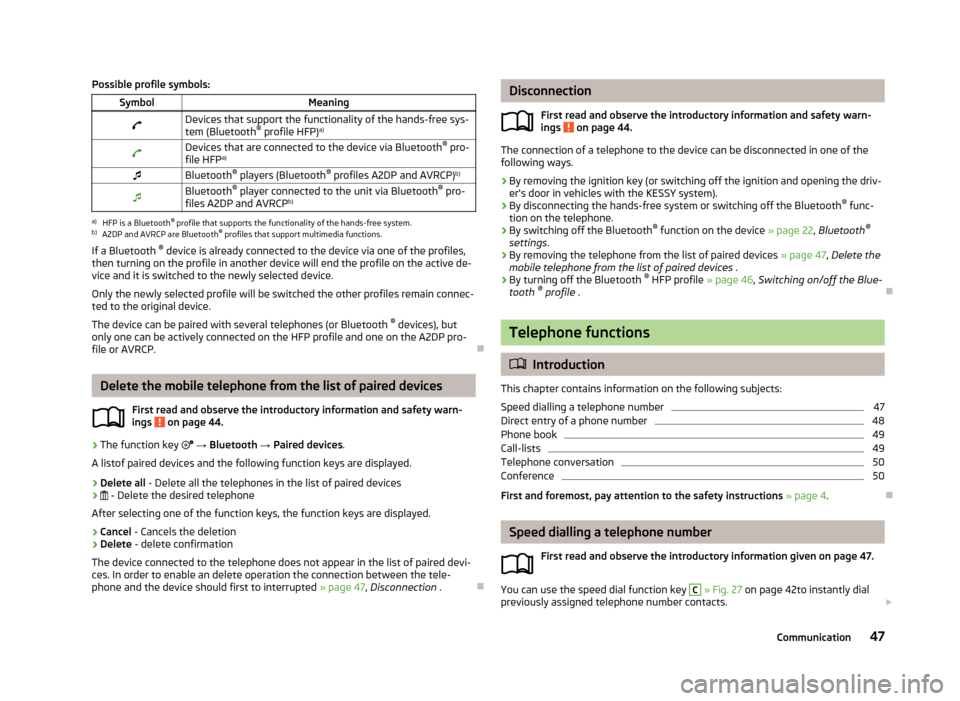
Possible profile symbols:SymbolMeaningDevices that support the functionality of the hands-free sys-
tem (Bluetooth ®
profile HFP) a)Devices that are connected to the device via Bluetooth ®
pro-
file HFP a)Bluetooth ®
players (Bluetooth ®
profiles A2DP and AVRCP) b)Bluetooth®
player connected to the unit via Bluetooth ®
pro-
files A2DP and AVRCP b)a)
HFP is a Bluetooth
®
profile that supports the functionality of the hands-free system.
b)
A2DP and AVRCP are Bluetooth ®
profiles that support multimedia functions.
If a Bluetooth ®
device is already connected to the device via one of the profiles,
then turning on the profile in another device will end the profile on the active de- vice and it is switched to the newly selected device.
Only the newly selected profile will be switched the other profiles remain connec-ted to the original device.
The device can be paired with several telephones (or Bluetooth ®
devices), but
only one can be actively connected on the HFP profile and one on the A2DP pro-
file or AVRCP.
Delete the mobile telephone from the list of paired devices
First read and observe the introductory information and safety warn-ings
on page 44.
›
The function key
→ Bluetooth → Paired devices .
A listof paired devices and the following function keys are displayed.
› Delete all
- Delete all the telephones in the list of paired devices
›
- Delete the desired telephone
After selecting one of the function keys, the function keys are displayed.
› Cancel
- Cancels the deletion
› Delete
- delete confirmation
The device connected to the telephone does not appear in the list of paired devi-
ces. In order to enable an delete operation the connection between the tele-
phone and the device should first to interrupted » page 47, Disconnection .
Disconnection
First read and observe the introductory information and safety warn-
ings
on page 44.
The connection of a telephone to the device can be disconnected in one of the
following ways.
› By removing the ignition key (or switching off the ignition and opening the driv-
er's door in vehicles with the KESSY system).
› By disconnecting the hands-free system or switching off the Bluetooth ®
func-
tion on the telephone.
› By switching off the Bluetooth ®
function on the device » page 22, Bluetooth ®
settings .
› By removing the telephone from the list of paired devices
» page 47, Delete the
mobile telephone from the list of paired devices .
› By turning off the Bluetooth ®
HFP profile » page 46, Switching on/off the Blue-
tooth ®
profile .
Telephone functions
Introduction
This chapter contains information on the following subjects:
Speed dialling a telephone number
47
Direct entry of a phone number
48
Phone book
49
Call-lists
49
Telephone conversation
50
Conference
50
First and foremost, pay attention to the safety instructions » page 4 .
Speed dialling a telephone number
First read and observe the introductory information given on page 47.
You can use the speed dial function key
C
» Fig. 27 on page 42to instantly dial
previously assigned telephone number contacts.
47Communication
Page 50 of 90
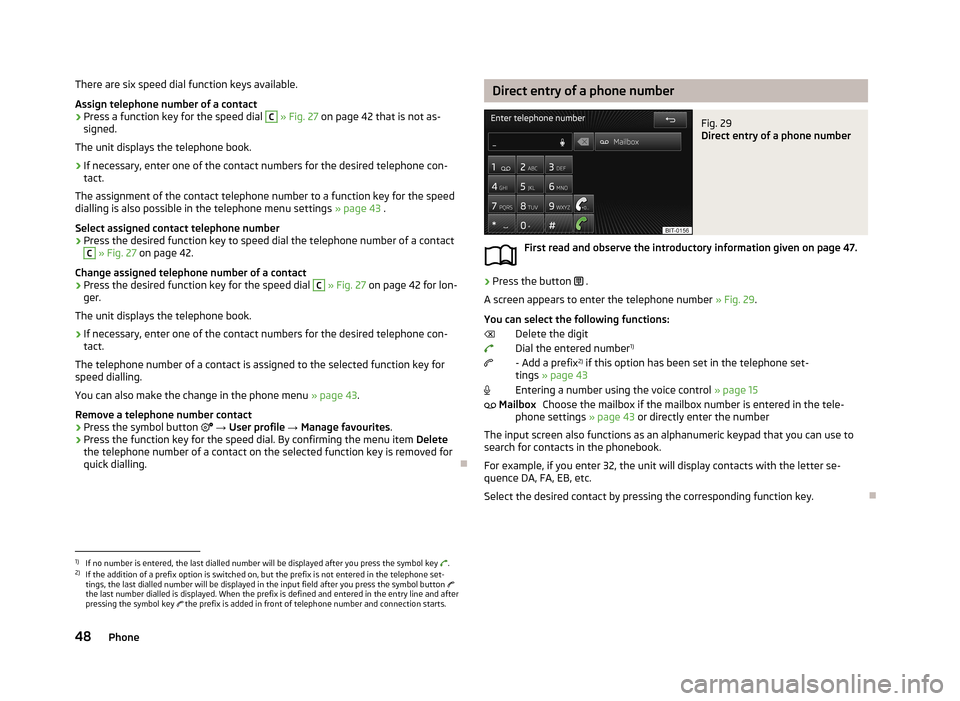
There are six speed dial function keys available.Assign telephone number of a contact›
Press a function key for the speed dial
C
» Fig. 27 on page 42 that is not as-
signed.
The unit displays the telephone book.
›
If necessary, enter one of the contact numbers for the desired telephone con- tact.
The assignment of the contact telephone number to a function key for the speed dialling is also possible in the telephone menu settings » page 43 .
Select assigned contact telephone number
›
Press the desired function key to speed dial the telephone number of a contact
C
» Fig. 27 on page 42.
Change assigned telephone number of a contact
›
Press the desired function key for the speed dial
C
» Fig. 27 on page 42 for lon-
ger.
The unit displays the telephone book.
›
If necessary, enter one of the contact numbers for the desired telephone con- tact.
The telephone number of a contact is assigned to the selected function key for
speed dialling.
You can also make the change in the phone menu » page 43.
Remove a telephone number contact
›
Press the symbol button
→ User profile → Manage favourites .
›
Press the function key for the speed dial. By confirming the menu item Delete
the telephone number of a contact on the selected function key is removed for
quick dialling.
Direct entry of a phone numberFig. 29
Direct entry of a phone number
First read and observe the introductory information given on page 47.
›
Press the button .
A screen appears to enter the telephone number » Fig. 29.
You can select the following functions: Delete the digit
Dial the entered number 1)
- Add a prefix 2)
if this option has been set in the telephone set-
tings » page 43
Entering a number using the voice control » page 15
Choose the mailbox if the mailbox number is entered in the tele-
phone settings » page 43 or directly enter the number
The input screen also functions as an alphanumeric keypad that you can use to search for contacts in the phonebook.
For example, if you enter 32, the unit will display contacts with the letter se-quence DA, FA, EB, etc.
Select the desired contact by pressing the corresponding function key.
Mailbox1)
If no number is entered, the last dialled number will be displayed after you press the symbol key .
2)
If the addition of a prefix option is switched on, but the prefix is not entered in the telephone set-
tings, the last dialled number will be displayed in the input field after you press the symbol button
the last number dialled is displayed. When the prefix is defined and entered in the entry line and after pressing the symbol key the prefix is added in front of telephone number and connection starts.
48Phone
Page 51 of 90
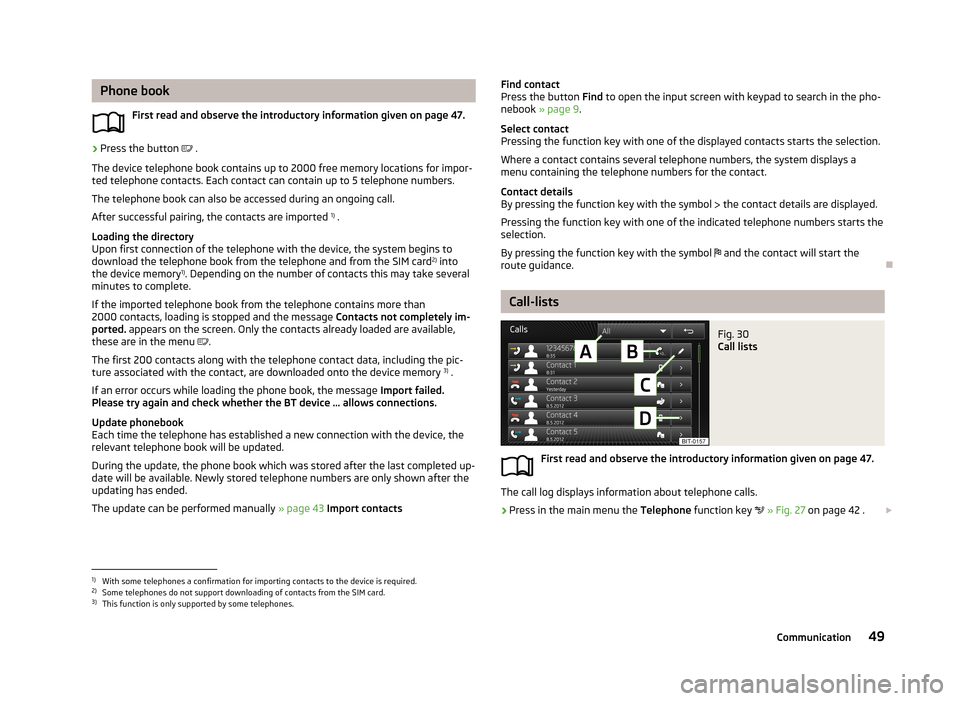
Phone bookFirst read and observe the introductory information given on page 47.›
Press the button .
The device telephone book contains up to 2000 free memory locations for impor- ted telephone contacts. Each contact can contain up to 5 telephone numbers.
The telephone book can also be accessed during an ongoing call. After successful pairing, the contacts are imported 1)
.
Loading the directory
Upon first connection of the telephone with the device, the system begins to
download the telephone book from the telephone and from the SIM card 2)
into
the device memory 1)
. Depending on the number of contacts this may take several
minutes to complete.
If the imported telephone book from the telephone contains more than 2000 contacts, loading is stopped and the message Contacts not completely im-
ported. appears on the screen. Only the contacts already loaded are available,
these are in the menu
.
The first 200 contacts along with the telephone contact data, including the pic- ture associated with the contact, are downloaded onto the device memory 3)
.
If an error occurs while loading the phone book, the message Import failed.
Please try again and check whether the BT device … allows connections.
Update phonebook
Each time the telephone has established a new connection with the device, the
relevant telephone book will be updated.
During the update, the phone book which was stored after the last completed up-date will be available. Newly stored telephone numbers are only shown after the
updating has ended.
The update can be performed manually » page 43 Import contacts
Find contact
Press the button Find to open the input screen with keypad to search in the pho-
nebook » page 9 .
Select contact
Pressing the function key with one of the displayed contacts starts the selection.
Where a contact contains several telephone numbers, the system displays a
menu containing the telephone numbers for the contact.
Contact details
By pressing the function key with the symbol the contact details are displayed.
Pressing the function key with one of the indicated telephone numbers starts the
selection.
By pressing the function key with the symbol and the contact will start the
route guidance.
Call-lists
Fig. 30
Call lists
First read and observe the introductory information given on page 47.
The call log displays information about telephone calls.
›
Press in the main menu the Telephone function key
» Fig. 27 on page 42 .
1)
With some telephones a confirmation for importing contacts to the device is required.
2)
Some telephones do not support downloading of contacts from the SIM card.
3)
This function is only supported by some telephones.
49Communication
Page 52 of 90
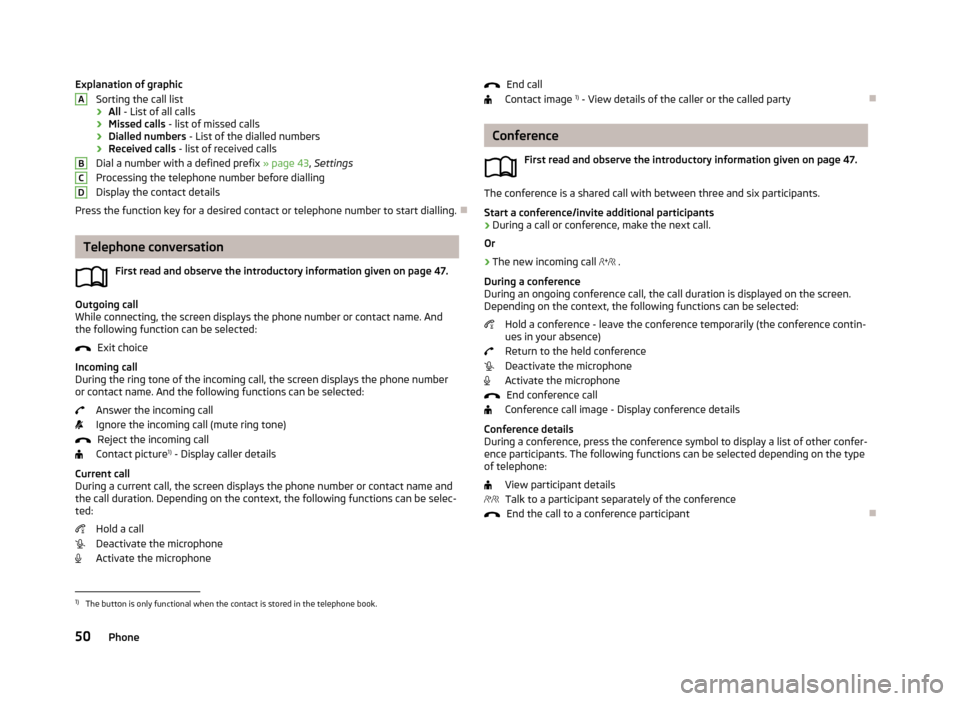
Explanation of graphicSorting the call list
› All
- List of all calls
› Missed calls
- list of missed calls
› Dialled numbers
- List of the dialled numbers
› Received calls
- list of received calls
Dial a number with a defined prefix » page 43, Settings
Processing the telephone number before dialling
Display the contact details
Press the function key for a desired contact or telephone number to start dialling.
Telephone conversation
First read and observe the introductory information given on page 47.
Outgoing call
While connecting, the screen displays the phone number or contact name. And
the following function can be selected:
Exit choice
Incoming call
During the ring tone of the incoming call, the screen displays the phone number or contact name. And the following functions can be selected:
Answer the incoming call
Ignore the incoming call (mute ring tone) Reject the incoming call
Contact picture 1)
- Display caller details
Current call
During a current call, the screen displays the phone number or contact name and
the call duration. Depending on the context, the following functions can be selec-
ted:
Hold a call
Deactivate the microphone Activate the microphone
ABCDEnd call
Contact image 1)
- View details of the caller or the called party
Conference
First read and observe the introductory information given on page 47.
The conference is a shared call with between three and six participants.Start a conference/invite additional participants
›
During a call or conference, make the next call.
Or
›
The new incoming call
.
During a conference
During an ongoing conference call, the call duration is displayed on the screen.
Depending on the context, the following functions can be selected:
Hold a conference - leave the conference temporarily (the conference contin-ues in your absence)
Return to the held conference
Deactivate the microphone
Activate the microphone
End conference call
Conference call image - Display conference details
Conference details
During a conference, press the conference symbol to display a list of other confer- ence participants. The following functions can be selected depending on the type
of telephone:
View participant detailsTalk to a participant separately of the conference End the call to a conference participant
1)
The button is only functional when the contact is stored in the telephone book.
50Phone
Page 55 of 90
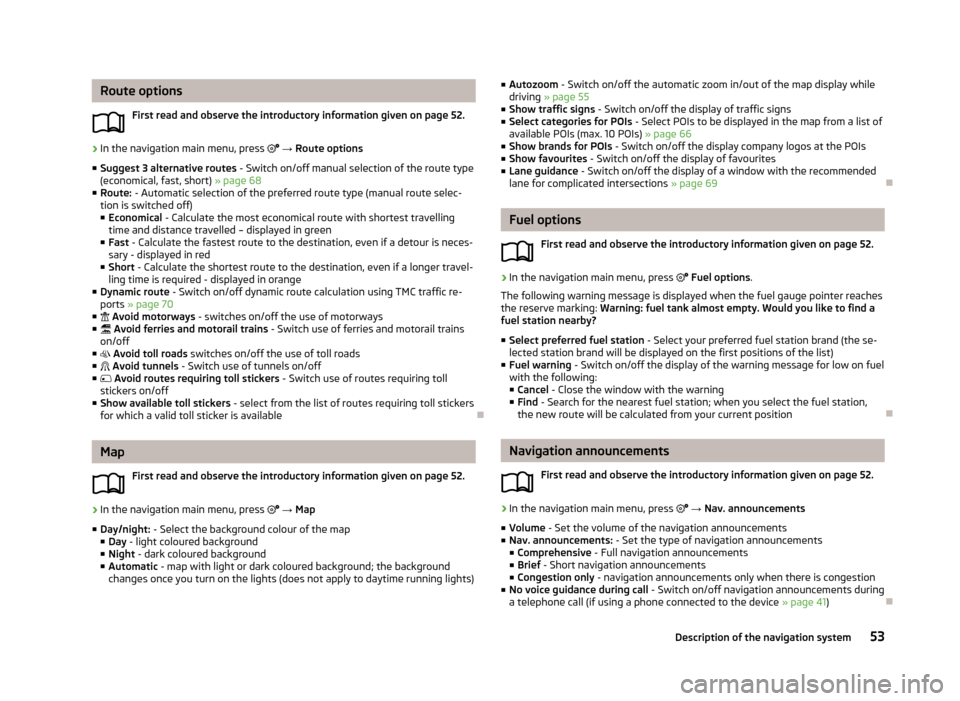
Route optionsFirst read and observe the introductory information given on page 52.›
In the navigation main menu, press → Route options
■ Suggest 3 alternative routes - Switch on/off manual selection of the route type
(economical, fast, short) » page 68
■ Route: - Automatic selection of the preferred route type (manual route selec-
tion is switched off)
■ Economical - Calculate the most economical route with shortest travelling
time and distance travelled – displayed in green
■ Fast - Calculate the fastest route to the destination, even if a detour is neces-
sary - displayed in red
■ Short - Calculate the shortest route to the destination, even if a longer travel-
ling time is required - displayed in orange
■ Dynamic route - Switch on/off dynamic route calculation using TMC traffic re-
ports » page 70
■ Avoid motorways - switches on/off the use of motorways
■ Avoid ferries and motorail trains - Switch use of ferries and motorail trains
on/off
■ Avoid toll roads switches on/off the use of toll roads
■ Avoid tunnels - Switch use of tunnels on/off
■ Avoid routes requiring toll stickers - Switch use of routes requiring toll
stickers on/off
■ Show available toll stickers - select from the list of routes requiring toll stickers
for which a valid toll sticker is available
Map
First read and observe the introductory information given on page 52.
›
In the navigation main menu, press
→ Map
■ Day/night: - Select the background colour of the map
■ Day - light coloured background
■ Night - dark coloured background
■ Automatic - map with light or dark coloured background; the background
changes once you turn on the lights (does not apply to daytime running lights)
■ Autozoom - Switch on/off the automatic zoom in/out of the map display while
driving » page 55
■ Show traffic signs - Switch on/off the display of traffic signs
■ Select categories for POIs - Select POIs to be displayed in the map from a list of
available POIs (max. 10 POIs) » page 66
■ Show brands for POIs - Switch on/off the display company logos at the POIs
■ Show favourites - Switch on/off the display of favourites
■ Lane guidance - Switch on/off the display of a window with the recommended
lane for complicated intersections » page 69
Fuel options
First read and observe the introductory information given on page 52.
›
In the navigation main menu, press
Fuel options .
The following warning message is displayed when the fuel gauge pointer reaches the reserve marking: Warning: fuel tank almost empty. Would you like to find a
fuel station nearby?
■ Select preferred fuel station - Select your preferred fuel station brand (the se-
lected station brand will be displayed on the first positions of the list)
■ Fuel warning - Switch on/off the display of the warning message for low on fuel
with the following: ■ Cancel - Close the window with the warning
■ Find - Search for the nearest fuel station; when you select the fuel station,
the new route will be calculated from your current position
Navigation announcements
First read and observe the introductory information given on page 52.
›
In the navigation main menu, press
→ Nav. announcements
■ Volume - Set the volume of the navigation announcements
■ Nav. announcements: - Set the type of navigation announcements
■ Comprehensive - Full navigation announcements
■ Brief - Short navigation announcements
■ Congestion only - navigation announcements only when there is congestion
■ No voice guidance during call - Switch on/off navigation announcements during
a telephone call (if using a phone connected to the device » page 41)
53Description of the navigation system
Page 56 of 90
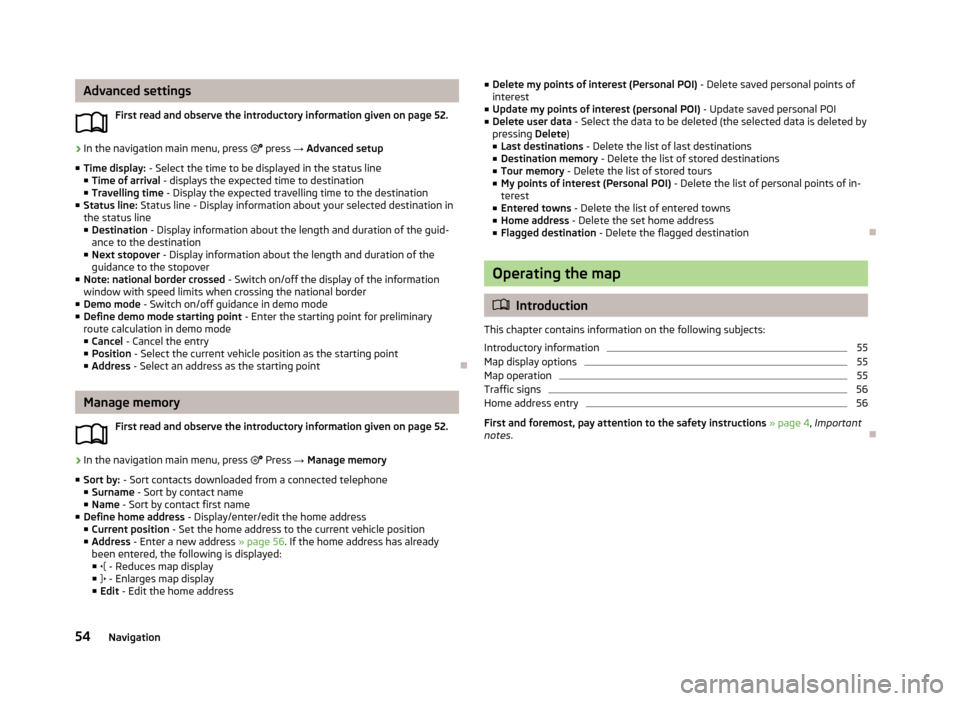
Advanced settingsFirst read and observe the introductory information given on page 52.›
In the navigation main menu, press press → Advanced setup
■ Time display: - Select the time to be displayed in the status line
■ Time of arrival - displays the expected time to destination
■ Travelling time - Display the expected travelling time to the destination
■ Status line: Status line - Display information about your selected destination in
the status line
■ Destination - Display information about the length and duration of the guid-
ance to the destination
■ Next stopover - Display information about the length and duration of the
guidance to the stopover
■ Note: national border crossed - Switch on/off the display of the information
window with speed limits when crossing the national border
■ Demo mode - Switch on/off guidance in demo mode
■ Define demo mode starting point - Enter the starting point for preliminary
route calculation in demo mode
■ Cancel - Cancel the entry
■ Position - Select the current vehicle position as the starting point
■ Address - Select an address as the starting point
Manage memory
First read and observe the introductory information given on page 52.
›
In the navigation main menu, press
Press → Manage memory
■ Sort by: - Sort contacts downloaded from a connected telephone
■ Surname - Sort by contact name
■ Name - Sort by contact first name
■ Define home address - Display/enter/edit the home address
■ Current position - Set the home address to the current vehicle position
■ Address - Enter a new address » page 56. If the home address has already
been entered, the following is displayed: ■ - Reduces map display
■ - Enlarges map display
■ Edit - Edit the home address
■
Delete my points of interest (Personal POI) - Delete saved personal points of
interest
■ Update my points of interest (personal POI) - Update saved personal POI
■ Delete user data - Select the data to be deleted (the selected data is deleted by
pressing Delete)
■ Last destinations - Delete the list of last destinations
■ Destination memory - Delete the list of stored destinations
■ Tour memory - Delete the list of stored tours
■ My points of interest (Personal POI) - Delete the list of personal points of in-
terest
■ Entered towns - Delete the list of entered towns
■ Home address - Delete the set home address
■ Flagged destination - Delete the flagged destination
Operating the map
Introduction
This chapter contains information on the following subjects:
Introductory information
55
Map display options
55
Map operation
55
Traffic signs
56
Home address entry
56
First and foremost, pay attention to the safety instructions » page 4 , Important
notes .
54Navigation
Page 64 of 90
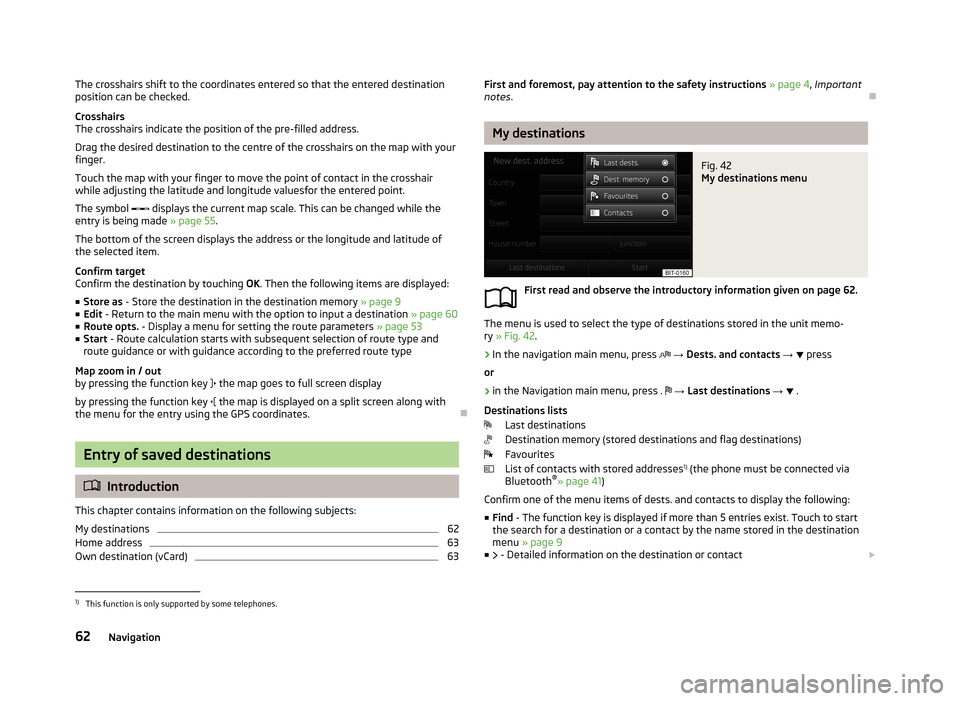
The crosshairs shift to the coordinates entered so that the entered destination
position can be checked.
Crosshairs
The crosshairs indicate the position of the pre-filled address.
Drag the desired destination to the centre of the crosshairs on the map with your
finger.
Touch the map with your finger to move the point of contact in the crosshair
while adjusting the latitude and longitude valuesfor the entered point.
The symbol displays the current map scale. This can be changed while the
entry is being made » page 55.
The bottom of the screen displays the address or the longitude and latitude of
the selected item.
Confirm target
Confirm the destination by touching OK. Then the following items are displayed:
■ Store as - Store the destination in the destination memory » page 9
■ Edit - Return to the main menu with the option to input a destination » page 60
■ Route opts. - Display a menu for setting the route parameters » page 53
■ Start - Route calculation starts with subsequent selection of route type and
route guidance or with guidance according to the preferred route type
Map zoom in / out
by pressing the function key
the map goes to full screen display
by pressing the function key
the map is displayed on a split screen along with
the menu for the entry using the GPS coordinates.
Entry of saved destinations
Introduction
This chapter contains information on the following subjects:
My destinations
62
Home address
63
Own destination (vCard)
63First and foremost, pay attention to the safety instructions » page 4 , Important
notes .
My destinations
Fig. 42
My destinations menu
First read and observe the introductory information given on page 62.
The menu is used to select the type of destinations stored in the unit memo-
ry » Fig. 42 .
›
In the navigation main menu, press
→ Dests. and contacts →
press
or
›
in the Navigation main menu, press .
→ Last destinations →
.
Destinations lists Last destinations
Destination memory (stored destinations and flag destinations)
Favourites
List of contacts with stored addresses 1)
(the phone must be connected via
Bluetooth ®
» page 41 )
Confirm one of the menu items of dests. and contacts to display the following: ■ Find - The function key is displayed if more than 5 entries exist. Touch to start
the search for a destination or a contact by the name stored in the destination
menu » page 9
■ - Detailed information on the destination or contact
1)
This function is only supported by some telephones.
62Navigation
Page 71 of 90
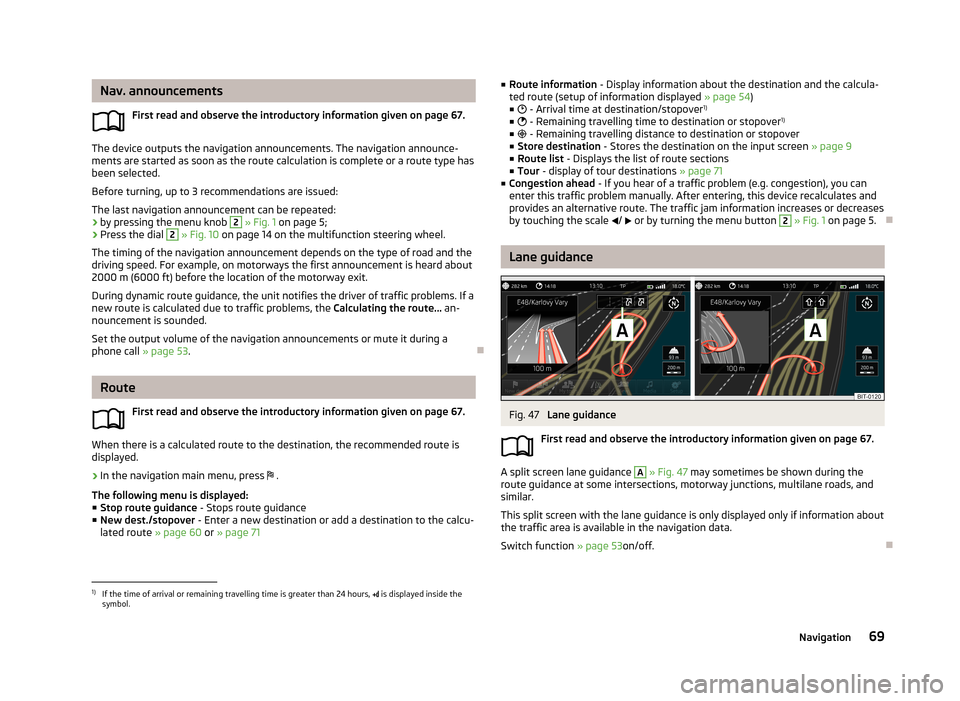
Nav. announcementsFirst read and observe the introductory information given on page 67.
The device outputs the navigation announcements. The navigation announce-
ments are started as soon as the route calculation is complete or a route type has
been selected.
Before turning, up to 3 recommendations are issued: The last navigation announcement can be repeated: › by pressing the menu knob
2
» Fig. 1 on page 5;
› Press the dial
2
» Fig. 10 on page 14 on the multifunction steering wheel.
The timing of the navigation announcement depends on the type of road and the
driving speed. For example, on motorways the first announcement is heard about 2000 m (6000 ft) before the location of the motorway exit.
During dynamic route guidance, the unit notifies the driver of traffic problems. If a
new route is calculated due to traffic problems, the Calculating the route... an-
nouncement is sounded.
Set the output volume of the navigation announcements or mute it during a phone call » page 53.
Route
First read and observe the introductory information given on page 67.
When there is a calculated route to the destination, the recommended route is
displayed.
›
In the navigation main menu, press .
The following menu is displayed: ■ Stop route guidance - Stops route guidance
■ New dest./stopover - Enter a new destination or add a destination to the calcu-
lated route » page 60 or » page 71
■
Route information - Display information about the destination and the calcula-
ted route (setup of information displayed » page 54)
■ - Arrival time at destination/stopover 1)
■ - Remaining travelling time to destination or stopover 1)
■ - Remaining travelling distance to destination or stopover
■ Store destination - Stores the destination on the input screen » page 9
■ Route list - Displays the list of route sections
■ Tour - display of tour destinations » page 71
■ Congestion ahead - If you hear of a traffic problem (e.g. congestion), you can
enter this traffic problem manually. After entering, this device recalculates and
provides an alternative route. The traffic jam information increases or decreases
by touching the scale / or by turning the menu button 2
» Fig. 1 on page 5.
Lane guidance
Fig. 47
Lane guidance
First read and observe the introductory information given on page 67.
A split screen lane guidance
A
» Fig. 47 may sometimes be shown during the
route guidance at some intersections, motorway junctions, multilane roads, and
similar.
This split screen with the lane guidance is only displayed only if information about the traffic area is available in the navigation data.
Switch function » page 53on/off.
1)
If the time of arrival or remaining travelling time is greater than 24 hours, is displayed inside the
symbol.
69Navigation
Page 75 of 90
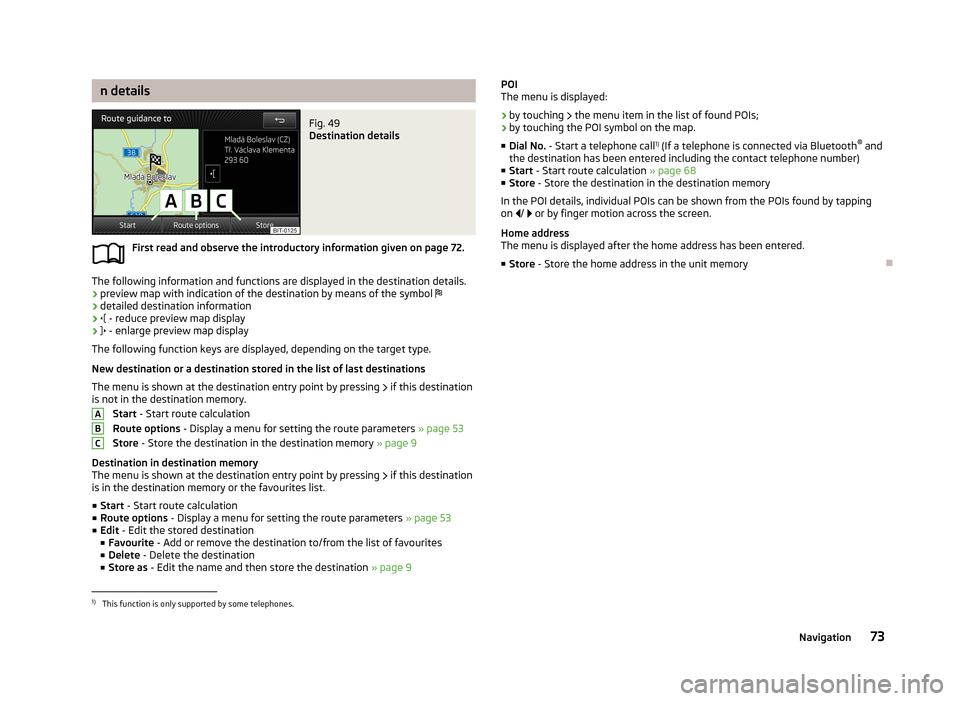
n detailsFig. 49
Destination details
First read and observe the introductory information given on page 72.
The following information and functions are displayed in the destination details.
› preview map with indication of the destination by means of the symbol
› detailed destination information
›
- reduce preview map display
›
- enlarge preview map display
The following function keys are displayed, depending on the target type.
New destination or a destination stored in the list of last destinations The menu is shown at the destination entry point by pressing
if this destination
is not in the destination memory.
Start - Start route calculation
Route options - Display a menu for setting the route parameters » page 53
Store - Store the destination in the destination memory » page 9
Destination in destination memory
The menu is shown at the destination entry point by pressing
if this destination
is in the destination memory or the favourites list.
■ Start - Start route calculation
■ Route options - Display a menu for setting the route parameters » page 53
■ Edit - Edit the stored destination
■ Favourite - Add or remove the destination to/from the list of favourites
■ Delete - Delete the destination
■ Store as - Edit the name and then store the destination » page 9
ABCPOI
The menu is displayed:
› by touching
the menu item in the list of found POIs;
› by touching the POI symbol on the map.
■ Dial No. - Start a telephone call 1)
(If a telephone is connected via Bluetooth ®
and
the destination has been entered including the contact telephone number)
■ Start - Start route calculation » page 68
■ Store - Store the destination in the destination memory
In the POI details, individual POIs can be shown from the POIs found by tapping
on / or by finger motion across the screen.
Home address
The menu is displayed after the home address has been entered.
■ Store - Store the home address in the unit memory1)
This function is only supported by some telephones.
73Navigation