phone SKODA OCTAVIA 2013 3.G / (5E) Columbus Navigation System Manual
[x] Cancel search | Manufacturer: SKODA, Model Year: 2013, Model line: OCTAVIA, Model: SKODA OCTAVIA 2013 3.G / (5E)Pages: 90, PDF Size: 5.21 MB
Page 22 of 90
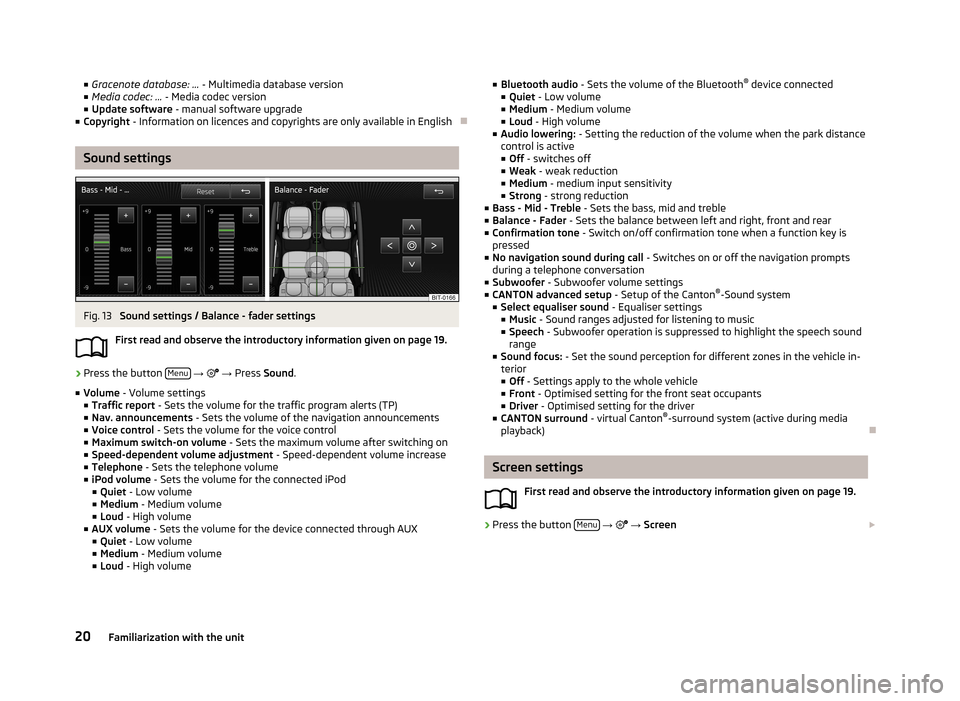
■Gracenote database: ... - Multimedia database version
■ Media codec: ... - Media codec version
■ Update software - manual software upgrade
■ Copyright - Information on licences and copyrights are only available in English
Sound settings
Fig. 13
Sound settings / Balance - fader settings
First read and observe the introductory information given on page 19.
›
Press the button Menu
→
→ Press Sound .
■ Volume - Volume settings
■ Traffic report - Sets the volume for the traffic program alerts (TP)
■ Nav. announcements - Sets the volume of the navigation announcements
■ Voice control - Sets the volume for the voice control
■ Maximum switch-on volume - Sets the maximum volume after switching on
■ Speed-dependent volume adjustment - Speed-dependent volume increase
■ Telephone - Sets the telephone volume
■ iPod volume - Sets the volume for the connected iPod
■ Quiet - Low volume
■ Medium - Medium volume
■ Loud - High volume
■ AUX volume - Sets the volume for the device connected through AUX
■ Quiet - Low volume
■ Medium - Medium volume
■ Loud - High volume
■
Bluetooth audio - Sets the volume of the Bluetooth ®
device connected
■ Quiet - Low volume
■ Medium - Medium volume
■ Loud - High volume
■ Audio lowering: - Setting the reduction of the volume when the park distance
control is active ■ Off - switches off
■ Weak - weak reduction
■ Medium - medium input sensitivity
■ Strong - strong reduction
■ Bass - Mid - Treble - Sets the bass, mid and treble
■ Balance - Fader - Sets the balance between left and right, front and rear
■ Confirmation tone - Switch on/off confirmation tone when a function key is
pressed
■ No navigation sound during call - Switches on or off the navigation prompts
during a telephone conversation
■ Subwoofer - Subwoofer volume settings
■ CANTON advanced setup - Setup of the Canton®
-Sound system
■ Select equaliser sound - Equaliser settings
■ Music - Sound ranges adjusted for listening to music
■ Speech - Subwoofer operation is suppressed to highlight the speech sound
range
■ Sound focus: - Set the sound perception for different zones in the vehicle in-
terior
■ Off - Settings apply to the whole vehicle
■ Front - Optimised setting for the front seat occupants
■ Driver - Optimised setting for the driver
■ CANTON surround - virtual Canton®
-surround system (active during media
playback)
Screen settings
First read and observe the introductory information given on page 19.
›
Press the button Menu
→
→ Screen
20Familiarization with the unit
Page 24 of 90
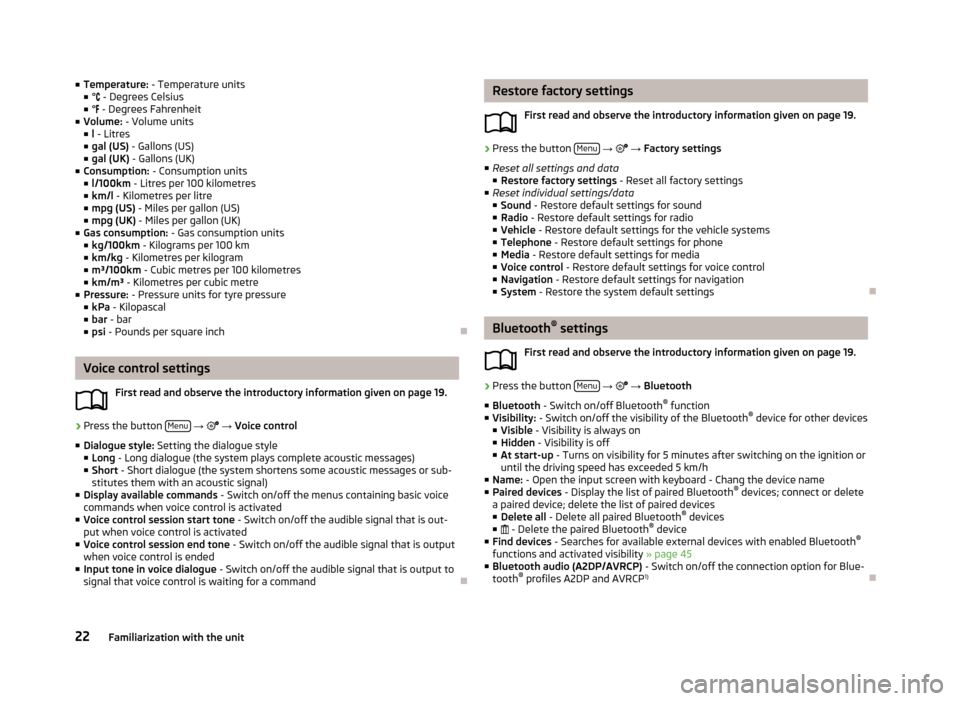
■Temperature: - Temperature units
■ ° - Degrees Celsius
■ ° - Degrees Fahrenheit
■ Volume: - Volume units
■ l - Litres
■ gal (US) - Gallons (US)
■ gal (UK) - Gallons (UK)
■ Consumption: - Consumption units
■ l/100km - Litres per 100 kilometres
■ km/l - Kilometres per litre
■ mpg (US) - Miles per gallon (US)
■ mpg (UK) - Miles per gallon (UK)
■ Gas consumption: - Gas consumption units
■ kg/100km - Kilograms per 100 km
■ km/kg - Kilometres per kilogram
■ m³/100km - Cubic metres per 100 kilometres
■ km/m³ - Kilometres per cubic metre
■ Pressure: - Pressure units for tyre pressure
■ kPa - Kilopascal
■ bar - bar
■ psi - Pounds per square inch
Voice control settings
First read and observe the introductory information given on page 19.
›
Press the button Menu
→
→ Voice control
■ Dialogue style: Setting the dialogue style
■ Long - Long dialogue (the system plays complete acoustic messages)
■ Short - Short dialogue (the system shortens some acoustic messages or sub-
stitutes them with an acoustic signal)
■ Display available commands - Switch on/off the menus containing basic voice
commands when voice control is activated
■ Voice control session start tone - Switch on/off the audible signal that is out-
put when voice control is activated
■ Voice control session end tone - Switch on/off the audible signal that is output
when voice control is ended
■ Input tone in voice dialogue - Switch on/off the audible signal that is output to
signal that voice control is waiting for a command
Restore factory settings
First read and observe the introductory information given on page 19.›
Press the button Menu
→ → Factory settings
■ Reset all settings and data
■ Restore factory settings - Reset all factory settings
■ Reset individual settings/data
■ Sound - Restore default settings for sound
■ Radio - Restore default settings for radio
■ Vehicle - Restore default settings for the vehicle systems
■ Telephone - Restore default settings for phone
■ Media - Restore default settings for media
■ Voice control - Restore default settings for voice control
■ Navigation - Restore default settings for navigation
■ System - Restore the system default settings
Bluetooth ®
settings
First read and observe the introductory information given on page 19.
›
Press the button Menu
→
→ Bluetooth
■ Bluetooth - Switch on/off Bluetooth ®
function
■ Visibility: - Switch on/off the visibility of the Bluetooth ®
device for other devices
■ Visible - Visibility is always on
■ Hidden - Visibility is off
■ At start-up - Turns on visibility for 5 minutes after switching on the ignition or
until the driving speed has exceeded 5 km/h
■ Name: - Open the input screen with keyboard - Chang the device name
■ Paired devices - Display the list of paired Bluetooth ®
devices; connect or delete
a paired device; delete the list of paired devices ■ Delete all - Delete all paired Bluetooth ®
devices
■ - Delete the paired Bluetooth ®
device
■ Find devices - Searches for available external devices with enabled Bluetooth ®
functions and activated visibility » page 45
■ Bluetooth audio (A2DP/AVRCP) - Switch on/off the connection option for Blue-
tooth ®
profiles A2DP and AVRCP 1)
22Familiarization with the unit
Page 31 of 90
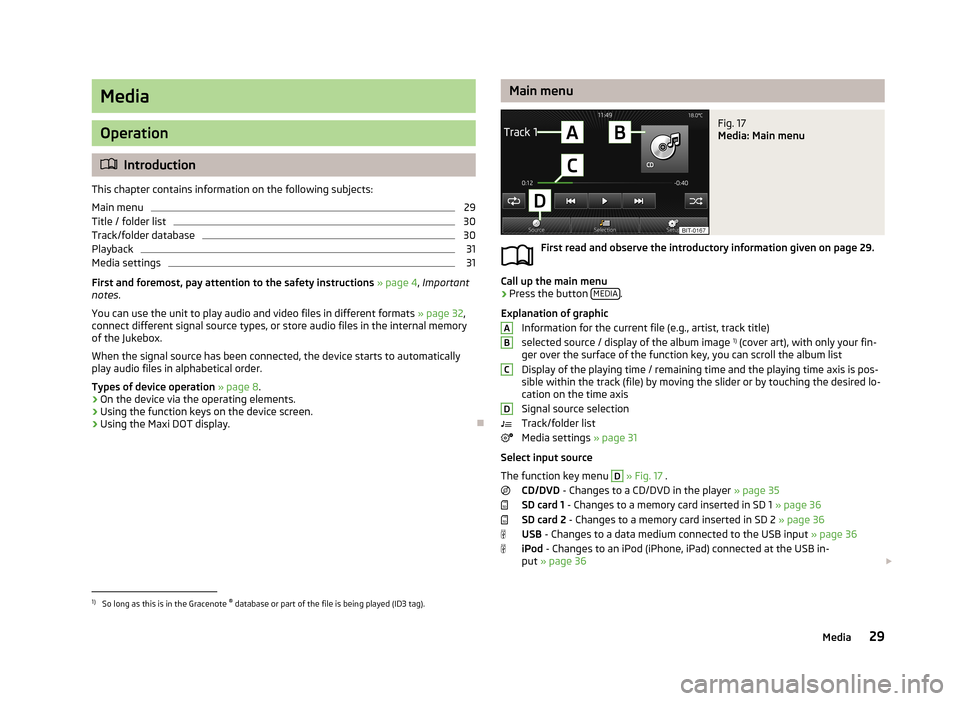
Media
Operation
Introduction
This chapter contains information on the following subjects:
Main menu
29
Title / folder list
30
Track/folder database
30
Playback
31
Media settings
31
First and foremost, pay attention to the safety instructions » page 4 , Important
notes .
You can use the unit to play audio and video files in different formats » page 32,
connect different signal source types, or store audio files in the internal memory
of the Jukebox.
When the signal source has been connected, the device starts to automatically play audio files in alphabetical order.
Types of device operation » page 8 .
› On the device via the operating elements.
› Using the function keys on the device screen.
› Using the Maxi DOT display.
Main menuFig. 17
Media: Main menu
First read and observe the introductory information given on page 29.
Call up the main menu
›
Press the button
MEDIA.
Explanation of graphic Information for the current file (e.g., artist, track title)selected source / display of the album image 1)
(cover art), with only your fin-
ger over the surface of the function key, you can scroll the album list
Display of the playing time / remaining time and the playing time axis is pos- sible within the track (file) by moving the slider or by touching the desired lo-
cation on the time axis
Signal source selection
Track/folder list
Media settings » page 31
Select input source
The function key menu
D
» Fig. 17 .
CD/DVD - Changes to a CD/DVD in the player » page 35
SD card 1 - Changes to a memory card inserted in SD 1 » page 36
SD card 2 - Changes to a memory card inserted in SD 2 » page 36
USB - Changes to a data medium connected to the USB input » page 36
iPod - Changes to an iPod (iPhone, iPad) connected at the USB in-
put » page 36
ABCD1)
So long as this is in the Gracenote ®
database or part of the file is being played (ID3 tag).
29Media
Page 34 of 90
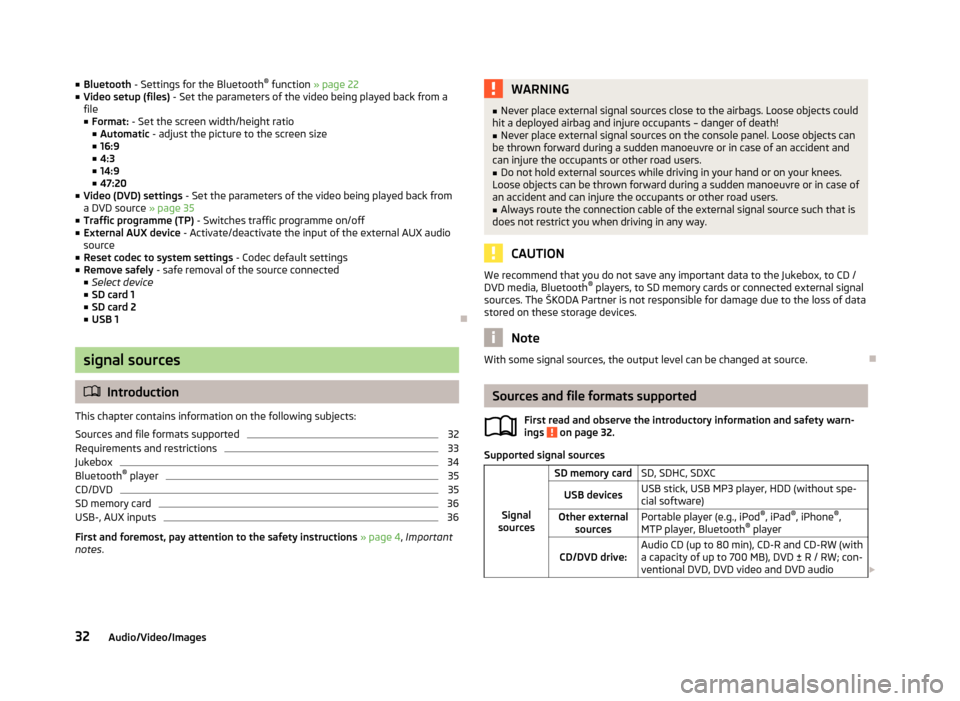
■Bluetooth - Settings for the Bluetooth ®
function » page 22
■ Video setup (files) - Set the parameters of the video being played back from a
file
■ Format: - Set the screen width/height ratio
■ Automatic - adjust the picture to the screen size
■ 16:9
■ 4:3
■ 14:9
■ 47:20
■ Video (DVD) settings - Set the parameters of the video being played back from
a DVD source » page 35
■ Traffic programme (TP) - Switches traffic programme on/off
■ External AUX device - Activate/deactivate the input of the external AUX audio
source
■ Reset codec to system settings - Codec default settings
■ Remove safely - safe removal of the source connected
■ Select device
■ SD card 1
■ SD card 2
■ USB 1
signal sources
Introduction
This chapter contains information on the following subjects:
Sources and file formats supported
32
Requirements and restrictions
33
Jukebox
34
Bluetooth ®
player
35
CD/DVD
35
SD memory card
36
USB-, AUX inputs
36
First and foremost, pay attention to the safety instructions » page 4 , Important
notes .
WARNING■
Never place external signal sources close to the airbags. Loose objects could
hit a deployed airbag and injure occupants – danger of death!■
Never place external signal sources on the console panel. Loose objects can
be thrown forward during a sudden manoeuvre or in case of an accident and can injure the occupants or other road users.
■
Do not hold external sources while driving in your hand or on your knees.
Loose objects can be thrown forward during a sudden manoeuvre or in case of
an accident and can injure the occupants or other road users.
■
Always route the connection cable of the external signal source such that is
does not restrict you when driving in any way.
CAUTION
We recommend that you do not save any important data to the Jukebox, to CD /
DVD media, Bluetooth ®
players, to SD memory cards or connected external signal
sources. The ŠKODA Partner is not responsible for damage due to the loss of data
stored on these storage devices.
Note
With some signal sources, the output level can be changed at source.
Sources and file formats supported
First read and observe the introductory information and safety warn-
ings
on page 32.
Supported signal sources
Signal
sources
SD memory cardSD, SDHC, SDXCUSB devicesUSB stick, USB MP3 player, HDD (without spe- cial software)Other external sourcesPortable player (e.g., iPod ®
, iPad ®
, iPhone ®
,
MTP player, Bluetooth ®
playerCD/DVD drive:Audio CD (up to 80 min), CD-R and CD-RW (with
a capacity of up to 700 MB), DVD ± R / RW; con-
ventional DVD, DVD video and DVD audio 32Audio/Video/Images
Page 37 of 90
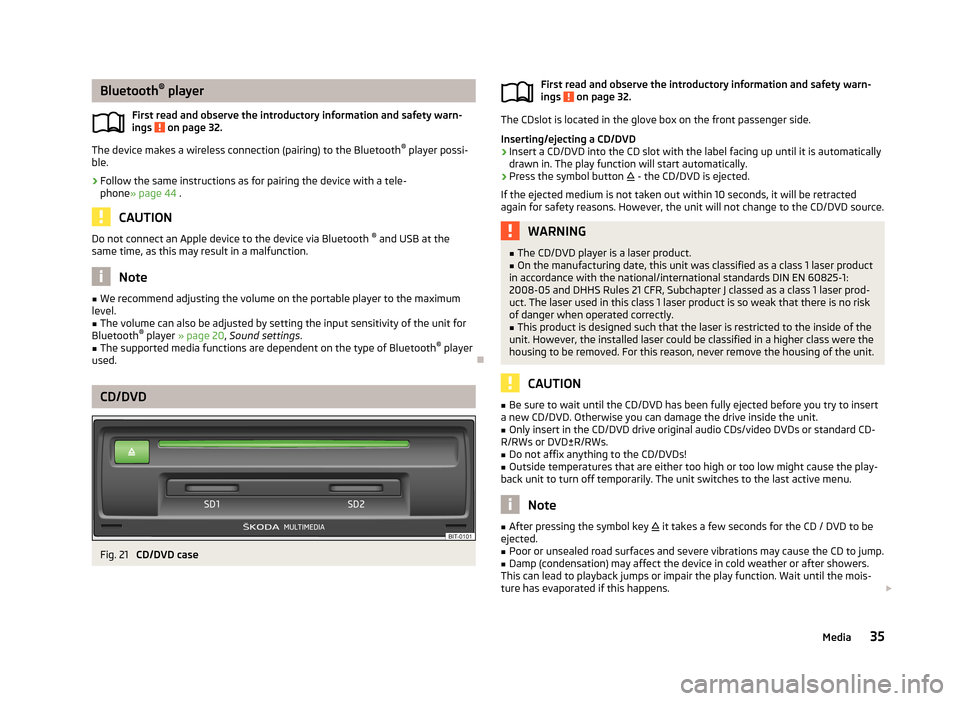
Bluetooth®
player
First read and observe the introductory information and safety warn- ings
on page 32.
The device makes a wireless connection (pairing) to the Bluetooth ®
player possi-
ble.
›
Follow the same instructions as for pairing the device with a tele- phone » page 44 .
CAUTION
Do not connect an Apple device to the device via Bluetooth ®
and USB at the
same time, as this may result in a malfunction.
Note
■ We recommend adjusting the volume on the portable player to the maximum
level.■
The volume can also be adjusted by setting the input sensitivity of the unit for
Bluetooth ®
player » page 20 , Sound settings .
■
The supported media functions are dependent on the type of Bluetooth ®
player
used.
CD/DVD
Fig. 21
CD/DVD case
First read and observe the introductory information and safety warn-
ings on page 32.
The CDslot is located in the glove box on the front passenger side.
Inserting/ejecting a CD/DVD
›
Insert a CD/DVD into the CD slot with the label facing up until it is automatically
drawn in. The play function will start automatically.
›
Press the symbol button - the CD/DVD is ejected.
If the ejected medium is not taken out within 10 seconds, it will be retracted
again for safety reasons. However, the unit will not change to the CD/DVD source.
WARNING■ The CD/DVD player is a laser product.■On the manufacturing date, this unit was classified as a class 1 laser product
in accordance with the national/international standards DIN EN 60825-1:
2008-05 and DHHS Rules 21 CFR, Subchapter J classed as a class 1 laser prod-
uct. The laser used in this class 1 laser product is so weak that there is no risk
of danger when operated correctly.■
This product is designed such that the laser is restricted to the inside of the
unit. However, the installed laser could be classified in a higher class were the
housing to be removed. For this reason, never remove the housing of the unit.
CAUTION
■ Be sure to wait until the CD/DVD has been fully ejected before you try to insert
a new CD/DVD. Otherwise you can damage the drive inside the unit.■
Only insert in the CD/DVD drive original audio CDs/video DVDs or standard CD-
R/RWs or DVD±R/RWs.
■
Do not affix anything to the CD/DVDs!
■
Outside temperatures that are either too high or too low might cause the play-
back unit to turn off temporarily. The unit switches to the last active menu.
Note
■ After pressing the symbol key it takes a few seconds for the CD / DVD to be
ejected.■
Poor or unsealed road surfaces and severe vibrations may cause the CD to jump.
■
Damp (condensation) may affect the device in cold weather or after showers.
This can lead to playback jumps or impair the play function. Wait until the mois-
ture has evaporated if this happens.
35Media
Page 43 of 90
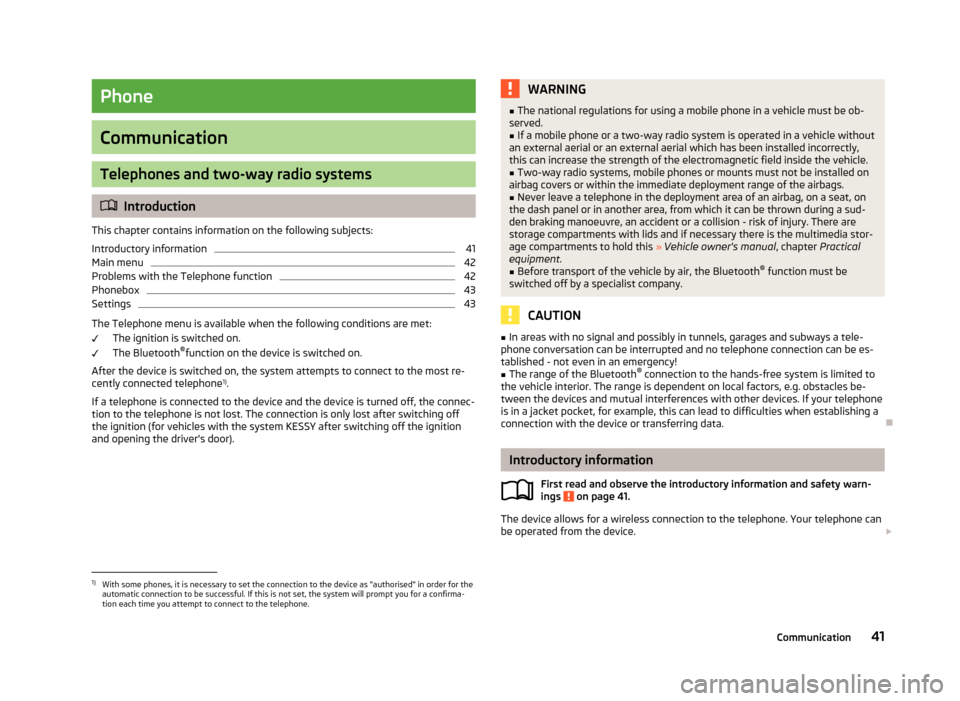
Phone
Communication
Telephones and two-way radio systems
Introduction
This chapter contains information on the following subjects:
Introductory information
41
Main menu
42
Problems with the Telephone function
42
Phonebox
43
Settings
43
The Telephone menu is available when the following conditions are met: The ignition is switched on.
The Bluetooth ®
function on the device is switched on.
After the device is switched on, the system attempts to connect to the most re- cently connected telephone 1)
.
If a telephone is connected to the device and the device is turned off, the connec- tion to the telephone is not lost. The connection is only lost after switching off
the ignition (for vehicles with the system KESSY after switching off the ignition
and opening the driver's door).
WARNING■ The national regulations for using a mobile phone in a vehicle must be ob-
served.■
If a mobile phone or a two-way radio system is operated in a vehicle without
an external aerial or an external aerial which has been installed incorrectly,
this can increase the strength of the electromagnetic field inside the vehicle.
■
Two-way radio systems, mobile phones or mounts must not be installed on
airbag covers or within the immediate deployment range of the airbags.
■
Never leave a telephone in the deployment area of an airbag, on a seat, on
the dash panel or in another area, from which it can be thrown during a sud- den braking manoeuvre, an accident or a collision - risk of injury. There are
storage compartments with lids and if necessary there is the multimedia stor-
age compartments to hold this » Vehicle owner's manual , chapter Practical
equipment.
■
Before transport of the vehicle by air, the Bluetooth ®
function must be
switched off by a specialist company.
CAUTION
■ In areas with no signal and possibly in tunnels, garages and subways a tele-
phone conversation can be interrupted and no telephone connection can be es-
tablished - not even in an emergency!■
The range of the Bluetooth ®
connection to the hands-free system is limited to
the vehicle interior. The range is dependent on local factors, e.g. obstacles be-
tween the devices and mutual interferences with other devices. If your telephone
is in a jacket pocket, for example, this can lead to difficulties when establishing a connection with the device or transferring data.
Introductory information
First read and observe the introductory information and safety warn-
ings
on page 41.
The device allows for a wireless connection to the telephone. Your telephone can
be operated from the device.
1)
With some phones, it is necessary to set the connection to the device as "authorised" in order for the
automatic connection to be successful. If this is not set, the system will prompt you for a confirma-
tion each time you attempt to connect to the telephone.
41Communication
Page 44 of 90
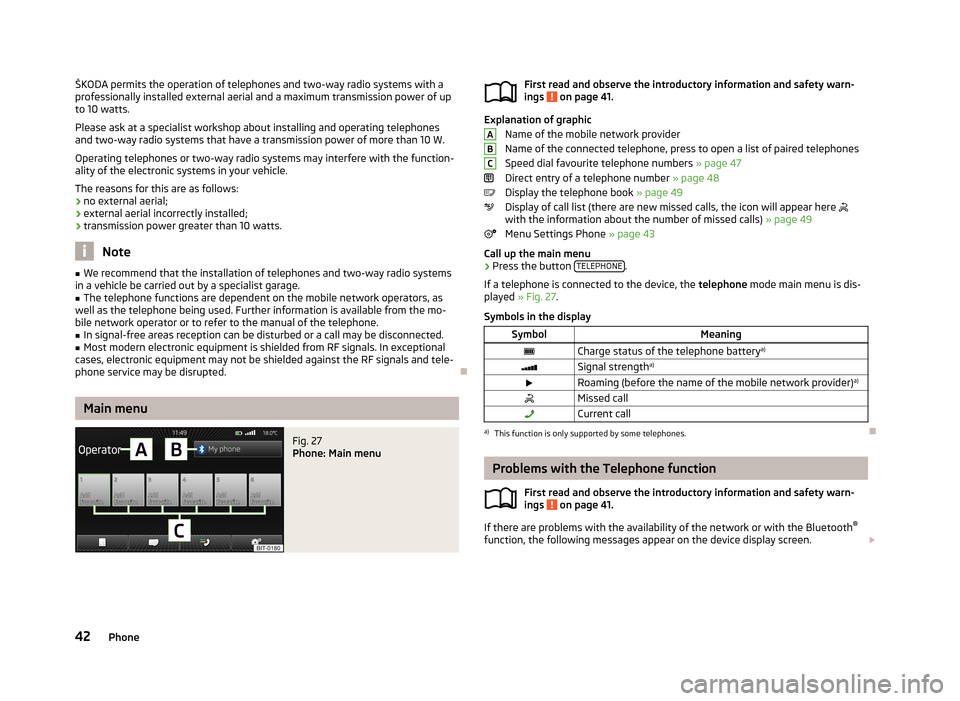
ŠKODA permits the operation of telephones and two-way radio systems with a
professionally installed external aerial and a maximum transmission power of up to 10 watts.
Please ask at a specialist workshop about installing and operating telephones and two-way radio systems that have a transmission power of more than 10 W.
Operating telephones or two-way radio systems may interfere with the function- ality of the electronic systems in your vehicle.
The reasons for this are as follows:
› no external aerial;
› external aerial incorrectly installed;
› transmission power greater than 10 watts.
Note
■
We recommend that the installation of telephones and two-way radio systems
in a vehicle be carried out by a specialist garage.■
The telephone functions are dependent on the mobile network operators, as
well as the telephone being used. Further information is available from the mo-
bile network operator or to refer to the manual of the telephone.
■
In signal-free areas reception can be disturbed or a call may be disconnected.
■
Most modern electronic equipment is shielded from RF signals. In exceptional
cases, electronic equipment may not be shielded against the RF signals and tele-
phone service may be disrupted.
Main menu
Fig. 27
Phone: Main menu
First read and observe the introductory information and safety warn-
ings on page 41.
Explanation of graphic
Name of the mobile network provider
Name of the connected telephone, press to open a list of paired telephones
Speed dial favourite telephone numbers » page 47
Direct entry of a telephone number » page 48
Display the telephone book » page 49
Display of call list (there are new missed calls, the icon will appear here
with the information about the number of missed calls) » page 49
Menu Settings Phone » page 43
Call up the main menu
›
Press the button TELEPHONE.
If a telephone is connected to the device, the telephone mode main menu is dis-
played » Fig. 27 .
Symbols in the display
SymbolMeaningCharge status of the telephone battery a)Signal strengtha)Roaming (before the name of the mobile network provider) a)Missed callCurrent calla)
This function is only supported by some telephones.
Problems with the Telephone function
First read and observe the introductory information and safety warn-
ings
on page 41.
If there are problems with the availability of the network or with the Bluetooth ®
function, the following messages appear on the device display screen.
ABC42Phone
Page 45 of 90
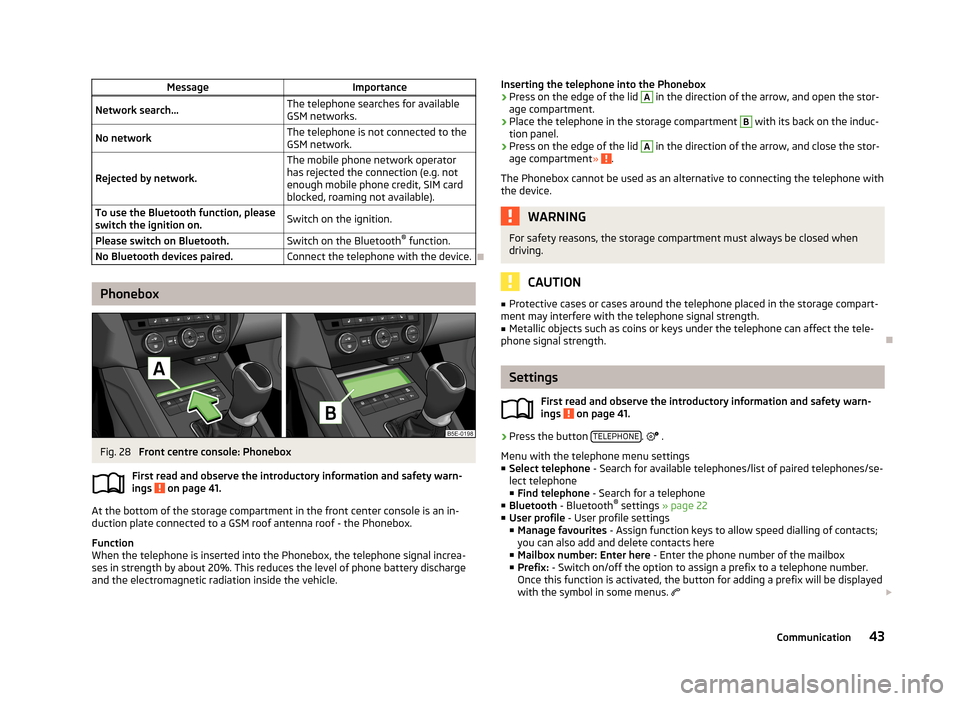
MessageImportanceNetwork search...The telephone searches for available
GSM networks.No networkThe telephone is not connected to the GSM network.
Rejected by network.
The mobile phone network operator
has rejected the connection (e.g. not
enough mobile phone credit, SIM card
blocked, roaming not available).To use the Bluetooth function, please
switch the ignition on.Switch on the ignition.Please switch on Bluetooth.Switch on the Bluetooth ®
function.No Bluetooth devices paired.Connect the telephone with the device.
Phonebox
Fig. 28
Front centre console: Phonebox
First read and observe the introductory information and safety warn-
ings
on page 41.
At the bottom of the storage compartment in the front center console is an in-
duction plate connected to a GSM roof antenna roof - the Phonebox.
Function
When the telephone is inserted into the Phonebox, the telephone signal increa-
ses in strength by about 20%. This reduces the level of phone battery discharge and the electromagnetic radiation inside the vehicle.
Inserting the telephone into the Phonebox›Press on the edge of the lid A in the direction of the arrow, and open the stor-
age compartment.›
Place the telephone in the storage compartment
B
with its back on the induc-
tion panel.
›
Press on the edge of the lid
A
in the direction of the arrow, and close the stor-
age compartment » .
The Phonebox cannot be used as an alternative to connecting the telephone with the device.
WARNINGFor safety reasons, the storage compartment must always be closed whendriving.
CAUTION
■ Protective cases or cases around the telephone placed in the storage compart-
ment may interfere with the telephone signal strength.■
Metallic objects such as coins or keys under the telephone can affect the tele-
phone signal strength.
Settings
First read and observe the introductory information and safety warn-
ings
on page 41.
›
Press the button TELEPHONE.
.
Menu with the telephone menu settings
■ Select telephone - Search for available telephones/list of paired telephones/se-
lect telephone
■ Find telephone - Search for a telephone
■ Bluetooth - Bluetooth ®
settings » page 22
■ User profile - User profile settings
■ Manage favourites - Assign function keys to allow speed dialling of contacts;
you can also add and delete contacts here
■ Mailbox number: Enter here - Enter the phone number of the mailbox
■ Prefix: - Switch on/off the option to assign a prefix to a telephone number.
Once this function is activated, the button for adding a prefix will be displayed
with the symbol in some menus.
43Communication
Page 46 of 90
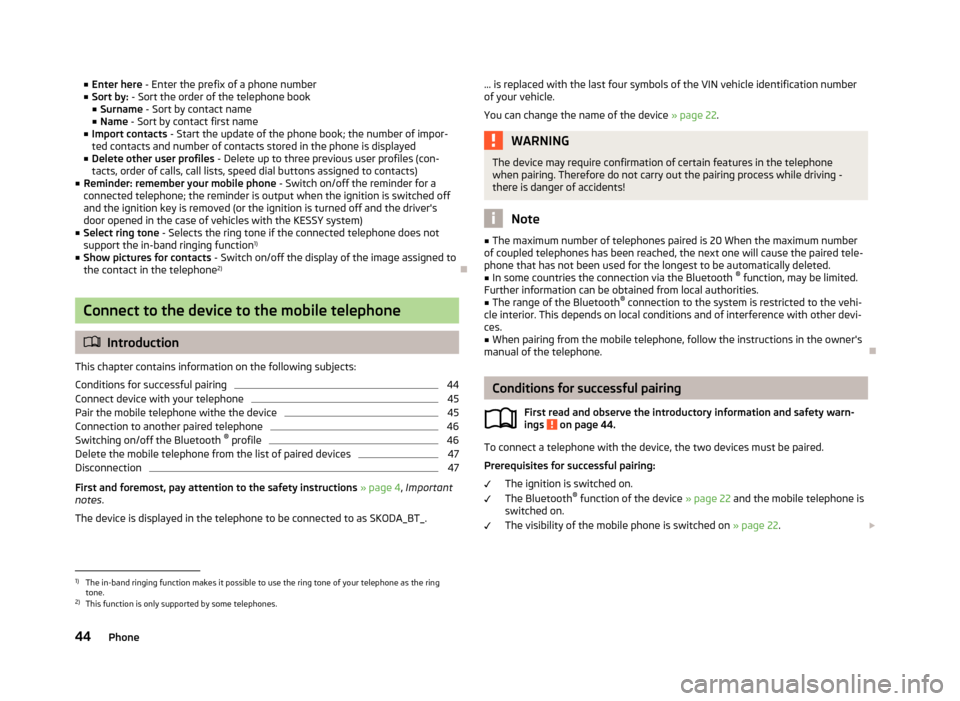
■Enter here - Enter the prefix of a phone number
■ Sort by: - Sort the order of the telephone book
■ Surname - Sort by contact name
■ Name - Sort by contact first name
■ Import contacts - Start the update of the phone book; the number of impor-
ted contacts and number of contacts stored in the phone is displayed
■ Delete other user profiles - Delete up to three previous user profiles (con-
tacts, order of calls, call lists, speed dial buttons assigned to contacts)
■ Reminder: remember your mobile phone - Switch on/off the reminder for a
connected telephone; the reminder is output when the ignition is switched off and the ignition key is removed (or the ignition is turned off and the driver's
door opened in the case of vehicles with the KESSY system)
■ Select ring tone - Selects the ring tone if the connected telephone does not
support the in-band ringing function 1)
■ Show pictures for contacts - Switch on/off the display of the image assigned to
the contact in the telephone 2)
Connect to the device to the mobile telephone
Introduction
This chapter contains information on the following subjects:
Conditions for successful pairing
44
Connect device with your telephone
45
Pair the mobile telephone withe the device
45
Connection to another paired telephone
46
Switching on/off the Bluetooth ®
profile
46
Delete the mobile telephone from the list of paired devices
47
Disconnection
47
First and foremost, pay attention to the safety instructions » page 4 , Important
notes .
The device is displayed in the telephone to be connected to as SKODA_BT_.
... is replaced with the last four symbols of the VIN vehicle identification number of your vehicle.
You can change the name of the device » page 22.WARNINGThe device may require confirmation of certain features in the telephone
when pairing. Therefore do not carry out the pairing process while driving -
there is danger of accidents!
Note
■ The maximum number of telephones paired is 20 When the maximum number
of coupled telephones has been reached, the next one will cause the paired tele-
phone that has not been used for the longest to be automatically deleted.■
In some countries the connection via the Bluetooth ®
function, may be limited.
Further information can be obtained from local authorities.
■
The range of the Bluetooth ®
connection to the system is restricted to the vehi-
cle interior. This depends on local conditions and of interference with other devi- ces.
■
When pairing from the mobile telephone, follow the instructions in the owner's
manual of the telephone.
Conditions for successful pairing
First read and observe the introductory information and safety warn-ings
on page 44.
To connect a telephone with the device, the two devices must be paired.
Prerequisites for successful pairing: The ignition is switched on.
The Bluetooth ®
function of the device » page 22 and the mobile telephone is
switched on.
The visibility of the mobile phone is switched on » page 22.
1)
The in-band ringing function makes it possible to use the ring tone of your telephone as the ring
tone.
2)
This function is only supported by some telephones.
44Phone
Page 47 of 90
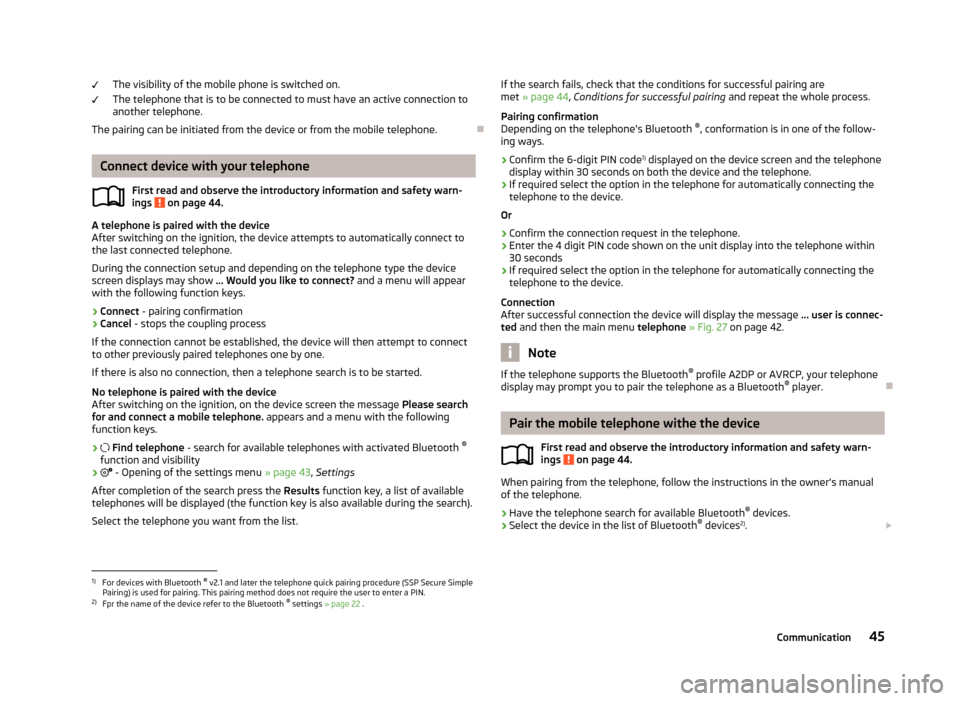
The visibility of the mobile phone is switched on.
The telephone that is to be connected to must have an active connection to
another telephone.
The pairing can be initiated from the device or from the mobile telephone.
Connect device with your telephone
First read and observe the introductory information and safety warn-
ings
on page 44.
A telephone is paired with the device
After switching on the ignition, the device attempts to automatically connect to
the last connected telephone.
During the connection setup and depending on the telephone type the device screen displays may show ... Would you like to connect? and a menu will appear
with the following function keys.
› Connect
- pairing confirmation
› Cancel
- stops the coupling process
If the connection cannot be established, the device will then attempt to connect
to other previously paired telephones one by one.
If there is also no connection, then a telephone search is to be started.
No telephone is paired with the device
After switching on the ignition, on the device screen the message Please search
for and connect a mobile telephone. appears and a menu with the following
function keys.
›
Find telephone - search for available telephones with activated Bluetooth ®
function and visibility
›
- Opening of the settings menu » page 43, Settings
After completion of the search press the Results function key, a list of available
telephones will be displayed (the function key is also available during the search).
Select the telephone you want from the list.
If the search fails, check that the conditions for successful pairing are
met » page 44 , Conditions for successful pairing and repeat the whole process.
Pairing confirmation
Depending on the telephone's Bluetooth ®
, conformation is in one of the follow-
ing ways.
› Confirm the 6-digit PIN code 1)
displayed on the device screen and the telephone
display within 30 seconds on both the device and the telephone.
› If required select the option in the telephone for automatically connecting the
telephone to the device.
Or
› Confirm the connection request in the telephone.
› Enter the 4 digit PIN code shown on the unit display into the telephone within
30 seconds
› If required select the option in the telephone for automatically connecting the
telephone to the device.
Connection
After successful connection the device will display the message ... user is connec-
ted and then the main menu telephone » Fig. 27 on page 42.
Note
If the telephone supports the Bluetooth ®
profile A2DP or AVRCP, your telephone
display may prompt you to pair the telephone as a Bluetooth ®
player.
Pair the mobile telephone withe the device
First read and observe the introductory information and safety warn-ings
on page 44.
When pairing from the telephone, follow the instructions in the owner's manual
of the telephone.
›
Have the telephone search for available Bluetooth ®
devices.
›
Select the device in the list of Bluetooth ®
devices 2)
.
1)
For devices with Bluetooth ®
v2.1 and later the telephone quick pairing procedure (SSP Secure Simple
Pairing) is used for pairing. This pairing method does not require the user to enter a PIN.
2)
Fpr the name of the device refer to the Bluetooth ®
settings » page 22 .
45Communication