service SKODA OCTAVIA 2013 3.G / (5E) Columbus Navigation System Manual
[x] Cancel search | Manufacturer: SKODA, Model Year: 2013, Model line: OCTAVIA, Model: SKODA OCTAVIA 2013 3.G / (5E)Pages: 90, PDF Size: 5.21 MB
Page 5 of 90
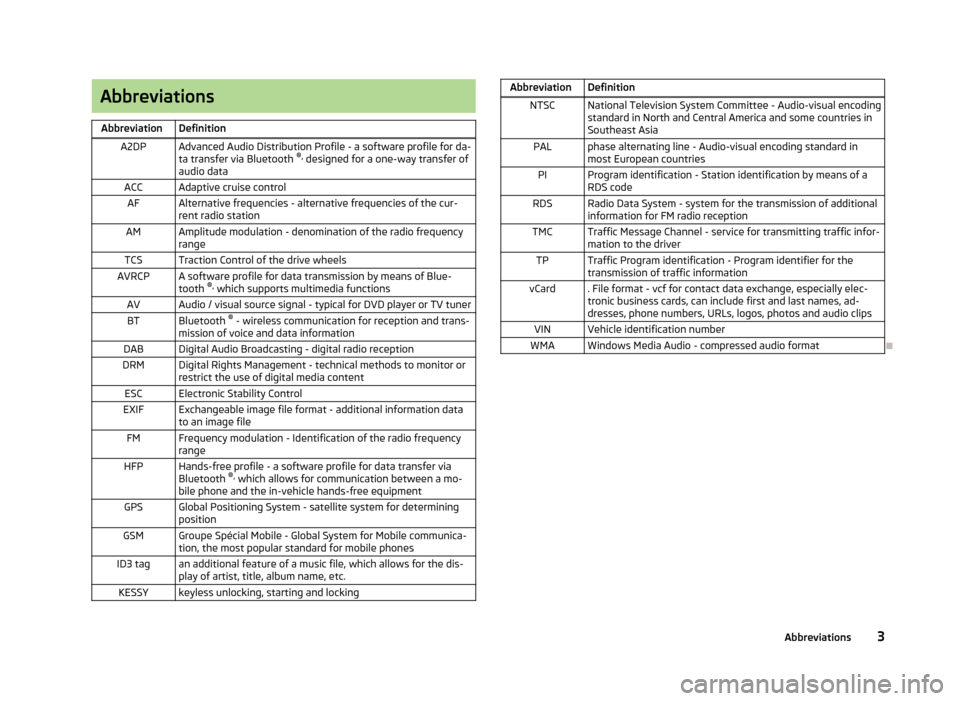
AbbreviationsAbbreviationDefinitionA2DPAdvanced Audio Distribution Profile - a software profile for da-ta transfer via Bluetooth ®,
designed for a one-way transfer of
audio dataACCAdaptive cruise controlAFAlternative frequencies - alternative frequencies of the cur-
rent radio stationAMAmplitude modulation - denomination of the radio frequency
rangeTCSTraction Control of the drive wheelsAVRCPA software profile for data transmission by means of Blue- tooth ®,
which supports multimedia functionsAVAudio / visual source signal - typical for DVD player or TV tunerBTBluetooth ®
- wireless communication for reception and trans-
mission of voice and data informationDABDigital Audio Broadcasting - digital radio receptionDRMDigital Rights Management - technical methods to monitor or
restrict the use of digital media contentESCElectronic Stability ControlEXIFExchangeable image file format - additional information data to an image fileFMFrequency modulation - Identification of the radio frequency rangeHFPHands-free profile - a software profile for data transfer via
Bluetooth ®,
which allows for communication between a mo-
bile phone and the in-vehicle hands-free equipmentGPSGlobal Positioning System - satellite system for determining
positionGSMGroupe Spécial Mobile - Global System for Mobile communica- tion, the most popular standard for mobile phonesID3 tagan additional feature of a music file, which allows for the dis-
play of artist, title, album name, etc.KESSYkeyless unlocking, starting and lockingAbbreviationDefinitionNTSCNational Television System Committee - Audio-visual encoding
standard in North and Central America and some countries in Southeast AsiaPALphase alternating line - Audio-visual encoding standard inmost European countriesPIProgram identification - Station identification by means of aRDS codeRDSRadio Data System - system for the transmission of additionalinformation for FM radio receptionTMCTraffic Message Channel - service for transmitting traffic infor- mation to the driverTPTraffic Program identification - Program identifier for the
transmission of traffic informationvCard. File format - vcf for contact data exchange, especially elec-
tronic business cards, can include first and last names, ad-
dresses, phone numbers, URLs, logos, photos and audio clipsVINVehicle identification numberWMAWindows Media Audio - compressed audio format
3Abbreviations
Page 40 of 90

Information for the selected video file (e.g., video title, chapter)
Video display area
Open the DVD menu
Video settings
CAUTION
■ For safety reasons, the video display is switched off at speeds over 5 km/h and
the following message is displayed: The vehicle is in motion. The display has
been switched off for your safety. The unit continues to play the soundtrack.■
The regional code of the player corresponds to the location of sale. If the fol-
lowing is displayed: No playback possible. The DVD's country code does not
match the system settings. Number of changes by the dealer possible: .... , con-
sult a ŠKODA Service partner.
video playback
First read and observe the introductory information given on page 37.
›
Video playback starts automatically once the medium is inserted in the CD/DVD
slot.
or
›
Press the button MENU
→
→
A
» Fig. 24 on page 37 .
■ CD/DVD - Select the DVD inserted
Supported media and formats › DVD video
› DVD audio
› DVD A/V
CDOperation of DVD video
First read and observe the introductory information given on page 37.But-ton
» Fig. 24 on
page 37
ActionFunction
/PressPlay / PausePress briefly (within 3 seconds of
the start of the video playback)Play the previous videoPress briefly (3 seconds after the start of the video playback)Play the current video from the
startPress and hold button a)Fast video reversePress brieflyPlay the next videoPress and hold buttona)Fast video forwarda)
The longer the button is pressed, the faster the fast forward/reverse.
DVD video menu
Fig. 25
DVD menu
First read and observe the introductory information given on page 37.
Explanation of graphic
Function keys for the DVD menu
The displayed DVD menu
AB38Audio/Video/Images
Page 44 of 90
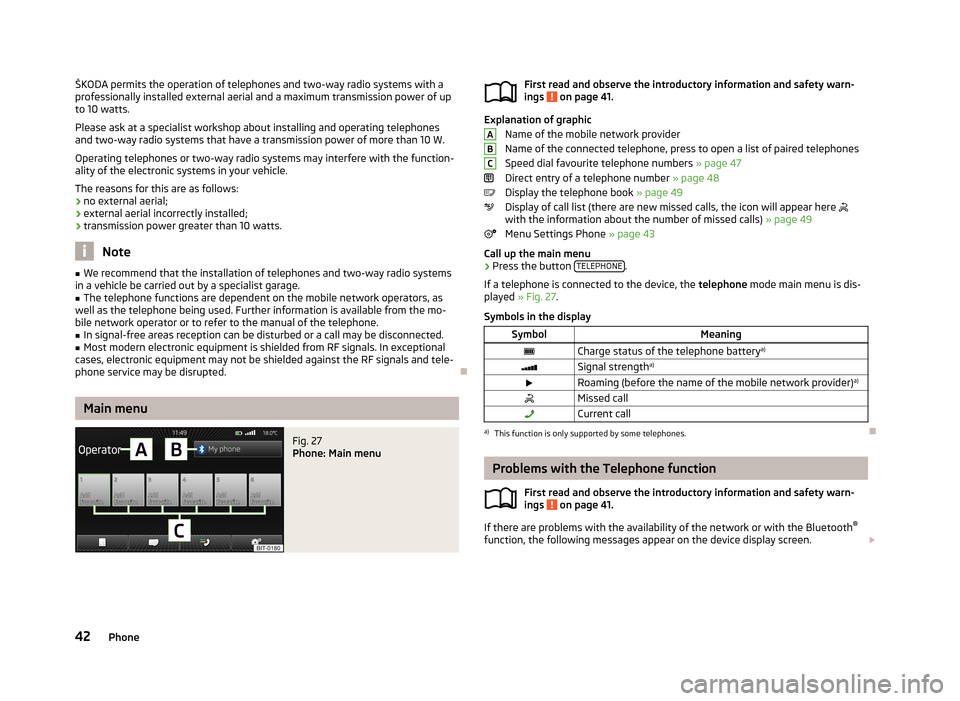
ŠKODA permits the operation of telephones and two-way radio systems with a
professionally installed external aerial and a maximum transmission power of up to 10 watts.
Please ask at a specialist workshop about installing and operating telephones and two-way radio systems that have a transmission power of more than 10 W.
Operating telephones or two-way radio systems may interfere with the function- ality of the electronic systems in your vehicle.
The reasons for this are as follows:
› no external aerial;
› external aerial incorrectly installed;
› transmission power greater than 10 watts.
Note
■
We recommend that the installation of telephones and two-way radio systems
in a vehicle be carried out by a specialist garage.■
The telephone functions are dependent on the mobile network operators, as
well as the telephone being used. Further information is available from the mo-
bile network operator or to refer to the manual of the telephone.
■
In signal-free areas reception can be disturbed or a call may be disconnected.
■
Most modern electronic equipment is shielded from RF signals. In exceptional
cases, electronic equipment may not be shielded against the RF signals and tele-
phone service may be disrupted.
Main menu
Fig. 27
Phone: Main menu
First read and observe the introductory information and safety warn-
ings on page 41.
Explanation of graphic
Name of the mobile network provider
Name of the connected telephone, press to open a list of paired telephones
Speed dial favourite telephone numbers » page 47
Direct entry of a telephone number » page 48
Display the telephone book » page 49
Display of call list (there are new missed calls, the icon will appear here
with the information about the number of missed calls) » page 49
Menu Settings Phone » page 43
Call up the main menu
›
Press the button TELEPHONE.
If a telephone is connected to the device, the telephone mode main menu is dis-
played » Fig. 27 .
Symbols in the display
SymbolMeaningCharge status of the telephone battery a)Signal strengtha)Roaming (before the name of the mobile network provider) a)Missed callCurrent calla)
This function is only supported by some telephones.
Problems with the Telephone function
First read and observe the introductory information and safety warn-
ings
on page 41.
If there are problems with the availability of the network or with the Bluetooth ®
function, the following messages appear on the device display screen.
ABC42Phone
Page 68 of 90
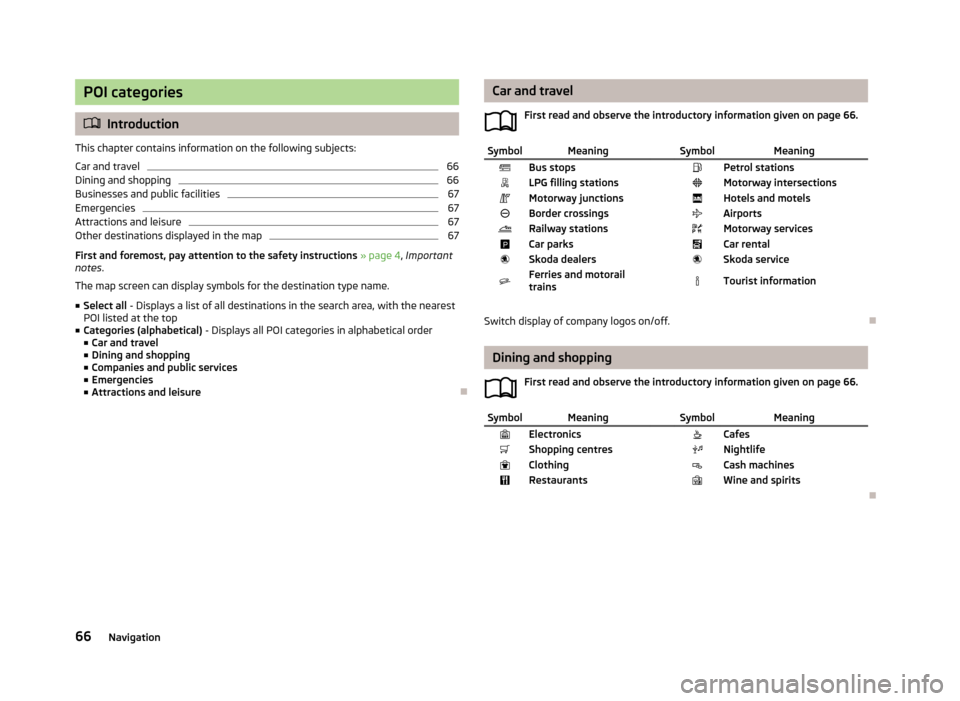
POI categories
Introduction
This chapter contains information on the following subjects:
Car and travel
66
Dining and shopping
66
Businesses and public facilities
67
Emergencies
67
Attractions and leisure
67
Other destinations displayed in the map
67
First and foremost, pay attention to the safety instructions » page 4 , Important
notes .
The map screen can display symbols for the destination type name.
■ Select all - Displays a list of all destinations in the search area, with the nearest
POI listed at the top
■ Categories (alphabetical) - Displays all POI categories in alphabetical order
■ Car and travel
■ Dining and shopping
■ Companies and public services
■ Emergencies
■ Attractions and leisure
Car and travel
First read and observe the introductory information given on page 66.SymbolMeaning SymbolMeaningBus stops Petrol stationsLPG filling stations Motorway intersectionsMotorway junctions Hotels and motelsBorder crossings AirportsRailway stations Motorway servicesCar parks Car rentalSkoda dealers Skoda serviceFerries and motorail
trains Tourist information
Switch display of company logos on/off.
Dining and shopping
First read and observe the introductory information given on page 66.
SymbolMeaning SymbolMeaningElectronics CafesShopping centres NightlifeClothing Cash machinesRestaurants Wine and spirits
66Navigation
Page 69 of 90
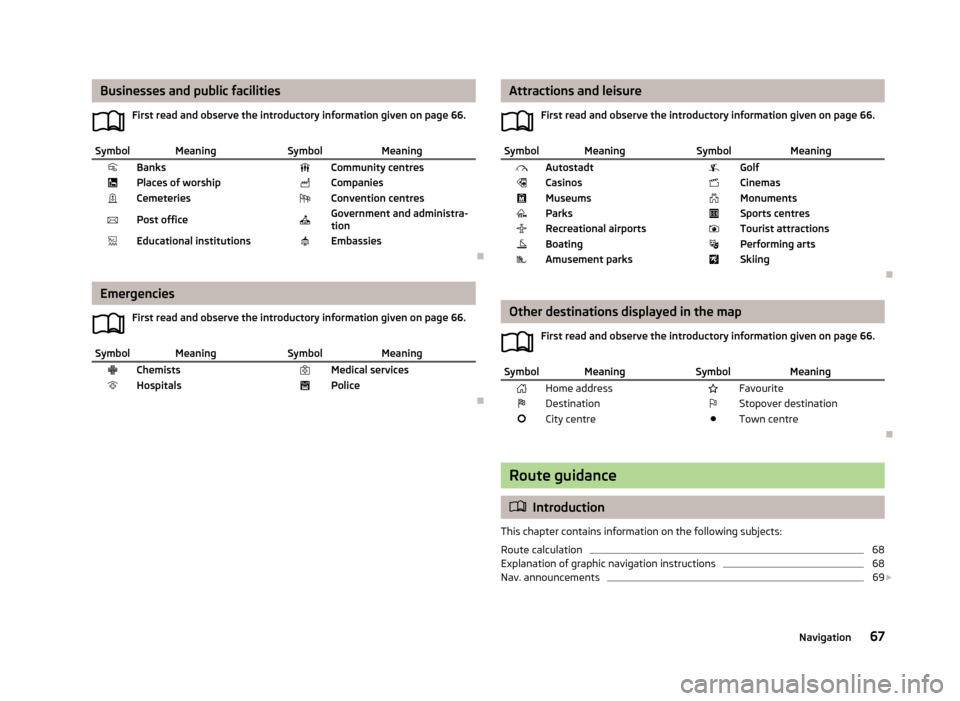
Businesses and public facilitiesFirst read and observe the introductory information given on page 66.SymbolMeaning SymbolMeaningBanks Community centresPlaces of worship CompaniesCemeteries Convention centresPost office Government and administra-
tionEducational institutions Embassies
Emergencies
First read and observe the introductory information given on page 66.
SymbolMeaning SymbolMeaningChemists Medical servicesHospitals Police
Attractions and leisureFirst read and observe the introductory information given on page 66.SymbolMeaning SymbolMeaningAutostadt GolfCasinos CinemasMuseums MonumentsParks Sports centresRecreational airports Tourist attractionsBoating Performing artsAmusement parks Skiing
Other destinations displayed in the mapFirst read and observe the introductory information given on page 66.
SymbolMeaning SymbolMeaningHome address FavouriteDestination Stopover destinationCity centre Town centre
Route guidance
Introduction
This chapter contains information on the following subjects:
Route calculation
68
Explanation of graphic navigation instructions
68
Nav. announcements
69
67Navigation
Page 72 of 90
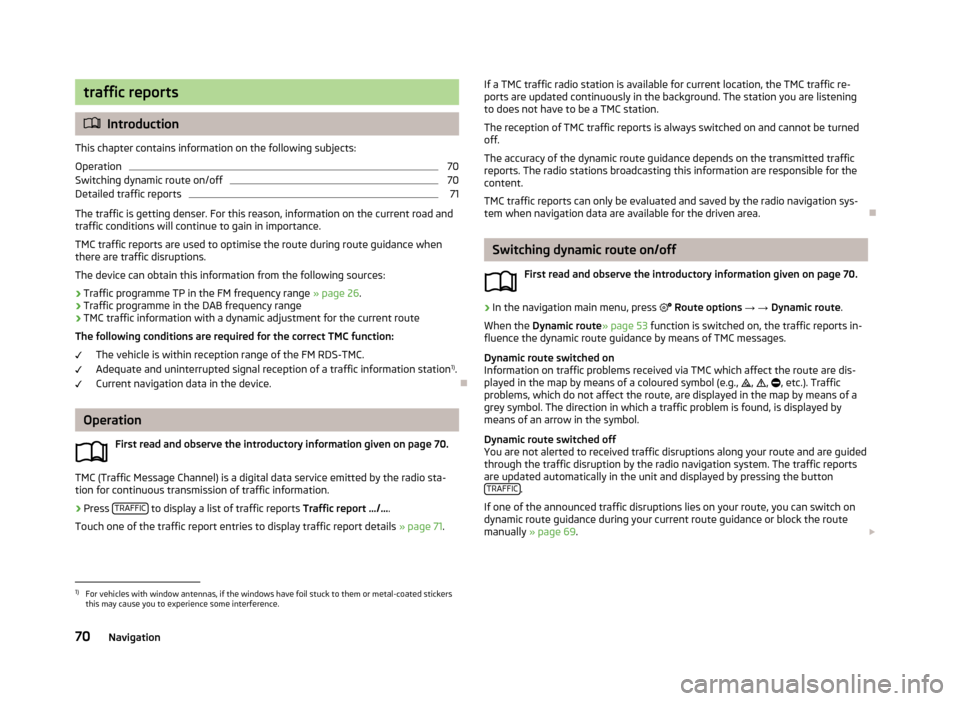
traffic reports
Introduction
This chapter contains information on the following subjects:
Operation
70
Switching dynamic route on/off
70
Detailed traffic reports
71
The traffic is getting denser. For this reason, information on the current road and
traffic conditions will continue to gain in importance.
TMC traffic reports are used to optimise the route during route guidance whenthere are traffic disruptions.
The device can obtain this information from the following sources:
› Traffic programme TP in the FM frequency range
» page 26.
› Traffic programme in the DAB frequency range
› TMC traffic information with a dynamic adjustment for the current route
The following conditions are required for the correct TMC function:
The vehicle is within reception range of the FM RDS-TMC.
Adequate and uninterrupted signal reception of a traffic information station 1)
.
Current navigation data in the device.
Operation
First read and observe the introductory information given on page 70.
TMC (Traffic Message Channel) is a digital data service emitted by the radio sta-tion for continuous transmission of traffic information.
›
Press TRAFFIC to display a list of traffic reports
Traffic report …/….
Touch one of the traffic report entries to display traffic report details » page 71.
If a TMC traffic radio station is available for current location, the TMC traffic re-
ports are updated continuously in the background. The station you are listening
to does not have to be a TMC station.
The reception of TMC traffic reports is always switched on and cannot be turned
off.
The accuracy of the dynamic route guidance depends on the transmitted traffic reports. The radio stations broadcasting this information are responsible for thecontent.
TMC traffic reports can only be evaluated and saved by the radio navigation sys- tem when navigation data are available for the driven area.
Switching dynamic route on/off
First read and observe the introductory information given on page 70.
›
In the navigation main menu, press
Route options → → Dynamic route .
When the Dynamic route » page 53 function is switched on, the traffic reports in-
fluence the dynamic route guidance by means of TMC messages.
Dynamic route switched on
Information on traffic problems received via TMC which affect the route are dis-
played in the map by means of a coloured symbol (e.g.,
,
,
, etc.). Traffic
problems, which do not affect the route, are displayed in the map by means of a
grey symbol. The direction in which a traffic problem is found, is displayed by
means of an arrow in the symbol.
Dynamic route switched off
You are not alerted to received traffic disruptions along your route and are guided through the traffic disruption by the radio navigation system. The traffic reports
are updated automatically in the unit and displayed by pressing the button TRAFFIC
.
If one of the announced traffic disruptions lies on your route, you can switch on
dynamic route guidance during your current route guidance or block the route
manually » page 69 .
1)
For vehicles with window antennas, if the windows have foil stuck to them or metal-coated stickers
this may cause you to experience some interference.
70Navigation
Page 76 of 90
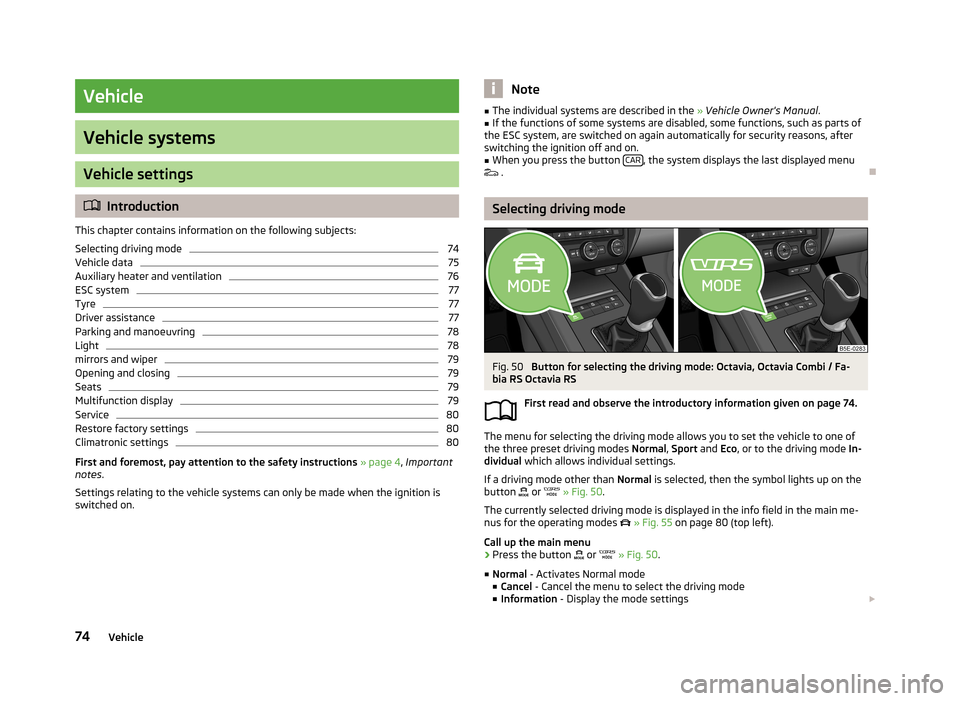
Vehicle
Vehicle systems
Vehicle settings
Introduction
This chapter contains information on the following subjects:
Selecting driving mode
74
Vehicle data
75
Auxiliary heater and ventilation
76
ESC system
77
Tyre
77
Driver assistance
77
Parking and manoeuvring
78
Light
78
mirrors and wiper
79
Opening and closing
79
Seats
79
Multifunction display
79
Service
80
Restore factory settings
80
Climatronic settings
80
First and foremost, pay attention to the safety instructions
» page 4 , Important
notes .
Settings relating to the vehicle systems can only be made when the ignition is
switched on.
Note■ The individual systems are described in the » Vehicle Owner's Manual .■If the functions of some systems are disabled, some functions, such as parts of
the ESC system, are switched on again automatically for security reasons, after
switching the ignition off and on.■
When you press the button CAR, the system displays the last displayed menu
.
Selecting driving mode
Fig. 50
Button for selecting the driving mode: Octavia, Octavia Combi / Fa-
bia RS Octavia RS
First read and observe the introductory information given on page 74.
The menu for selecting the driving mode allows you to set the vehicle to one of
the three preset driving modes Normal, Sport and Eco, or to the driving mode In-
dividual which allows individual settings.
If a driving mode other than Normal is selected, then the symbol lights up on the
button
or
» Fig. 50 .
The currently selected driving mode is displayed in the info field in the main me- nus for the operating modes
» Fig. 55 on page 80 (top left).
Call up the main menu
›
Press the button
or
» Fig. 50 .
■ Normal - Activates Normal mode
■ Cancel - Cancel the menu to select the driving mode
■ Information - Display the mode settings
74Vehicle
Page 82 of 90
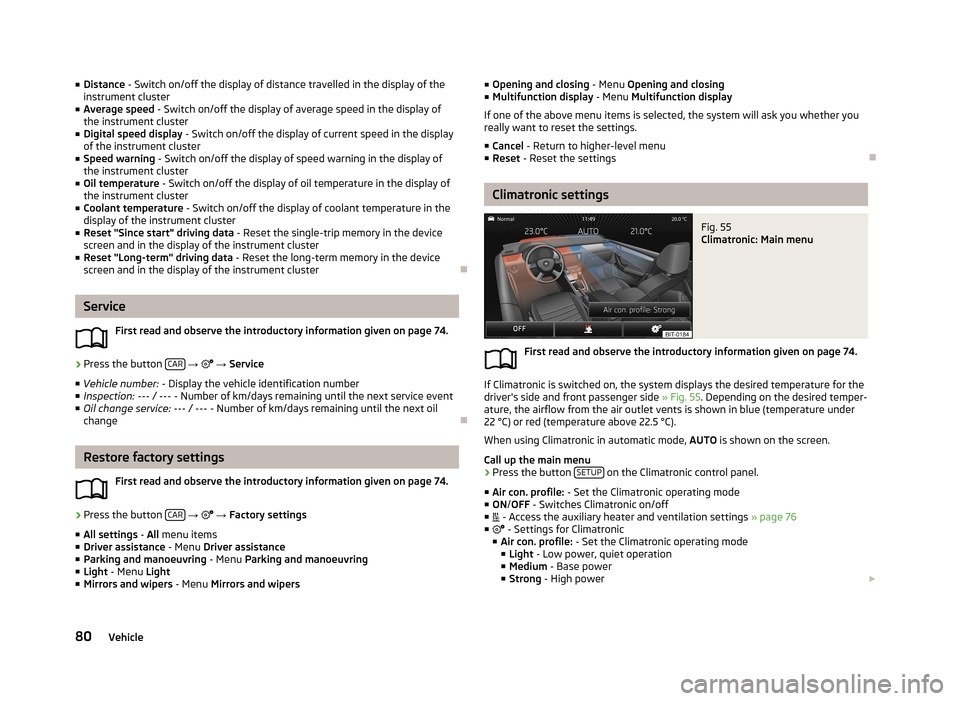
■Distance - Switch on/off the display of distance travelled in the display of the
instrument cluster
■ Average speed - Switch on/off the display of average speed in the display of
the instrument cluster
■ Digital speed display - Switch on/off the display of current speed in the display
of the instrument cluster
■ Speed warning - Switch on/off the display of speed warning in the display of
the instrument cluster
■ Oil temperature - Switch on/off the display of oil temperature in the display of
the instrument cluster
■ Coolant temperature - Switch on/off the display of coolant temperature in the
display of the instrument cluster
■ Reset "Since start" driving data - Reset the single-trip memory in the device
screen and in the display of the instrument cluster
■ Reset "Long-term" driving data - Reset the long-term memory in the device
screen and in the display of the instrument cluster
Service
First read and observe the introductory information given on page 74.
›
Press the button CAR
→
→ Service
■ Vehicle number: - Display the vehicle identification number
■ Inspection: --- / --- - Number of km/days remaining until the next service event
■ Oil change service: --- / --- - Number of km/days remaining until the next oil
change
Restore factory settings
First read and observe the introductory information given on page 74.
›
Press the button CAR
→
→ Factory settings
■ All settings - All menu items
■ Driver assistance - Menu Driver assistance
■ Parking and manoeuvring - Menu Parking and manoeuvring
■ Light - Menu Light
■ Mirrors and wipers - Menu Mirrors and wipers
■
Opening and closing - Menu Opening and closing
■ Multifunction display - Menu Multifunction display
If one of the above menu items is selected, the system will ask you whether you really want to reset the settings.
■ Cancel - Return to higher-level menu
■ Reset - Reset the settings
Climatronic settings
Fig. 55
Climatronic: Main menu
First read and observe the introductory information given on page 74.
If Climatronic is switched on, the system displays the desired temperature for the
driver's side and front passenger side » Fig. 55. Depending on the desired temper-
ature, the airflow from the air outlet vents is shown in blue (temperature under
22 °C) or red (temperature above 22.5 °C).
When using Climatronic in automatic mode, AUTO is shown on the screen.
Call up the main menu
›
Press the button SETUP on the Climatronic control panel.
■ Air con. profile: - Set the Climatronic operating mode
■ ON /OFF - Switches Climatronic on/off
■ - Access the auxiliary heater and ventilation settings » page 76
■ - Settings for Climatronic
■ Air con. profile: - Set the Climatronic operating mode
■ Light - Low power, quiet operation
■ Medium - Base power
■ Strong - High power
80Vehicle
Page 88 of 90
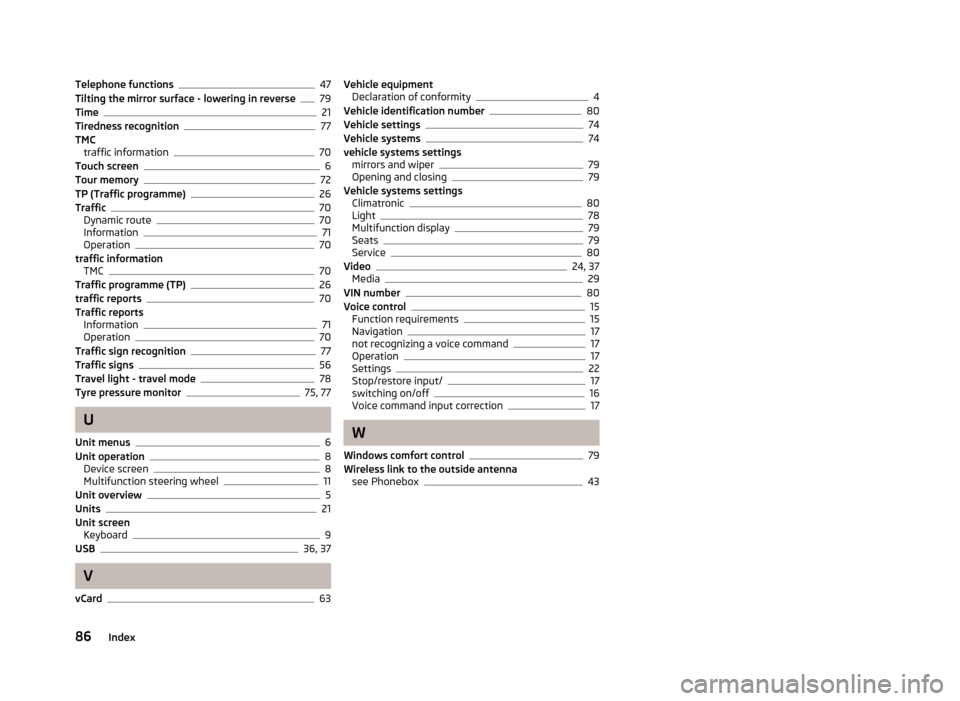
Telephone functions47
Tilting the mirror surface - lowering in reverse79
Time21
Tiredness recognition77
TMC traffic information
70
Touch screen6
Tour memory72
TP (Traffic programme)26
Traffic70
Dynamic route70
Information71
Operation70
traffic information TMC
70
Traffic programme (TP)26
traffic reports70
Traffic reports Information
71
Operation70
Traffic sign recognition77
Traffic signs56
Travel light - travel mode78
Tyre pressure monitor75, 77
U
Unit menus
6
Unit operation8
Device screen8
Multifunction steering wheel11
Unit overview5
Units21
Unit screen Keyboard
9
USB36, 37
V
vCard
63
Vehicle equipment Declaration of conformity4
Vehicle identification number80
Vehicle settings74
Vehicle systems74
vehicle systems settings mirrors and wiper
79
Opening and closing79
Vehicle systems settings Climatronic
80
Light78
Multifunction display79
Seats79
Service80
Video24, 37
Media29
VIN number80
Voice control15
Function requirements15
Navigation17
not recognizing a voice command17
Operation17
Settings22
Stop/restore input/17
switching on/off16
Voice command input correction17
W
Windows comfort control
79
Wireless link to the outside antenna see Phonebox
43
86Index