SKODA OCTAVIA 2013 3.G / (5E) Swing Car Radio Manual
Manufacturer: SKODA, Model Year: 2013, Model line: OCTAVIA, Model: SKODA OCTAVIA 2013 3.G / (5E)Pages: 45, PDF Size: 2.93 MB
Page 11 of 45
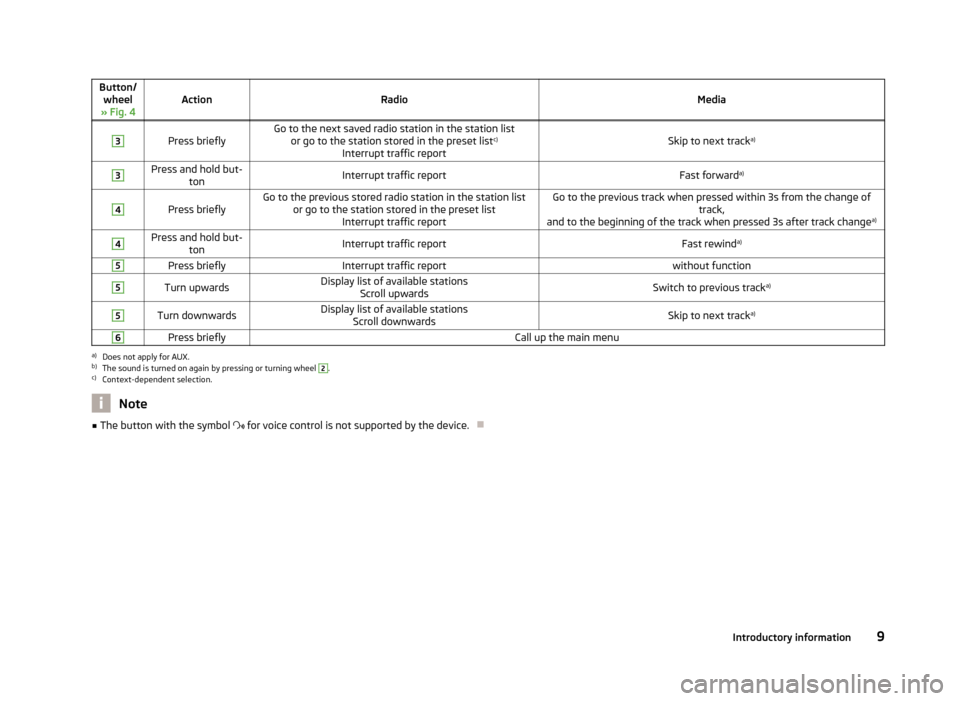
Button/wheel
» Fig. 4ActionRadioMedia
3
Press brieflyGo to the next saved radio station in the station list or go to the station stored in the preset list c)
Interrupt traffic reportSkip to next track a)
3Press and hold but-
tonInterrupt traffic reportFast forward a)4
Press brieflyGo to the previous stored radio station in the station list
or go to the station stored in the preset list Interrupt traffic reportGo to the previous track when pressed within 3s from the change of track,
and to the beginning of the track when pressed 3s after track change a)4Press and hold but-
tonInterrupt traffic reportFast rewind a)5Press brieflyInterrupt traffic reportwithout function5Turn upwardsDisplay list of available stations
Scroll upwardsSwitch to previous track a)5Turn downwardsDisplay list of available stations
Scroll downwardsSkip to next track a)6Press brieflyCall up the main menua)
Does not apply for AUX.
b)
The sound is turned on again by pressing or turning wheel
2
.
c)
Context-dependent selection.
Note■
The button with the symbol for voice control is not supported by the device.
9Introductory information
Page 12 of 45
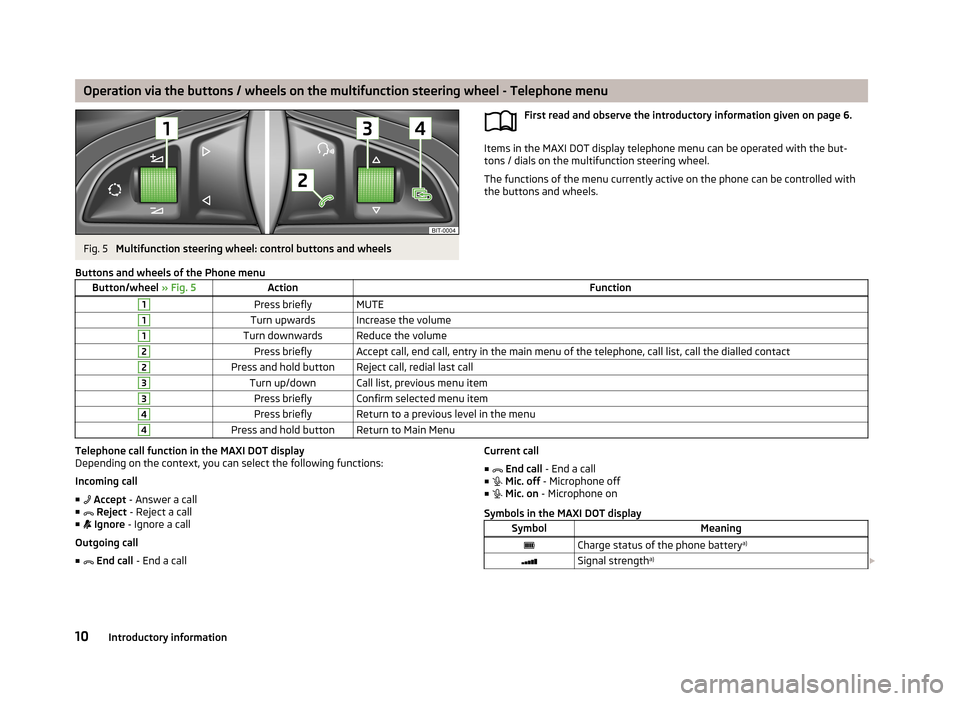
Operation via the buttons / wheels on the multifunction steering wheel - Telephone menuFig. 5
Multifunction steering wheel: control buttons and wheels
First read and observe the introductory information given on page 6.
Items in the MAXI DOT display telephone menu can be operated with the but-
tons / dials on the multifunction steering wheel.
The functions of the menu currently active on the phone can be controlled with the buttons and wheels.
Buttons and wheels of the Phone menuButton/wheel
» Fig. 5ActionFunction1Press brieflyMUTE1Turn upwardsIncrease the volume1Turn downwardsReduce the volume2Press brieflyAccept call, end call, entry in the main menu of the telephone, call list, call the dialled contact2Press and hold buttonReject call, redial last call3Turn up/downCall list, previous menu item3Press brieflyConfirm selected menu item4Press brieflyReturn to a previous level in the menu4Press and hold buttonReturn to Main MenuTelephone call function in the MAXI DOT display
Depending on the context, you can select the following functions:
Incoming call ■ Accept - Answer a call
■ Reject - Reject a call
■ Ignore - Ignore a call
Outgoing call
■ End call - End a callCurrent call
■ End call - End a call
■ Mic. off - Microphone off
■ Mic. on - Microphone on
Symbols in the MAXI DOT displaySymbolMeaningCharge status of the phone battery a)Signal strengtha)
10Introductory information
Page 13 of 45
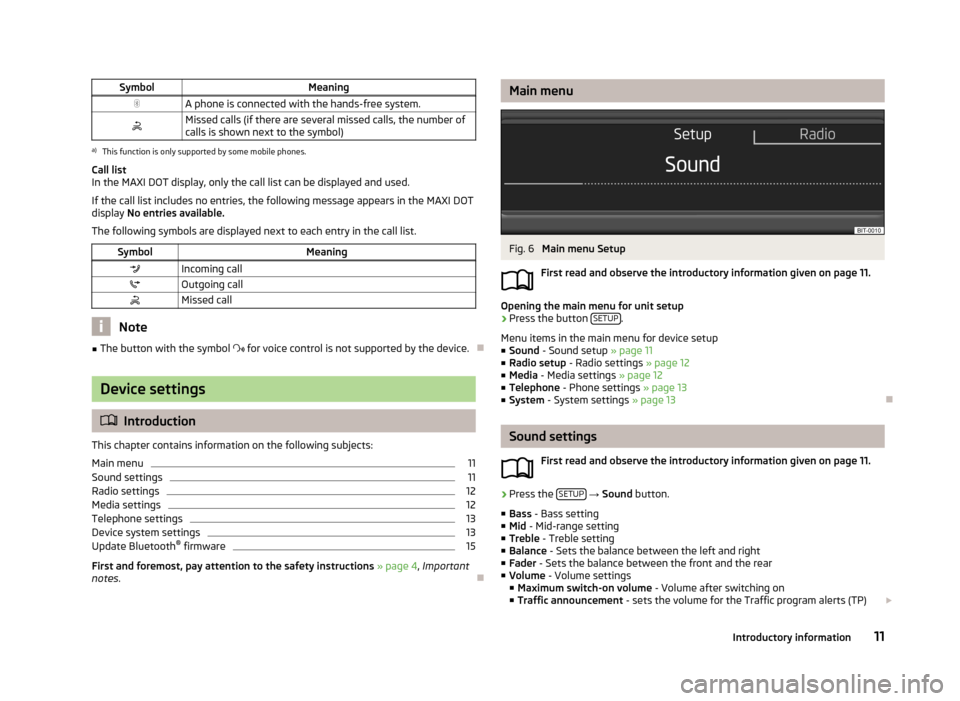
SymbolMeaningA phone is connected with the hands-free system.Missed calls (if there are several missed calls, the number ofcalls is shown next to the symbol)a)
This function is only supported by some mobile phones.
Call list
In the MAXI DOT display, only the call list can be displayed and used.
If the call list includes no entries, the following message appears in the MAXI DOT
display No entries available.
The following symbols are displayed next to each entry in the call list.
SymbolMeaningIncoming callOutgoing callMissed call
Note
■ The button with the symbol for voice control is not supported by the device.
Device settings
Introduction
This chapter contains information on the following subjects:
Main menu
11
Sound settings
11
Radio settings
12
Media settings
12
Telephone settings
13
Device system settings
13
Update Bluetooth ®
firmware
15
First and foremost, pay attention to the safety instructions » page 4 , Important
notes .
Main menuFig. 6
Main menu Setup
First read and observe the introductory information given on page 11.
Opening the main menu for unit setup
›
Press the button SETUP.
Menu items in the main menu for device setup
■ Sound - Sound setup » page 11
■ Radio setup - Radio settings » page 12
■ Media - Media settings » page 12
■ Telephone - Phone settings » page 13
■ System - System settings » page 13
Sound settings
First read and observe the introductory information given on page 11.
›
Press the SETUP
→ Sound button.
■ Bass - Bass setting
■ Mid - Mid-range setting
■ Treble - Treble setting
■ Balance - Sets the balance between the left and right
■ Fader - Sets the balance between the front and the rear
■ Volume - Volume settings
■ Maximum switch-on volume - Volume after switching on
■ Traffic announcement - sets the volume for the Traffic program alerts (TP)
11Introductory information
Page 14 of 45
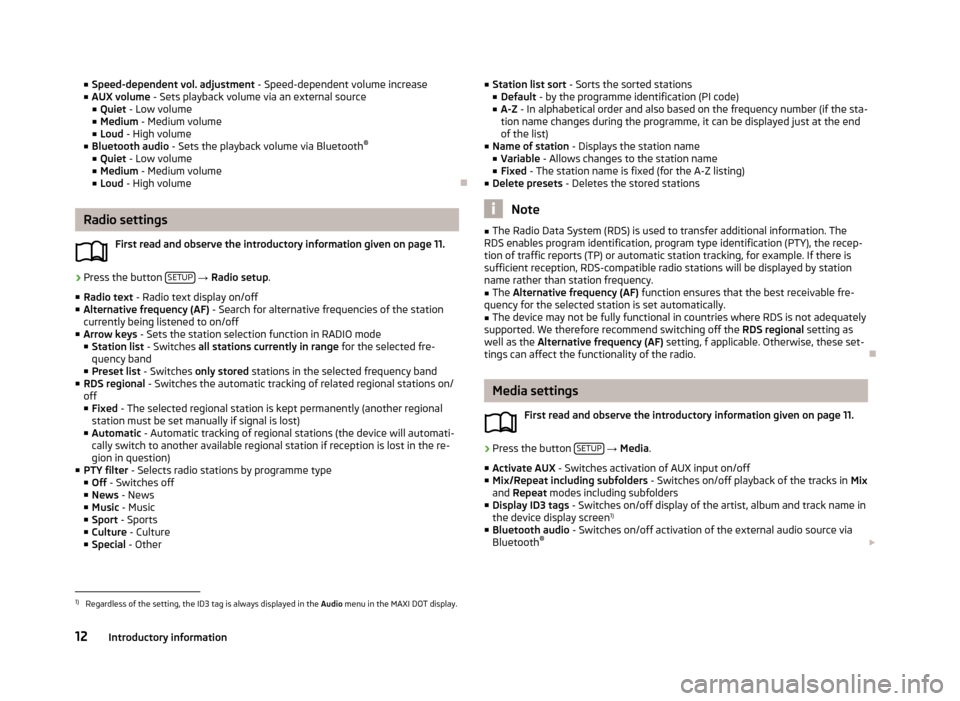
■Speed-dependent vol. adjustment - Speed-dependent volume increase
■ AUX volume - Sets playback volume via an external source
■ Quiet - Low volume
■ Medium - Medium volume
■ Loud - High volume
■ Bluetooth audio - Sets the playback volume via Bluetooth ®
■ Quiet - Low volume
■ Medium - Medium volume
■ Loud - High volume
Radio settings
First read and observe the introductory information given on page 11.
›
Press the button SETUP
→ Radio setup .
■ Radio text - Radio text display on/off
■ Alternative frequency (AF) - Search for alternative frequencies of the station
currently being listened to on/off
■ Arrow keys - Sets the station selection function in RADIO mode
■ Station list - Switches all stations currently in range for the selected fre-
quency band
■ Preset list - Switches only stored stations in the selected frequency band
■ RDS regional - Switches the automatic tracking of related regional stations on/
off ■ Fixed - The selected regional station is kept permanently (another regional
station must be set manually if signal is lost)
■ Automatic - Automatic tracking of regional stations (the device will automati-
cally switch to another available regional station if reception is lost in the re-
gion in question)
■ PTY filter - Selects radio stations by programme type
■ Off - Switches off
■ News - News
■ Music - Music
■ Sport - Sports
■ Culture - Culture
■ Special - Other
■
Station list sort - Sorts the sorted stations
■ Default - by the programme identification (PI code)
■ A-Z - In alphabetical order and also based on the frequency number (if the sta-
tion name changes during the programme, it can be displayed just at the end
of the list)
■ Name of station - Displays the station name
■ Variable - Allows changes to the station name
■ Fixed - The station name is fixed (for the A-Z listing)
■ Delete presets - Deletes the stored stations
Note
■
The Radio Data System (RDS) is used to transfer additional information. The
RDS enables program identification, program type identification (PTY), the recep-
tion of traffic reports (TP) or automatic station tracking, for example. If there is
sufficient reception, RDS-compatible radio stations will be displayed by station
name rather than station frequency.■
The Alternative frequency (AF) function ensures that the best receivable fre-
quency for the selected station is set automatically.
■
The device may not be fully functional in countries where RDS is not adequately
supported. We therefore recommend switching off the RDS regional setting as
well as the Alternative frequency (AF) setting, f applicable. Otherwise, these set-
tings can affect the functionality of the radio.
Media settings
First read and observe the introductory information given on page 11.
›
Press the button SETUP
→ Media .
■ Activate AUX - Switches activation of AUX input on/off
■ Mix/Repeat including subfolders - Switches on/off playback of the tracks in Mix
and Repeat modes including subfolders
■ Display ID3 tags - Switches on/off display of the artist, album and track name in
the device display screen 1)
■ Bluetooth audio - Switches on/off activation of the external audio source via
Bluetooth ®
1)
Regardless of the setting, the ID3 tag is always displayed in the Audio menu in the MAXI DOT display.
12Introductory information
Page 15 of 45
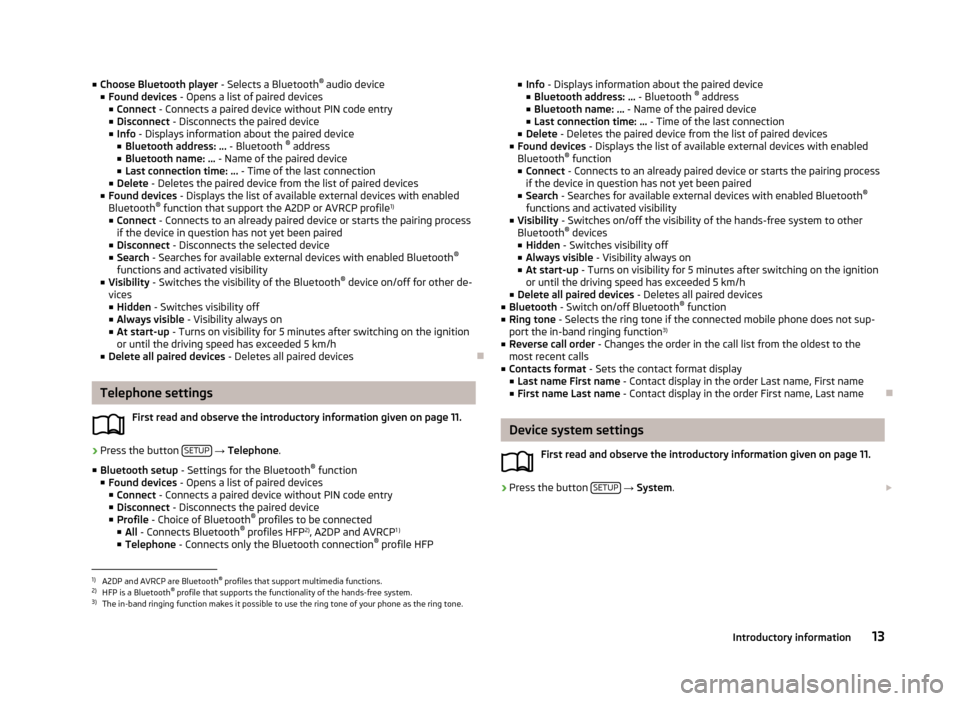
■Choose Bluetooth player - Selects a Bluetooth®
audio device
■ Found devices - Opens a list of paired devices
■ Connect - Connects a paired device without PIN code entry
■ Disconnect - Disconnects the paired device
■ Info - Displays information about the paired device
■ Bluetooth address: ... - Bluetooth ®
address
■ Bluetooth name: ... - Name of the paired device
■ Last connection time: ... - Time of the last connection
■ Delete - Deletes the paired device from the list of paired devices
■ Found devices - Displays the list of available external devices with enabled
Bluetooth ®
function that support the A2DP or AVRCP profile 1)
■ Connect - Connects to an already paired device or starts the pairing process
if the device in question has not yet been paired
■ Disconnect - Disconnects the selected device
■ Search - Searches for available external devices with enabled Bluetooth ®
functions and activated visibility
■ Visibility - Switches the visibility of the Bluetooth ®
device on/off for other de-
vices
■ Hidden - Switches visibility off
■ Always visible - Visibility always on
■ At start-up - Turns on visibility for 5 minutes after switching on the ignition
or until the driving speed has exceeded 5 km/h
■ Delete all paired devices - Deletes all paired devices
Telephone settings
First read and observe the introductory information given on page 11.
›
Press the button SETUP
→ Telephone .
■ Bluetooth setup - Settings for the Bluetooth ®
function
■ Found devices - Opens a list of paired devices
■ Connect - Connects a paired device without PIN code entry
■ Disconnect - Disconnects the paired device
■ Profile - Choice of Bluetooth ®
profiles to be connected
■ All - Connects Bluetooth ®
profiles HFP 2)
, A2DP and AVRCP 1 )
■ Telephone - Connects only the Bluetooth connection ®
profile HFP
■ Info - Displays information about the paired device
■ Bluetooth address: ... - Bluetooth ®
address
■ Bluetooth name: ... - Name of the paired device
■ Last connection time: ... - Time of the last connection
■ Delete - Deletes the paired device from the list of paired devices
■ Found devices - Displays the list of available external devices with enabled
Bluetooth ®
function
■ Connect - Connects to an already paired device or starts the pairing process
if the device in question has not yet been paired
■ Search - Searches for available external devices with enabled Bluetooth ®
functions and activated visibility
■ Visibility - Switches on/off the visibility of the hands-free system to other
Bluetooth ®
devices
■ Hidden - Switches visibility off
■ Always visible - Visibility always on
■ At start-up - Turns on visibility for 5 minutes after switching on the ignition
or until the driving speed has exceeded 5 km/h
■ Delete all paired devices - Deletes all paired devices
■ Bluetooth - Switch on/off Bluetooth ®
function
■ Ring tone - Selects the ring tone if the connected mobile phone does not sup-
port the in-band ringing function 3)
■ Reverse call order - Changes the order in the call list from the oldest to the
most recent calls
■ Contacts format - Sets the contact format display
■ Last name First name - Contact display in the order Last name, First name
■ First name Last name - Contact display in the order First name, Last name
Device system settings
First read and observe the introductory information given on page 11.
›
Press the button SETUP
→ System .
1)
A2DP and AVRCP are Bluetooth®
profiles that support multimedia functions.
2)
HFP is a Bluetooth ®
profile that supports the functionality of the hands-free system.
3)
The in-band ringing function makes it possible to use the ring tone of your phone as the ring tone.
13Introductory information
Page 16 of 45

■Language - Set the unit language 1)
■ Time/date - Time and date settings
■ Time - Time settings
■ Date - Date settings
■ Summer (DST) - Switches summer time adjustment on/off
■ Time format - Sets the time format
■ 24h
■ 12h
■ Date format - sets up the date format
■ DD.MM.YYYY - Day - Month - Year
■ YYYY-MM-DD - Year - Month - Day
■ MM.DD.YYYY - Month - Day - Year
■ Units - Unit settings
■ Distance - Distance units
■ km - Kilometres
■ mi - Miles
■ Temperature - Temperature units
■ °C - Degrees Celsius
■ °F - Degrees Fahrenheit
■ Volume - Volume units
■ l - Litres
■ gall. (UK) - Gallons (UK)
■ gall. (US) - Gallons (US)
■ Speed - Speedunits
■ km/h - Kilometres per hour
■ mph - Miles per hour
■ Consumption - Consumption units
■ l/100km - Litres per 100 kilometres
■ km/l - Kilometres per litre
■ mpg (US) - Miles per gallon (US)
■ mpg (UK) - Miles per gallon (UK)
■ Gas consumption - Gas consumption units
■ kg/100km - Kilograms per 100 km
■ km/kg - Kilometres per kilogram
■ Bluetooth - Activating/deactivating Bluetooth ®■
Display - screen setting
■ Brightness - Adjusts the brightness of the screen
■ Brightest - brightest level
■ Brighter - brighter level
■ Medium - medium level
■ Darker - darker level
■ Darkest - darkest level
■ Clock in standby mode - Time display on the screen when the ignition is
switched on and the device switched off
■ Remove SD card safely - Safe removal of the SD memory card 2)
■ Remove USB device safely - Safe removal of USB device 3)
■ Factory settings - Restore to factory settings
■ All - All doors
■ Sound - Sound setup
■ Radio setup - Radio settings
■ Vehicle - Vehicle system settings
■ Telephone - Phone settings
■ Media - Media settings
■ System - System settings
■ Driving profile - Choice of driving mode
■ Display off - Activates/deactivates the screen's power-saving mode, where the
screen is black (the screen can be switched on again by pressing any key)
■ System information - Displays system information
■ Software update - Updates the Bluetooth ®
firmware » page 15
■ Versions data - Displays version information
■ Bluetooth software: ... - Version of the Bluetooth ®
firmware
■ Device part number: ... - Part number of the unit
■ Hardware: ... - Version of the hardware used
■ Software version: ... - Version of the software used
■ Copyright - Information on licences and copyrights used1)
The correct display of country-specific characters (e.g. ID3 tag information) can not always be guaran-
teed.
2)
If a sound is currently played from the SD memory card, this function is not active.
3)
If a sound is currently played from the USB data carrier, this function is not active.
14Introductory information
Page 17 of 45
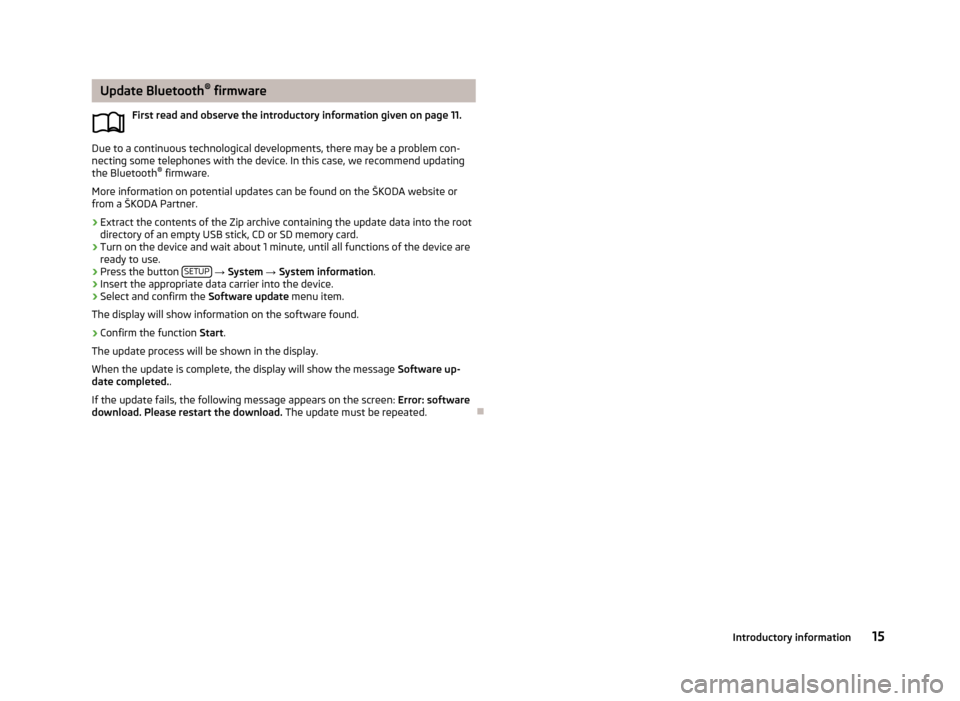
Update Bluetooth®
firmware
First read and observe the introductory information given on page 11.
Due to a continuous technological developments, there may be a problem con-
necting some telephones with the device. In this case, we recommend updating
the Bluetooth ®
firmware.
More information on potential updates can be found on the ŠKODA website or from a ŠKODA Partner.
›
Extract the contents of the Zip archive containing the update data into the root
directory of an empty USB stick, CD or SD memory card.
›
Turn on the device and wait about 1 minute, until all functions of the device are
ready to use.
›
Press the button SETUP
→ System → System information .
›
Insert the appropriate data carrier into the device.
›
Select and confirm the Software update menu item.
The display will show information on the software found.
›
Confirm the function Start.
The update process will be shown in the display.
When the update is complete, the display will show the message Software up-
date completed. .
If the update fails, the following message appears on the screen: Error: software
download. Please restart the download. The update must be repeated.
15Introductory information
Page 18 of 45
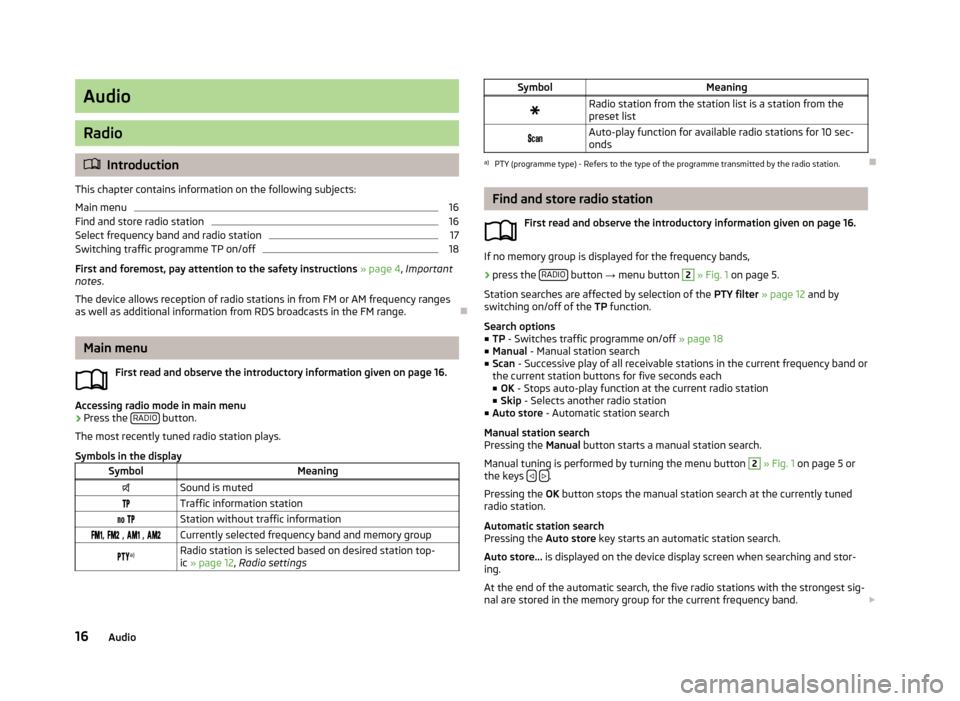
Audio
Radio
Introduction
This chapter contains information on the following subjects:
Main menu
16
Find and store radio station
16
Select frequency band and radio station
17
Switching traffic programme TP on/off
18
First and foremost, pay attention to the safety instructions » page 4 , Important
notes .
The device allows reception of radio stations in from FM or AM frequency ranges
as well as additional information from RDS broadcasts in the FM range.
Main menu
First read and observe the introductory information given on page 16.
Accessing radio mode in main menu
›
Press the RADIO button.
The most recently tuned radio station plays.
Symbols in the display
SymbolMeaningSound is mutedTraffic information station Station without traffic information , , , Currently selected frequency band and memory group a)Radio station is selected based on desired station top-
ic » page 12 , Radio settingsSymbolMeaningRadio station from the station list is a station from the
preset list Auto-play function for available radio stations for 10 sec-
ondsa)
PTY (programme type) - Refers to the type of the programme transmitted by the radio station.
Find and store radio station
First read and observe the introductory information given on page 16.
If no memory group is displayed for the frequency bands,
›
press the RADIO button
→ menu button
2
» Fig. 1 on page 5.
Station searches are affected by selection of the PTY filter » page 12 and by
switching on/off of the TP function.
Search options
■ TP - Switches traffic programme on/off » page 18
■ Manual - Manual station search
■ Scan - Successive play of all receivable stations in the current frequency band or
the current station buttons for five seconds each ■ OK - Stops auto-play function at the current radio station
■ Skip - Selects another radio station
■ Auto store - Automatic station search
Manual station search
Pressing the Manual button starts a manual station search.
Manual tuning is performed by turning the menu button
2
» Fig. 1 on page 5 or
the keys .
Pressing the OK button stops the manual station search at the currently tuned
radio station.
Automatic station search
Pressing the Auto store key starts an automatic station search.
Auto store... is displayed on the device display screen when searching and stor-
ing.
At the end of the automatic search, the five radio stations with the strongest sig- nal are stored in the memory group for the current frequency band.
16Audio
Page 19 of 45
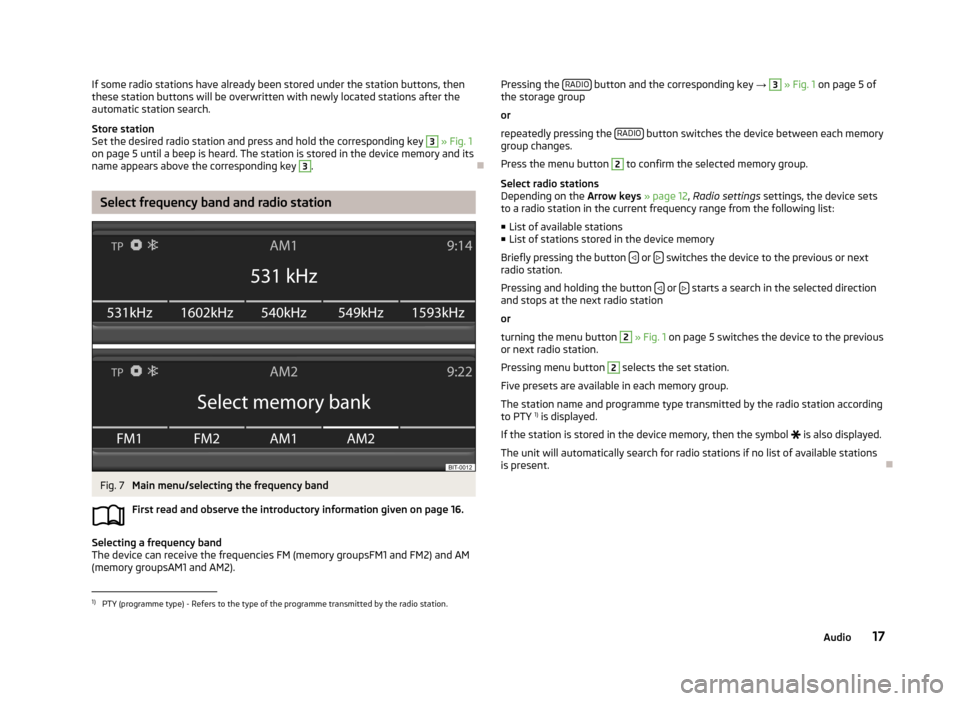
If some radio stations have already been stored under the station buttons, then
these station buttons will be overwritten with newly located stations after the
automatic station search.
Store station
Set the desired radio station and press and hold the corresponding key 3
» Fig. 1
on page 5 until a beep is heard. The station is stored in the device memory and its
name appears above the corresponding key
3
.
Select frequency band and radio station
Fig. 7
Main menu/selecting the frequency band
First read and observe the introductory information given on page 16.
Selecting a frequency band
The device can receive the frequencies FM (memory groupsFM1 and FM2) and AM
(memory groupsAM1 and AM2).
Pressing the RADIO button and the corresponding key
→ 3 » Fig. 1 on page 5 of
the storage group
or
repeatedly pressing the RADIO
button switches the device between each memory
group changes.
Press the menu button
2
to confirm the selected memory group.
Select radio stations
Depending on the Arrow keys » page 12 , Radio settings settings, the device sets
to a radio station in the current frequency range from the following list:
■ List of available stations
■ List of stations stored in the device memory
Briefly pressing the button
or switches the device to the previous or next
radio station.
Pressing and holding the button
or starts a search in the selected direction
and stops at the next radio station
or
turning the menu button
2
» Fig. 1 on page 5 switches the device to the previous
or next radio station.
Pressing menu button
2
selects the set station.
Five presets are available in each memory group. The station name and programme type transmitted by the radio station according
to PTY 1)
is displayed.
If the station is stored in the device memory, then the symbol
is also displayed.
The unit will automatically search for radio stations if no list of available stations
is present.
1)
PTY (programme type) - Refers to the type of the programme transmitted by the radio station.
17Audio
Page 20 of 45
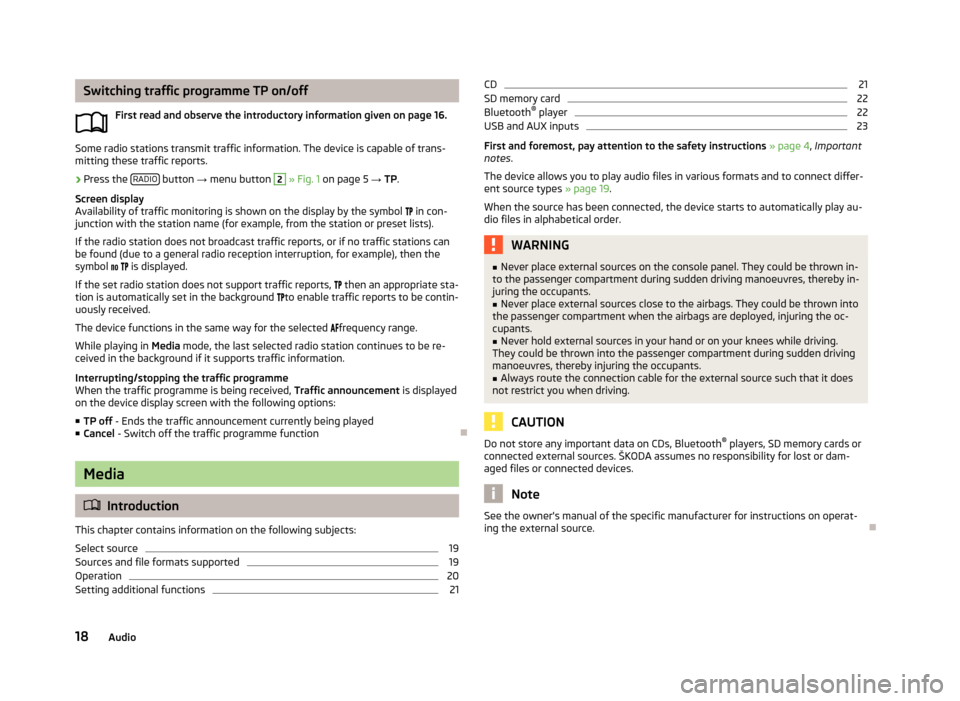
Switching traffic programme TP on/offFirst read and observe the introductory information given on page 16.
Some radio stations transmit traffic information. The device is capable of trans-
mitting these traffic reports.
›
Press the RADIO button
→ menu button
2
» Fig. 1 on page 5 → TP.
Screen display
Availability of traffic monitoring is shown on the display by the symbol in con-
junction with the station name (for example, from the station or preset lists).
If the radio station does not broadcast traffic reports, or if no traffic stations can
be found (due to a general radio reception interruption, for example), then the
symbol
is displayed.
If the set radio station does not support traffic reports,
then an appropriate sta-
tion is automatically set in the background
to enable traffic reports to be contin-
uously received.
The device functions in the same way for the selected
frequency range.
While playing in Media mode, the last selected radio station continues to be re-
ceived in the background if it supports traffic information.
Interrupting/stopping the traffic programme When the traffic programme is being received, Traffic announcement is displayed
on the device display screen with the following options:
■ TP off - Ends the traffic announcement currently being played
■ Cancel - Switch off the traffic programme function
Media
Introduction
This chapter contains information on the following subjects:
Select source
19
Sources and file formats supported
19
Operation
20
Setting additional functions
21CD21SD memory card22
Bluetooth ®
player
22
USB and AUX inputs
23
First and foremost, pay attention to the safety instructions » page 4 , Important
notes .
The device allows you to play audio files in various formats and to connect differ-
ent source types » page 19.
When the source has been connected, the device starts to automatically play au- dio files in alphabetical order.
WARNING■ Never place external sources on the console panel. They could be thrown in-
to the passenger compartment during sudden driving manoeuvres, thereby in-
juring the occupants.■
Never place external sources close to the airbags. They could be thrown into
the passenger compartment when the airbags are deployed, injuring the oc-
cupants.
■
Never hold external sources in your hand or on your knees while driving.
They could be thrown into the passenger compartment during sudden driving
manoeuvres, thereby injuring the occupants.
■
Always route the connection cable for the external source such that it does
not restrict you when driving.
CAUTION
Do not store any important data on CDs, Bluetooth ®
players, SD memory cards or
connected external sources. ŠKODA assumes no responsibility for lost or dam-
aged files or connected devices.
Note
See the owner's manual of the specific manufacturer for instructions on operat-
ing the external source.
18Audio