audio SKODA OCTAVIA 2014 3.G / (5E) Amundsen Infotainment Navigation System Manual
[x] Cancel search | Manufacturer: SKODA, Model Year: 2014, Model line: OCTAVIA, Model: SKODA OCTAVIA 2014 3.G / (5E)Pages: 77, PDF Size: 4.64 MB
Page 26 of 77
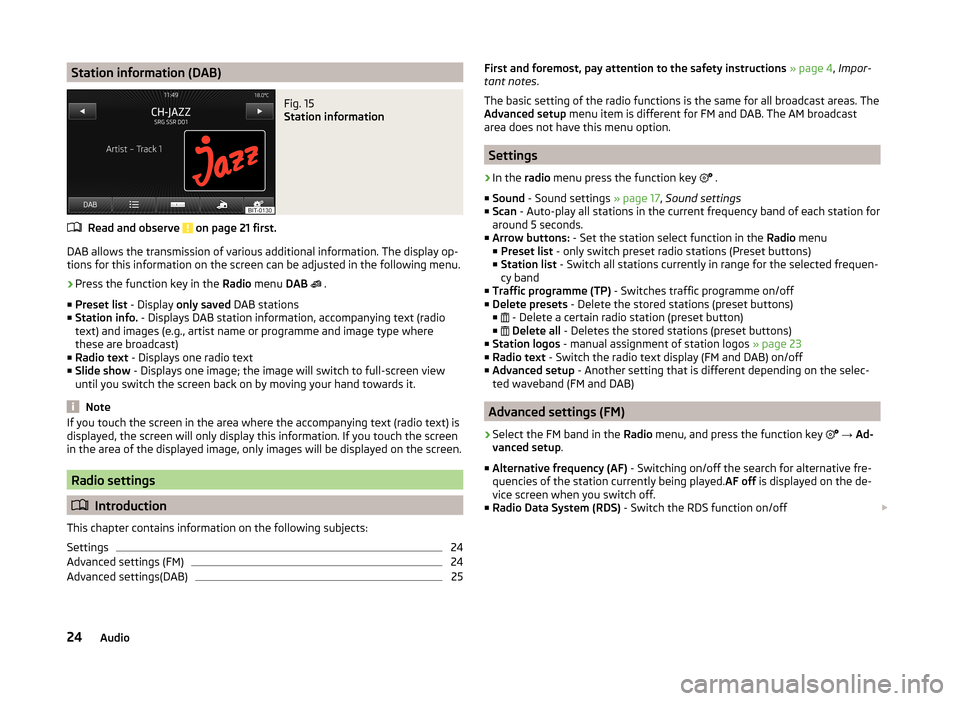
Station information (DAB)Fig. 15
Station information
Read and observe on page 21 first.
DAB allows the transmission of various additional information. The display op-
tions for this information on the screen can be adjusted in the following menu.
›
Press the function key in the Radio menu DAB
.
■ Preset list - Display only saved DAB stations
■ Station info. - Displays DAB station information, accompanying text (radio
text) and images (e.g., artist name or programme and image type where
these are broadcast)
■ Radio text - Displays one radio text
■ Slide show - Displays one image; the image will switch to full-screen view
until you switch the screen back on by moving your hand towards it.
Note
If you touch the screen in the area where the accompanying text (radio text) is
displayed, the screen will only display this information. If you touch the screen
in the area of the displayed image, only images will be displayed on the screen.
Radio settings
Introduction
This chapter contains information on the following subjects:
Settings
24
Advanced settings (FM)
24
Advanced settings(DAB)
25First and foremost, pay attention to the safety instructions » page 4 , Impor-
tant notes .
The basic setting of the radio functions is the same for all broadcast areas. The
Advanced setup menu item is different for FM and DAB. The AM broadcast
area does not have this menu option.
Settings
›
In the radio menu press the function key
.
■ Sound - Sound settings » page 17, Sound settings
■ Scan - Auto-play all stations in the current frequency band of each station for
around 5 seconds.
■ Arrow buttons: - Set the station select function in the Radio menu
■ Preset list - only switch preset radio stations (Preset buttons)
■ Station list - Switch all stations currently in range for the selected frequen-
cy band
■ Traffic programme (TP) - Switches traffic programme on/off
■ Delete presets - Delete the stored stations (preset buttons)
■ - Delete a certain radio station (preset button)
■
Delete all - Deletes the stored stations (preset buttons)
■ Station logos - manual assignment of station logos » page 23
■ Radio text - Switch the radio text display (FM and DAB) on/off
■ Advanced setup - Another setting that is different depending on the selec-
ted waveband (FM and DAB)
Advanced settings (FM)
›
Select the FM band in the Radio menu, and press the function key
→ Ad-
vanced setup .
■ Alternative frequency (AF) - Switching on/off the search for alternative fre-
quencies of the station currently being played. AF off is displayed on the de-
vice screen when you switch off.
■ Radio Data System (RDS) - Switch the RDS function on/off
24Audio
Page 28 of 77
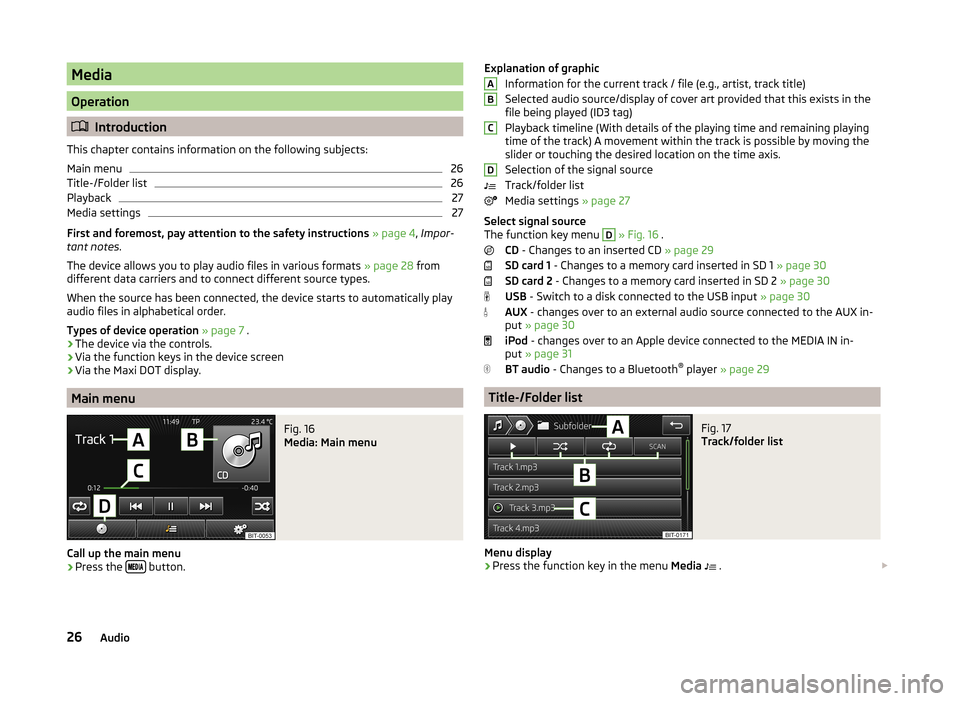
Media
Operation
Introduction
This chapter contains information on the following subjects:
Main menu
26
Title-/Folder list
26
Playback
27
Media settings
27
First and foremost, pay attention to the safety instructions » page 4 , Impor-
tant notes .
The device allows you to play audio files in various formats » page 28 from
different data carriers and to connect different source types.
When the source has been connected, the device starts to automatically play
audio files in alphabetical order.
Types of device operation » page 7 .
› The device via the controls.
› Via the function keys in the device screen
› Via the Maxi DOT display.
Main menu
Fig. 16
Media: Main menu
Call up the main menu
›
Press the
button.
Explanation of graphic
Information for the current track / file (e.g., artist, track title)
Selected audio source/display of cover art provided that this exists in the
file being played (ID3 tag)
Playback timeline (With details of the playing time and remaining playing
time of the track) A movement within the track is possible by moving the
slider or touching the desired location on the time axis.
Selection of the signal source
Track/folder list
Media settings » page 27
Select signal source
The function key menu D
» Fig. 16 .
CD - Changes to an inserted CD » page 29
SD card 1 - Changes to a memory card inserted in SD 1 » page 30
SD card 2 - Changes to a memory card inserted in SD 2 » page 30
USB - Switch to a disk connected to the USB input » page 30
AUX - changes over to an external audio source connected to the AUX in-
put » page 30
iPod - changes over to an Apple device connected to the MEDIA IN in-
put » page 31
BT audio - Changes to a Bluetooth ®
player » page 29
Title-/Folder list
Fig. 17
Track/folder list
Menu display
›
Press the function key in the menu Media
.
ABCD26Audio
Page 29 of 77
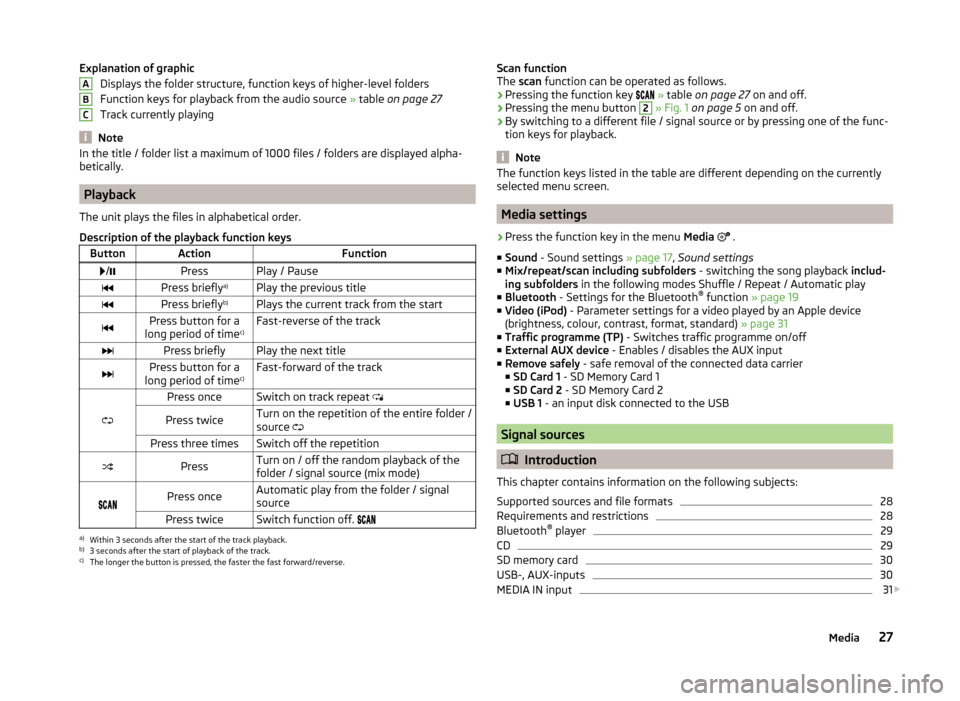
Explanation of graphicDisplays the folder structure, function keys of higher-level folders
Function keys for playback from the audio source » table on page 27
Track currently playing
Note
In the title / folder list a maximum of 1000 files / folders are displayed alpha-
betically.
Playback
The unit plays the files in alphabetical order.
Description of the playback function keys
ButtonActionFunction /PressPlay / PausePress briefly a)Play the previous titlePress briefly b)Plays the current track from the startPress button for a
long period of time c)Fast-reverse of the trackPress brieflyPlay the next titlePress button for a
long period of time c)Fast-forward of the track
Press onceSwitch on track repeat
Press twiceTurn on the repetition of the entire folder /
source Press three timesSwitch off the repetitionPressTurn on / off the random playback of the
folder / signal source (mix mode)
Press onceAutomatic play from the folder / signal
sourcePress twiceSwitch function off. a)
Within 3 seconds after the start of the track playback.
b)
3 seconds after the start of playback of the track.
c)
The longer the button is pressed, the faster the fast forward/reverse.
ABCScan function
The scan function can be operated as follows.
› Pressing the function key
» table on page 27 on and off.
› Pressing the menu button 2
» Fig. 1 on page 5 on and off.
› By switching to a different file / signal source or by pressing one of the func-
tion keys for playback.
Note
The function keys listed in the table are different depending on the currently
selected menu screen.
Media settings
›
Press the function key in the menu Media
.
■ Sound - Sound settings » page 17, Sound settings
■ Mix/repeat/scan including subfolders - switching the song playback includ-
ing subfolders in the following modes Shuffle / Repeat / Automatic play
■ Bluetooth - Settings for the Bluetooth ®
function » page 19
■ Video (iPod) - Parameter settings for a video played by an Apple device
(brightness, colour, contrast, format, standard) » page 31
■ Traffic programme (TP) - Switches traffic programme on/off
■ External AUX device - Enables / disables the AUX input
■ Remove safely - safe removal of the connected data carrier
■ SD Card 1 - SD Memory Card 1
■ SD Card 2 - SD Memory Card 2
■ USB 1 - an input disk connected to the USB
Signal sources
Introduction
This chapter contains information on the following subjects:
Supported sources and file formats
28
Requirements and restrictions
28
Bluetooth ®
player
29
CD
29
SD memory card
30
USB-, AUX-inputs
30
MEDIA IN input
31
27Media
Page 30 of 77
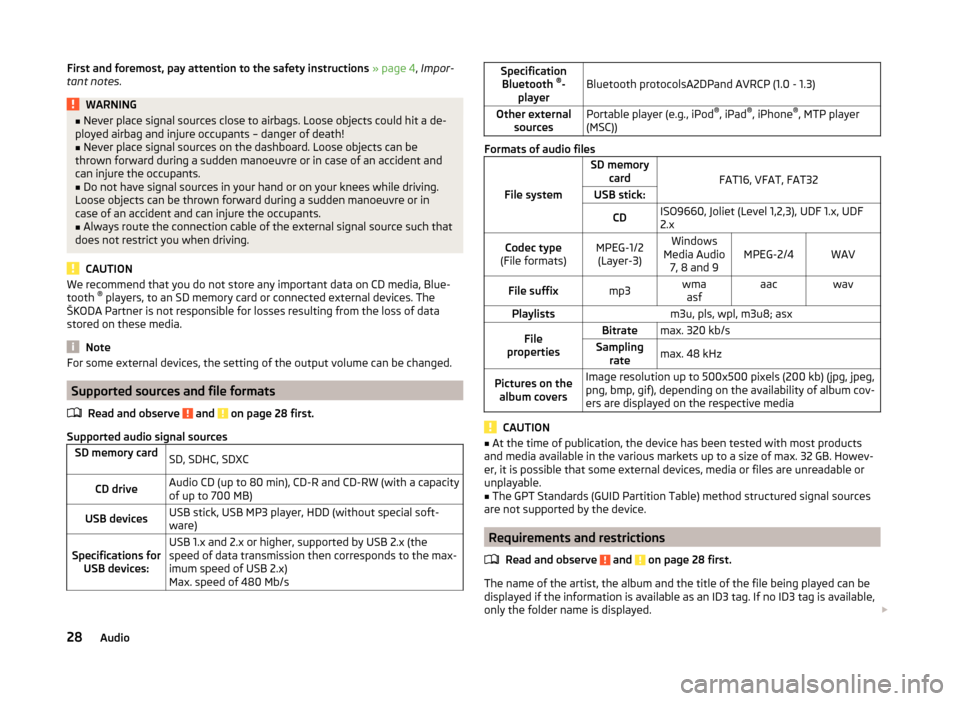
First and foremost, pay attention to the safety instructions » page 4 , Impor-
tant notes .WARNING■
Never place signal sources close to airbags. Loose objects could hit a de-
ployed airbag and injure occupants – danger of death!■
Never place signal sources on the dashboard. Loose objects can be
thrown forward during a sudden manoeuvre or in case of an accident and
can injure the occupants.
■
Do not have signal sources in your hand or on your knees while driving.
Loose objects can be thrown forward during a sudden manoeuvre or in
case of an accident and can injure the occupants.
■
Always route the connection cable of the external signal source such that
does not restrict you when driving.
CAUTION
We recommend that you do not store any important data on CD media, Blue-
tooth ®
players, to an SD memory card or connected external devices. The
ŠKODA Partner is not responsible for losses resulting from the loss of data
stored on these media.
Note
For some external devices, the setting of the output volume can be changed.
Supported sources and file formats
Read and observe
and on page 28 first.
Supported audio signal sources
SD memory cardSD, SDHC, SDXCCD driveAudio CD (up to 80 min), CD-R and CD-RW (with a capacity
of up to 700 MB)USB devicesUSB stick, USB MP3 player, HDD (without special soft-
ware)Specifications for USB devices:USB 1.x and 2.x or higher, supported by USB 2.x (the
speed of data transmission then corresponds to the max-
imum speed of USB 2.x)
Max. speed of 480 Mb/sSpecification Bluetooth ®
-
playerBluetooth protocolsA2DPand AVRCP (1.0 - 1.3)Other external sourcesPortable player (e.g., iPod ®
, iPad ®
, iPhone ®
, MTP player
(MSC))
Formats of audio files
File system
SD memory card
FAT16, VFAT, FAT32
USB stick:CDISO9660, Joliet (Level 1,2,3), UDF 1.x, UDF
2.xCodec type
(File formats)MPEG-1/2 (Layer-3)Windows
Media Audio 7, 8 and 9MPEG-2/4WAVFile suffixmp3wmaasfaacwavPlaylistsm3u, pls, wpl, m3u8; asxFile
propertiesBitratemax. 320 kb/sSampling ratemax. 48 kHzPictures on thealbum coversImage resolution up to 500x500 pixels (200 kb) (jpg, jpeg,
png, bmp, gif), depending on the availability of album cov-
ers are displayed on the respective media
CAUTION
■ At the time of publication, the device has been tested with most products
and media available in the various markets up to a size of max. 32 GB. Howev-
er, it is possible that some external devices, media or files are unreadable or
unplayable.■
The GPT Standards (GUID Partition Table) method structured signal sources
are not supported by the device.
Requirements and restrictions
Read and observe
and on page 28 first.
The name of the artist, the album and the title of the file being played can be
displayed if the information is available as an ID3 tag. If no ID3 tag is available,
only the folder name is displayed.
28Audio
Page 31 of 77
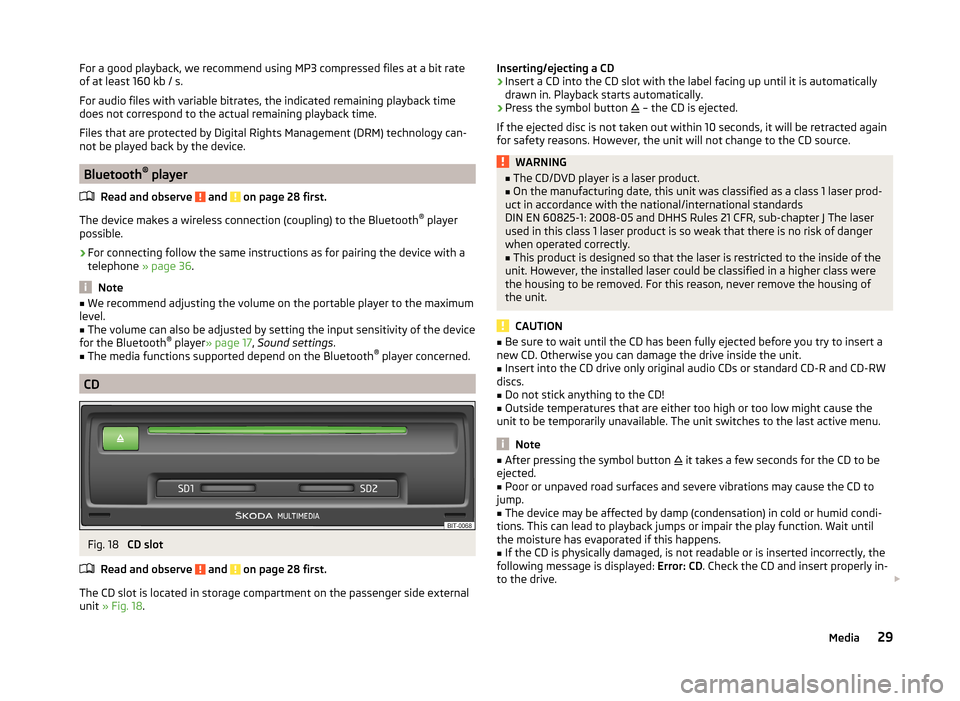
For a good playback, we recommend using MP3 compressed files at a bit rate
of at least 160 kb / s.
For audio files with variable bitrates, the indicated remaining playback time
does not correspond to the actual remaining playback time.
Files that are protected by Digital Rights Management (DRM) technology can-
not be played back by the device.
Bluetooth ®
player
Read and observe
and on page 28 first.
The device makes a wireless connection (coupling) to the Bluetooth ®
player
possible.
›
For connecting follow the same instructions as for pairing the device with a
telephone » page 36.
Note
■
We recommend adjusting the volume on the portable player to the maximum
level.■
The volume can also be adjusted by setting the input sensitivity of the device
for the Bluetooth ®
player » page 17 , Sound settings .
■
The media functions supported depend on the Bluetooth ®
player concerned.
CD
Fig. 18
CD slot
Read and observe
and on page 28 first.
The CD slot is located in storage compartment on the passenger side external
unit » Fig. 18 .
Inserting/ejecting a CD›Insert a CD into the CD slot with the label facing up until it is automatically
drawn in. Playback starts automatically.›
Press the symbol button
– the CD is ejected.
If the ejected disc is not taken out within 10 seconds, it will be retracted again for safety reasons. However, the unit will not change to the CD source.
WARNING■ The CD/DVD player is a laser product.■On the manufacturing date, this unit was classified as a class 1 laser prod-
uct in accordance with the national/international standards
DIN EN 60825-1: 2008-05 and DHHS Rules 21 CFR, sub-chapter J The laser used in this class 1 laser product is so weak that there is no risk of danger
when operated correctly.■
This product is designed so that the laser is restricted to the inside of the
unit. However, the installed laser could be classified in a higher class were
the housing to be removed. For this reason, never remove the housing of
the unit.
CAUTION
■ Be sure to wait until the CD has been fully ejected before you try to insert a
new CD. Otherwise you can damage the drive inside the unit.■
Insert into the CD drive only original audio CDs or standard CD-R and CD-RW
discs.
■
Do not stick anything to the CD!
■
Outside temperatures that are either too high or too low might cause the
unit to be temporarily unavailable. The unit switches to the last active menu.
Note
■ After pressing the symbol button it takes a few seconds for the CD to be
ejected.■
Poor or unpaved road surfaces and severe vibrations may cause the CD to
jump.
■
The device may be affected by damp (condensation) in cold or humid condi-
tions. This can lead to playback jumps or impair the play function. Wait until
the moisture has evaporated if this happens.
■
If the CD is physically damaged, is not readable or is inserted incorrectly, the
following message is displayed: Error: CD. Check the CD and insert properly in-
to the drive.
29Media
Page 32 of 77
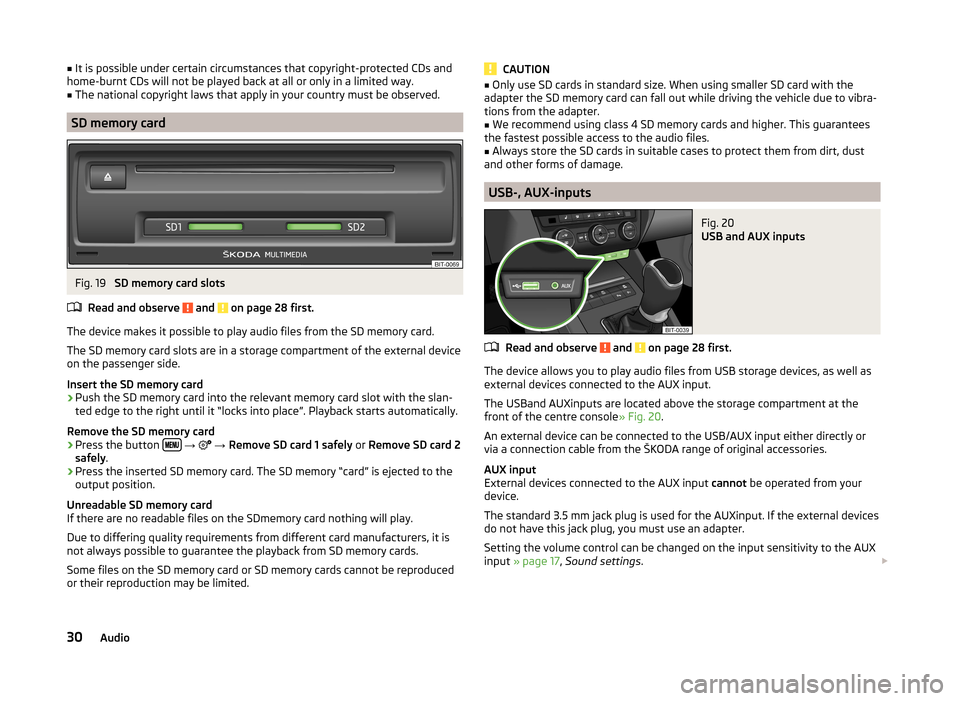
■It is possible under certain circumstances that copyright-protected CDs and
home-burnt CDs will not be played back at all or only in a limited way.■
The national copyright laws that apply in your country must be observed.
SD memory card
Fig. 19
SD memory card slots
Read and observe
and on page 28 first.
The device makes it possible to play audio files from the SD memory card.
The SD memory card slots are in a storage compartment of the external device
on the passenger side.
Insert the SD memory card
›
Push the SD memory card into the relevant memory card slot with the slan-
ted edge to the right until it “locks into place”. Playback starts automatically.
Remove the SD memory card
›
Press the button
→
→ Remove SD card 1 safely or Remove SD card 2
safely .
›
Press the inserted SD memory card. The SD memory “card” is ejected to the
output position.
Unreadable SD memory card
If there are no readable files on the SDmemory card nothing will play.
Due to differing quality requirements from different card manufacturers, it is
not always possible to guarantee the playback from SD memory cards.
Some files on the SD memory card or SD memory cards cannot be reproduced
or their reproduction may be limited.
CAUTION■ Only use SD cards in standard size. When using smaller SD card with the
adapter the SD memory card can fall out while driving the vehicle due to vibra-
tions from the adapter.■
We recommend using class 4 SD memory cards and higher. This guarantees
the fastest possible access to the audio files.
■
Always store the SD cards in suitable cases to protect them from dirt, dust
and other forms of damage.
USB-, AUX-inputs
Fig. 20
USB and AUX inputs
Read and observe and on page 28 first.
The device allows you to play audio files from USB storage devices, as well as
external devices connected to the AUX input.
The USBand AUXinputs are located above the storage compartment at the front of the centre console » Fig. 20.
An external device can be connected to the USB/AUX input either directly or
via a connection cable from the ŠKODA range of original accessories.
AUX input
External devices connected to the AUX input cannot be operated from your
device.
The standard 3.5 mm jack plug is used for the AUXinput. If the external devices
do not have this jack plug, you must use an adapter.
Setting the volume control can be changed on the input sensitivity to the AUX
input » page 17 , Sound settings .
30Audio
Page 33 of 77
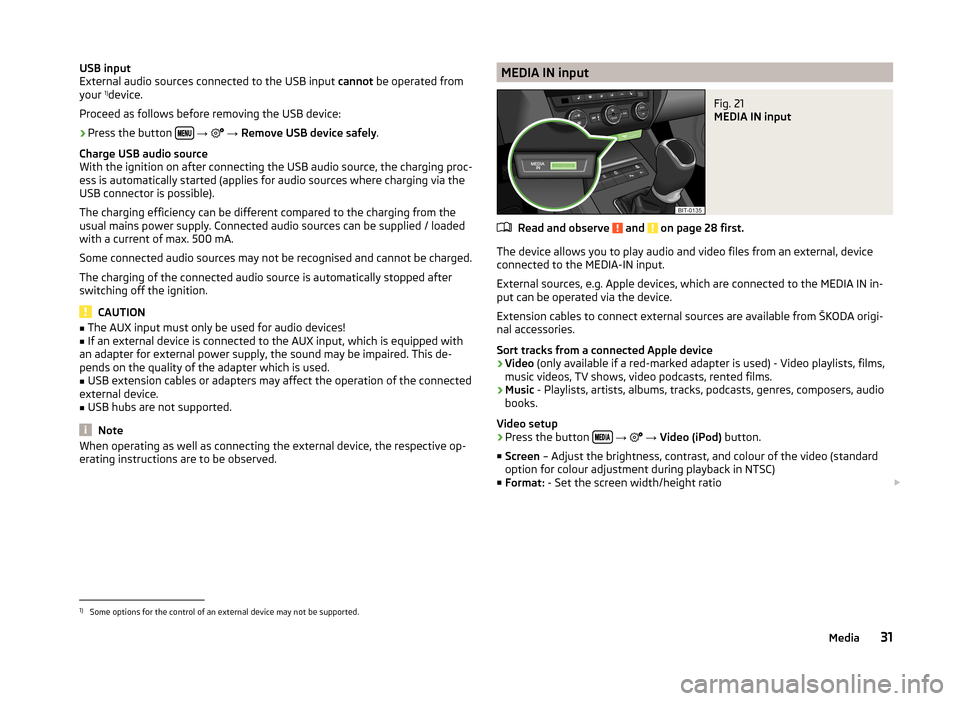
USB input
External audio sources connected to the USB input cannot be operated from
your 1)
device.
Proceed as follows before removing the USB device:›
Press the button
→
→ Remove USB device safely .
Charge USB audio source
With the ignition on after connecting the USB audio source, the charging proc-
ess is automatically started (applies for audio sources where charging via the
USB connector is possible).
The charging efficiency can be different compared to the charging from the
usual mains power supply. Connected audio sources can be supplied / loaded
with a current of max. 500 mA.
Some connected audio sources may not be recognised and cannot be charged.
The charging of the connected audio source is automatically stopped after
switching off the ignition.
CAUTION
■ The AUX input must only be used for audio devices!■If an external device is connected to the AUX input, which is equipped with
an adapter for external power supply, the sound may be impaired. This de-
pends on the quality of the adapter which is used.■
USB extension cables or adapters may affect the operation of the connected
external device.
■
USB hubs are not supported.
Note
When operating as well as connecting the external device, the respective op-
erating instructions are to be observed.MEDIA IN inputFig. 21
MEDIA IN input
Read and observe and on page 28 first.
The device allows you to play audio and video files from an external, device
connected to the MEDIA-IN input.
External sources, e.g. Apple devices, which are connected to the MEDIA IN in-
put can be operated via the device.
Extension cables to connect external sources are available from ŠKODA origi-
nal accessories.
Sort tracks from a connected Apple device
› Video
(only available if a red-marked adapter is used) - Video playlists, films,
music videos, TV shows, video podcasts, rented films.
› Music
- Playlists, artists, albums, tracks, podcasts, genres, composers, audio
books.
Video setup
› Press the button
→
→ Video (iPod) button.
■ Screen – Adjust the brightness, contrast, and colour of the video (standard
option for colour adjustment during playback in NTSC)
■ Format: - Set the screen width/height ratio
1)
Some options for the control of an external device may not be supported.
31Media
Page 34 of 77
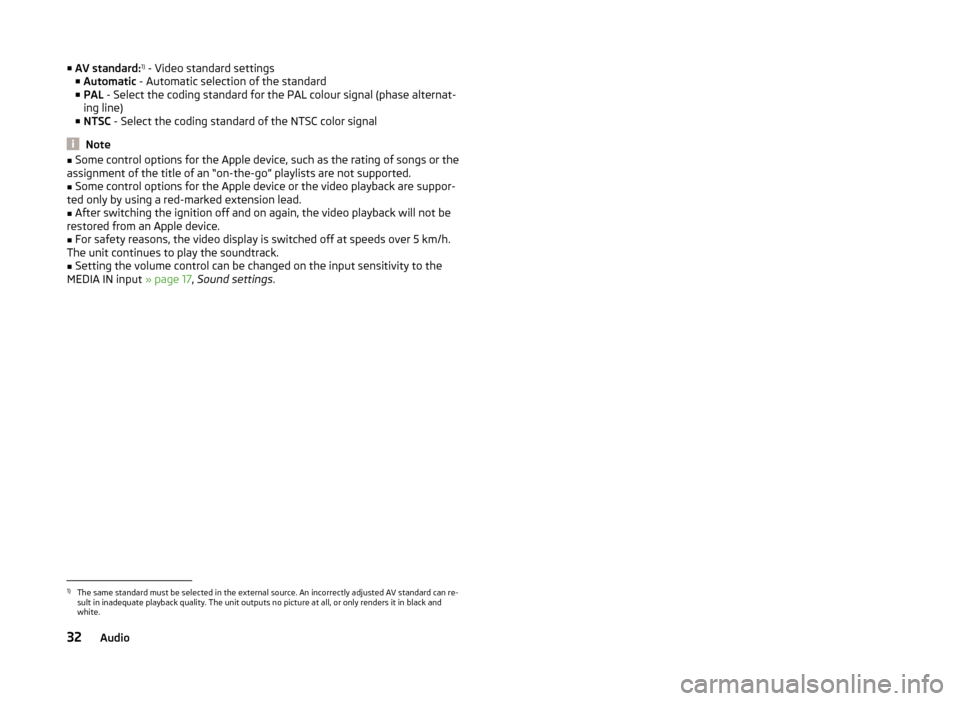
■AV standard: 1)
- Video standard settings
■ Automatic - Automatic selection of the standard
■ PAL - Select the coding standard for the PAL colour signal (phase alternat-
ing line)
■ NTSC - Select the coding standard of the NTSC color signal
Note
■
Some control options for the Apple device, such as the rating of songs or the
assignment of the title of an “on-the-go” playlists are not supported.■
Some control options for the Apple device or the video playback are suppor-
ted only by using a red-marked extension lead.
■
After switching the ignition off and on again, the video playback will not be
restored from an Apple device.
■
For safety reasons, the video display is switched off at speeds over 5 km/h.
The unit continues to play the soundtrack.
■
Setting the volume control can be changed on the input sensitivity to the
MEDIA IN input » page 17, Sound settings .
1)
The same standard must be selected in the external source. An incorrectly adjusted AV standard can re-
sult in inadequate playback quality. The unit outputs no picture at all, or only renders it in black and
white.
32Audio
Page 49 of 77
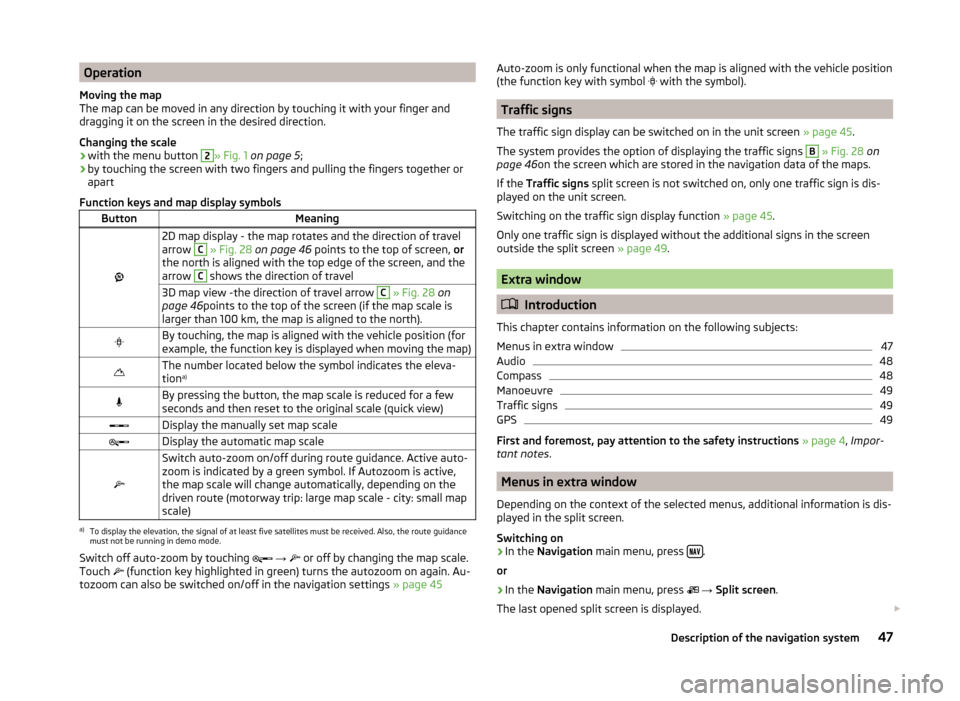
Operation
Moving the map
The map can be moved in any direction by touching it with your finger and
dragging it on the screen in the desired direction.
Changing the scale
› with the menu button 2
» Fig. 1
on page 5 ;
› by touching the screen with two fingers and pulling the fingers together or
apart
Function keys and map display symbols
ButtonMeaning
2D map display - the map rotates and the direction of travel
arrow C
» Fig. 28 on page 46 points to the top of screen, or
the north is aligned with the top edge of the screen, and the
arrow
C
shows the direction of travel
3D map view -the direction of travel arrow C » Fig. 28 on
page 46 points to the top of the screen (if the map scale is
larger than 100 km, the map is aligned to the north).By touching, the map is aligned with the vehicle position (for
example, the function key is displayed when moving the map)The number located below the symbol indicates the eleva-
tion a)By pressing the button, the map scale is reduced for a few
seconds and then reset to the original scale (quick view)Display the manually set map scaleDisplay the automatic map scale
Switch auto-zoom on/off during route guidance. Active auto-
zoom is indicated by a green symbol. If Autozoom is active,
the map scale will change automatically, depending on the
driven route (motorway trip: large map scale - city: small map
scale)a)
To display the elevation, the signal of at least five satellites must be received. Also, the route guidance
must not be running in demo mode.
Switch off auto-zoom by touching
→
or off by changing the map scale.
Touch
(function key highlighted in green) turns the autozoom on again. Au-
tozoom can also be switched on/off in the navigation settings » page 45
Auto-zoom is only functional when the map is aligned with the vehicle position
(the function key with symbol with the symbol).
Traffic signs
The traffic sign display can be switched on in the unit screen » page 45.
The system provides the option of displaying the traffic signs
B
» Fig. 28 on
page 46 on the screen which are stored in the navigation data of the maps.
If the Traffic signs split screen is not switched on, only one traffic sign is dis-
played on the unit screen.
Switching on the traffic sign display function » page 45.
Only one traffic sign is displayed without the additional signs in the screen
outside the split screen » page 49.
Extra window
Introduction
This chapter contains information on the following subjects:
Menus in extra window
47
Audio
48
Compass
48
Manoeuvre
49
Traffic signs
49
GPS
49
First and foremost, pay attention to the safety instructions » page 4 , Impor-
tant notes .
Menus in extra window
Depending on the context of the selected menus, additional information is dis-
played in the split screen.
Switching on
›
In the Navigation main menu, press .
or
›
In the Navigation main menu, press
→ Split screen .
The last opened split screen is displayed.
47Description of the navigation system
Page 50 of 77
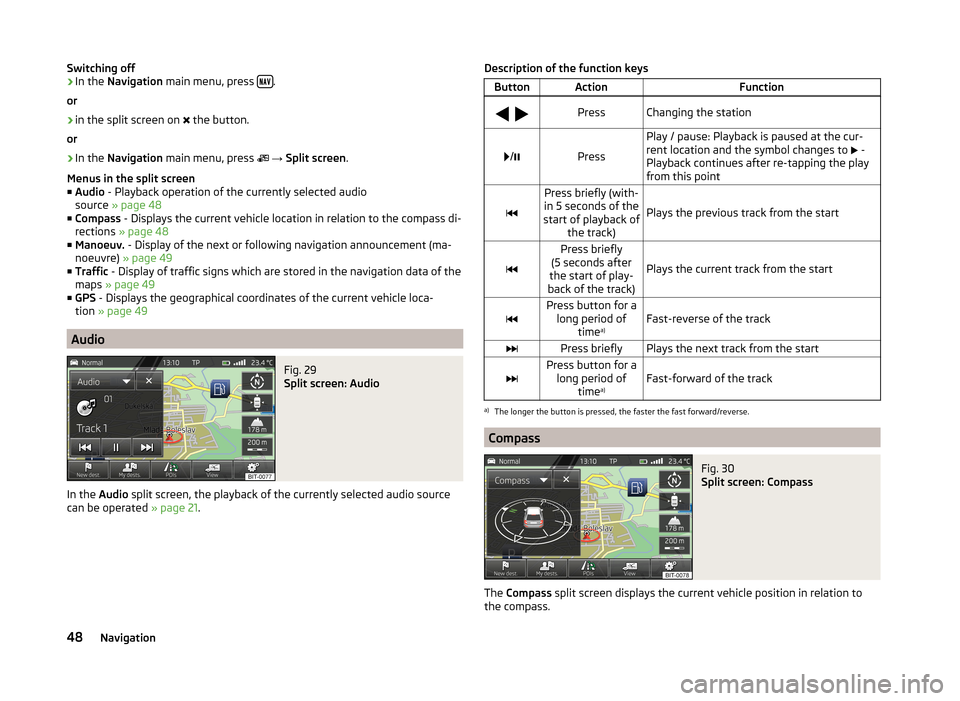
Switching off›In the Navigation main menu, press .
or›
in the split screen on
the button.
or
›
In the Navigation main menu, press
→ Split screen .
Menus in the split screen
■ Audio - Playback operation of the currently selected audio
source » page 48
■ Compass - Displays the current vehicle location in relation to the compass di-
rections » page 48
■ Manoeuv. - Display of the next or following navigation announcement (ma-
noeuvre) » page 49
■ Traffic - Display of traffic signs which are stored in the navigation data of the
maps » page 49
■ GPS - Displays the geographical coordinates of the current vehicle loca-
tion » page 49
Audio
Fig. 29
Split screen: Audio
In the Audio split screen, the playback of the currently selected audio source
can be operated » page 21.
Description of the function keysButtonActionFunction
PressChanging the station
/Press
Play / pause: Playback is paused at the cur-
rent location and the symbol changes to
-
Playback continues after re-tapping the play
from this point
Press briefly (with-
in 5 seconds of the
start of playback of the track)
Plays the previous track from the start
Press briefly
(5 seconds after
the start of play-
back of the track)
Plays the current track from the startPress button for a long period of time a)Fast-reverse of the trackPress brieflyPlays the next track from the startPress button for a
long period of time a)Fast-forward of the track
a)
The longer the button is pressed, the faster the fast forward/reverse.
Compass
Fig. 30
Split screen: Compass
The
Compass split screen displays the current vehicle position in relation to
the compass.
48Navigation