USB SKODA OCTAVIA 2014 3.G / (5E) Bolero Car Radio Manual
[x] Cancel search | Manufacturer: SKODA, Model Year: 2014, Model line: OCTAVIA, Model: SKODA OCTAVIA 2014 3.G / (5E)Pages: 54, PDF Size: 3.15 MB
Page 17 of 54
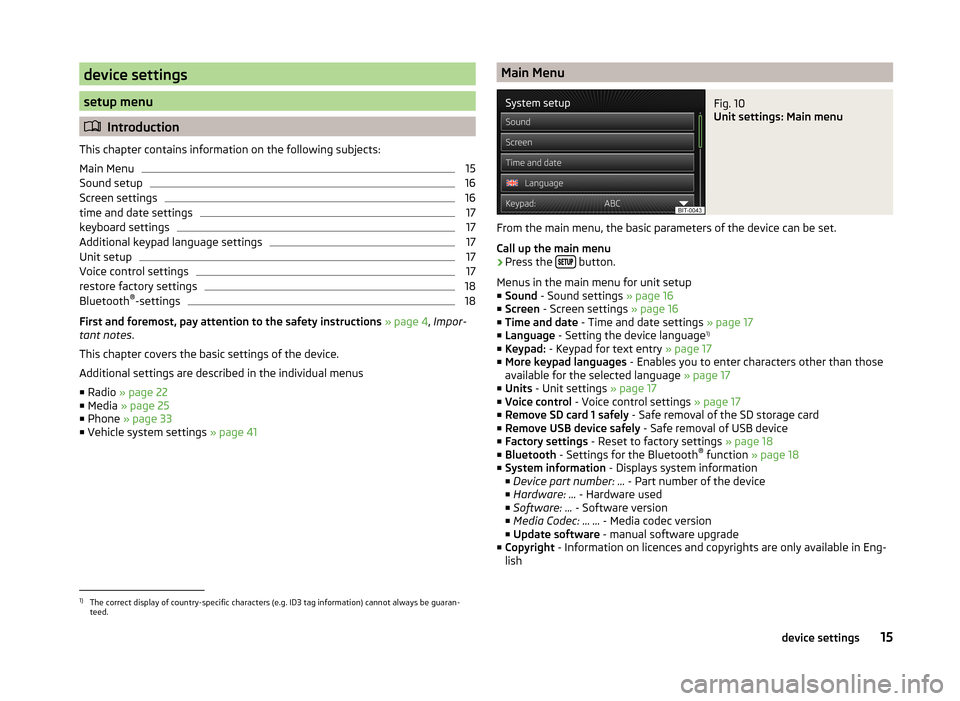
device settings
setup menu
Introduction
This chapter contains information on the following subjects:
Main Menu
15
Sound setup
16
Screen settings
16
time and date settings
17
keyboard settings
17
Additional keypad language settings
17
Unit setup
17
Voice control settings
17
restore factory settings
18
Bluetooth ®
-settings
18
First and foremost, pay attention to the safety instructions » page 4 , Impor-
tant notes .
This chapter covers the basic settings of the device.
Additional settings are described in the individual menus ■ Radio » page 22
■ Media » page 25
■ Phone » page 33
■ Vehicle system settings » page 41
Main MenuFig. 10
Unit settings: Main menu
From the main menu, the basic parameters of the device can be set.
Call up the main menu
›
Press the button.
Menus in the main menu for unit setup
■ Sound - Sound settings » page 16
■ Screen - Screen settings » page 16
■ Time and date - Time and date settings » page 17
■ Language - Setting the device language 1)
■ Keypad: - Keypad for text entry » page 17
■ More keypad languages - Enables you to enter characters other than those
available for the selected language » page 17
■ Units - Unit settings » page 17
■ Voice control - Voice control settings » page 17
■ Remove SD card 1 safely - Safe removal of the SD storage card
■ Remove USB device safely - Safe removal of USB device
■ Factory settings - Reset to factory settings » page 18
■ Bluetooth - Settings for the Bluetooth ®
function » page 18
■ System information - Displays system information
■ Device part number: ... - Part number of the device
■ Hardware: ... - Hardware used
■ Software: ... - Software version
■ Media Codec: … ... - Media codec version
■ Update software - manual software upgrade
■ Copyright - Information on licences and copyrights are only available in Eng-
lish
1)
The correct display of country-specific characters (e.g. ID3 tag information) cannot always be guaran-
teed.
15device settings
Page 23 of 54
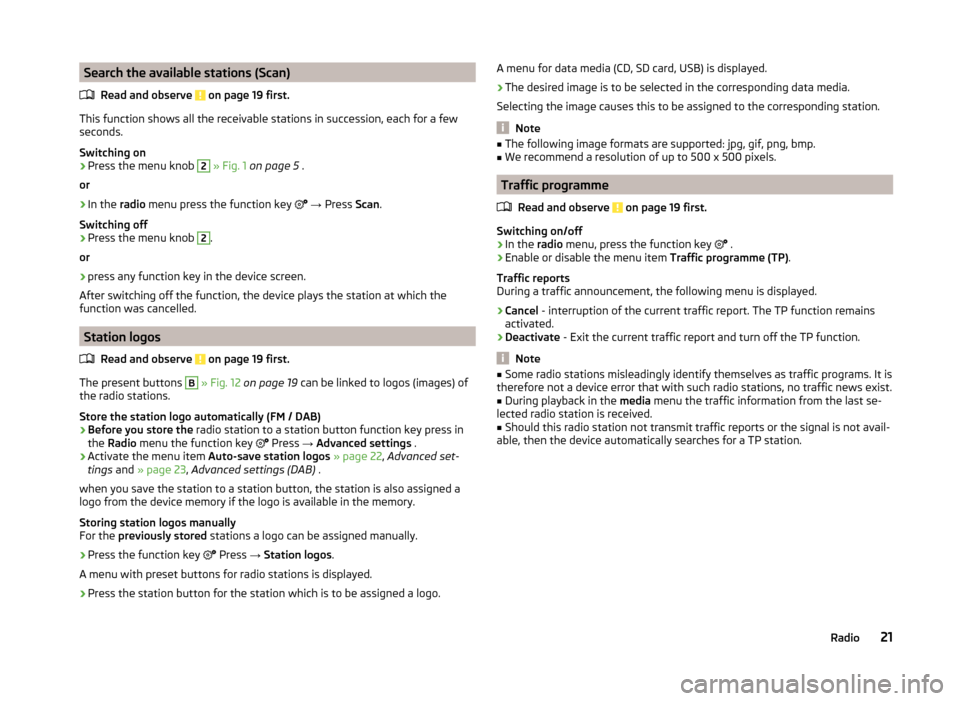
Search the available stations (Scan)Read and observe
on page 19 first.
This function shows all the receivable stations in succession, each for a fewseconds.
Switching on
›
Press the menu knob
2
» Fig. 1 on page 5 .
or
›
In the radio menu press the function key
→ Press Scan.
Switching off
›
Press the menu knob
2
.
or
›
press any function key in the device screen.
After switching off the function, the device plays the station at which the
function was cancelled.
Station logos
Read and observe
on page 19 first.
The present buttons
B
» Fig. 12 on page 19 can be linked to logos (images) of
the radio stations.
Store the station logo automatically (FM / DAB)
›
Before you store the radio station to a station button function key press in
the Radio menu the function key
Press
→ Advanced settings .
›
Activate the menu item
Auto-save station logos » page 22 , Advanced set-
tings and » page 23 , Advanced settings (DAB) .
when you save the station to a station button, the station is also assigned a
logo from the device memory if the logo is available in the memory.
Storing station logos manually
For the previously stored stations a logo can be assigned manually.
›
Press the function key
Press
→ Station logos .
A menu with preset buttons for radio stations is displayed.
›
Press the station button for the station which is to be assigned a logo.
A menu for data media (CD, SD card, USB) is displayed.›
The desired image is to be selected in the corresponding data media.
Selecting the image causes this to be assigned to the corresponding station.
Note
■ The following image formats are supported: jpg, gif, png, bmp.■We recommend a resolution of up to 500 x 500 pixels.
Traffic programme
Read and observe
on page 19 first.
Switching on/off
›
In the radio menu, press the function key
.
›
Enable or disable the menu item
Traffic programme (TP).
Traffic reports
During a traffic announcement, the following menu is displayed.
›
Cancel - interruption of the current traffic report. The TP function remains
activated.
›
Deactivate - Exit the current traffic report and turn off the TP function.
Note
■
Some radio stations misleadingly identify themselves as traffic programs. It is
therefore not a device error that with such radio stations, no traffic news exist.■
During playback in the media menu the traffic information from the last se-
lected radio station is received.
■
Should this radio station not transmit traffic reports or the signal is not avail-
able, then the device automatically searches for a TP station.
21Radio
Page 26 of 54
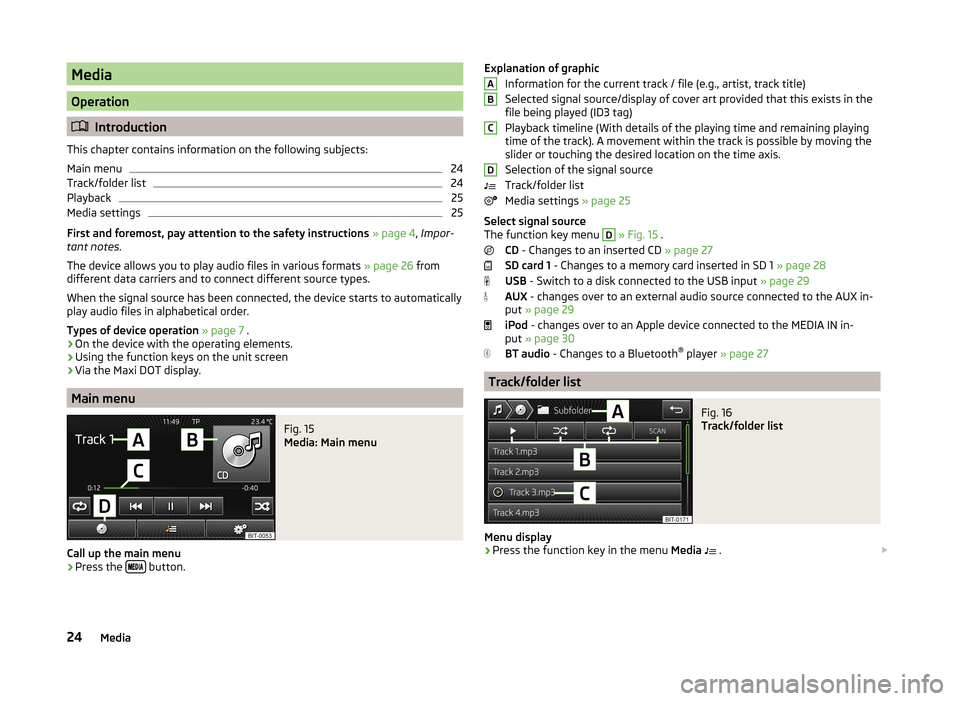
Media
Operation
Introduction
This chapter contains information on the following subjects:
Main menu
24
Track/folder list
24
Playback
25
Media settings
25
First and foremost, pay attention to the safety instructions » page 4 , Impor-
tant notes .
The device allows you to play audio files in various formats » page 26 from
different data carriers and to connect different source types.
When the signal source has been connected, the device starts to automatically play audio files in alphabetical order.
Types of device operation » page 7 .
› On the device with the operating elements.
› Using the function keys on the unit screen
› Via the Maxi DOT display.
Main menu
Fig. 15
Media: Main menu
Call up the main menu
›
Press the
button.
Explanation of graphic
Information for the current track / file (e.g., artist, track title)
Selected signal source/display of cover art provided that this exists in the
file being played (ID3 tag)
Playback timeline (With details of the playing time and remaining playing
time of the track). A movement within the track is possible by moving the
slider or touching the desired location on the time axis.
Selection of the signal source
Track/folder list
Media settings » page 25
Select signal source
The function key menu D
» Fig. 15 .
CD - Changes to an inserted CD » page 27
SD card 1 - Changes to a memory card inserted in SD 1 » page 28
USB - Switch to a disk connected to the USB input » page 29
AUX - changes over to an external audio source connected to the AUX in-
put » page 29
iPod - changes over to an Apple device connected to the MEDIA IN in-
put » page 30
BT audio - Changes to a Bluetooth ®
player » page 27
Track/folder list
Fig. 16
Track/folder list
Menu display
›
Press the function key in the menu Media
.
ABCD24Media
Page 27 of 54
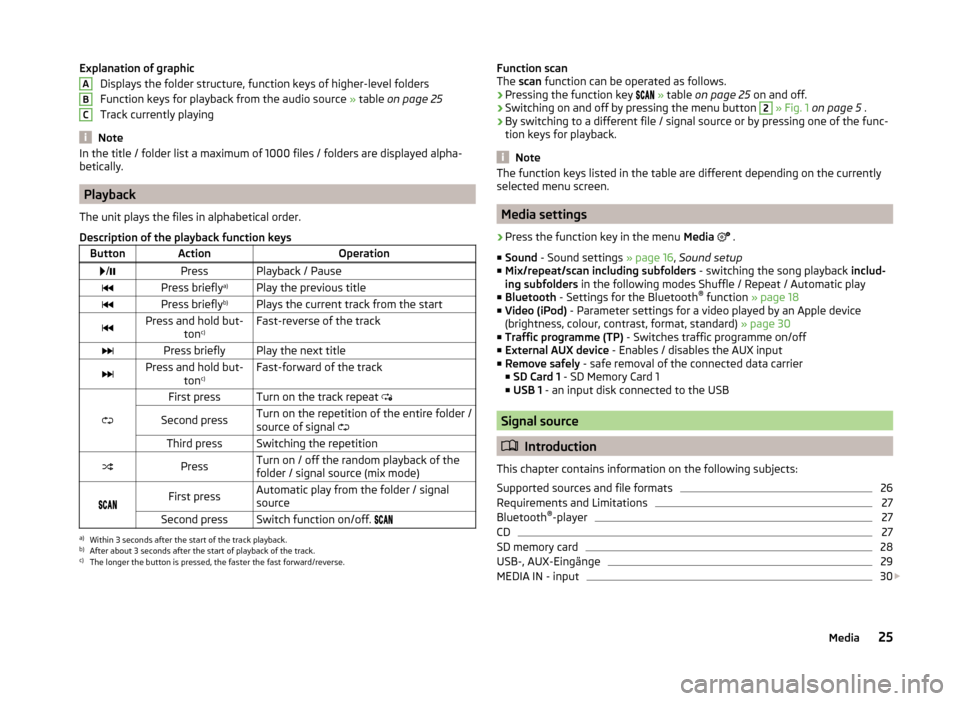
Explanation of graphicDisplays the folder structure, function keys of higher-level folders
Function keys for playback from the audio source » table on page 25
Track currently playing
Note
In the title / folder list a maximum of 1000 files / folders are displayed alpha-
betically.
Playback
The unit plays the files in alphabetical order.
Description of the playback function keys
ButtonActionOperation /PressPlayback / PausePress briefly a)Play the previous titlePress briefly b)Plays the current track from the startPress and hold but-
tonc)Fast-reverse of the trackPress brieflyPlay the next titlePress and hold but-
tonc)Fast-forward of the track
First pressTurn on the track repeat
Second pressTurn on the repetition of the entire folder /
source of signal Third pressSwitching the repetitionPressTurn on / off the random playback of the
folder / signal source (mix mode)
First pressAutomatic play from the folder / signal
sourceSecond pressSwitch function on/off. a)
Within 3 seconds after the start of the track playback.
b)
After about 3 seconds after the start of playback of the track.
c)
The longer the button is pressed, the faster the fast forward/reverse.
ABCFunction scan
The scan function can be operated as follows.
› Pressing the function key
» table on page 25 on and off.
› Switching on and off by pressing the menu button 2
» Fig. 1 on page 5 .
› By switching to a different file / signal source or by pressing one of the func-
tion keys for playback.
Note
The function keys listed in the table are different depending on the currently
selected menu screen.
Media settings
›
Press the function key in the menu Media
.
■ Sound - Sound settings » page 16, Sound setup
■ Mix/repeat/scan including subfolders - switching the song playback includ-
ing subfolders in the following modes Shuffle / Repeat / Automatic play
■ Bluetooth - Settings for the Bluetooth ®
function » page 18
■ Video (iPod) - Parameter settings for a video played by an Apple device
(brightness, colour, contrast, format, standard) » page 30
■ Traffic programme (TP) - Switches traffic programme on/off
■ External AUX device - Enables / disables the AUX input
■ Remove safely - safe removal of the connected data carrier
■ SD Card 1 - SD Memory Card 1
■ USB 1 - an input disk connected to the USB
Signal source
Introduction
This chapter contains information on the following subjects:
Supported sources and file formats
26
Requirements and Limitations
27
Bluetooth ®
-player
27
CD
27
SD memory card
28
USB-, AUX-Eingänge
29
MEDIA IN - input
30
25Media
Page 28 of 54
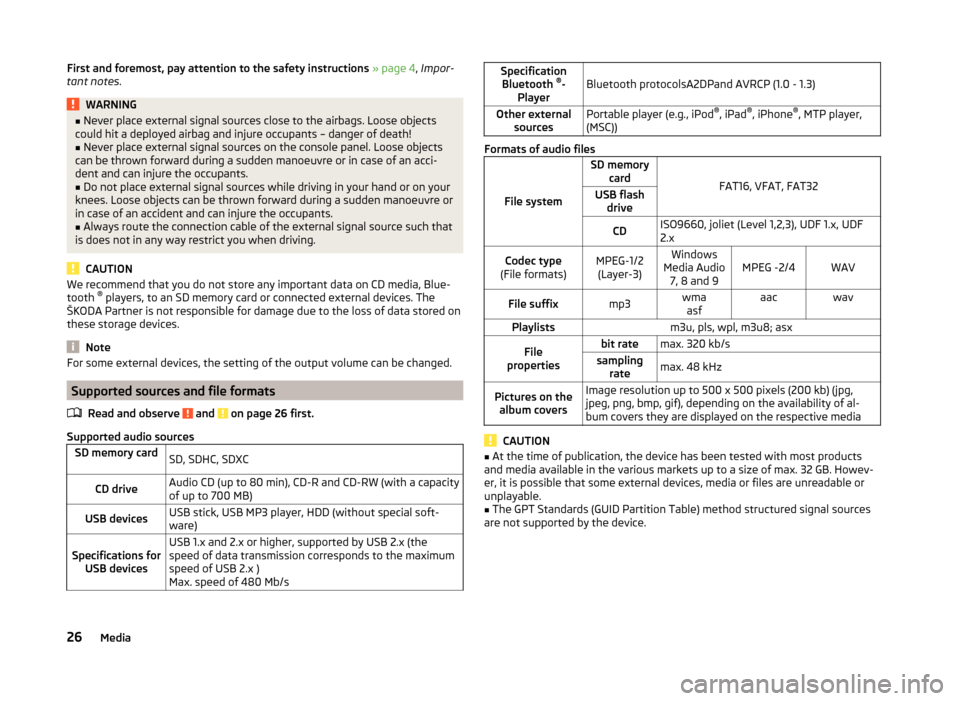
First and foremost, pay attention to the safety instructions » page 4 , Impor-
tant notes .WARNING■
Never place external signal sources close to the airbags. Loose objects
could hit a deployed airbag and injure occupants – danger of death!■
Never place external signal sources on the console panel. Loose objects
can be thrown forward during a sudden manoeuvre or in case of an acci-
dent and can injure the occupants.
■
Do not place external signal sources while driving in your hand or on your
knees. Loose objects can be thrown forward during a sudden manoeuvre or
in case of an accident and can injure the occupants.
■
Always route the connection cable of the external signal source such that
is does not in any way restrict you when driving.
CAUTION
We recommend that you do not store any important data on CD media, Blue-
tooth ®
players, to an SD memory card or connected external devices. The
ŠKODA Partner is not responsible for damage due to the loss of data stored on
these storage devices.
Note
For some external devices, the setting of the output volume can be changed.
Supported sources and file formats
Read and observe
and on page 26 first.
Supported audio sources
SD memory cardSD, SDHC, SDXCCD driveAudio CD (up to 80 min), CD-R and CD-RW (with a capacity
of up to 700 MB)USB devicesUSB stick, USB MP3 player, HDD (without special soft-
ware)Specifications for USB devicesUSB 1.x and 2.x or higher, supported by USB 2.x (the
speed of data transmission corresponds to the maximum
speed of USB 2.x )
Max. speed of 480 Mb/sSpecification Bluetooth ®
-
PlayerBluetooth protocolsA2DPand AVRCP (1.0 - 1.3)Other external sourcesPortable player (e.g., iPod ®
, iPad ®
, iPhone ®
, MTP player,
(MSC))
Formats of audio files
File system
SD memory card
FAT16, VFAT, FAT32
USB flashdriveCDISO9660, joliet (Level 1,2,3), UDF 1.x, UDF
2.xCodec type
(File formats)MPEG-1/2 (Layer-3)Windows
Media Audio 7, 8 and 9MPEG -2/4WAVFile suffixmp3wmaasfaacwavPlaylistsm3u, pls, wpl, m3u8; asxFile
propertiesbit ratemax. 320 kb/ssampling ratemax. 48 kHzPictures on thealbum coversImage resolution up to 500 x 500 pixels (200 kb) (jpg,
jpeg, png, bmp, gif), depending on the availability of al-
bum covers they are displayed on the respective media
CAUTION
■ At the time of publication, the device has been tested with most products
and media available in the various markets up to a size of max. 32 GB. Howev-
er, it is possible that some external devices, media or files are unreadable or
unplayable.■
The GPT Standards (GUID Partition Table) method structured signal sources
are not supported by the device.
26Media
Page 31 of 54
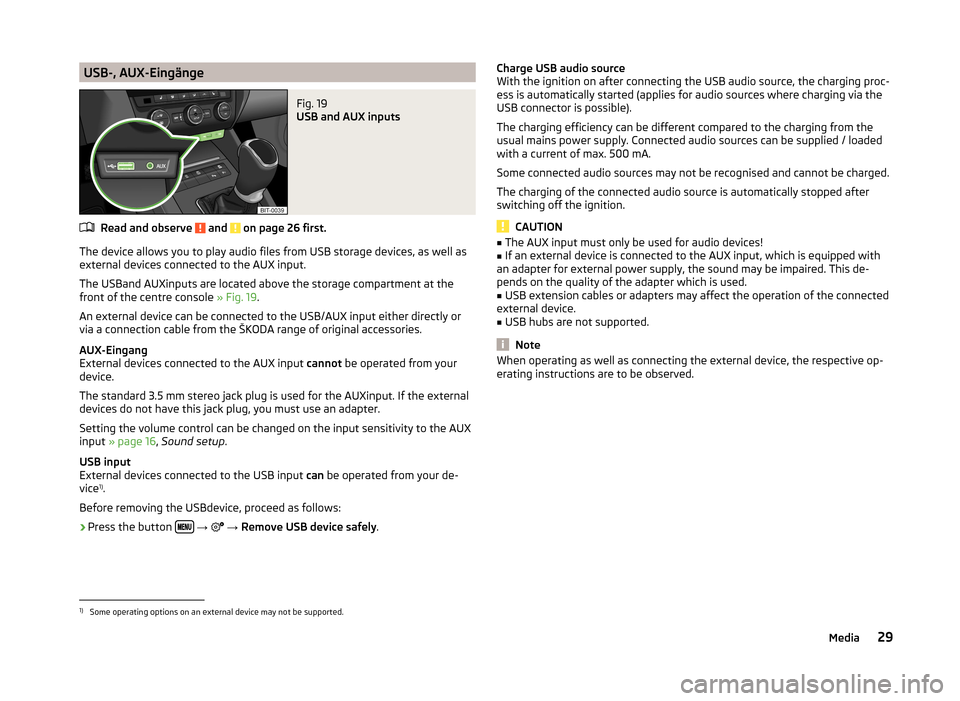
USB-, AUX-EingängeFig. 19
USB and AUX inputs
Read and observe and on page 26 first.
The device allows you to play audio files from USB storage devices, as well as
external devices connected to the AUX input.
The USBand AUXinputs are located above the storage compartment at the front of the centre console » Fig. 19.
An external device can be connected to the USB/AUX input either directly or
via a connection cable from the ŠKODA range of original accessories.
AUX-Eingang
External devices connected to the AUX input cannot be operated from your
device.
The standard 3.5 mm stereo jack plug is used for the AUXinput. If the external
devices do not have this jack plug, you must use an adapter.
Setting the volume control can be changed on the input sensitivity to the AUX
input » page 16 , Sound setup .
USB input
External devices connected to the USB input can be operated from your de-
vice 1)
.
Before removing the USBdevice, proceed as follows:
›
Press the button
→
→ Remove USB device safely .
Charge USB audio source
With the ignition on after connecting the USB audio source, the charging proc-
ess is automatically started (applies for audio sources where charging via the
USB connector is possible).
The charging efficiency can be different compared to the charging from the
usual mains power supply. Connected audio sources can be supplied / loaded
with a current of max. 500 mA.
Some connected audio sources may not be recognised and cannot be charged.
The charging of the connected audio source is automatically stopped after
switching off the ignition.
CAUTION
■ The AUX input must only be used for audio devices!■If an external device is connected to the AUX input, which is equipped with
an adapter for external power supply, the sound may be impaired. This de-
pends on the quality of the adapter which is used.■
USB extension cables or adapters may affect the operation of the connected
external device.
■
USB hubs are not supported.
Note
When operating as well as connecting the external device, the respective op-
erating instructions are to be observed.1)
Some operating options on an external device may not be supported.
29Media
Page 50 of 54
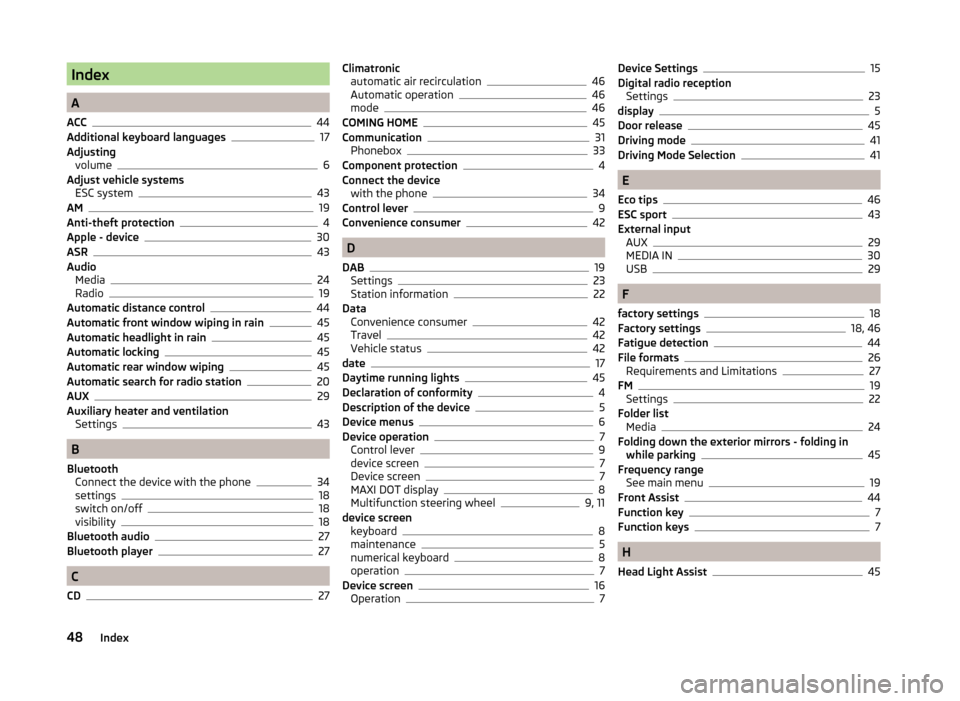
Index
A
ACC
44
Additional keyboard languages17
Adjusting volume
6
Adjust vehicle systems ESC system
43
AM19
Anti-theft protection4
Apple - device30
ASR43
Audio Media
24
Radio19
Automatic distance control44
Automatic front window wiping in rain45
Automatic headlight in rain45
Automatic locking45
Automatic rear window wiping45
Automatic search for radio station20
AUX29
Auxiliary heater and ventilation Settings
43
B
Bluetooth Connect the device with the phone
34
settings18
switch on/off18
visibility18
Bluetooth audio27
Bluetooth player27
C
CD
27
Climatronic automatic air recirculation46
Automatic operation46
mode46
COMING HOME45
Communication31
Phonebox33
Component protection4
Connect the device with the phone
34
Control lever9
Convenience consumer42
D
DAB
19
Settings23
Station information22
Data Convenience consumer
42
Travel42
Vehicle status42
date17
Daytime running lights45
Declaration of conformity4
Description of the device5
Device menus6
Device operation7
Control lever9
device screen7
Device screen7
MAXI DOT display8
Multifunction steering wheel9, 11
device screen keyboard
8
maintenance5
numerical keyboard8
operation7
Device screen16
Operation7
Device Settings15
Digital radio reception Settings
23
display5
Door release45
Driving mode41
Driving Mode Selection41
E
Eco tips
46
ESC sport43
External input AUX
29
MEDIA IN30
USB29
F
factory settings
18
Factory settings18, 46
Fatigue detection44
File formats26
Requirements and Limitations27
FM19
Settings22
Folder list Media
24
Folding down the exterior mirrors - folding in while parking
45
Frequency range See main menu
19
Front Assist44
Function key7
Function keys7
H
Head Light Assist
45
48Index
Page 51 of 54
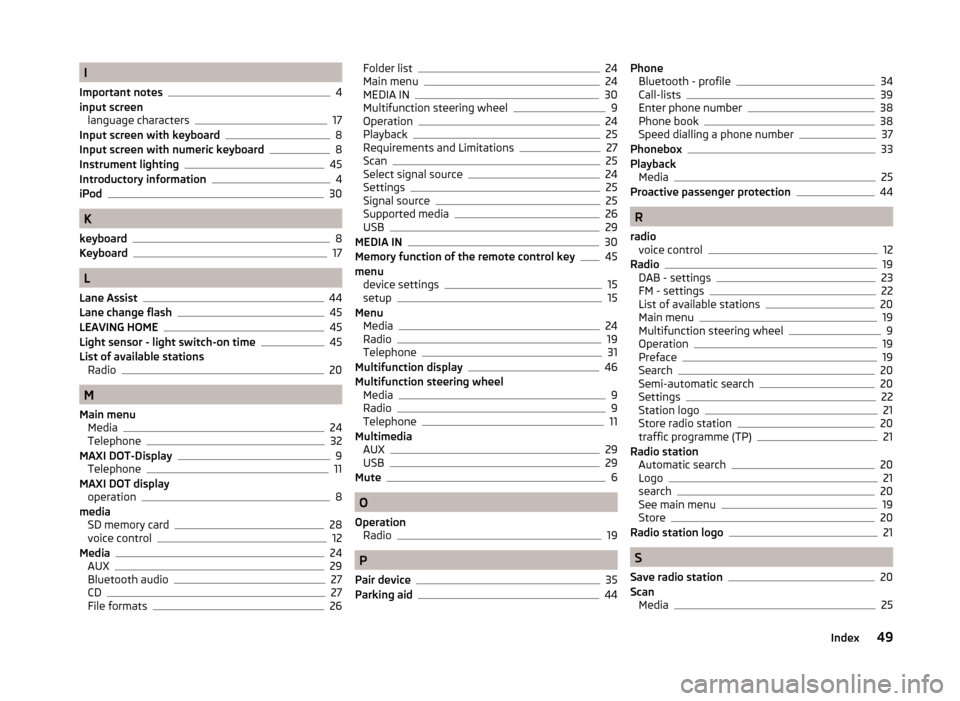
I
Important notes
4
input screen language characters
17
Input screen with keyboard8
Input screen with numeric keyboard8
Instrument lighting45
Introductory information4
iPod30
K
keyboard
8
Keyboard17
L
Lane Assist
44
Lane change flash45
LEAVING HOME45
Light sensor - light switch-on time45
List of available stations Radio
20
M
Main menu Media
24
Telephone32
MAXI DOT-Display
9
Telephone11
MAXI DOT display operation
8
media SD memory card
28
voice control12
Media24
AUX29
Bluetooth audio27
CD27
File formats26
Folder list24
Main menu24
MEDIA IN30
Multifunction steering wheel9
Operation24
Playback25
Requirements and Limitations27
Scan25
Select signal source24
Settings25
Signal source25
Supported media26
USB29
MEDIA IN30
Memory function of the remote control key45
menu device settings
15
setup15
Menu Media
24
Radio19
Telephone31
Multifunction display46
Multifunction steering wheel Media
9
Radio9
Telephone11
Multimedia AUX
29
USB29
Mute6
O
Operation Radio
19
P
Pair device
35
Parking aid44
Phone Bluetooth - profile34
Call-lists39
Enter phone number38
Phone book38
Speed dialling a phone number37
Phonebox33
Playback Media
25
Proactive passenger protection44
R
radio voice control
12
Radio19
DAB - settings23
FM - settings22
List of available stations20
Main menu19
Multifunction steering wheel9
Operation19
Preface19
Search20
Semi-automatic search20
Settings22
Station logo21
Store radio station20
traffic programme (TP)21
Radio station Automatic search
20
Logo21
search20
See main menu19
Store20
Radio station logo21
S
Save radio station
20
Scan Media
25
49Index
Page 52 of 54
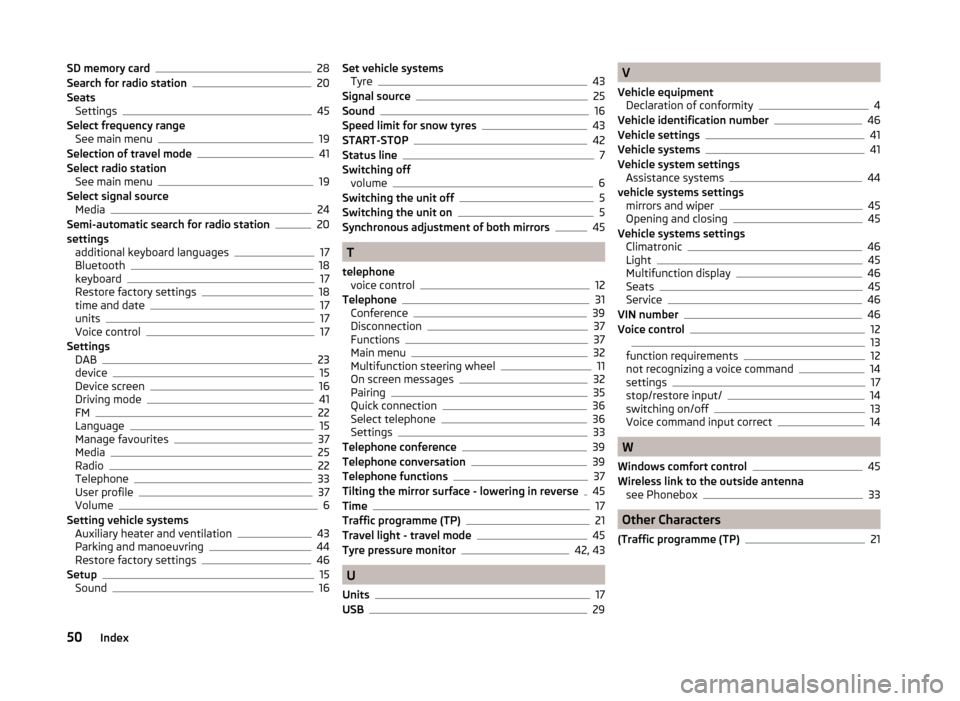
SD memory card28
Search for radio station20
Seats Settings
45
Select frequency range See main menu
19
Selection of travel mode41
Select radio station See main menu
19
Select signal source Media
24
Semi-automatic search for radio station20
settings additional keyboard languages
17
Bluetooth18
keyboard17
Restore factory settings18
time and date17
units17
Voice control17
Settings DAB
23
device15
Device screen16
Driving mode41
FM22
Language15
Manage favourites37
Media25
Radio22
Telephone33
User profile37
Volume6
Setting vehicle systems Auxiliary heater and ventilation
43
Parking and manoeuvring44
Restore factory settings46
Setup15
Sound16
Set vehicle systems Tyre43
Signal source25
Sound16
Speed limit for snow tyres43
START-STOP42
Status line7
Switching off volume
6
Switching the unit off5
Switching the unit on5
Synchronous adjustment of both mirrors45
T
telephone voice control
12
Telephone31
Conference39
Disconnection37
Functions37
Main menu32
Multifunction steering wheel11
On screen messages32
Pairing35
Quick connection36
Select telephone36
Settings33
Telephone conference39
Telephone conversation39
Telephone functions37
Tilting the mirror surface - lowering in reverse45
Time17
Traffic programme (TP)21
Travel light - travel mode45
Tyre pressure monitor42, 43
U
Units
17
USB29
V
Vehicle equipment Declaration of conformity
4
Vehicle identification number46
Vehicle settings41
Vehicle systems41
Vehicle system settings Assistance systems
44
vehicle systems settings mirrors and wiper
45
Opening and closing45
Vehicle systems settings Climatronic
46
Light45
Multifunction display46
Seats45
Service46
VIN number46
Voice control1213
function requirements12
not recognizing a voice command14
settings17
stop/restore input/14
switching on/off13
Voice command input correct14
W
Windows comfort control
45
Wireless link to the outside antenna see Phonebox
33
Other Characters
(Traffic programme (TP)
21
50Index