display SKODA OCTAVIA 2014 3.G / (5E) Swing Infotinment Car Radio Manual
[x] Cancel search | Manufacturer: SKODA, Model Year: 2014, Model line: OCTAVIA, Model: SKODA OCTAVIA 2014 3.G / (5E)Pages: 50, PDF Size: 4.34 MB
Page 18 of 50
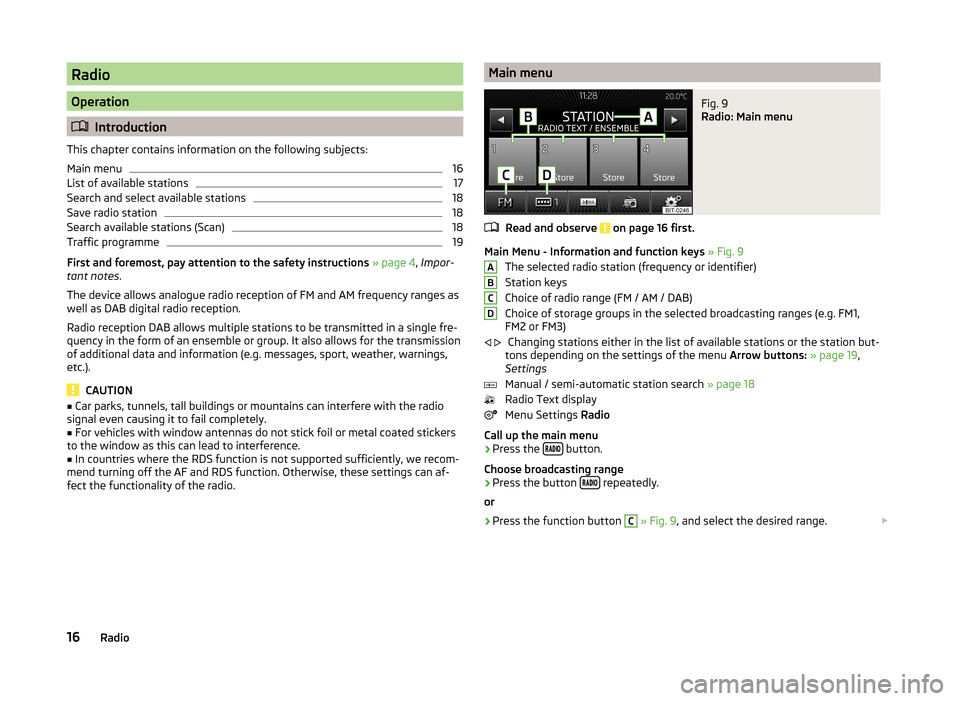
Radio
Operation
Introduction
This chapter contains information on the following subjects:
Main menu
16
List of available stations
17
Search and select available stations
18
Save radio station
18
Search available stations (Scan)
18
Traffic programme
19
First and foremost, pay attention to the safety instructions » page 4 , Impor-
tant notes .
The device allows analogue radio reception of FM and AM frequency ranges as
well as DAB digital radio reception.
Radio reception DAB allows multiple stations to be transmitted in a single fre-
quency in the form of an ensemble or group. It also allows for the transmission
of additional data and information (e.g. messages, sport, weather, warnings,
etc.).
CAUTION
■ Car parks, tunnels, tall buildings or mountains can interfere with the radio
signal even causing it to fail completely.■
For vehicles with window antennas do not stick foil or metal coated stickers
to the window as this can lead to interference.
■
In countries where the RDS function is not supported sufficiently, we recom-
mend turning off the AF and RDS function. Otherwise, these settings can af-
fect the functionality of the radio.
Main menuFig. 9
Radio: Main menu
Read and observe on page 16 first.
Main Menu - Information and function keys » Fig. 9
The selected radio station (frequency or identifier)
Station keys
Choice of radio range (FM / AM / DAB)
Choice of storage groups in the selected broadcasting ranges (e.g. FM1,
FM2 or FM3)
Changing stations either in the list of available stations or the station but-
tons depending on the settings of the menu Arrow buttons: » page 19 ,
Settings
Manual / semi-automatic station search » page 18
Radio Text display
Menu Settings Radio
Call up the main menu
›
Press the button.
Choose broadcasting range
›
Press the button repeatedly.
or
›
Press the function button
C
» Fig. 9 , and select the desired range.
ABCD
16Radio
Page 19 of 50

Information symbols in the displaySymbolImportanceTraffic information station Traffic information signals are not available or the selected sta-
tion is not a traffic information stationSignal is not available (DAB)
Note
If a continuous change of a displayed station name occurs, then it is possible
to fix the current station name by pressing on the screen for a while in the sta-
tion range A
» Fig. 9 .
List of available stations
Fig. 10
Example, the list of available stations: FM / DAB
Read and observe
on page 16 first.
The station with sufficient signal strength are shown in the list of available
stations. The device examines these stations automatically.
Show stations list
›
In the main menu Radio turn the menu knob
2
» Fig. 1 on page 5 .
List of available stations - information symbols and function keys
APTY filter (FM and DAB)Radio station, which is stored under a preset buttonCurrently selected radio stationTraffic information station (e.g.)Type of program being broadcast (FM) (e.g.)Type the regional broadcast (FM)Signal is not available (DAB)Update the station list (AM and DAB)
Update the list of stations
In the FM band the station list is continually updated automatically.
In AM and DAB bands update is performed manually by pressing the function key .
PTY- filter
The station indicated in the station list FM 1)
and DAB 2)
can be filtered according
to the type of program.
› Press the function key
A
switch and select one of the following program
types:
AllThe filtering is switched off.NewsNews, weather, informationCultureCulture, science, education, finance, religion or children's pro-
gramsMusicMusicSportSportSpecialTravel, leisure, social programs or alarm message
Sort the stations in the station list
The FM station list can be sorted depending on the setting of the menu item
Sort stations: » page 19 , Advanced Settings (FM) .
The AM station list is sorted according to the frequency of the received station.
The DAB station list, can be sorted depending on the setting of the menu item
Kind of stat. list: » page 19 , Settings .
1)
Applies with activated RDS function » page 19, Advanced Settings (FM) .
2)
Applies to selected global type of the station list » page 19, Settings .
17Radio
Page 21 of 50
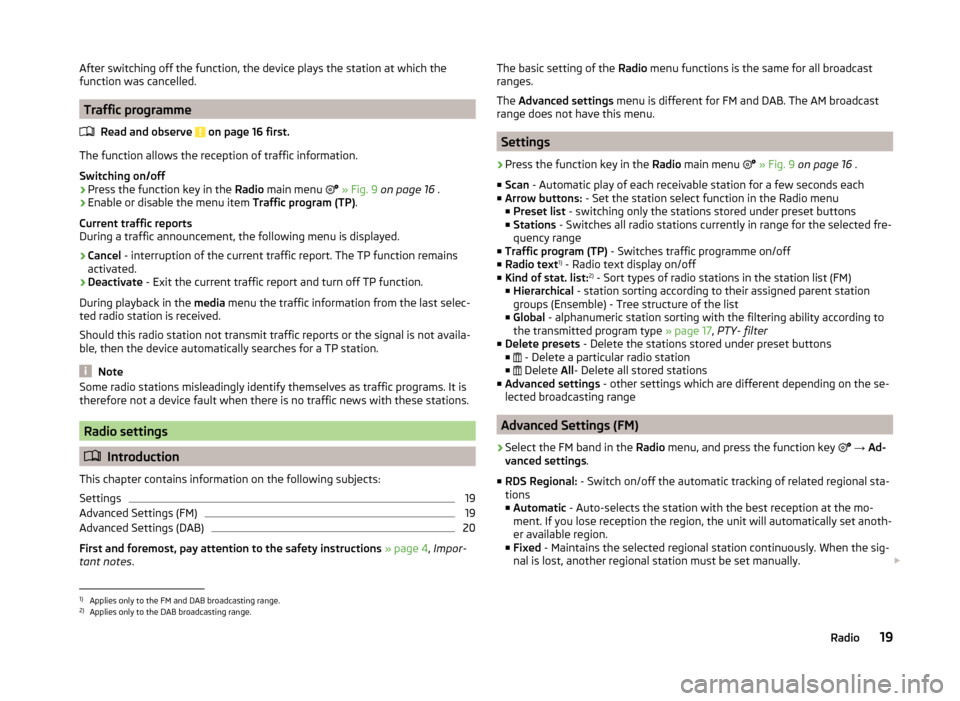
After switching off the function, the device plays the station at which the
function was cancelled.
Traffic programme
Read and observe
on page 16 first.
The function allows the reception of traffic information.
Switching on/off
›
Press the function key in the Radio main menu
» Fig. 9 on page 16 .
›
Enable or disable the menu item Traffic program (TP).
Current traffic reports
During a traffic announcement, the following menu is displayed.
›
Cancel - interruption of the current traffic report. The TP function remains
activated.
›
Deactivate - Exit the current traffic report and turn off TP function.
During playback in the media menu the traffic information from the last selec-
ted radio station is received.
Should this radio station not transmit traffic reports or the signal is not availa-
ble, then the device automatically searches for a TP station.
Note
Some radio stations misleadingly identify themselves as traffic programs. It is
therefore not a device fault when there is no traffic news with these stations.
Radio settings
Introduction
This chapter contains information on the following subjects:
Settings
19
Advanced Settings (FM)
19
Advanced Settings (DAB)
20
First and foremost, pay attention to the safety instructions » page 4 , Impor-
tant notes .
The basic setting of the Radio menu functions is the same for all broadcast
ranges.
The Advanced settings menu is different for FM and DAB. The AM broadcast
range does not have this menu.
Settings
›
Press the function key in the Radio main menu
» Fig. 9 on page 16 .
■ Scan - Automatic play of each receivable station for a few seconds each
■ Arrow buttons: - Set the station select function in the Radio menu
■ Preset list - switching only the stations stored under preset buttons
■ Stations - Switches all radio stations currently in range for the selected fre-
quency range
■ Traffic program (TP) - Switches traffic programme on/off
■ Radio text 1)
- Radio text display on/off
■ Kind of stat. list: 2)
- Sort types of radio stations in the station list (FM)
■ Hierarchical - station sorting according to their assigned parent station
groups (Ensemble) - Tree structure of the list
■ Global - alphanumeric station sorting with the filtering ability according to
the transmitted program type » page 17, PTY- filter
■ Delete presets - Delete the stations stored under preset buttons
■ - Delete a particular radio station
■ Delete
All- Delete all stored stations
■ Advanced settings - other settings which are different depending on the se-
lected broadcasting range
Advanced Settings (FM)
›
Select the FM band in the Radio menu, and press the function key
→ Ad-
vanced settings .
■ RDS Regional: - Switch on/off the automatic tracking of related regional sta-
tions
■ Automatic - Auto-selects the station with the best reception at the mo-
ment. If you lose reception the region, the unit will automatically set anoth-
er available region.
■ Fixed - Maintains the selected regional station continuously. When the sig-
nal is lost, another regional station must be set manually.
1)
Applies only to the FM and DAB broadcasting range.
2)
Applies only to the DAB broadcasting range.
19Radio
Page 22 of 50
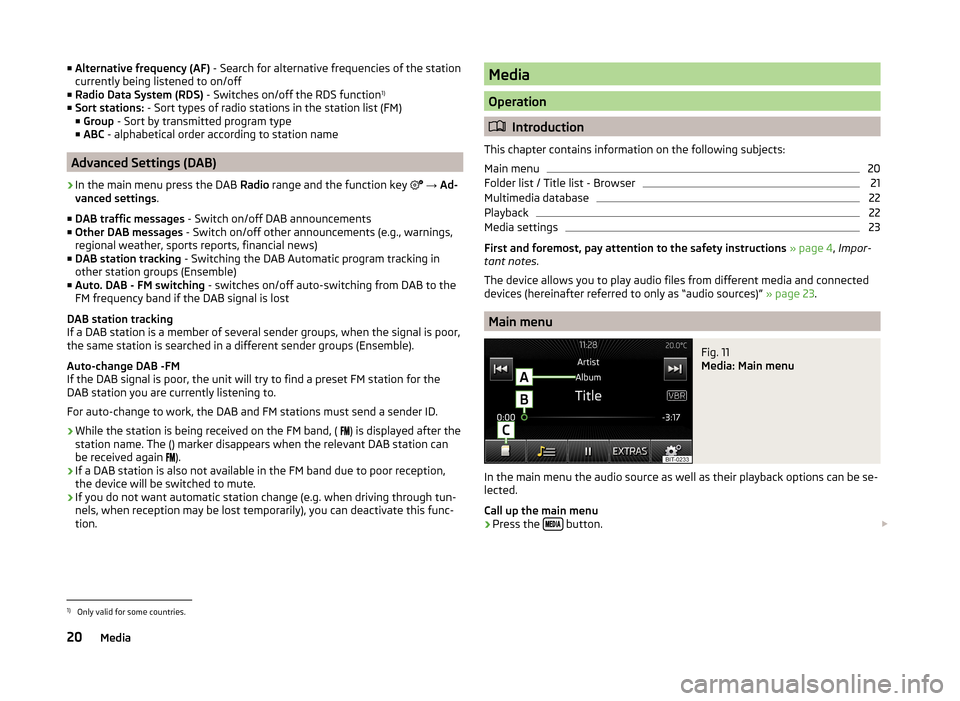
■Alternative frequency (AF) - Search for alternative frequencies of the station
currently being listened to on/off
■ Radio Data System (RDS) - Switches on/off the RDS function 1)
■ Sort stations: - Sort types of radio stations in the station list (FM)
■ Group - Sort by transmitted program type
■ ABC - alphabetical order according to station name
Advanced Settings (DAB)
›
In the main menu press the DAB Radio range and the function key
→ Ad-
vanced settings .
■ DAB traffic messages - Switch on/off DAB announcements
■ Other DAB messages - Switch on/off other announcements (e.g., warnings,
regional weather, sports reports, financial news)
■ DAB station tracking - Switching the DAB Automatic program tracking in
other station groups (Ensemble)
■ Auto. DAB - FM switching - switches on/off auto-switching from DAB to the
FM frequency band if the DAB signal is lost
DAB station tracking
If a DAB station is a member of several sender groups, when the signal is poor,
the same station is searched in a different sender groups (Ensemble).
Auto-change DAB -FM
If the DAB signal is poor, the unit will try to find a preset FM station for the
DAB station you are currently listening to.
For auto-change to work, the DAB and FM stations must send a sender ID.
› While the station is being received on the FM band, (
) is displayed after the
station name. The () marker disappears when the relevant DAB station can
be received again ).
› If a DAB station is also not available in the FM band due to poor reception,
the device will be switched to mute.
› If you do not want automatic station change (e.g. when driving through tun-
nels, when reception may be lost temporarily), you can deactivate this func-
tion.
Media
Operation
Introduction
This chapter contains information on the following subjects:
Main menu
20
Folder list / Title list - Browser
21
Multimedia database
22
Playback
22
Media settings
23
First and foremost, pay attention to the safety instructions » page 4 , Impor-
tant notes .
The device allows you to play audio files from different media and connected
devices (hereinafter referred to only as “audio sources)” » page 23.
Main menu
Fig. 11
Media: Main menu
In the main menu the audio source as well as their playback options can be se-
lected.
Call up the main menu
›
Press the button.
1)
Only valid for some countries.
20Media
Page 23 of 50
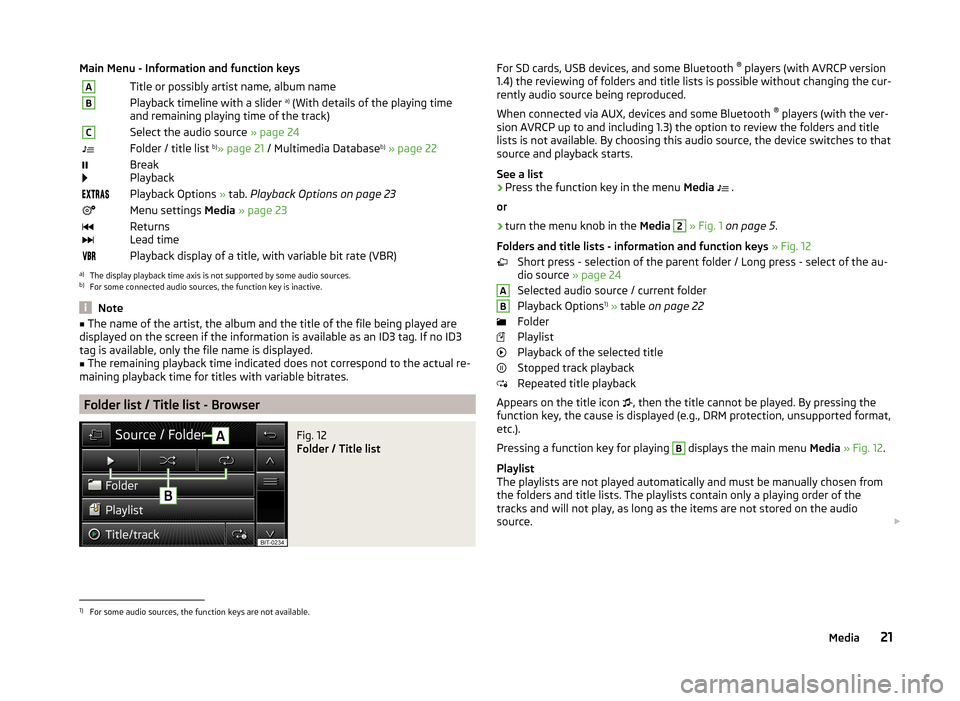
Main Menu - Information and function keysATitle or possibly artist name, album nameBPlayback timeline with a slider a)
(With details of the playing time
and remaining playing time of the track)CSelect the audio source » page 24Folder / title list b)
» page 21 / Multimedia Database b)
» page 22
Break
PlaybackPlayback Options » tab. Playback Options on page 23Menu settings Media » page 23
Returns
Lead timePlayback display of a title, with variable bit rate (VBR)a)
The display playback time axis is not supported by some audio sources.
b)
For some connected audio sources, the function key is inactive.
Note
■ The name of the artist, the album and the title of the file being played are
displayed on the screen if the information is available as an ID3 tag. If no ID3
tag is available, only the file name is displayed.■
The remaining playback time indicated does not correspond to the actual re-
maining playback time for titles with variable bitrates.
Folder list / Title list - Browser
Fig. 12
Folder / Title list
For SD cards, USB devices, and some Bluetooth ®
players (with AVRCP version
1.4) the reviewing of folders and title lists is possible without changing the cur-
rently audio source being reproduced.
When connected via AUX, devices and some Bluetooth ®
players (with the ver-
sion AVRCP up to and including 1.3) the option to review the folders and title lists is not available. By choosing this audio source, the device switches to that
source and playback starts.
See a list›
Press the function key in the menu Media
.
or
›
turn the menu knob in the Media
2
» Fig. 1 on page 5 .
Folders and title lists - information and function keys » Fig. 12
Short press - selection of the parent folder / Long press - select of the au-
dio source » page 24
Selected audio source / current folder
Playback Options 1)
» table on page 22
Folder
Playlist
Playback of the selected title
Stopped track playback
Repeated title playback
Appears on the title icon , then the title cannot be played. By pressing the
function key, the cause is displayed (e.g., DRM protection, unsupported format,
etc.).
Pressing a function key for playing
B
displays the main menu Media » Fig. 12 .
Playlist
The playlists are not played automatically and must be manually chosen from
the folders and title lists. The playlists contain only a playing order of the
tracks and will not play, as long as the items are not stored on the audio
source.
AB1)
For some audio sources, the function keys are not available.
21Media
Page 24 of 50
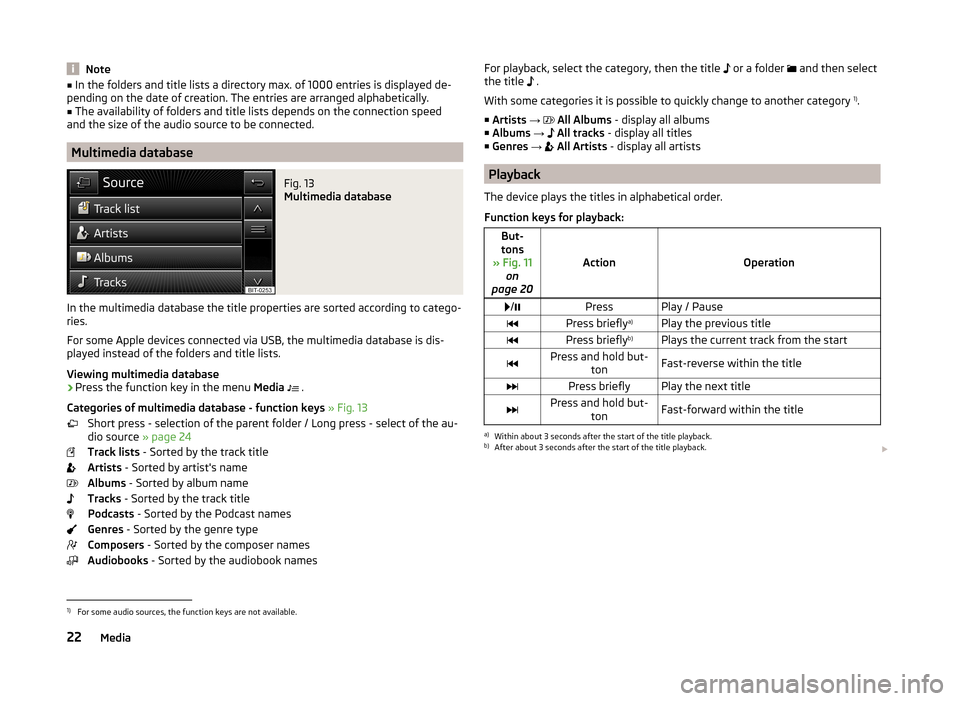
Note■In the folders and title lists a directory max. of 1000 entries is displayed de-
pending on the date of creation. The entries are arranged alphabetically.■
The availability of folders and title lists depends on the connection speed
and the size of the audio source to be connected.
Multimedia database
Fig. 13
Multimedia database
In the multimedia database the title properties are sorted according to catego-
ries.
For some Apple devices connected via USB, the multimedia database is dis-
played instead of the folders and title lists.
Viewing multimedia database
›
Press the function key in the menu Media
.
Categories of multimedia database - function keys » Fig. 13
Short press - selection of the parent folder / Long press - select of the au-
dio source » page 24
Track lists - Sorted by the track title
Artists - Sorted by artist's name
Albums - Sorted by album name
Tracks - Sorted by the track title
Podcasts - Sorted by the Podcast names
Genres - Sorted by the genre type
Composers - Sorted by the composer names
Audiobooks - Sorted by the audiobook names
For playback, select the category, then the title or a folder and then select
the title .
With some categories it is possible to quickly change to another category 1)
.
■ Artists →
All Albums - display all albums
■ Albums →
All tracks - display all titles
■ Genres →
All Artists - display all artists
Playback
The device plays the titles in alphabetical order.
Function keys for playback:
But-
tons
» Fig. 11 on
page 20
ActionOperation
/PressPlay / PausePress briefly a)Play the previous titlePress briefly b)Plays the current track from the startPress and hold but-
tonFast-reverse within the titlePress brieflyPlay the next titlePress and hold but-tonFast-forward within the titlea)
Within about 3 seconds after the start of the title playback.
b)
After about 3 seconds after the start of the title playback.
1)
For some audio sources, the function keys are not available.
22Media
Page 25 of 50
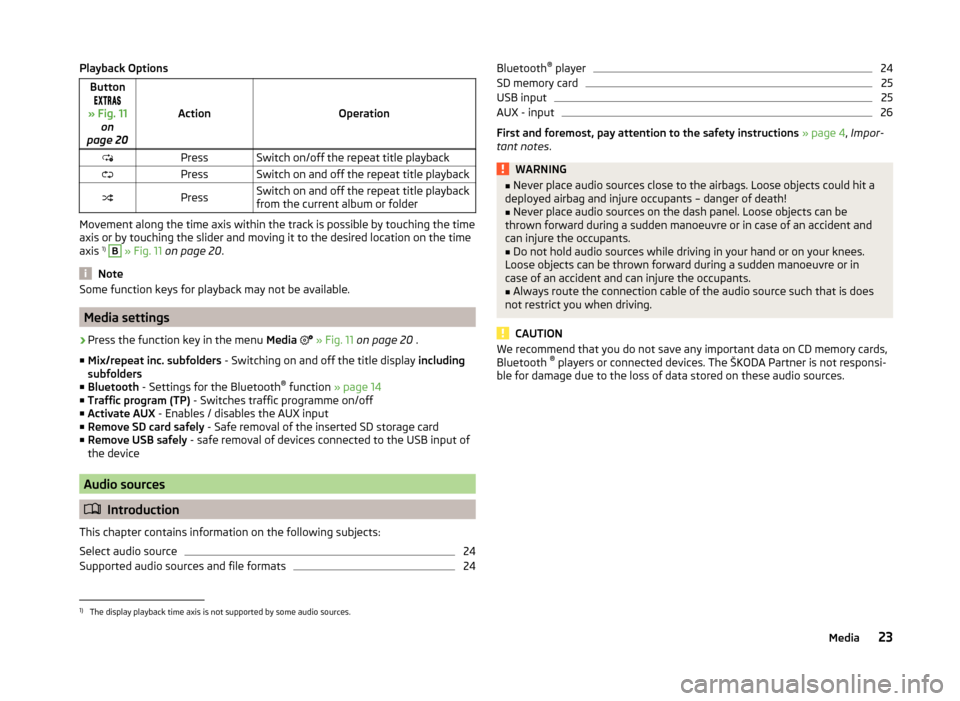
Playback OptionsButton
» Fig. 11 on
page 20
ActionOperation
PressSwitch on/off the repeat title playbackPressSwitch on and off the repeat title playbackPressSwitch on and off the repeat title playback
from the current album or folder
Movement along the time axis within the track is possible by touching the time
axis or by touching the slider and moving it to the desired location on the time
axis 1)
B
» Fig. 11 on page 20 .
Note
Some function keys for playback may not be available.
Media settings
›
Press the function key in the menu Media
» Fig. 11 on page 20 .
■ Mix/repeat inc. subfolders - Switching on and off the title display including
subfolders
■ Bluetooth - Settings for the Bluetooth ®
function » page 14
■ Traffic program (TP) - Switches traffic programme on/off
■ Activate AUX - Enables / disables the AUX input
■ Remove SD card safely - Safe removal of the inserted SD storage card
■ Remove USB safely - safe removal of devices connected to the USB input of
the device
Audio sources
Introduction
This chapter contains information on the following subjects:
Select audio source
24
Supported audio sources and file formats
24Bluetooth ®
player24SD memory card25
USB input
25
AUX - input
26
First and foremost, pay attention to the safety instructions » page 4 , Impor-
tant notes .
WARNING■
Never place audio sources close to the airbags. Loose objects could hit a
deployed airbag and injure occupants – danger of death!■
Never place audio sources on the dash panel. Loose objects can be
thrown forward during a sudden manoeuvre or in case of an accident and
can injure the occupants.
■
Do not hold audio sources while driving in your hand or on your knees.
Loose objects can be thrown forward during a sudden manoeuvre or in
case of an accident and can injure the occupants.
■
Always route the connection cable of the audio source such that is does
not restrict you when driving.
CAUTION
We recommend that you do not save any important data on CD memory cards,
Bluetooth ®
players or connected devices. The ŠKODA Partner is not responsi-
ble for damage due to the loss of data stored on these audio sources.1)
The display playback time axis is not supported by some audio sources.
23Media
Page 29 of 50
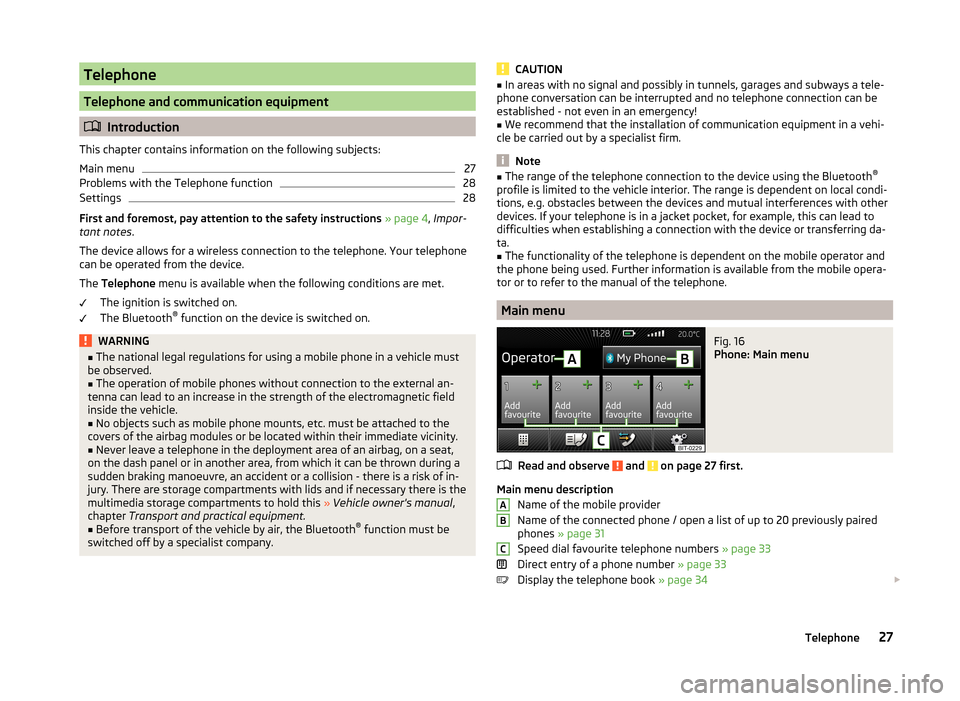
Telephone
Telephone and communication equipment
Introduction
This chapter contains information on the following subjects:
Main menu
27
Problems with the Telephone function
28
Settings
28
First and foremost, pay attention to the safety instructions » page 4 , Impor-
tant notes .
The device allows for a wireless connection to the telephone. Your telephone
can be operated from the device.
The Telephone menu is available when the following conditions are met.
The ignition is switched on.
The Bluetooth ®
function on the device is switched on.
WARNING■ The national legal regulations for using a mobile phone in a vehicle must
be observed.■
The operation of mobile phones without connection to the external an-
tenna can lead to an increase in the strength of the electromagnetic field
inside the vehicle.
■
No objects such as mobile phone mounts, etc. must be attached to the
covers of the airbag modules or be located within their immediate vicinity.
■
Never leave a telephone in the deployment area of an airbag, on a seat,
on the dash panel or in another area, from which it can be thrown during a
sudden braking manoeuvre, an accident or a collision - there is a risk of in-
jury. There are storage compartments with lids and if necessary there is the
multimedia storage compartments to hold this » Vehicle owner's manual ,
chapter Transport and practical equipment.
■
Before transport of the vehicle by air, the Bluetooth ®
function must be
switched off by a specialist company.
CAUTION■ In areas with no signal and possibly in tunnels, garages and subways a tele-
phone conversation can be interrupted and no telephone connection can be
established - not even in an emergency!■
We recommend that the installation of communication equipment in a vehi-
cle be carried out by a specialist firm.
Note
■ The range of the telephone connection to the device using the Bluetooth ®
profile is limited to the vehicle interior. The range is dependent on local condi-
tions, e.g. obstacles between the devices and mutual interferences with other
devices. If your telephone is in a jacket pocket, for example, this can lead to
difficulties when establishing a connection with the device or transferring da-
ta.■
The functionality of the telephone is dependent on the mobile operator and
the phone being used. Further information is available from the mobile opera-
tor or to refer to the manual of the telephone.
Main menu
Fig. 16
Phone: Main menu
Read and observe and on page 27 first.
Main menu description
Name of the mobile provider
Name of the connected phone / open a list of up to 20 previously paired
phones » page 31
Speed dial favourite telephone numbers » page 33
Direct entry of a phone number » page 33
Display the telephone book » page 34
ABC27Telephone
Page 30 of 50
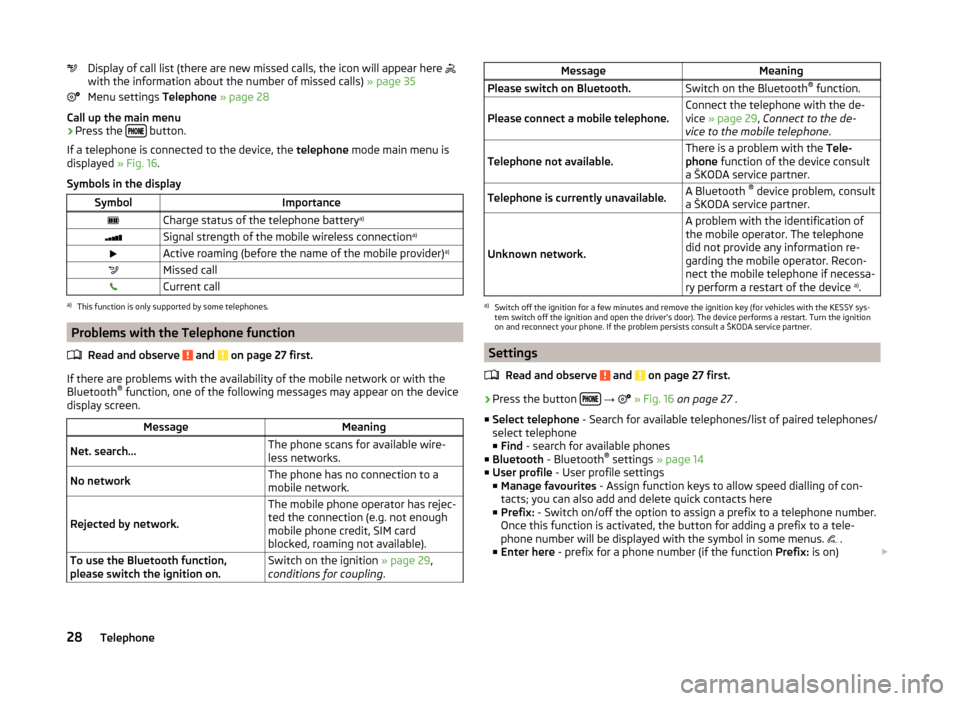
Display of call list (there are new missed calls, the icon will appear here
with the information about the number of missed calls) » page 35
Menu settings Telephone » page 28
Call up the main menu›
Press the button.
If a telephone is connected to the device, the telephone mode main menu is
displayed » Fig. 16.
Symbols in the display
SymbolImportanceCharge status of the telephone battery a)Signal strength of the mobile wireless connection a)Active roaming (before the name of the mobile provider) a)Missed callCurrent calla)
This function is only supported by some telephones.
Problems with the Telephone function
Read and observe
and on page 27 first.
If there are problems with the availability of the mobile network or with theBluetooth ®
function, one of the following messages may appear on the device
display screen.
MessageMeaningNet. search…The phone scans for available wire-
less networks.No networkThe phone has no connection to a
mobile network.
Rejected by network.
The mobile phone operator has rejec-
ted the connection (e.g. not enough
mobile phone credit, SIM card
blocked, roaming not available).To use the Bluetooth function,
please switch the ignition on.Switch on the ignition » page 29,
conditions for coupling .MessageMeaningPlease switch on Bluetooth.Switch on the Bluetooth ®
function.Please connect a mobile telephone.Connect the telephone with the de-
vice » page 29 , Connect to the de-
vice to the mobile telephone .Telephone not available.There is a problem with the Tele-
phone function of the device consult
a ŠKODA service partner.Telephone is currently unavailable.A Bluetooth ®
device problem, consult
a ŠKODA service partner.
Unknown network.
A problem with the identification of
the mobile operator. The telephone
did not provide any information re-
garding the mobile operator. Recon-
nect the mobile telephone if necessa-
ry perform a restart of the device a)
.a)
Switch off the ignition for a few minutes and remove the ignition key (for vehicles with the KESSY sys-
tem switch off the ignition and open the driver's door). The device performs a restart. Turn the ignition
on and reconnect your phone. If the problem persists consult a ŠKODA service partner.
Settings
Read and observe
and on page 27 first.
›
Press the button
→
» Fig. 16 on page 27 .
■ Select telephone - Search for available telephones/list of paired telephones/
select telephone
■ Find - search for available phones
■ Bluetooth - Bluetooth ®
settings » page 14
■ User profile - User profile settings
■ Manage favourites - Assign function keys to allow speed dialling of con-
tacts; you can also add and delete quick contacts here
■ Prefix: - Switch on/off the option to assign a prefix to a telephone number.
Once this function is activated, the button for adding a prefix to a tele-
phone number will be displayed with the symbol in some menus. .
■ Enter here - prefix for a phone number (if the function Prefix: is on)
28Telephone
Page 31 of 50

■Sort by: - Options for the arrangement of the phone book 1)
■ Surname - Sort by contact name
■ 1st name - Sort by contact first name
■ Imp. contacts - Start the update the phone book 2)
» page 34 , Invite list
■ Select ringtone - Selection the ring tone is available if the connected tele-
phone does not support the in-band ringing function 3)
■ Remember your mobile - Switch on/off the reminder for a connected tele-
phone; the reminder is output when the ignition is switched off and the igni-
tion key is removed (or the ignition is turned off and the driver's door opened
in the case of vehicles with the KESSY system)
Connect to the device to the mobile telephone
Introduction
This chapter contains information on the following subjects:
conditions for coupling
29
Connect the device to the telephone
29
Connect the mobile telephone with the device
30
Connection with another paired mobile telephone
31
Bluetooth ®
- connection profile
31
Delete the telephone from the list of paired devices
32
Disconnection
32
First and foremost, pay attention to the safety instructions » page 4 , Impor-
tant notes .
The device is displayed in the telephone to be connected to as SKODA BT ...
... is replaced with the last four characters of the vehicle identification number
of your vehicle.
You can change the name of the device » page 14, Bluetooth ®
settings .
WARNINGThe device may require confirmation of certain features in the telephone
when pairing. Therefore do not carry out the pairing process while driving -
there is danger of accidents!Note■ The maximum number of phones registered is 20 Coupling a new phone after
reaching the maximum number causes the least recently used coupled tele-
phone to be automatically replaced.■
In some countries the connection via the Bluetooth ®
function, may be limi-
ted. Further information can be obtained from local authorities.
■
The range of the Bluetooth ®
signal to the system is restricted to the vehicle
interior. The signal can be affected by other equipment or obstacles, such as
luggage.
conditions for coupling
Read and observe
on page 29 first.
To connect a telephone with the device, the two devices must be paired.
Prerequisites for successful pairing: The ignition is switched on.
The Bluetooth ®
function of the device » page 14 and the telephone is
switched on.
The visibility of the device is switched on » page 14.
The visibility of the telephone is switched on.
The phone is within range of the Bluetooth ®
signal.
The pairing can be initiated from the device or from the telephone.
Connect the device to the telephone
Read and observe
on page 29 first.
A telephone is paired with the device
After switching on the ignition, the device attempts to automatically connect
to the last connected telephone.
During the connection setup and depending on the telephone type the device
screen displays may show ... Would you like to connect? and a menu will ap-
pear with the following function keys.
1)
This function is only supported by some telephones.
2)
Some telephones do not support downloading of contacts from the SIM card.
3)
The in-band ringing function makes it possible to use the ring tone of your telephone as the ring tone.
29Telephone