AUX SKODA SUPERB 2005 1.G / (B5/3U) DX Navigation System Manual
[x] Cancel search | Manufacturer: SKODA, Model Year: 2005, Model line: SUPERB, Model: SKODA SUPERB 2005 1.G / (B5/3U)Pages: 75, PDF Size: 3.09 MB
Page 13 of 75
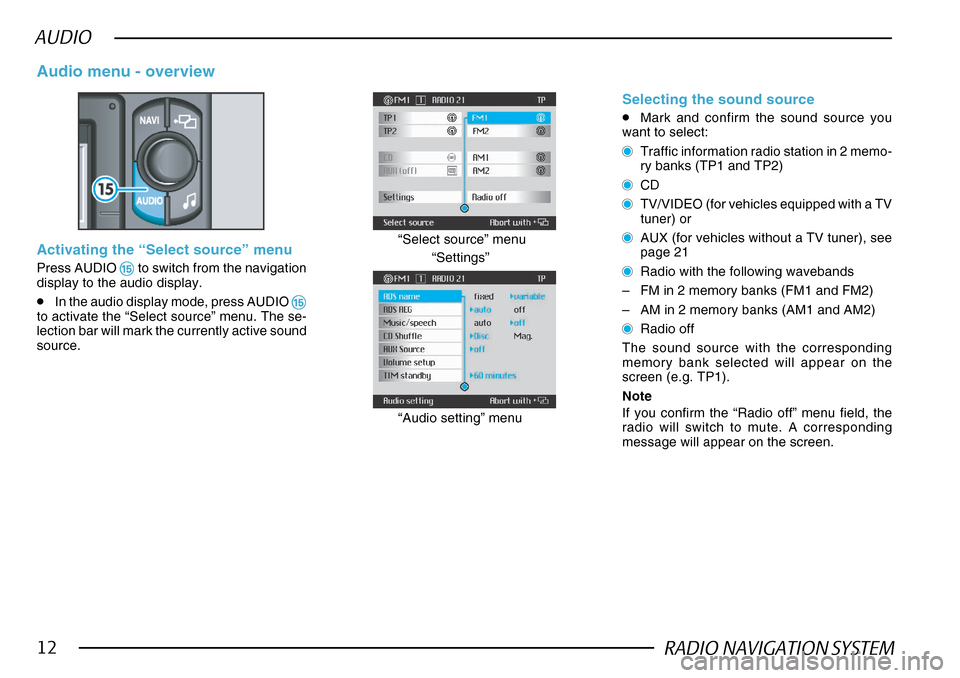
RADIO NAVIGATION SYSTEM12
AUDIO
Activating the “Select source” menu
Press AUDIO %% %%
% to switch from the navigation
display to the audio display.
•In the audio display mode, press AUDIO %%
%%
%to activate the “Select source” menu. The se-
lection bar will mark the currently active sound
source.
Audio menu - overview
“Settings”
“Select source” menu
“Audio setting” menu
Selecting the sound source
•Mark and confirm the sound source you
want to select:
Traffic information radio station in 2 memo-
ry banks (TP1 and TP2)
CD
TV/VIDEO (for vehicles equipped with a TV
tuner) or
AUX (for vehicles without a TV tuner), see
page 21
Radio with the following wavebands
– FM in 2 memory banks (FM1 and FM2)
– AM in 2 memory banks (AM1 and AM2)
Radio off
The sound source with the corresponding
memory bank selected will appear on the
screen (e.g. TP1).
Note
If you confirm the “Radio off” menu field, the
radio will switch to mute. A corresponding
message will appear on the screen.
Page 14 of 75
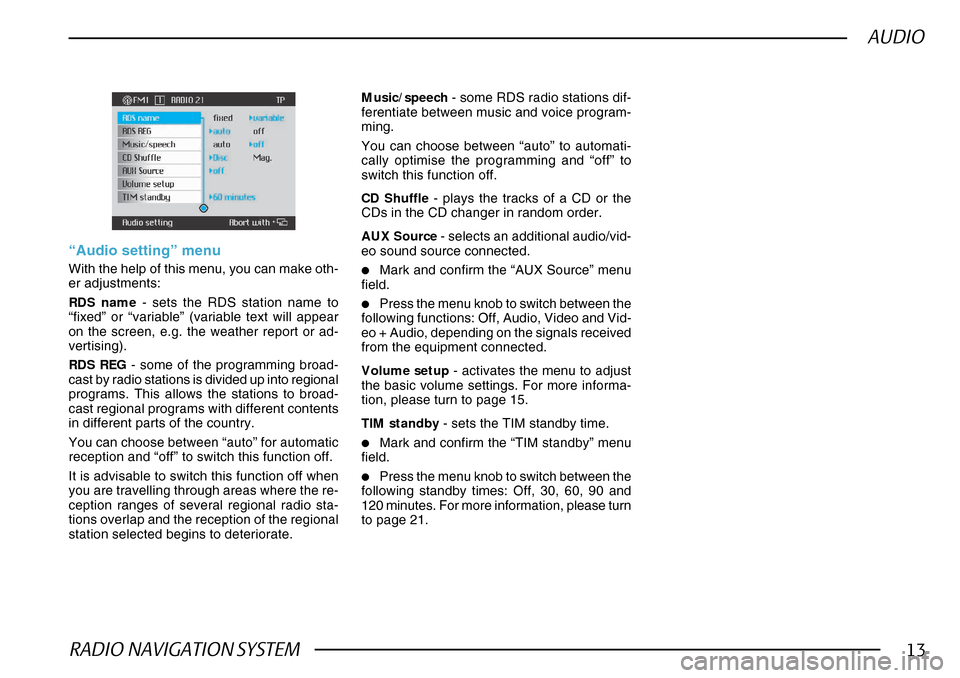
RADIO NAVIGATION SYSTEM13
AUDIO
CD Shuffle - plays the tracks of a CD or the
CDs in the CD changer in random order.
AUX Source - selects an additional audio/vid-
eo sound source connected.
•Mark and confirm the “AUX Source” menu
field.
•Press the menu knob to switch between the
following functions: Off, Audio, Video and Vid-
eo + Audio, depending on the signals received
from the equipment connected.
Volume setup - activates the menu to adjust
the basic volume settings. For more informa-
tion, please turn to page 15.
TIM standby - sets the TIM standby time.
•Mark and confirm the “TIM standby” menu
field.
•Press the menu knob to switch between the
following standby times: Off, 30, 60, 90 and
120 minutes. For more information, please turn
to page 21.
“Audio setting” menu
With the help of this menu, you can make oth-
er adjustments:
RDS name - sets the RDS station name to
“fixed” or “variable” (variable text will appear
on the screen, e.g. the weather report or ad-
vertising).
RDS REG - some of the programming broad-
cast by radio stations is divided up into regional
programs. This allows the stations to broad-
cast regional programs with different contents
in different parts of the country.
You can choose between “auto” for automatic
reception and “off” to switch this function off.
It is advisable to switch this function off when
you are travelling through areas where the re-
ception ranges of several regional radio sta-
tions overlap and the reception of the regional
station selected begins to deteriorate. Music/speech
- some RDS radio stations dif-
ferentiate between music and voice program-
ming.
You can choose between “auto” to automati-
cally optimise the programming and “off” to
switch this function off.
Page 26 of 75
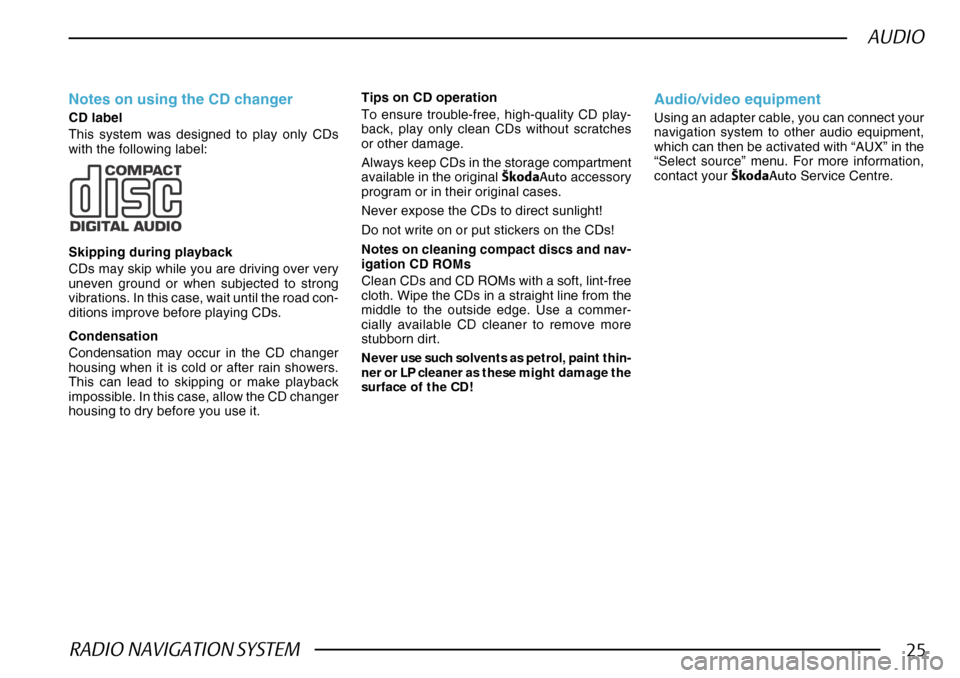
RADIO NAVIGATION SYSTEM25
AUDIO
Notes on using the CD changer
CD label
This system was designed to play only CDs
with the following label:
Skipping during playback
CDs may skip while you are driving over very
uneven ground or when subjected to strong
vibrations. In this case, wait until the road con-
ditions improve before playing CDs.
Condensation
Condensation may occur in the CD changer
housing when it is cold or after rain showers.
This can lead to skipping or make playback
impossible. In this case, allow the CD changer
housing to dry before you use it.Notes on cleaning compact discs and nav-
igation CD ROMs
Clean CDs and CD ROMs with a soft, lint-free
cloth. Wipe the CDs in a straight line from the
middle to the outside edge. Use a commer-
cially available CD cleaner to remove more
stubborn dirt.
Never use such solvents as petrol, paint thin-
ner or LP cleaner as these might damage the
surface of the CD!
Audio/video equipment
Using an adapter cable, you can connect your
navigation system to other audio equipment,
which can then be activated with “AUX” in the
“Select source” menu. For more information,
contact your
·kodaAuto Service Centre.
Tips on CD operation
To ensure trouble-free, high-quality CD play-
back, play only clean CDs without scratches
or other damage.
Always keep CDs in the storage compartment
available in the original
·kodaAuto accessory
program or in their original cases.
Never expose the CDs to direct sunlight!
Do not write on or put stickers on the CDs!
Page 66 of 75
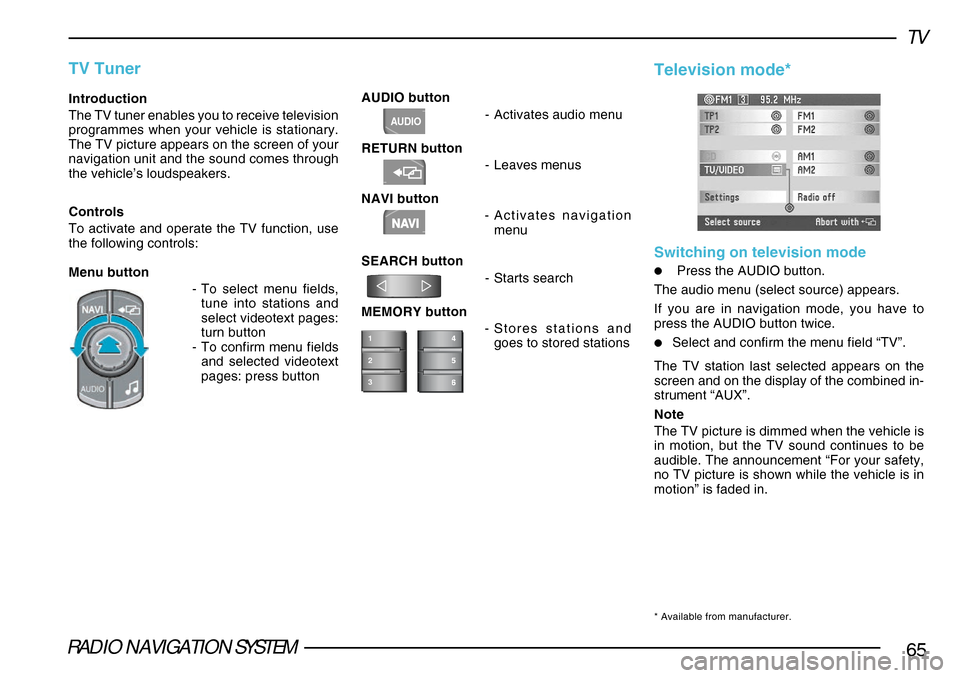
RADIO NAVIGATION SYSTEM65
TV
AUDIO button-Activates audio menu
RETURN button -Leaves menus
NAVI button -Activates navigation
menu
SEARCH button -Starts search
MEMORY button -Stores stations and
goes to stored stationsIntroduction
The TV tuner enables you to receive television
programmes when your vehicle is stationary.
The TV picture appears on the screen of your
navigation unit and the sound comes through
the vehicle’s loudspeakers.
Controls
To activate and operate the TV function, use
the following controls:
Menu button
-To select menu fields,
tune into stations and
select videotext pages:
turn button
- To confirm menu fields
and selected videotext
pages: press button
TV Tuner
1
2
3
NAVI
AUDIO
Television mode*
Switching on television mode
•Press the AUDIO button.
The audio menu (select source) appears.
If you are in navigation mode, you have to
press the AUDIO button twice.
•Select and confirm the menu field “TV”.
The TV station last selected appears on the
screen and on the display of the combined in-
strument “AUX”.
Note
The TV picture is dimmed when the vehicle is
in motion, but the TV sound continues to be
audible. The announcement “For your safety,
no TV picture is shown while the vehicle is in
motion” is faded in.
* Available from manufacturer.