audio SKODA SUPERB 2005 1.G / (B5/3U) Sat Compass Navigation System Manual
[x] Cancel search | Manufacturer: SKODA, Model Year: 2005, Model line: SUPERB, Model: SKODA SUPERB 2005 1.G / (B5/3U)Pages: 71, PDF Size: 2.81 MB
Page 25 of 71
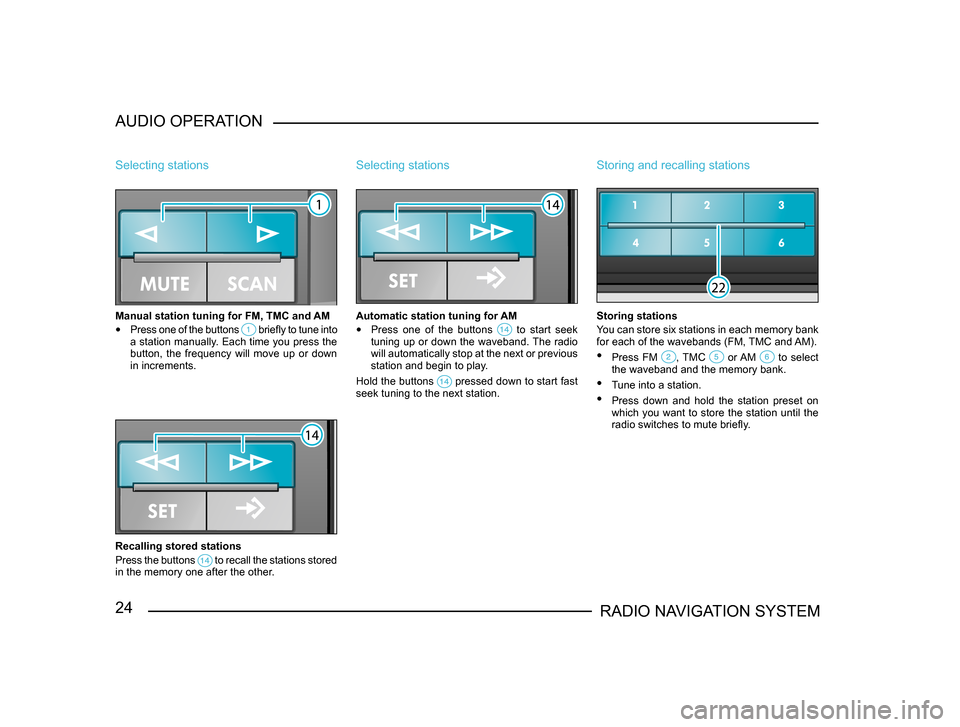
24RADIO NAVIGATION SYSTEM
AUDIO OPERATION
Selecting stations
Manual station tuning for FM, TMC and AM
•
Press one of the buttons briefly to tune into a station manually. Each time you press the
button, the frequency will move up or down
in increments.
Recalling stored stations
Press the buttons
to recall the stations stored in the memory one after the other.
Selecting stations
Automatic station tuning for AM
• Press one of the buttons to start seek tuning up or down the waveband. The radio
will automatically stop at the next or previous
station and begin to play.
Hold the buttons
pressed down to start fast seek tuning to the next station.
Storing and recalling stations
Storing stations
You can store six stations in each memory bank
for each of the wavebands (FM, TMC and AM).
• Press FM , TMC or AM to select the waveband and the memory bank.
• Tune into a station.
• Press down and hold the station preset on
which you want to store the station until the
radio switches to mute briefly.
Page 26 of 71
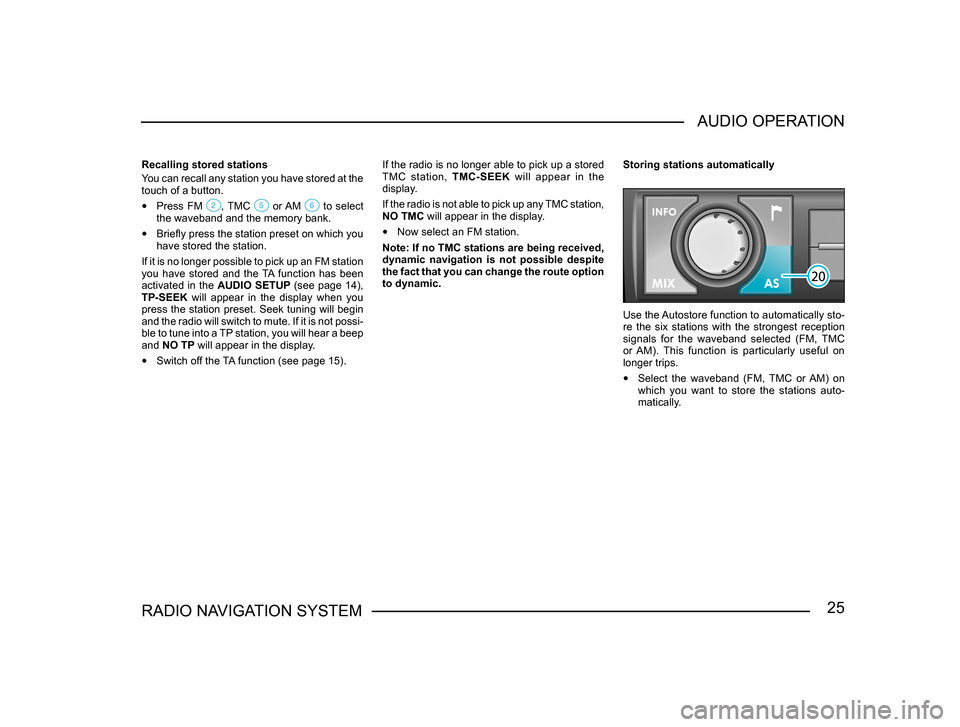
25RADIO NAVIGATION SYSTEMAUDIO OPERATION
Recalling stored stations
You can recall any station you have stored at the
touch of a button.
• Press FM , TMC or AM to select the waveband and the memory bank.
• Briefly press the station preset on which you
have stored the station.
If it is no longer possible to pick up an FM station
you have stored and the TA function has been
activated in the AUDIO SETUP (see page 14),
TP-SEEK will appear in the display when you
press the station preset. Seek tuning will begin
and the radio will switch to mute. If it is not possi -
ble to tune into a TP station, you will hear a beep
and NO TP will appear in the display.
• Switch off the TA function (see page 15). If the radio is no longer able to pick up a stored
TMC station,
TMC-SEEK will appear in the
display.
If the radio is not able to pick up any TMC station,
NO TMC will appear in the display.
• Now select an FM station.
Note: If no TMC stations are being received,
dynamic navigation is not possible despite
the fact that you can change the route option
to dynamic. Storing stations automatically
Use the Autostore function to automatically sto-
re the six stations with the strongest reception
signals for the waveband selected (FM, TMC
or AM). This function is particularly useful on
longer trips.
• Select the waveband (FM, TMC or AM) on
which you want to store the stations auto-
matically.
Page 27 of 71
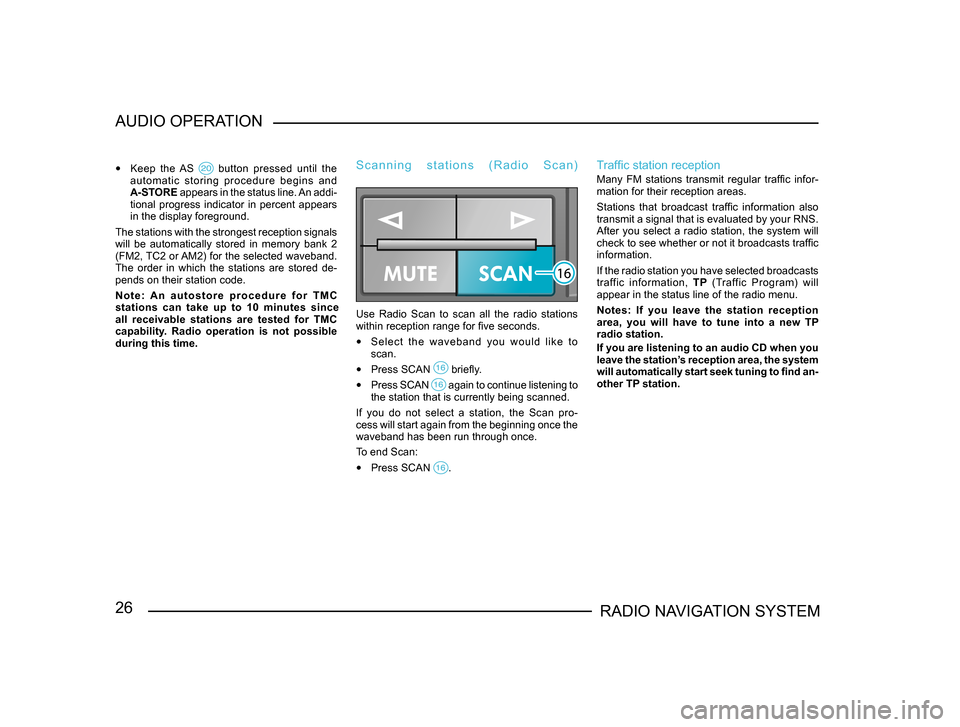
26RADIO NAVIGATION SYSTEM
AUDIO OPERATION
•
Keep the AS button pressed until the automatic storing procedure begins and
A-STORE appears in the status line. An addi-
tional progress indicator in percent appears
in the display foreground.
The stations with the strongest reception signals
will be automatically stored in memory bank 2
(FM2, TC2 or AM2) for the selected waveband.
The order in which the stations are stored de -
pends on their station code.
N o t e : A n a u t o s t o r e p r o c e d u r e f o r T M C
stations can take up to 10 minutes since
all receivable stations are tested for TMC
capability. Radio operation is not possible
during this time.
S c a n n i n g s t a t i o n s ( R a d i o S c a n )
Use Radio Scan to scan all the radio stations
within reception range for five seconds.
• Select the waveband you would like to
scan.
• Press SCAN briefly.
• Press SCAN again to continue listening to the station that is currently being scanned.
If you do not select a station, the Scan pro-
cess will start again from the beginning once the
waveband has been run through once.
To end Scan:
• Press SCAN .
Traffic station reception
Many FM stations transmit regular traffic infor-
mation for their reception areas.
Stations that broadcast traffic information also
transmit a signal that is evaluated by your RNS.
After you select a radio station, the system will
check to see whether or not it broadcasts traffic
information.
If the radio station you have selected broadcasts
traffic information, TP (Traffic Program) will
appear in the status line of the radio menu.
Notes: If you leave the station reception
area, you will have to tune into a new TP
radio station.
If you are listening to an audio CD when you
leave the station’s reception area, the system
will automatically start seek tuning to find an-
other TP station.
Page 28 of 71
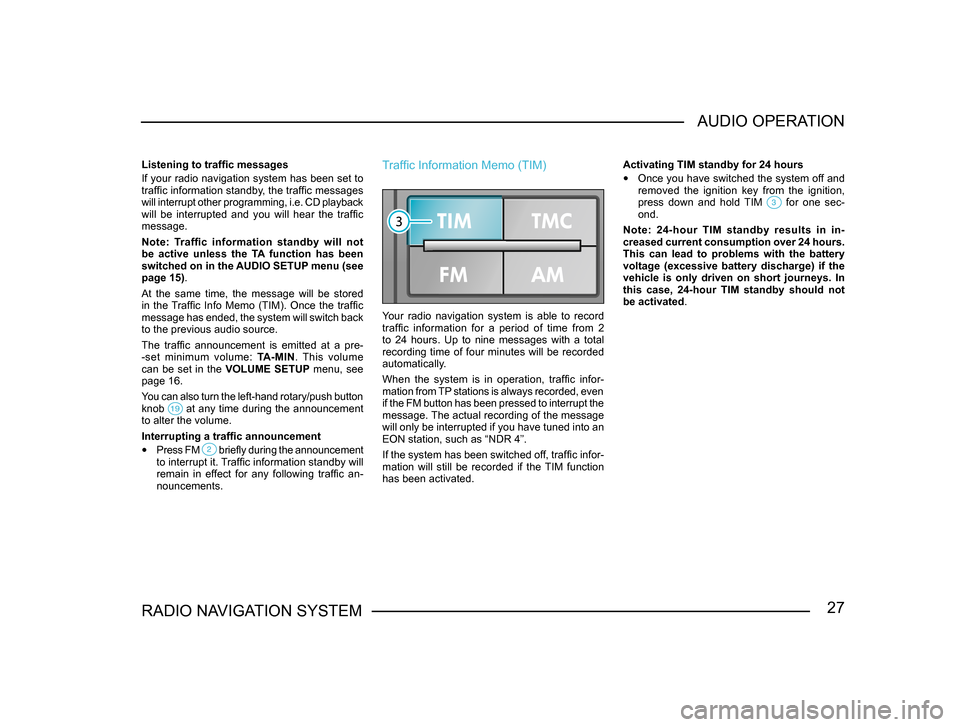
27RADIO NAVIGATION SYSTEMAUDIO OPERATION
Listening to traffic messages
If your radio navigation system has been set to
traffic information standby, the traffic messages
will interrupt other programming, i.e. CD playback
will be interrupted and you will hear the traffic
message.
Note: Traffic information standby will not
be active unless the TA function has been
switched on in the AUDIO SETUP menu (see
page 15).
At the same time, the message will be stored
in the Traffic Info Memo (TIM). Once the traffic
message has ended, the system will switch back
to the previous audio source.
The traffic announcement is emitted at a pre
-
-set minimum volume: TA-MIN. This volume
can be set in the VOLUME SETUP menu, see
page 16.
You can also turn the left-hand rotary/push button
knob
at any time during the announcement to alter the volume.
Interrupting a traffic announcement
• Press FM briefly during the announcement to interrupt it. Traffic information standby will
remain in effect for any following traffic an -
nouncements.
Traffic Information Memo (TIM)
Your radio navigation system is able to record
traffic information for a period of time from 2
to 24 hours. Up to nine messages with a total
recording time of four minutes will be recorded
automatically.
When the system is in operation, traffic infor-
mation from TP stations is always recorded, even
if the FM button has been pressed to interrupt the
message. The actual recording of the message
will only be interrupted if you have tuned into an
EON station, such as “NDR 4”.
If the system has been switched off, traffic infor-
mation will still be recorded if the TIM function
has been activated. Activating TIM standby for 24 hours
• Once you have switched the system off and
removed the ignition key from the ignition,
press down and hold TIM
for one sec-ond.
Note: 24-hour TIM standby results in in -
creased current consumption over 24 hours.
This can lead to problems with the battery
voltage (excessive battery discharge) if the
vehicle is only driven on short journeys. In
this case, 24-hour TIM standby should not
be activated.
Page 29 of 71
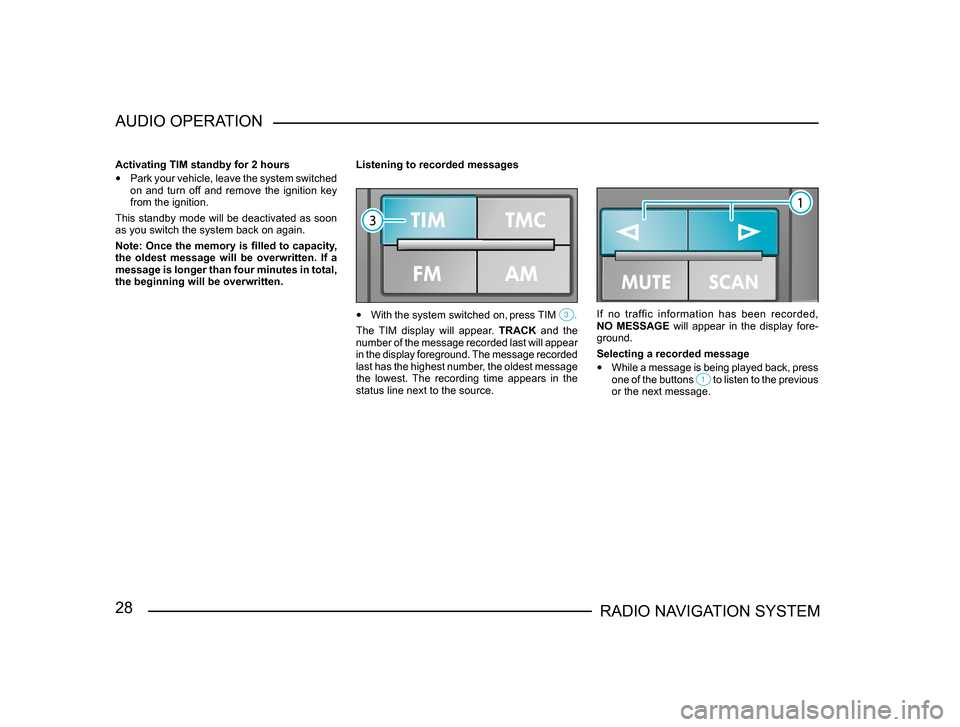
28RADIO NAVIGATION SYSTEM
AUDIO OPERATION
Activating TIM standby for 2 hours
•
Park your vehicle, leave the system switched
on and turn off and remove the ignition key
from the ignition.
This standby mode will be deactivated as soon
as you switch the system back on again.
Note: Once the memory is filled to capacity,
the oldest message will be overwritten. If a
message is longer than four minutes in total,
the beginning will be overwritten. Listening to recorded messages
•
With the system switched on, press TIM .
The TIM display will appear. TRACK and the
number of the message recorded last will appear
in the display foreground. The message recorded
last has the highest number, the oldest message
the lowest. The recording time appears in the
status line next to the source.
If no traffic information has been recorded,
NO MESSAGE will appear in the display fore-
ground.
Selecting a recorded message
• While a message is being played back, press
one of the buttons to listen to the previous or the next message.
Page 30 of 71
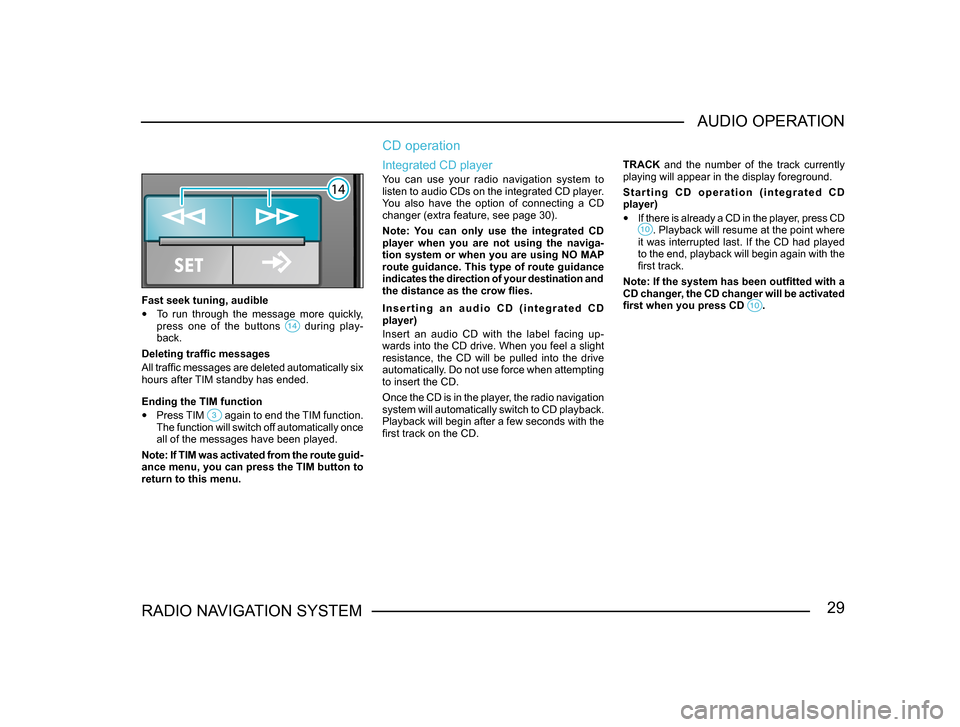
29RADIO NAVIGATION SYSTEMAUDIO OPERATION
Fast seek tuning, audible
•
To run through the message more quickly,
press one of the buttons during play-back.
Deleting traffic messages
All traffic messages are deleted automatically six
hours after TIM standby has ended.
Ending the TIM function
• Press TIM again to end the TIM function. The function will switch off automatically once
all of the messages have been played.
Note: If TIM was activated from the route guid -
ance menu, you can press the TIM button to
return to this menu.
CD operation
Integrated CD player
You can use your radio navigation system to
listen to audio CDs on the integrated CD player.
You also have the option of connecting a CD
changer (extra feature, see page 30).
Note: You can only use the integrated CD
player when you are not using the naviga-
tion system or when you are using NO MAP
route guidance. This type of route guidance
indicates the direction of your destination and
the distance as the crow flies.
I n s e r t i n g a n a u d i o C D ( i n t e g r a t e d C D
player)
Insert an audio CD with the label facing up-
wards into the CD drive. When you feel a slight
resistance, the CD will be pulled into the drive
automatically. Do not use force when attempting
to insert the CD.
Once the CD is in the player, the radio navigation
system will automatically switch to CD playback.
Playback will begin after a few seconds with the
first track on the CD. TRACK and the number of the track currently
playing will appear in the display foreground.
S t a r t i n g C D o p e r a t i o n ( i n t e g r a t e d C D
player)
•
If there is already a CD in the player, press CD . Playback will resume at the point where it was interrupted last. If the CD had played
to the end, playback will begin again with the
first track.
Note: If the system has been outfitted with a
CD changer, the CD changer will be activated
first when you press CD
.
Page 31 of 71
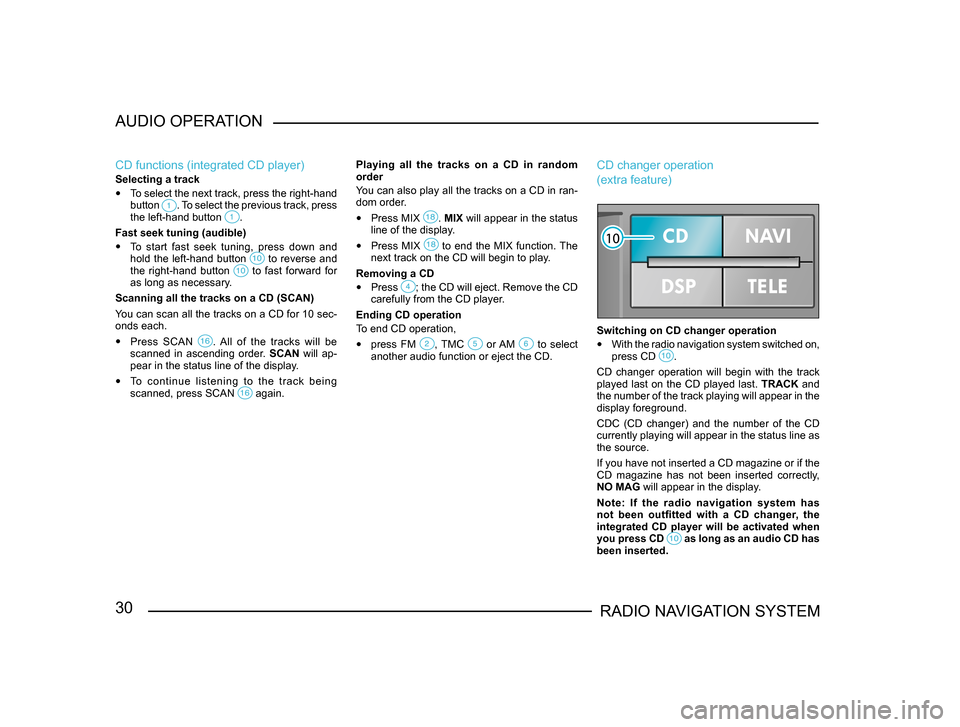
30RADIO NAVIGATION SYSTEM
AUDIO OPERATION
CD functions (integrated CD player)
Selecting a track
•
To select the next track, press the right-hand
button . To select the previous track, press the left-hand button .
Fast seek tuning (audible)
• To start fast seek tuning, press down and
hold the left-hand button to reverse and the right-hand button to fast forward for as long as necessary.
Scanning all the tracks on a CD (SCAN)
You can scan all the tracks on a CD for 10 sec-
onds each.
• Press SCAN . All of the tracks will be scanned in ascending order. SCAN will ap-
pear in the status line of the display.
• To continue listening to the track being
scanned, press SCAN again.
Playing all the tracks on a CD in random
order
You can also play all the tracks on a CD in ran-
dom order.
• Press MIX . MIX will appear in the status
line of the display.
• Press MIX to end the MIX function. The next track on the CD will begin to play.
Removing a CD
• Press ; the CD will eject. Remove the CD carefully from the CD player.
Ending CD operation
To end CD operation,
• press FM , TMC or AM to select another audio function or eject the CD.
CD changer operation
(extra feature)
Switching on CD changer operation
• With the radio navigation system switched on,
press CD .
CD changer operation will begin with the track
played last on the CD played last. TRACK and
the number of the track playing will appear in the
display foreground.
CDC (CD changer) and the number of the CD
currently playing will appear in the status line as
the source.
If you have not inserted a CD magazine or if the
CD magazine has not been inserted correctly,
NO MAG will appear in the display.
Note: If the radio navigation system has
not been outfitted with a CD changer, the
integrated CD player will be activated when
you press CD
as long as an audio CD has been inserted.
Page 32 of 71
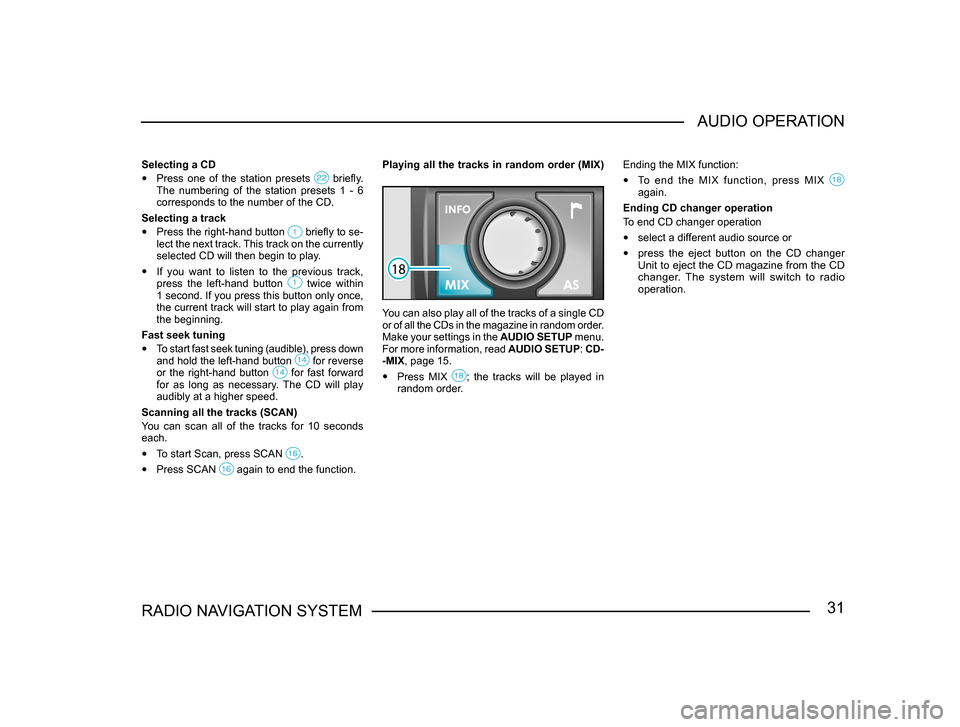
31RADIO NAVIGATION SYSTEMAUDIO OPERATION
Selecting a CD
•
Press one of the station presets briefly. The numbering of the station presets 1 - 6
corresponds to the number of the CD.
Selecting a track
• Press the right-hand button briefly to se-lect the next track. This track on the currently
selected CD will then begin to play.
• If you want to listen to the previous track,
press the left-hand button twice within 1 second. If you press this button only once,
the current track will start to play again from
the beginning.
Fast seek tuning
• To start fast seek tuning (audible), press down
and hold the left-hand button for reverse or the right-hand button for fast forward for as long as necessary. The CD will play
audibly at a higher speed.
Scanning all the tracks (SCAN)
You can scan all of the tracks for 10 seconds
each.
• To start Scan, press SCAN .
• Press SCAN again to end the function.
Playing all the tracks in random order (MIX)
You can also play all of the tracks of a single CD
or of all the CDs in the magazine in random order.
Make your settings in the AUDIO SETUP menu.
For more information, read AUDIO SETUP: CD-
-MIX, page 15.
• Press MIX ; the tracks will be played in random order. Ending the MIX function:
•
To end the MIX function, press MIX again.
Ending CD changer operation
To end CD changer operation
• select a different audio source or
• press the eject button on the CD changer Unit to eject the CD magazine from the CD
changer. The system will switch to radio
operation.
Page 33 of 71
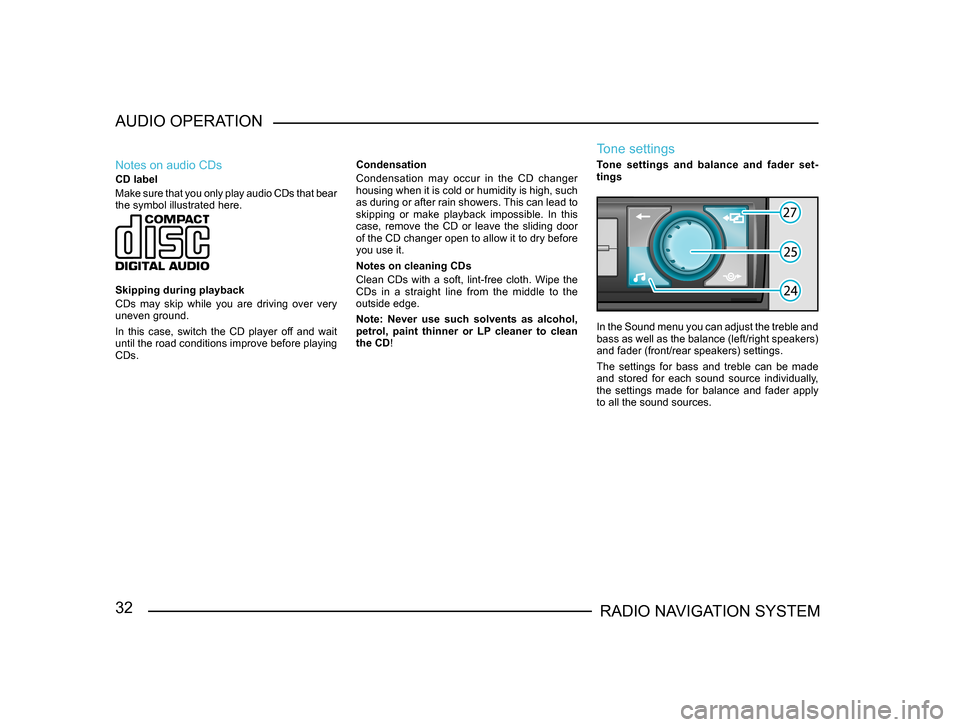
32RADIO NAVIGATION SYSTEM
AUDIO OPERATION
Notes on audio CDs
CD label
Make sure that you only play audio CDs that bear
the symbol illustrated here.
Skipping during playback
CDs may skip while you are driving over very
uneven ground.
In this case, switch the CD player off and wait
until the road conditions improve before playing
CDs.
Condensation
Condensation may occur in the CD changer
housing when it is cold or humidity is high, such
as during or after rain showers. This can lead to
skipping or make playback impossible. In this
case, remove the CD or leave the sliding door
of the CD changer open to allow it to dry before
you use it.
Notes on cleaning CDs
Clean CDs with a soft, lint-free cloth. Wipe the
CDs in a straight line from the middle to the
outside edge.
Note: Never use such solvents as alcohol,
petrol, paint thinner or LP cleaner to clean
the CD!
Tone settings
Tone settings and balance and fader set
-
tings
In the Sound menu you can adjust the treble and
bass as well as the balance (left/right speakers)
and fader (front/rear speakers) settings.
The settings for bass and treble can be made
and stored for each sound source individually,
the settings made for balance and fader apply
to all the sound sources.
Page 34 of 71
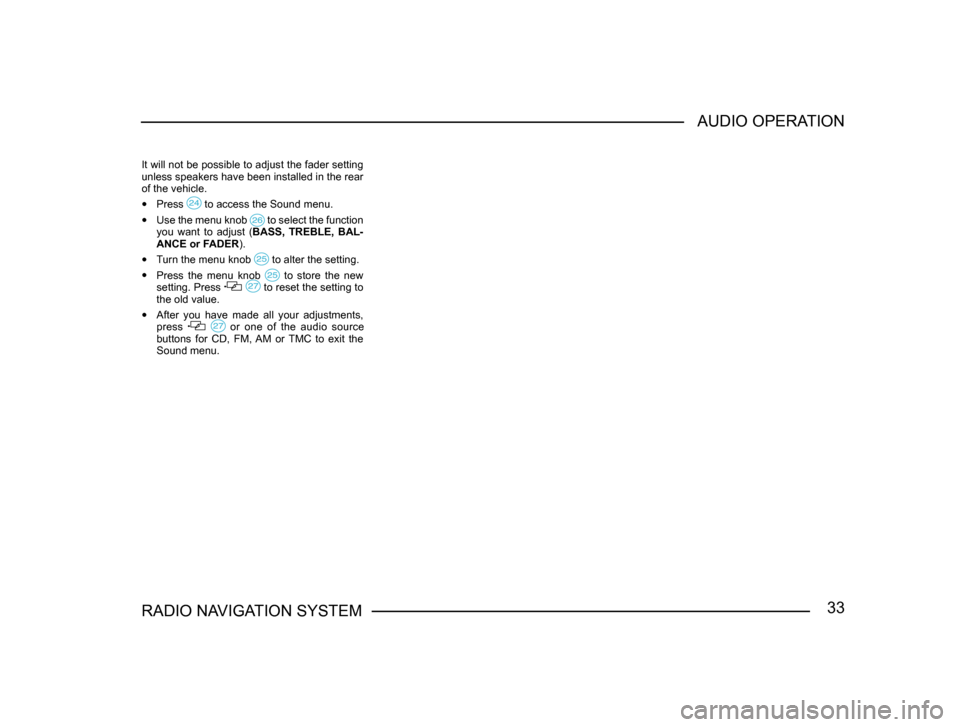
33RADIO NAVIGATION SYSTEMAUDIO OPERATION
It will not be possible to adjust the fader setting
unless speakers have been installed in the rear
of the vehicle.
•
Press to access the Sound menu.
• Use the menu knob to select the function you want to adjust ( BASS, TREBLE, BAL-
ANCE or FADER).
• Turn the menu knob to alter the setting.
• Press the menu knob to store the new setting. Press to reset the setting to the old value.
• After you have made all your adjustments,
press or one of the audio source buttons for CD, FM, AM or TMC to exit the
Sound menu.