audio SKODA SUPERB 2005 1.G / (B5/3U) Sat Compass Navigation System Manual
[x] Cancel search | Manufacturer: SKODA, Model Year: 2005, Model line: SUPERB, Model: SKODA SUPERB 2005 1.G / (B5/3U)Pages: 71, PDF Size: 2.81 MB
Page 3 of 71
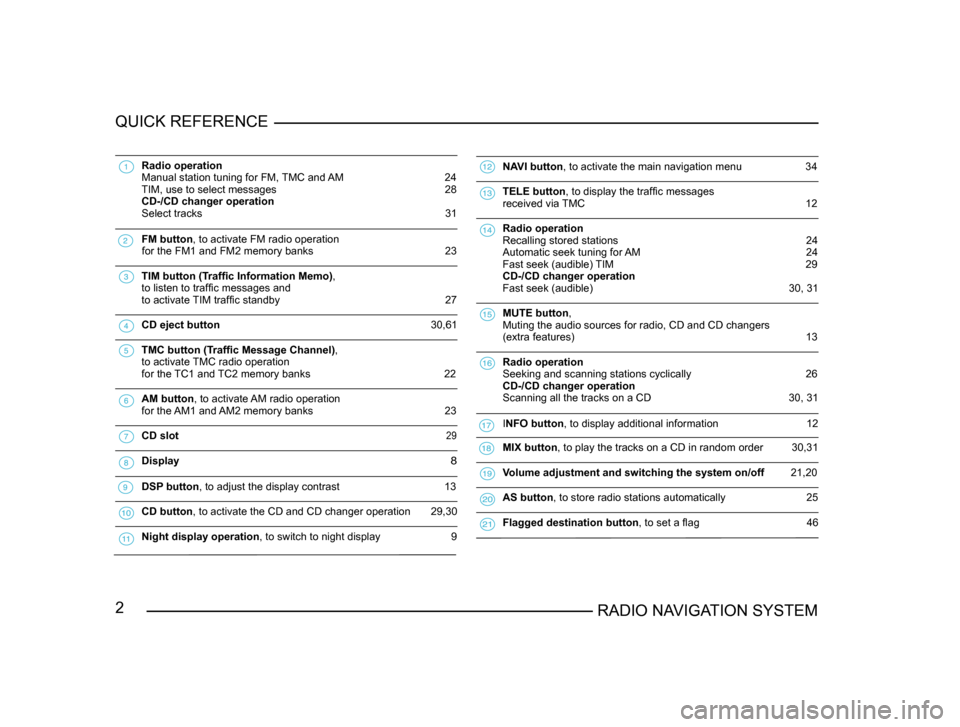
2RADIO NAVIGATION SYSTEM
QUICK REFERENCE
Radio operation
Manual station tuning for FM, TMC and AM 24
TIM, use to select messages 28
CD-/CD changer operation
Select tracks
31
FM button , to activate FM radio operation
for the FM1 and FM2 memory banks 23
TIM button (Traffic Information Memo),
to listen to traffic messages and
to activate
TIM traffic standby 27
CD eject button 30,61
TMC button (Traffic Message Channel),
to activate
TMC radio operation
for the TC1 and TC2 memory banks
22
AM button , to activate AM radio operation
for the AM1 and AM2 memory banks 23
CD slot 29
Display 8
DSP button , to adjust the display contrast 13
CD button, to activate the CD and CD changer operation 29,30
Night display operation , to switch to night display 9
NAVI button , to activate the main navigation menu 34
TELE button , to display the traffic messages
received via TMC 12
Radio operation
Recalling stored stations 24
Automatic seek tuning for AM 24
Fast seek (audible) TIM 29
CD-/CD changer operation
Fast seek (audible)
30, 31
MUTE button ,
Muting the audio sources for radio, CD and CD changers
(extra features)
13
Radio operation
Seeking and scanning stations cyclically
26
CD-/CD changer operation
Scanning all the tracks on a CD
30, 31
INFO button , to display additional information 12
MIX button , to play the tracks on a CD in random order 30,31
Volume adjustment and switching the system on/off 21,20
AS button , to store radio stations automatically 25
Flagged destination button , to set a flag 46
Page 5 of 71
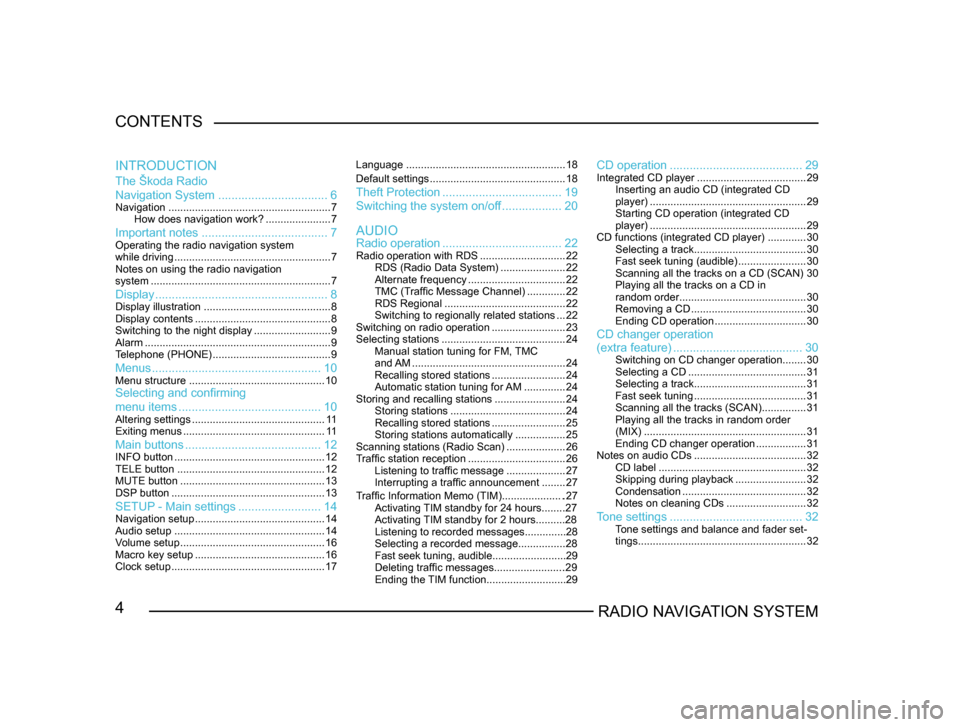
4RADIO NAVIGATION SYSTEM
CONTENTS
The Škoda Radio
Navigation System
................................. 6
Navigation....................................................... 7
How does navigation work? ......................7
Important notes ...................................... 7Operating the radio navigation system
while driving..................................................... 7
Notes on using the radio navigation
system ............................................................. 7
Display.................................................... 8Display illustration........................................... 8
Display contents .............................................. 8
Switching to the night display ..........................9
Alarm ............................................................... 9
T
elephone (PHONE) ........................................ 9
Menus................................................... 10Menu structure.............................................. 10Selecting and confirming
menu items........................................... 10
Altering settings............................................. 1 1
Exiting menus ................................................ 1 1
Main buttons......................................... 12INFO button................................................... 12
TELE button .................................................. 12
MUTE button ................................................. 13
DSP
button .................................................... 13
SETUP - Main settings.........................14Navigation setup ............................................ 14
Audio setup ................................................... 14
V
olume setup ................................................. 16
Macro key setup ............................................ 16
Clock setup .................................................... 17Language
...................................................... 18
Default settings .............................................. 18
Theft Protection.................................... 19
Switching the system on/of
f .................. 20
Radio operation .................................... 22
Radio operation with RDS .............................22
RDS (Radio Data System) ......................22
Alternate frequency ................................. 22
TMC (T
raffic Message Channel) .............22
RDS Regional ......................................... 22
Switching to regionally related sta
tions ...22
Switching on radio operation .........................23
Selecting stations .......................................... 24
Manual station tuning for FM,
TMC
and AM .................................................... 24
Recalling stored stations .........................24
Automatic station tuning for
AM .............. 24
Storing and recalling stations ........................24
Storing stations ....................................... 24
Recalling stored stations .........................25
Storing stations automatically .................25
Scanning stations (Radio Scan) ....................26
T
raffic station reception .................................26
Listening to traffic message ....................27
Interrupting a traffic announcement ........27
AUDIO
INTRODUCTION
CD operation
........................................ 29Integrated CD player.....................................29
Inserting an audio CD (integrated CD
player) ..................................................... 29
Starting CD operation (integrated CD
player) ..................................................... 29
CD functions (integrated CD player) .............30
Selecting a track ...................................... 30
Fast seek tuning (audible) .......................30
Scanning all the tracks on a CD (SCAN) 30
Playing all the tracks on a CD in
random order ........................................... 30
Removing a CD ....................................... 30
Ending CD operation ...............................30
CD changer operation
Traffic Information Memo (TIM).....................27
Activating TIM standby for 24 hours........27
Activating TIM standby for 2 hours..........28
Listening to recorded messages..............28
Selecting a recorded message...............
.28
Fast seek tuning, audible.........................29
Deleting traffic messages.......................
.29
Ending the TIM function...........................29
(extra feature) ....................................... 30Switching on CD changer operation ........30
Selecting a CD ........................................ 31
Selecting a track ...................................... 31
Fast seek tuning ...................................... 31
Scanning all the tracks (SCAN) ...............31
Playing all the tracks in random order
(MIX) ....................................................... 31
Ending CD changer operation .................31
Notes on audio CDs ...................................... 32
CD label .................................................. 32
Skipping during playback ........................32
Condensation .......................................... 32
Notes on cleaning CDs ...........................32
Tone settings........................................ 32Tone settings and balance and fader set -
tings ......................................................... 32
Page 9 of 71
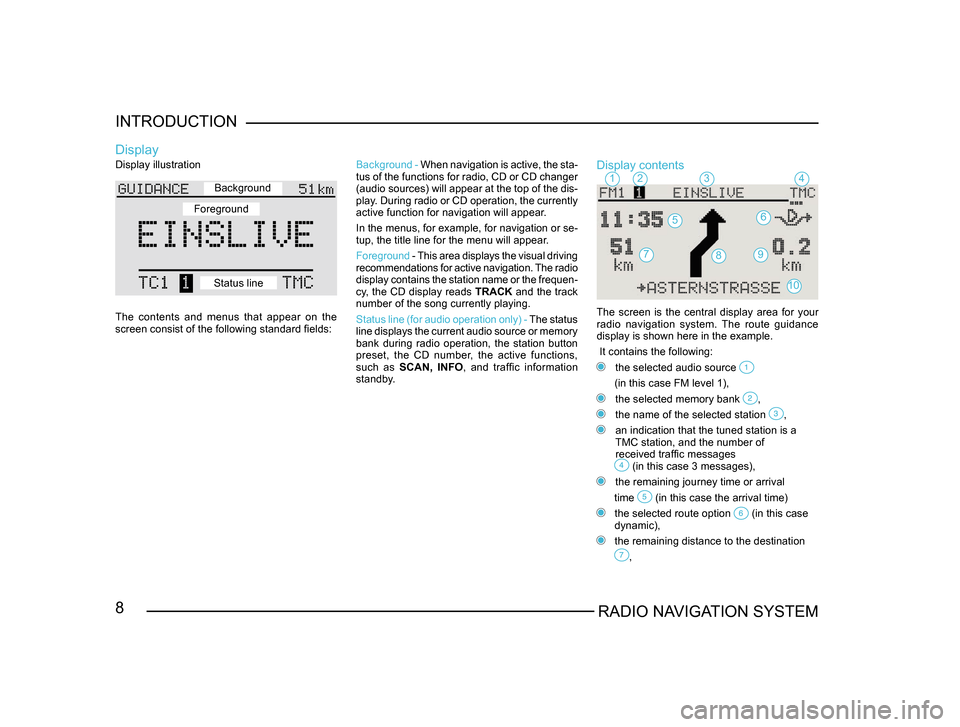
8RADIO NAVIGATION SYSTEM
INTRODUCTION
Display illustration
The contents and menus that appear on the
screen consist of the following standard fields:
Display
Background -
When navigation is active, the sta -
tus of the functions for radio, CD or CD changer
(audio sources) will appear at the top of the dis-
play. During radio or CD operation, the currently
active function for navigation will appear.
In the menus, for example, for navigation or se -
tup, the title line for the menu will appear.
Foreground - This area displays the visual driving
recommendations for active navigation. The radio
display contains the station name or the frequen -
cy, the CD display reads TRACK and the track
number of the song currently playing.
Status line (for audio operation only) - The status
line displays the current audio source or memory
bank during radio operation, the station button
preset, the CD number, the active functions,
such as SCAN, INFO , and traffic information
standby.Display contents
The screen is the central display area for your radio navigation system. The route guidance
display is shown here in the example.
It contains the following:
the selected audio source
(in this case FM level 1),
the selected memory bank ,
the name of the selected station ,
an indication that the tuned station is a
TMC station, and the number of
received traffic messages
(in this case 3 messages),
the remaining journey time or arrival
time
(in this case the arrival time)
the selected route option (in this case
dynamic),
the remaining distance to the destination
,
1234
56
79
10
8
Background
Foreground
Status line
Page 10 of 71
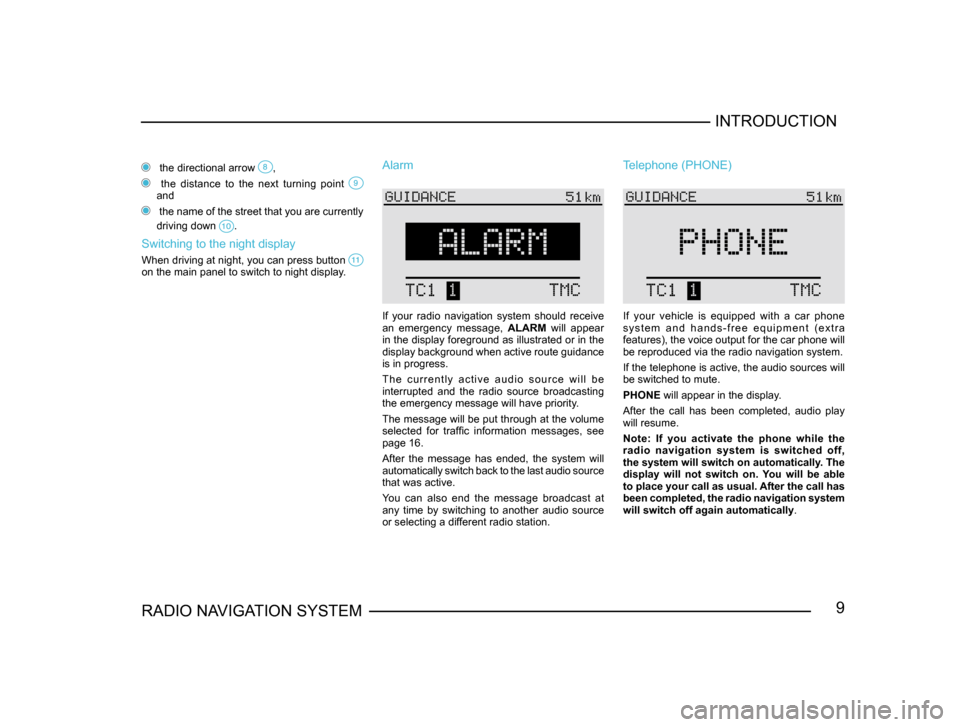
9RADIO NAVIGATION SYSTEMINTRODUCTION
the directional arrow ,
the distance to the next turning point and
the name of the street that you are currently
driving down
.
Switching to the night display
When driving at night, you can press button on the main panel to switch to night display.
Alarm
If your radio navigation system should receive
an emergency message,
ALARM will appear
in the display foreground as illustrated or in the
display background when active route guidance
is in progress.
T h e c u r r e n t l y a c t i v e a u d i o s o u r c e w i l l b e
interrupted and the radio source broadcasting
the emergency message will have priority.
The message will be put through at the volume
selected for traffic information messages, see
page 16.
After the message has ended, the system will
automatically switch back to the last audio source
that was active.
You can also end the message broadcast at
any time by switching to another audio source
or selecting a different radio station.
Telephone (PHONE)
If your vehicle is equipped with a car phone
s y s t e m a n d h a n d s - f r e e e q u i p m e n t ( e x t r a
features), the voice output for the car phone will
be reproduced via the radio navigation system.
If the telephone is active, the audio sources will
be switched to mute.
PHONE will appear in the display.
After the call has been completed, audio play
will resume.
Note: If you activate the phone while the
radio navigation system is switched off,
the system will switch on automatically. The
display will not switch on. You will be able
to place your call as usual. After the call has
been completed, the radio navigation system
will switch off again automatically .
Page 14 of 71
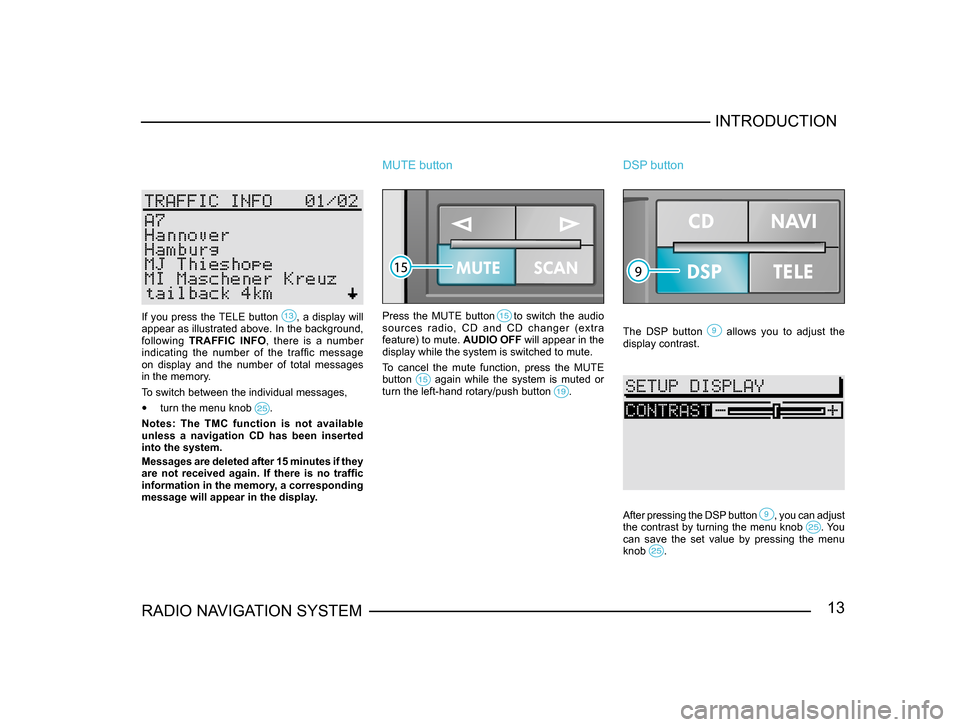
13RADIO NAVIGATION SYSTEMINTRODUCTION
If you press the TELE button , a display will appear as illustrated above. In the background,
following
TRAFFIC INFO , there is a number
indicating the number of the traffic message
on display and the number of total messages
in the memory.
To switch between the individual messages,
• turn the menu knob .
Notes: The TMC function is not available
unless a navigation CD has been inserted
into the system.
Messages are deleted after 15 minutes if they
are not received again. If there is no traffic
information in the memory, a corresponding
message will appear in the display.
MUTE button
Press the MUTE button to switch the audio
sources radio, CD and CD changer (extra
feature) to mute. AUDIO OFF will appear in the
display while the system is switched to mute.
To cancel the mute function, press the MUTE
button
again while the system is muted or turn the left-hand rotary/push button .
DSP button
The DSP button allows you to adjust the display contrast.
After pressing the DSP button , you can adjust the contrast by turning the menu knob . You can save the set value by pressing the menu
knob .
Page 15 of 71
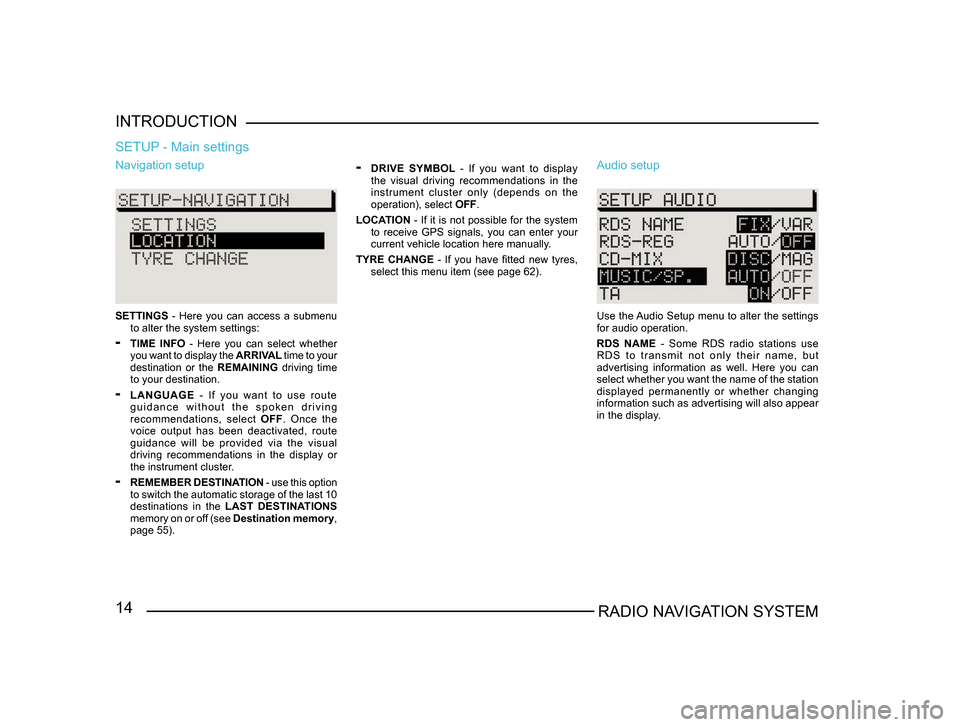
14RADIO NAVIGATION SYSTEM
INTRODUCTION
Navigation setup
SETTINGS
- Here you can access a submenu
to alter the system settings:
- TIME INFO - Here you can select whether
you want to display the ARRIVAL time to your
destination or the REMAINING driving time
to your destination.
- LANGUAGE - If you want to use route
g u i d a n c e w i t h o u t t h e s p o k e n d r i v i n g
recommendations, select OFF. Once the
voice output has been deactivated, route
guidance will be provided via the visual
driving recommendations in the display or
the instrument cluster.
- REMEMBER DESTINATION - use this option
to switch the automatic storage of the last 10
destinations in the LAST DESTINATIONS
memory on or off (see Destination memory,
page 55).
SETUP - Main settings
- DRIVE SYMBOL - If you want to display
the visual driving recommendations in the
instrument cluster only (depends on the
operation), select OFF.
LOCATION - If it is not possible for the system
to receive GPS signals, you can enter your
current vehicle location here manually.
TYRE CHANGE - If you have fitted new tyres, select this menu item (see page 62). Audio setup
Use the Audio Setup menu to alter the settings
for audio operation.
RDS NAME - Some RDS radio stations use
R D S t o t r a n s m i t n o t o n l y t h e i r n a m e , b u t
advertising information as well. Here you can
select whether you want the name of the station
displayed permanently or whether changing
information such as advertising will also appear
in the display.
Page 21 of 71
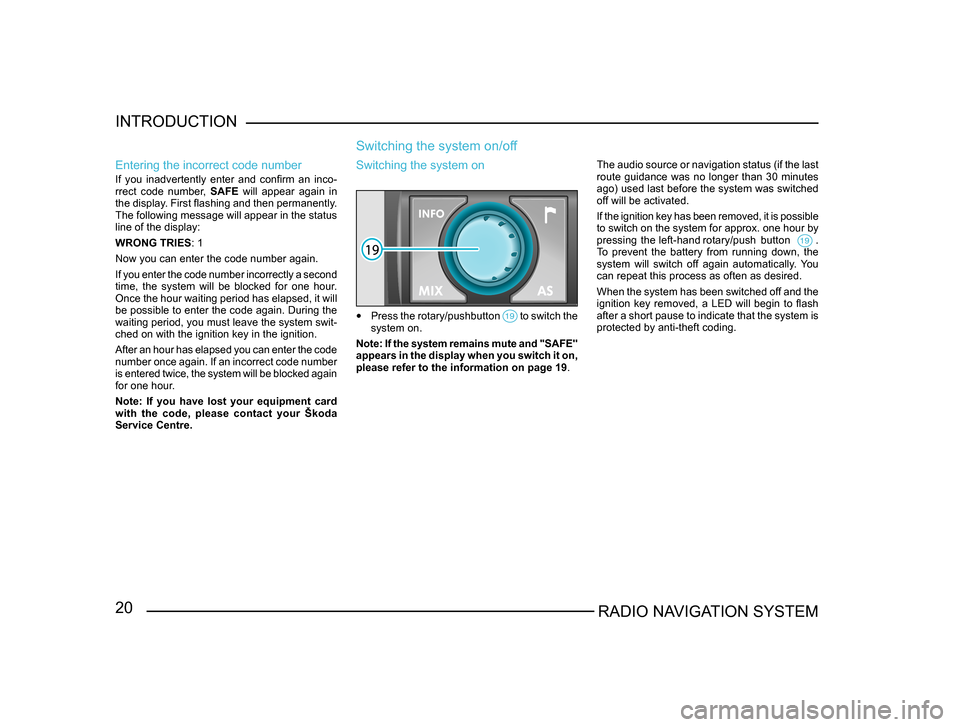
20RADIO NAVIGATION SYSTEM
INTRODUCTION
Entering the incorrect code number
If you inadvertently enter and confirm an inco
-
rrect code number, SAFE will appear again in
the display. First flashing and then permanently.
The following message will appear in the status
line of the display:
WRONG TRIES : 1
Now you can enter the code number again.
If you enter the code number incorrectly a second
time, the system will be blocked for one hour.
Once the hour waiting period has elapsed, it will
be possible to enter the code again. During the
waiting period, you must leave the system swit-
ched on with the ignition key in the ignition.
After an hour has elapsed you can enter the code
number once again. If an incorrect code number
is entered twice, the system will be blocked again
for one hour.
Note: If you have lost your equipment card
with the code, please contact your Škoda
Service Centre.
Switching the system on/off
The audio source or navigation status (if the last
route guidance was no longer than 30 minutes
ago) used last before the system was switched
off will be activated.
If the ignition key has been removed, it is possible
to switch on the system for approx. one hour by
pressing the left-hand rotary/push button .
To prevent the battery from running down, the
system will switch off again automatically. You
can repeat this process as often as desired.
When the system has been switched off and the
ignition key removed, a LED will begin to flash
after a short pause to indicate that the system is
protected by anti-theft coding.
Switching the system on
• Press the rotary/pushbutton to switch the system on.
Note: If the system remains mute and "SAFE"
appears in the display when you switch it on,
please refer to the information on page 19 .
Page 22 of 71
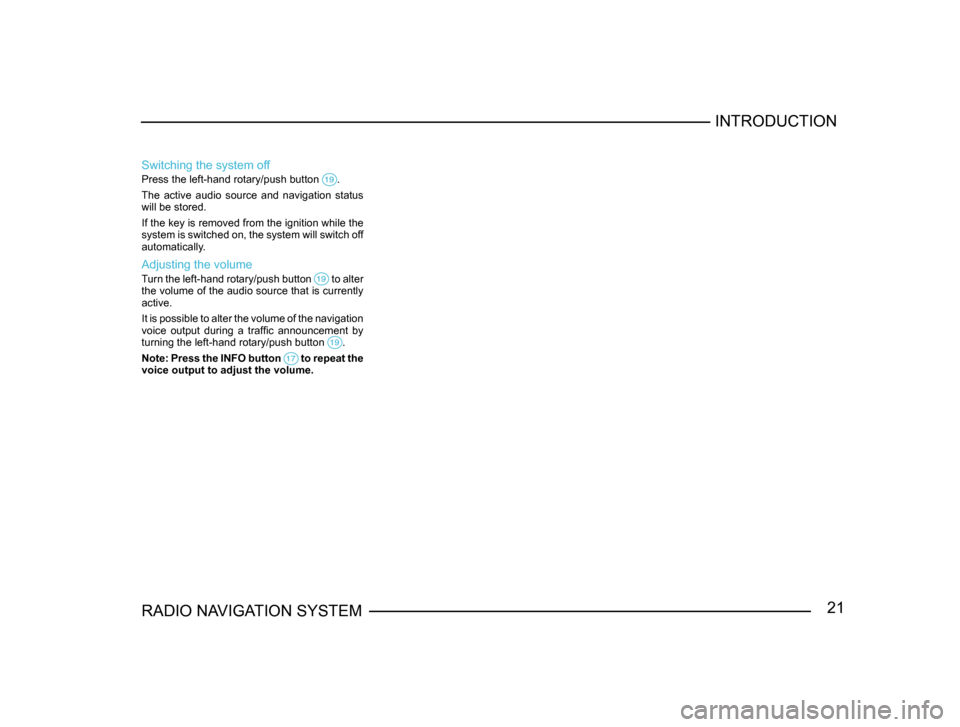
21RADIO NAVIGATION SYSTEMINTRODUCTION
Switching the system off
Press the left-hand rotary/push button .
The active audio source and navigation status
will be stored.
If the key is removed from the ignition while the
system is switched on, the system will switch off
automatically.
Adjusting the volume
Turn the left-hand rotary/push button to alter the volume of the audio source that is currently
active.
It is possible to alter the volume of the navigation
voice output during a traffic announcement by
turning the left-hand rotary/push button
.
Note: Press the INFO button to repeat the voice output to adjust the volume.
Page 23 of 71
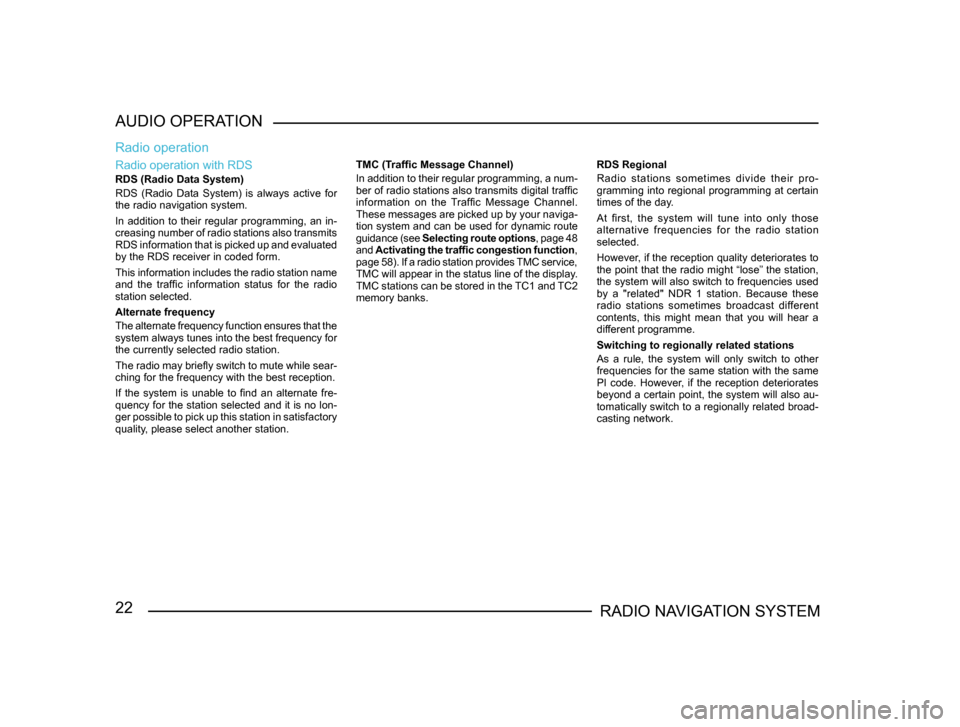
22RADIO NAVIGATION SYSTEM
AUDIO OPERATION
Radio operation with RDS
RDS (Radio Data System)
RDS (Radio Data System) is always active for
the radio navigation system.
In addition to their regular programming, an in-
creasing number of radio stations also transmits
RDS information that is picked up and evaluated
by the RDS receiver in coded form.
This information includes the radio station name
and the traffic information status for the radio
station selected.
Alternate frequency
The alternate frequency function ensures that the
system always tunes into the best frequency for
the currently selected radio station.
The radio may briefly switch to mute while sear -
ching for the frequency with the best reception.
If the system is unable to find an alternate fre-
quency for the station selected and it is no lon -
ger possible to pick up this station in satisfactory
quality, please select another station.
Radio operation
TMC (Traffic Message Channel)
In addition to their regular programming, a num -
ber of radio stations also transmits digital traffic
information on the Traffic Message Channel.
These messages are picked up by your naviga -
tion system and can be used for dynamic route
guidance (see Selecting route options , page 48
and Activating the traffic congestion function ,
page 58). If a radio station provides TMC service,
TMC will appear in the status line of the display.
TMC stations can be stored in the TC1 and TC2
memory banks. RDS Regional
Radio stations sometimes divide their pro-
gramming into regional programming at certain
times of the day.
At first, the system will tune into only those
alternative frequencies for the radio station
selected.
However, if the reception quality deteriorates to
the point that the radio might “lose” the station,
the system will also switch to frequencies used
by a "related" NDR 1 station. Because these
radio stations sometimes broadcast different
contents, this might mean that you will hear a
different programme.
Switching to regionally related stations
As a rule, the system will only switch to other
frequencies for the same station with the same
PI code. However, if the reception deteriorates
beyond a certain point, the system will also au-
tomatically switch to a regionally related broad-
casting network.
Page 24 of 71
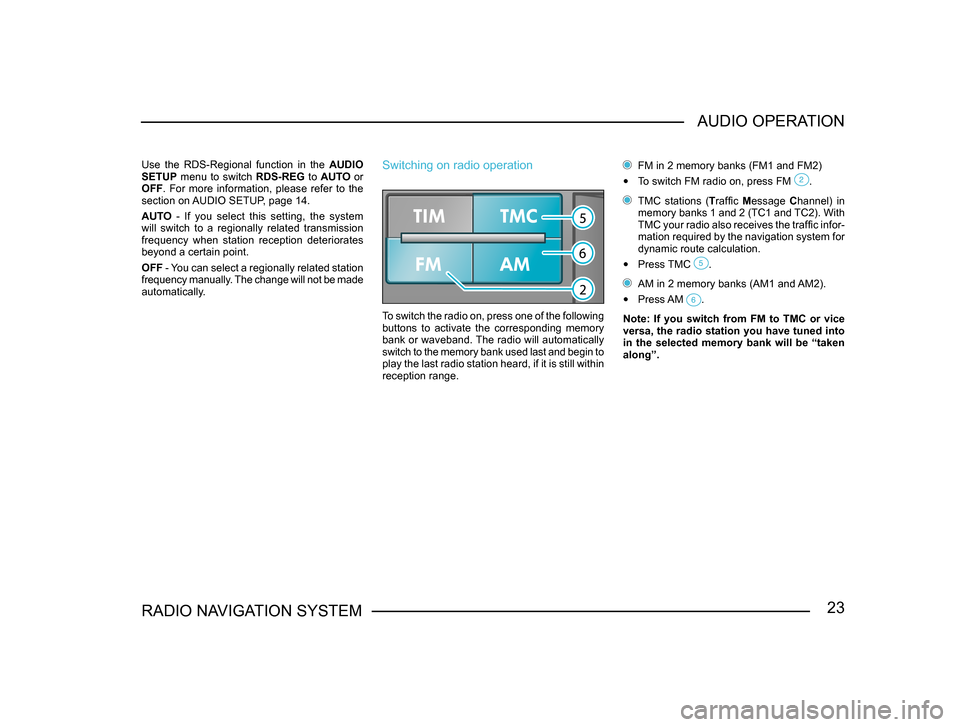
23RADIO NAVIGATION SYSTEMAUDIO OPERATION
Use the RDS-Regional function in the
AUDIO
SETUP menu to switch RDS-REG to AUTO or
OFF . For more information, please refer to the
section on AUDIO SETUP, page 14.
AUTO - If you select this setting, the system
will switch to a regionally related transmission
frequency when station reception deteriorates
beyond a certain point.
OFF - You can select a regionally related station
frequency manually. The change will not be made
automatically.Switching on radio operation
To switch the radio on, press one of the following
buttons to activate the corresponding memory
bank or waveband. The radio will automatically
switch to the memory bank used last and begin to
play the last radio station heard, if it is still within
reception range.
FM in 2 memory banks (FM1 and FM2)
• To switch FM radio on, press FM .
TMC stations (Traffic Message Channel) in
memory banks 1 and 2 (TC1 and TC2). With
TMC your radio also receives the traffic infor-
mation required by the navigation system for
dynamic route calculation.
• Press TMC .
AM in 2 memory banks (AM1 and AM2).
• Press AM .
Note: If you switch from FM to TMC or vice
versa, the radio station you have tuned into
in the selected memory bank will be “taken
along”.