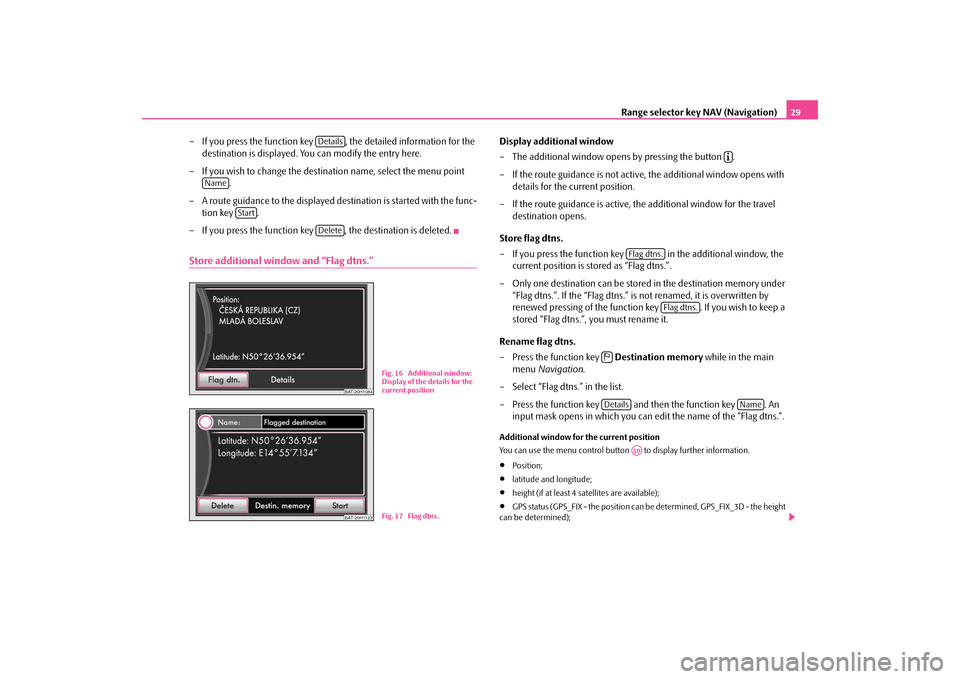Range selector key NAV (Navigation)
29
– If you press the function key , the detailed information for the
destination is displayed. Yo
u can modify the entry here.
– If you wish to change the destination name, select the menu point
.
– A route guidance to the displayed destination is started with the func-
tion key .
– If you press the function key , the destination is deleted.Store additional wind
ow and “Flag dtns.”
Display additional window – The additional window open
s by pressing the button .
– If the route guidance is not active, the additional window opens with
details for the current position.
– If the route guidance is active, the additional window for the travel
destination opens.
Store flag dtns. – If you press the function key in the additional window, the
current position is stored as “Flag dtns.”.
– Only one destination can be stored in the destination memory under
“Flag dtns.”. If the “Flag dtns.” is
not renamed, it is overwritten by
renewed pressing of the function
key . If you wish to keep a
stored “Flag dtns.”, you must rename it.
Rename flag dtns. – Press the function key
Destination memory
while in the main
menu
Navigation
.
– Select “Flag dtns.” in the list.– Press the function key and then the function key . An
input mask opens in which you can ed
it the name of the “Flag dtns.”.
Additional window for the current position You can use the menu control button to display further information.•
Position;
•
latitude and longitude;
•
height (if at least 4 satellites are available);
•
GPS status (GPS_FIX - the position can
be determined, GPS_FIX_3D - the height
can be determined);
Details
Name
Start
Delete
BAT-20H1084
Fig. 16 Additional window: Display of the details for the current position
BAT-20H1123
Fig. 17 Flag dtns.
�º
Flag dtns.
Flag dtns.
��Details
Name
A10
s36c.b.book Page 29 Thursday, April 9, 2009 2:50 PM