navigation SKODA SUPERB 2009 2.G / (B6/3T) Bolero Car Radio Manual
[x] Cancel search | Manufacturer: SKODA, Model Year: 2009, Model line: SUPERB, Model: SKODA SUPERB 2009 2.G / (B6/3T)Pages: 26, PDF Size: 1.35 MB
Page 4 of 26
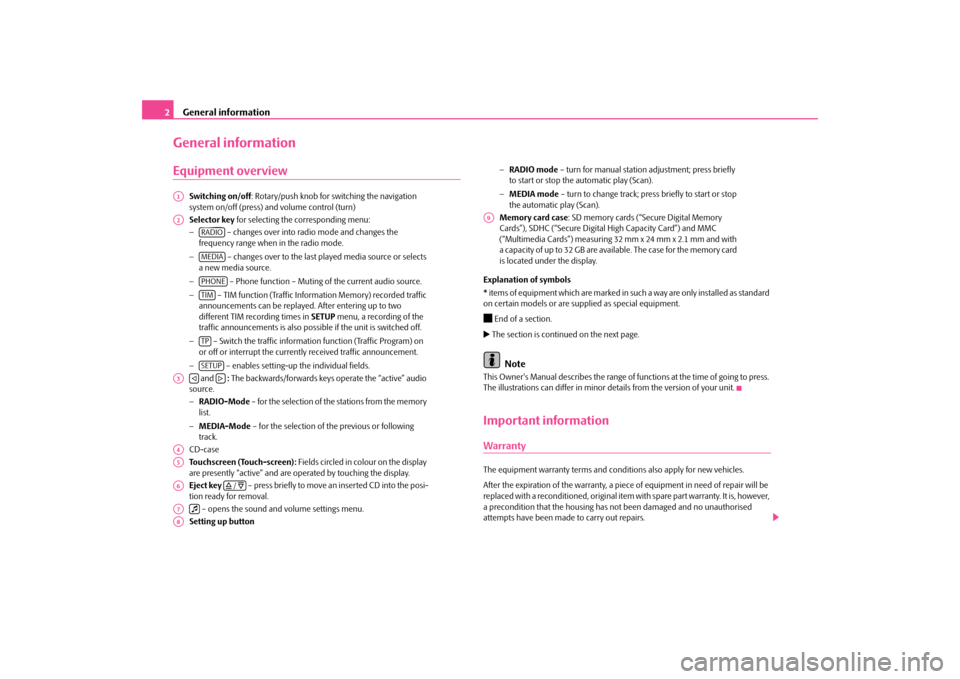
General information
2General informationEquipment overview
Switching on/off
: Rotary/push knob for switching the navigation
system on/off (press) and volume control (turn) Selector key
for selecting the corresponding menu:
−
– changes over into radio mode and changes the
frequency range when in the radio mode. −
– changes over to the last pl
ayed media source or selects
a new media source. −
– Phone function – Muting
of the current audio source.
−
– TIM function (Traffic Information Memory) recorded traffic
announcements can be replayed
. After entering up to two
different TIM recording times in
SETUP
menu, a recording of the
traffic announcements is also possible if the unit is switched off. −
– Switch the traffic information function (Traffic Program) on
or off or interrupt the currently received traffic announcement. −
– enables setting-up the individual fields.
and
: The backwards/forwards keys operate the “active” audio
source. − RADIO-Mode
– for the selection of the stations from the memory
list. − MEDIA-Mode
– for the selection of th
e previous or following
track. CD-case Touchscreen (Touch-screen):
Fields circled in colour on the display
are presently “active” and are op
erated by touching the display.
Eject key
– press briefly to move an inserted CD into the posi-
tion ready for removal. – opens the sound and volume settings menu. Setting up button
− RADIO mode
– turn for manual station adjustment; press briefly
to start or stop the automatic play (Scan). − MEDIA mode
– turn to change track; press briefly to start or stop
the automatic play (Scan). Memory card case
: SD memory cards (“Secure Digital Memory
Cards”), SDHC (“Secure Digital
High Capacity Card”) and MMC
(“Multimedia Cards”) measuring 32 mm x 24 mm x 2.1 mm and with a capacity of up to 32 GB are avai
lable. The case for the memory card
is located under the display.
Explanation of symbols * items of equipment which are marked in such a way are only installed as standard on certain models or are supplied as special equipment. End of a section. The section is continued on the next page.
Note
This Owner's Manual describes the range of fu
nctions at the time of going to press.
The illustrations can differ in minor
details from the version of your unit.
Important informationWarrantyThe equipment warranty terms and conditions also apply for new vehicles. After the expiration of the warranty, a piec
e of equipment in need of repair will be
replaced with a reconditioned, original item with spare part warranty. It is, however, a precondition that the housing has
not been damaged and no unauthorised
attempts have been made
to carry out repairs.
A1A2
RADIOMEDIAPHONETIMTPSETUP
A3
A4A5A6
/
A7
A8
A9
s1ok.1a.book Page 2 Monday, March 30, 2009 3:29 PM
Page 6 of 26
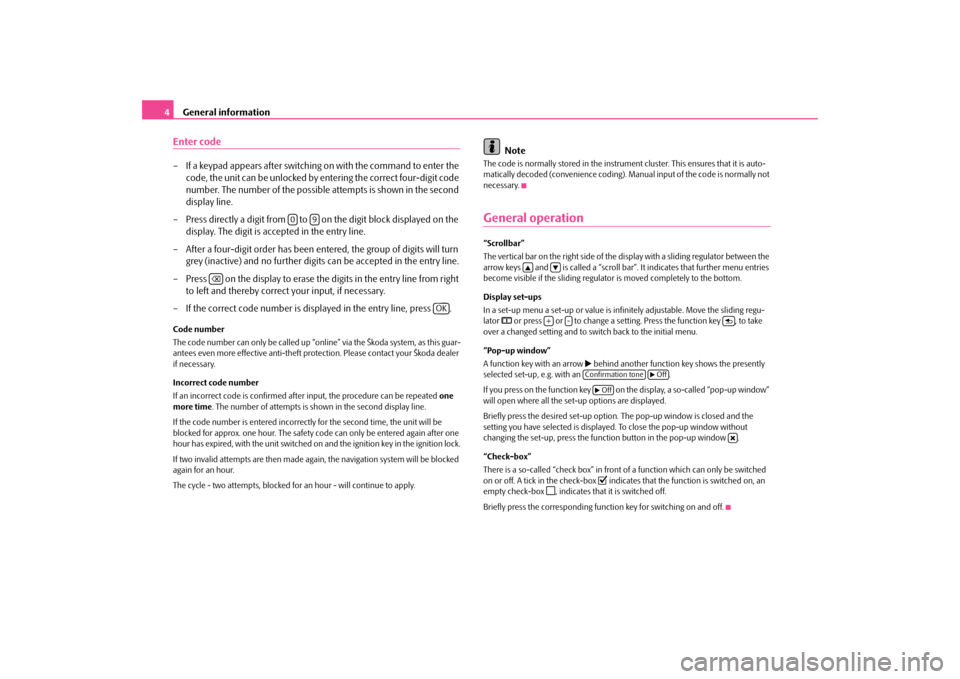
General information
4Enter code– If a keypad appears after switching on with the command to enter the
code, the unit can be unlocked by en
tering the correct four-digit code
number. The number of the possible attempts is shown in the second display line.
– Press directly a digit from to on the digit block displayed on the
display. The digit is accepted in the entry line.
– After a four-digit order has been entered, the group of digits will turn
grey (inactive) and no further digits can be accepted in the entry line.
– Press on the display to erase the digits in the entry line from right
to left and thereby correct your input, if necessary.
– If the correct code number is displayed in the entry line, press .Code number The code number can only be called up “onl
ine” via the Škoda system, as this guar-
antees even more effective anti-theft protection. Please contact your Škoda dealer if necessary. Incorrect code number If an incorrect code is confirmed afte
r input, the procedure can be repeated
one
more time
. The number of attempts is show
n in the second display line.
If the code number is entered incorrectl
y for the second time, the unit will be
blocked for approx. one hour. The safety co
de can only be entered again after one
hour has expired, with the unit switched on
and the ignition key in the ignition lock.
If two invalid attempts are then made agai
n, the navigation system will be blocked
again for an hour. The cycle - two attempts, blocked for
an hour - will continue to apply.
Note
The code is normally stored in the instrume
nt cluster. This ensures that it is auto-
matically decoded (convenience coding). Ma
nual input of the code is normally not
necessary.General operation“Scrollbar” The vertical bar on the right side of the
display with a sliding regulator between the
arrow keys and is called a “scroll bar”
. It indicates that
further menu entries
become visible if the sliding regulato
r is moved completely to the bottom.
Display set-ups In a set-up menu a set-up or value is infi
nitely adjustable. Move the sliding regu-
lator
or press or to change a setting. Press the function key , to take
over a changed setting and to switch back to the initial menu. “Pop-up window” A function key with an arrow
behind another function key shows the presently
selected set-up, e.g. with an . If you press on the function key on the display, a so-called “pop-up window” will open where all the set-up options are displayed. Briefly press the desired set-up option.
The pop-up window
is closed and the
setting you have selected is displayed.
To close the pop-up window without
changing the set-up, press the functi
on button in the pop-up window .
“Check-box” There is a so-called “check box” in front
of a function which can only be switched
on or off. A tick in the check-box
indicates that the function is switched on, an
empty check-box
, indicates that it is switched off.
Briefly press the corresponding function key for switching on and off.
0
9
OK
+
-
Confirmation tone
Off
Off
s1ok.1a.book Page 4 Monday, March 30, 2009 3:29 PM