sat nav SKODA SUPERB 2010 2.G / (B6/3T) Columbus Navigation System Manual
[x] Cancel search | Manufacturer: SKODA, Model Year: 2010, Model line: SUPERB, Model: SKODA SUPERB 2010 2.G / (B6/3T)Pages: 71, PDF Size: 3.65 MB
Page 17 of 71
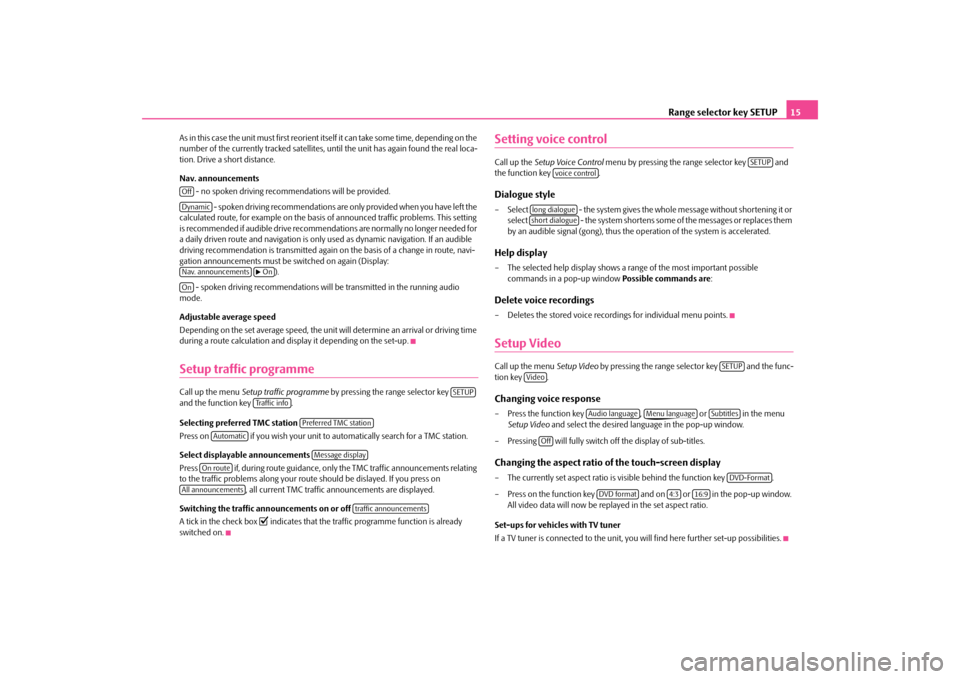
Range selector key SETUP
15
As in this case the unit must first reorient itself it can take some time, depending on the number of the currently tracked satellites, unt
il the unit has again found the real loca-
tion. Drive a short distance. Nav. announcements
- no spoken driving recommendations will be provided.
- spoken driving recommendations are only provided when you have left the
calculated route, for example on the basis
of announced traffic pr
oblems. This setting
is recommended if audible drive recommendat
ions are normally no longer needed for
a daily driven route and navigation is only
used as dynamic naviga
tion. If an audible
driving recommendation is transmitted again on the basis of a change in route, navi- gation announcements must be
switched on again (Display:
).
- spoken driving recommendations will
be transmitted in the running audio
mode. Adjustable average speed Depending on the set average speed, the unit will determine an arrival or driving time during a route calculation and disp
lay it depending on the set-up.
Setup traffic programmeCall up the menu
Setup traffic programme
by pressing the range selector key
and the function key . Selecting preferred TMC station Press on if you wish your unit to automatically search for a TMC station. Select displayable announcements Press if, during route guidance, only
the TMC traffic announcements relating
to the traffic problems along your rout
e should be dislayed. If you press on
, all current TMC traffic announcements are displayed.
Switching the traffic announcements on or off A tick in the check box
�= indicates that the traffic programme function is already
switched on.
Setting voice controlCall up the
Setup Voice Control
menu by pressing the range selector key and
the function key .Dialogue style– Select - the system gives the whole message without shortening it or
select - the system shortens some of the messages or replaces them by an audible signal
(gong), thus the operation of the system is accelerated.
Help display– The selected help display shows a range of the most important possible
commands in a pop-up window
Possible commands are
:
Delete voice recordings– Deletes the stored voice recordings for individual menu points.Setup VideoCall up the menu
Setup Video
by pressing the range selector key and the func-
tion key .Changing voice response– Press the function key , or in the menu
Setup Video
and select the desired language in the pop-up window.
– Pressing will fully switch off the display of sub-titles.Changing the aspect ratio of the touch-screen display– The currently set aspect ratio is
visible behind th
e function key .
– Press on the function key and on or in the pop-up window.
All video data will now be repl
ayed in the set aspect ratio.
Set-ups for vehicles with TV tuner If a TV tuner is connected to the unit, you
will find here furthe
r set-up possibilities.
OffDynamicNav. announcements
�bOn
On
SETUP
Tra f f i c i n f o
Preferred TMC station
Automatic
Message display
On route
All announcements
traffic announcements
SETUP
voice control
long dialogueshort dialogue
SETUP
Video
Audio language
Menu language
Subtitles
Off
DVD-Format
DVD format
4:3
16:9
s32k.a.book Page 15 Friday, September 18, 2009 1:54 PM
Page 36 of 71
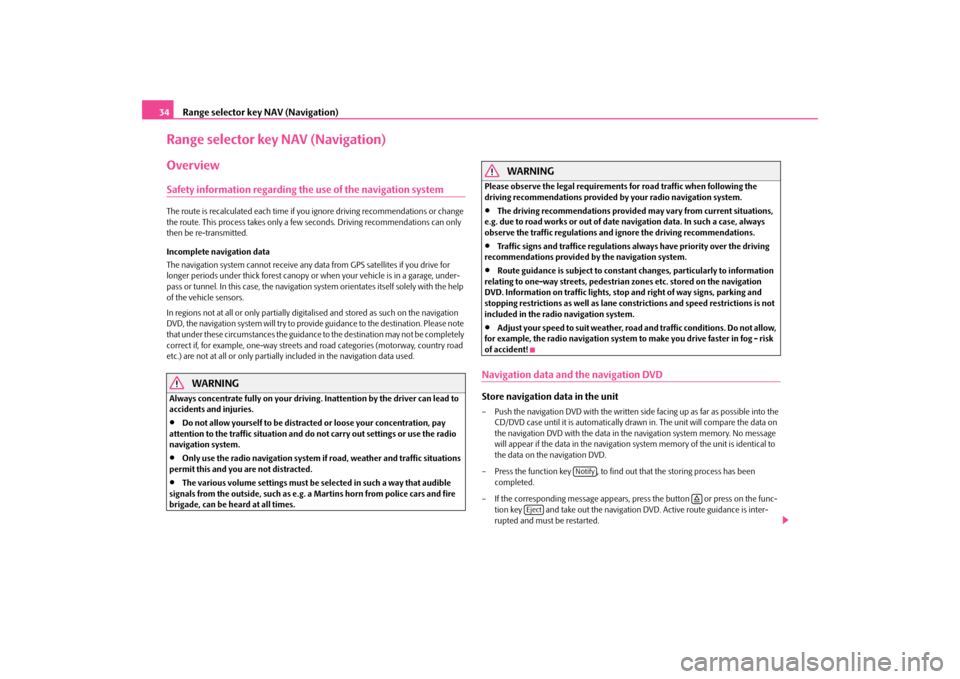
Range selector key NAV (Navigation)
34Range selector key NAV (Navigation)OverviewSafety information regarding the use of the navigation systemThe route is recalculated each time if yo
u ignore driving recommendations or change
the route. This process takes only a few
seconds. Driving recommendations can only
then be re-transmitted. Incomplete navigation data The navigation system cannot receive any data from GPS satellites if you drive for longer periods under thick forest canopy or
when your vehicle is
in a garage, under-
pass or tunnel. In this case, the navigation system orientates itself solely with the help of the vehicle sensors. In regions not at all or only partially digitalised and stored as such on the navigation DVD, the navigation system will try to provide guidance to the destination. Please note that under these circumstances the guidance
to the destination may not be completely
correct if, for example, one-way streets and
road categories (motorway, country road
etc.) are not at all or only partially
included in the navi
gation data used.
WARNING
Always concentrate fully on your driving. Inattention by the driver can lead to accidents and injuries.•
Do not allow yourself to be distracted or loose your concentration, pay
attention to the traffic situation and do not carry out settings or use the radio navigation system.•
Only use the radio navigation system if road, weather and traffic situations
permit this and you are not distracted.•
The various volume settings must be selected in such a way that audible
signals from the outside, such as e.g. a
Martins horn from police cars and fire
brigade, can be heard at all times.
WARNING
Please observe the legal requirements for road traffic when following the driving recommendations provided by your radio navigation system.•
The driving recommendations provided may vary from current situations,
e.g. due to road works or out of date
navigation data. In such a case, always
observe the traffic regulations and
ignore the driving recommendations.
•
Traffic signs and traffice regulations always have priority over the driving
recommendations provided by the navigation system.•
Route guidance is subject to constant
changes, particularly to information
relating to one-way streets, pedestrian
zones etc. stored on the navigation
DVD. Information on traffic lights, stop and right of way signs, parking and stopping restrictions as well as lane constrictions and speed restrictions is not included in the radi
o navigation system.
•
Adjust your speed to suit weather, road and traffic conditions. Do not allow,
for example, the radio navigation system
to make you drive faster in fog - risk
of accident!Navigation data and the navigation DVDStore navigation data in the unit– Push the navigation DVD with
the written side facing up as far as possible into the
CD/DVD case until it is automatically dr
awn in. The unit will compare the data on
the navigation DVD with the data in th
e navigation system memory. No message
will appear if the data in the navigation
system memory of the unit is identical to
the data on the navigation DVD.
– Press the function key , to find ou
t that the storing process has been
completed.
– If the corresponding messag
e appears, press the button or press on the func-
tion key and take out the navigation DVD. Active route guidance is inter- rupted and must be restarted.
Notify
�š
Eject
s32k.a.book Page 34 Friday, September 18, 2009 1:54 PM