bluetooth SKODA SUPERB 2015 3.G / (B8/3V) Amundsen Bolero Infotainment System Manual
[x] Cancel search | Manufacturer: SKODA, Model Year: 2015, Model line: SUPERB, Model: SKODA SUPERB 2015 3.G / (B8/3V)Pages: 84, PDF Size: 8.21 MB
Page 35 of 84
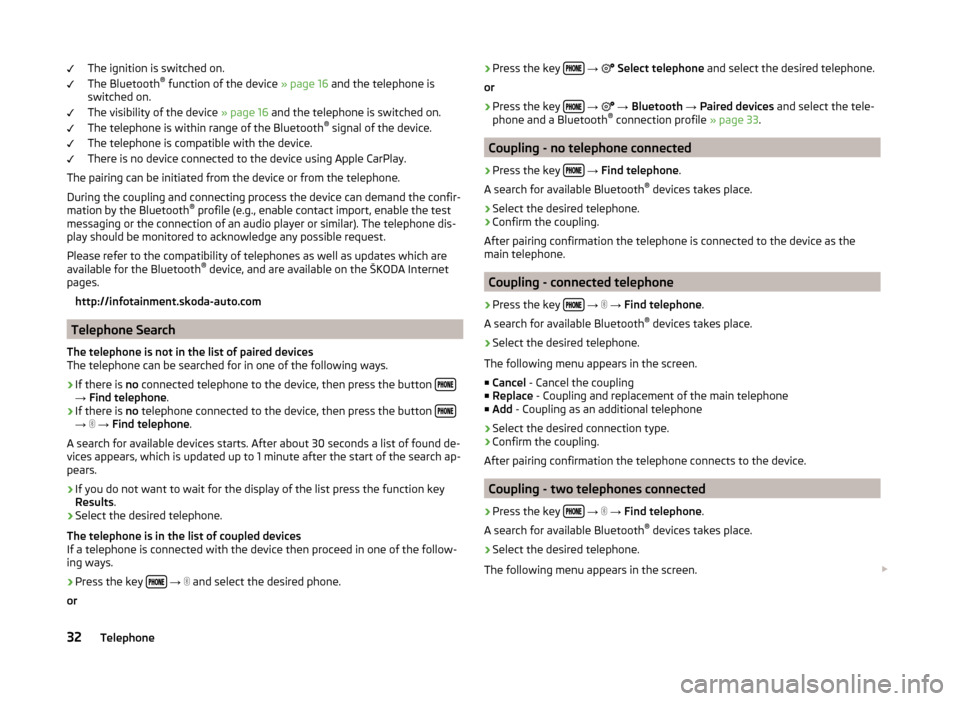
The ignition is switched on.
The Bluetooth ®
function of the device » page 16 and the telephone is
switched on.
The visibility of the device » page 16 and the telephone is switched on.
The telephone is within range of the Bluetooth ®
signal of the device.
The telephone is compatible with the device.
There is no device connected to the device using Apple CarPlay.
The pairing can be initiated from the device or from the telephone.
During the coupling and connecting process the device can demand the confir-
mation by the Bluetooth ®
profile (e.g., enable contact import, enable the test
messaging or the connection of an audio player or similar). The telephone dis-
play should be monitored to acknowledge any possible request.
Please refer to the compatibility of telephones as well as updates which are available for the Bluetooth ®
device, and are available on the ŠKODA Internet
pages.
http://infotainment.skoda-auto.com
Telephone Search
The telephone is not in the list of paired devices
The telephone can be searched for in one of the following ways.
›
If there is no connected telephone to the device, then press the button →
Find telephone .
›
If there is no telephone connected to the device, then press the button →
→ Find telephone .
A search for available devices starts. After about 30 seconds a list of found de-
vices appears, which is updated up to 1 minute after the start of the search ap-
pears.
›
If you do not want to wait for the display of the list press the function key
Results .
›
Select the desired telephone.
The telephone is in the list of coupled devices
If a telephone is connected with the device then proceed in one of the follow- ing ways.
›
Press the key
→
and select the desired phone.
or
›
Press the key
→ Select telephone and select the desired telephone.
or›
Press the key
→
→ Bluetooth → Paired devices and select the tele-
phone and a Bluetooth ®
connection profile » page 33.
Coupling - no telephone connected
›
Press the key
→ Find telephone .
A search for available Bluetooth ®
devices takes place.
›
Select the desired telephone.
›
Confirm the coupling.
After pairing confirmation the telephone is connected to the device as the
main telephone.
Coupling - connected telephone
›
Press the key
→
→ Find telephone .
A search for available Bluetooth ®
devices takes place.
›
Select the desired telephone.
The following menu appears in the screen.
■ Cancel - Cancel the coupling
■ Replace - Coupling and replacement of the main telephone
■ Add - Coupling as an additional telephone
› Select the desired connection type.
› Confirm the coupling.
After pairing confirmation the telephone connects to the device.
Coupling - two telephones connected
›
Press the key
→
→ Find telephone .
A search for available Bluetooth ®
devices takes place.
›
Select the desired telephone.
The following menu appears in the screen.
32Telephone
Page 36 of 84
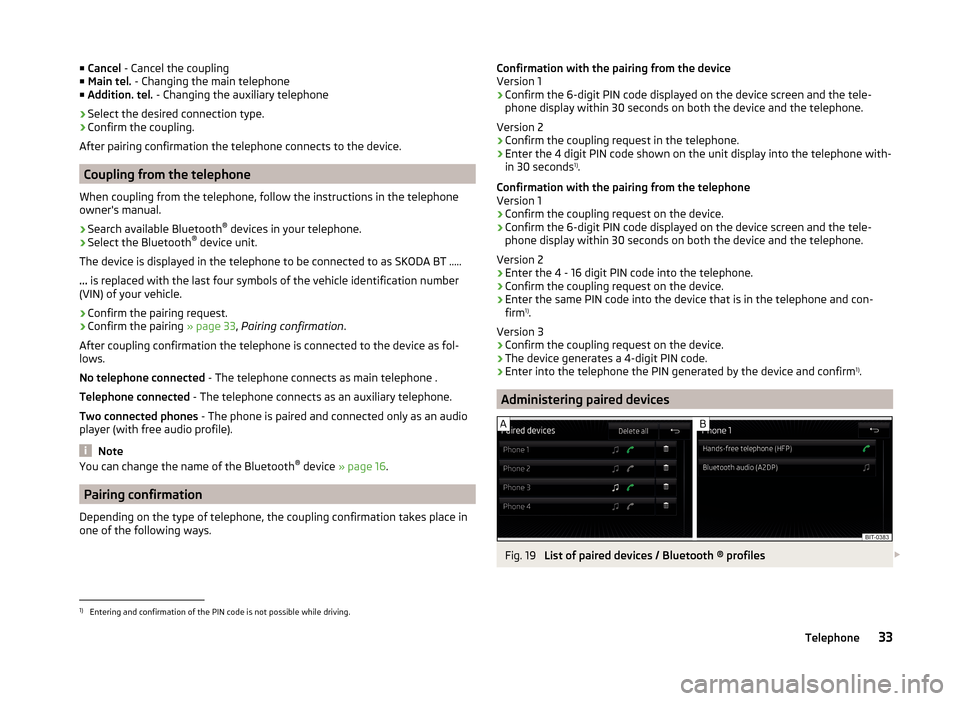
■Cancel - Cancel the coupling
■ Main tel. - Changing the main telephone
■ Addition. tel. - Changing the auxiliary telephone
› Select the desired connection type.
› Confirm the coupling.
After pairing confirmation the telephone connects to the device.
Coupling from the telephone
When coupling from the telephone, follow the instructions in the telephone
owner's manual.
›
Search available Bluetooth ®
devices in your telephone.
›
Select the Bluetooth ®
device unit.
The device is displayed in the telephone to be connected to as SKODA BT .....
... is replaced with the last four symbols of the vehicle identification number
(VIN) of your vehicle.
›
Confirm the pairing request.
›
Confirm the pairing » page 33, Pairing confirmation .
After coupling confirmation the telephone is connected to the device as fol-
lows.
No telephone connected - The telephone connects as main telephone .
Telephone connected - The telephone connects as an auxiliary telephone.
Two connected phones - The phone is paired and connected only as an audio
player (with free audio profile).
Note
You can change the name of the Bluetooth ®
device » page 16 .
Pairing confirmation
Depending on the type of telephone, the coupling confirmation takes place in
one of the following ways.
Confirmation with the pairing from the device
Version 1
› Confirm the 6-digit PIN code displayed on the device screen and the tele-
phone display within 30 seconds on both the device and the telephone.
Version 2
› Confirm the coupling request in the telephone.
› Enter the 4 digit PIN code shown on the unit display into the telephone with-
in 30 seconds 1)
.
Confirmation with the pairing from the telephone
Version 1
› Confirm the coupling request on the device.
› Confirm the 6-digit PIN code displayed on the device screen and the tele-
phone display within 30 seconds on both the device and the telephone.
Version 2 › Enter the 4 - 16 digit PIN code into the telephone.
› Confirm the coupling request on the device.
› Enter the same PIN code into the device that is in the telephone and con-
firm 1)
.
Version 3
› Confirm the coupling request on the device.
› The device generates a 4-digit PIN code.
› Enter into the telephone the PIN generated by the device and confirm 1)
.
Administering paired devices
Fig. 19
List of paired devices / Bluetooth ® profiles
1)
Entering and confirmation of the PIN code is not possible while driving.
33Telephone
Page 37 of 84
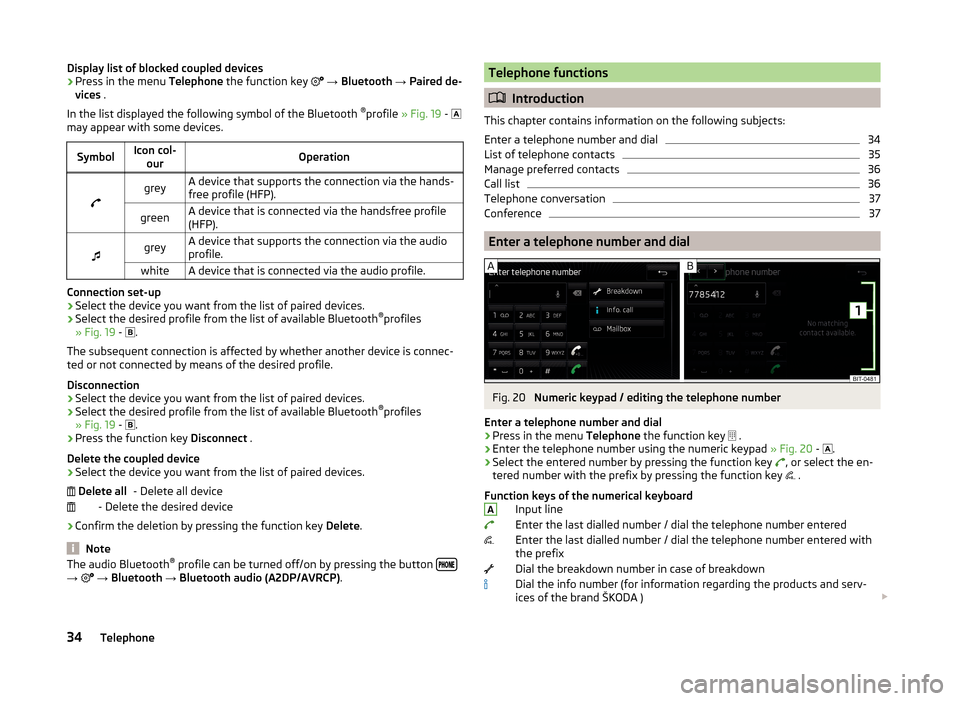
Display list of blocked coupled devices›Press in the menu Telephone the function key → Bluetooth → Paired de-
vices .
In the list displayed the following symbol of the Bluetooth ®
profile » Fig. 19 -
may appear with some devices.SymbolIcon col- ourOperation
greyA device that supports the connection via the hands-
free profile (HFP).greenA device that is connected via the handsfree profile
(HFP).
greyA device that supports the connection via the audio
profile.whiteA device that is connected via the audio profile.
Connection set-up
› Select the device you want from the list of paired devices.
› Select the desired profile from the list of available Bluetooth ®
profiles
» Fig. 19 -
.
The subsequent connection is affected by whether another device is connec- ted or not connected by means of the desired profile.
Disconnection
› Select the device you want from the list of paired devices.
› Select the desired profile from the list of available Bluetooth ®
profiles
» Fig. 19 -
.
› Press the function key
Disconnect .
Delete the coupled device
› Select the device you want from the list of paired devices.
- Delete all device
- Delete the desired device
› Confirm the deletion by pressing the function key
Delete.
Note
The audio Bluetooth ®
profile can be turned off/on by pressing the button →
→ Bluetooth → Bluetooth audio (A2DP/AVRCP) . Delete allTelephone functions
Introduction
This chapter contains information on the following subjects:
Enter a telephone number and dial
34
List of telephone contacts
35
Manage preferred contacts
36
Call list
36
Telephone conversation
37
Conference
37
Enter a telephone number and dial
Fig. 20
Numeric keypad / editing the telephone number
Enter a telephone number and dial
›
Press in the menu Telephone the function key
.
›
Enter the telephone number using the numeric keypad
» Fig. 20 -
.
›
Select the entered number by pressing the function key
, or select the en-
tered number with the prefix by pressing the function key .
Function keys of the numerical keyboard Input line
Enter the last dialled number / dial the telephone number entered
Enter the last dialled number / dial the telephone number entered with
the prefix
Dial the breakdown number in case of breakdown
Dial the info number (for information regarding the products and serv-
ices of the brand ŠKODA )
A34Telephone
Page 44 of 84
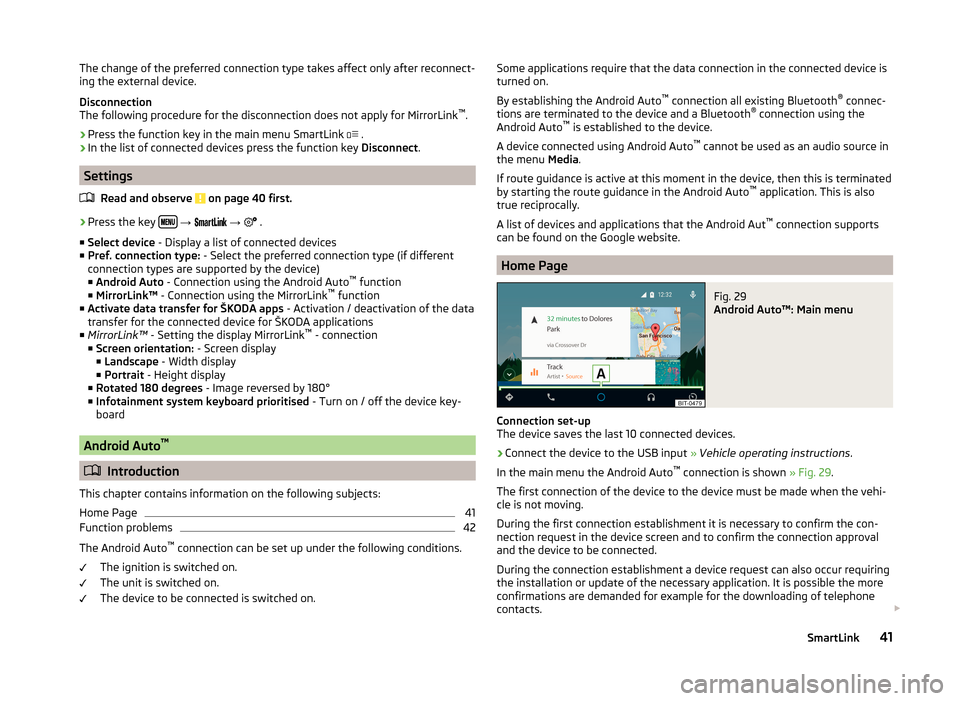
The change of the preferred connection type takes affect only after reconnect-
ing the external device.
Disconnection
The following procedure for the disconnection does not apply for MirrorLink ™
.
› Press the function key in the main menu SmartLink
.
› In the list of connected devices press the function key
Disconnect.
Settings
Read and observe
on page 40 first.
›
Press the key
→
→
.
■ Select device - Display a list of connected devices
■ Pref. connection type: - Select the preferred connection type (if different
connection types are supported by the device)
■ Android Auto - Connection using the Android Auto ™
function
■ MirrorLink™ - Connection using the MirrorLink ™
function
■ Activate data transfer for ŠKODA apps - Activation / deactivation of the data
transfer for the connected device for ŠKODA applications
■ MirrorLink™ - Setting the display MirrorLink ™
- connection
■ Screen orientation: - Screen display
■ Landscape - Width display
■ Portrait - Height display
■ Rotated 180 degrees - Image reversed by 180°
■ Infotainment system keyboard prioritised - Turn on / off the device key-
board
Android Auto ™
Introduction
This chapter contains information on the following subjects:
Home Page
41
Function problems
42
The Android Auto ™
connection can be set up under the following conditions.
The ignition is switched on.
The unit is switched on.
The device to be connected is switched on.
Some applications require that the data connection in the connected device is
turned on.
By establishing the Android Auto ™
connection all existing Bluetooth ®
connec-
tions are terminated to the device and a Bluetooth ®
connection using the
Android Auto ™
is established to the device.
A device connected using Android Auto ™
cannot be used as an audio source in
the menu Media.
If route guidance is active at this moment in the device, then this is terminated
by starting the route guidance in the Android Auto ™
application. This is also
true reciprocally.
A list of devices and applications that the Android Aut ™
connection supports
can be found on the Google website.
Home Page
Fig. 29
Android Auto™: Main menu
Connection set-up
The device saves the last 10 connected devices.
›
Connect the device to the USB input » Vehicle operating instructions .
In the main menu the Android Auto ™
connection is shown » Fig. 29.
The first connection of the device to the device must be made when the vehi- cle is not moving.
During the first connection establishment it is necessary to confirm the con-
nection request in the device screen and to confirm the connection approval
and the device to be connected.
During the connection establishment a device request can also occur requiring
the installation or update of the necessary application. It is possible the more
confirmations are demanded for example for the downloading of telephone
contacts.
41SmartLink
Page 45 of 84
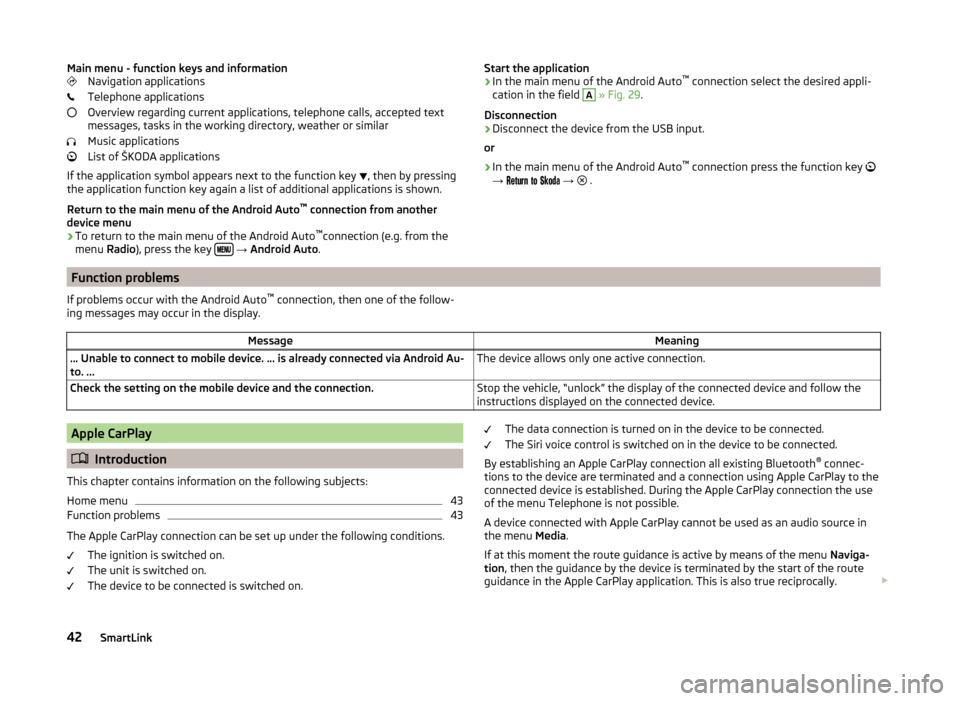
Main menu - function keys and informationNavigation applications
Telephone applications
Overview regarding current applications, telephone calls, accepted text
messages, tasks in the working directory, weather or similar
Music applications
List of ŠKODA applications
If the application symbol appears next to the function key
, then by pressing
the application function key again a list of additional applications is shown.
Return to the main menu of the Android Auto ™
connection from another
device menu
› To return to the main menu of the Android Auto ™
connection (e.g. from the
menu Radio), press the key
→ Android Auto .
Start the application
› In the main menu of the Android Auto ™
connection select the desired appli-
cation in the field A
» Fig. 29 .
Disconnection
› Disconnect the device from the USB input.
or
› In the main menu of the Android Auto ™
connection press the function key
→
→
.Function problems
If problems occur with the Android Auto ™
connection, then one of the follow-
ing messages may occur in the display.MessageMeaning… Unable to connect to mobile device. … is already connected via Android Au-
to. ...The device allows only one active connection.Check the setting on the mobile device and the connection.Stop the vehicle, “unlock” the display of the connected device and follow the
instructions displayed on the connected device.Apple CarPlay
Introduction
This chapter contains information on the following subjects:
Home menu
43
Function problems
43
The Apple CarPlay connection can be set up under the following conditions. The ignition is switched on.
The unit is switched on.
The device to be connected is switched on.
The data connection is turned on in the device to be connected.
The Siri voice control is switched on in the device to be connected.
By establishing an Apple CarPlay connection all existing Bluetooth ®
connec-
tions to the device are terminated and a connection using Apple CarPlay to the
connected device is established. During the Apple CarPlay connection the use
of the menu Telephone is not possible.
A device connected with Apple CarPlay cannot be used as an audio source in
the menu Media.
If at this moment the route guidance is active by means of the menu Naviga-
tion , then the guidance by the device is terminated by the start of the route
guidance in the Apple CarPlay application. This is also true reciprocally.
42SmartLink
Page 74 of 84
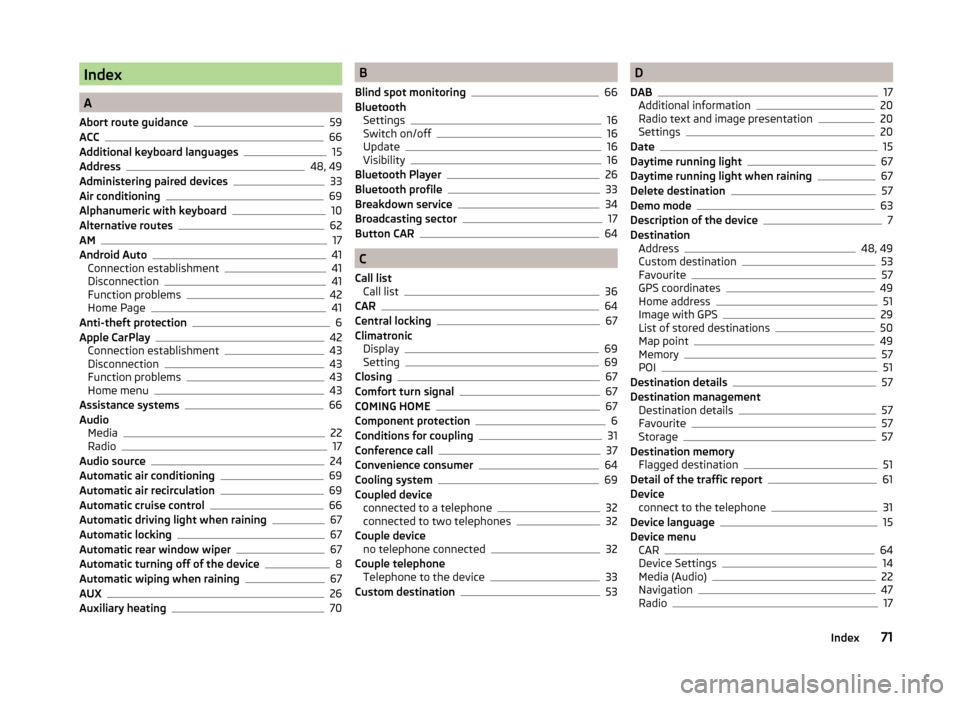
Index
A
Abort route guidance
59
ACC66
Additional keyboard languages15
Address48, 49
Administering paired devices33
Air conditioning69
Alphanumeric with keyboard10
Alternative routes62
AM17
Android Auto41
Connection establishment41
Disconnection41
Function problems42
Home Page41
Anti-theft protection6
Apple CarPlay42
Connection establishment43
Disconnection43
Function problems43
Home menu43
Assistance systems66
Audio Media
22
Radio17
Audio source24
Automatic air conditioning69
Automatic air recirculation69
Automatic cruise control66
Automatic driving light when raining67
Automatic locking67
Automatic rear window wiper67
Automatic turning off of the device8
Automatic wiping when raining67
AUX26
Auxiliary heating70
B
Blind spot monitoring
66
Bluetooth Settings
16
Switch on/off16
Update16
Visibility16
Bluetooth Player26
Bluetooth profile33
Breakdown service34
Broadcasting sector17
Button CAR64
C
Call list Call list
36
CAR64
Central locking67
Climatronic Display
69
Setting69
Closing67
Comfort turn signal67
COMING HOME67
Component protection6
Conditions for coupling31
Conference call37
Convenience consumer64
Cooling system69
Coupled device connected to a telephone
32
connected to two telephones32
Couple device no telephone connected
32
Couple telephone Telephone to the device
33
Custom destination53
D
DAB
17
Additional information20
Radio text and image presentation20
Settings20
Date15
Daytime running light67
Daytime running light when raining67
Delete destination57
Demo mode63
Description of the device7
Destination Address
48, 49
Custom destination53
Favourite57
GPS coordinates49
Home address51
Image with GPS29
List of stored destinations50
Map point49
Memory57
POI51
Destination details57
Destination management Destination details
57
Favourite57
Storage57
Destination memory Flagged destination
51
Detail of the traffic report61
Device connect to the telephone
31
Device language15
Device menu CAR
64
Device Settings14
Media (Audio)22
Navigation47
Radio17
71Index
Page 76 of 84
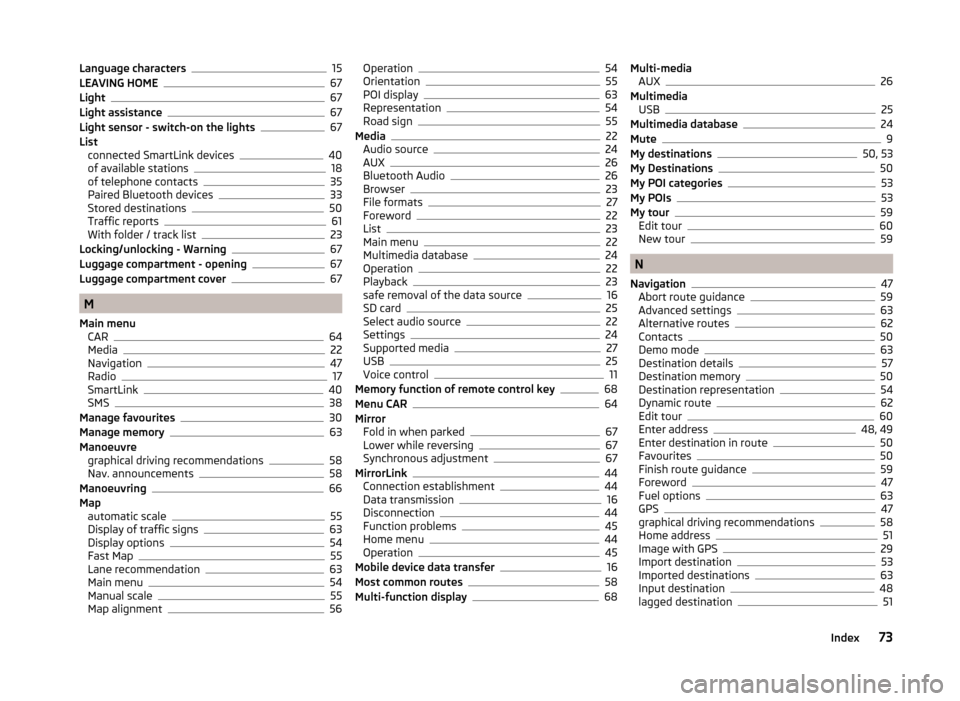
Language characters15
LEAVING HOME67
Light67
Light assistance67
Light sensor - switch-on the lights67
List connected SmartLink devices
40
of available stations18
of telephone contacts35
Paired Bluetooth devices33
Stored destinations50
Traffic reports61
With folder / track list23
Locking/unlocking - Warning67
Luggage compartment - opening67
Luggage compartment cover67
M
Main menu CAR
64
Media22
Navigation47
Radio17
SmartLink40
SMS38
Manage favourites30
Manage memory63
Manoeuvre graphical driving recommendations
58
Nav. announcements58
Manoeuvring66
Map automatic scale
55
Display of traffic signs63
Display options54
Fast Map55
Lane recommendation63
Main menu54
Manual scale55
Map alignment56
Operation54
Orientation55
POI display63
Representation54
Road sign55
Media22
Audio source24
AUX26
Bluetooth Audio26
Browser23
File formats27
Foreword22
List23
Main menu22
Multimedia database24
Operation22
Playback23
safe removal of the data source16
SD card25
Select audio source22
Settings24
Supported media27
USB25
Voice control11
Memory function of remote control key68
Menu CAR64
Mirror Fold in when parked
67
Lower while reversing67
Synchronous adjustment67
MirrorLink44
Connection establishment44
Data transmission16
Disconnection44
Function problems45
Home menu44
Operation45
Mobile device data transfer16
Most common routes58
Multi-function display68
Multi-media AUX26
Multimedia USB
25
Multimedia database24
Mute9
My destinations50, 53
My Destinations50
My POI categories53
My POIs53
My tour59
Edit tour60
New tour59
N
Navigation
47
Abort route guidance59
Advanced settings63
Alternative routes62
Contacts50
Demo mode63
Destination details57
Destination memory50
Destination representation54
Dynamic route62
Edit tour60
Enter address48, 49
Enter destination in route50
Favourites50
Finish route guidance59
Foreword47
Fuel options63
GPS47
graphical driving recommendations58
Home address51
Image with GPS29
Import destination53
Imported destinations63
Input destination48
lagged destination51
73Index
Page 78 of 84
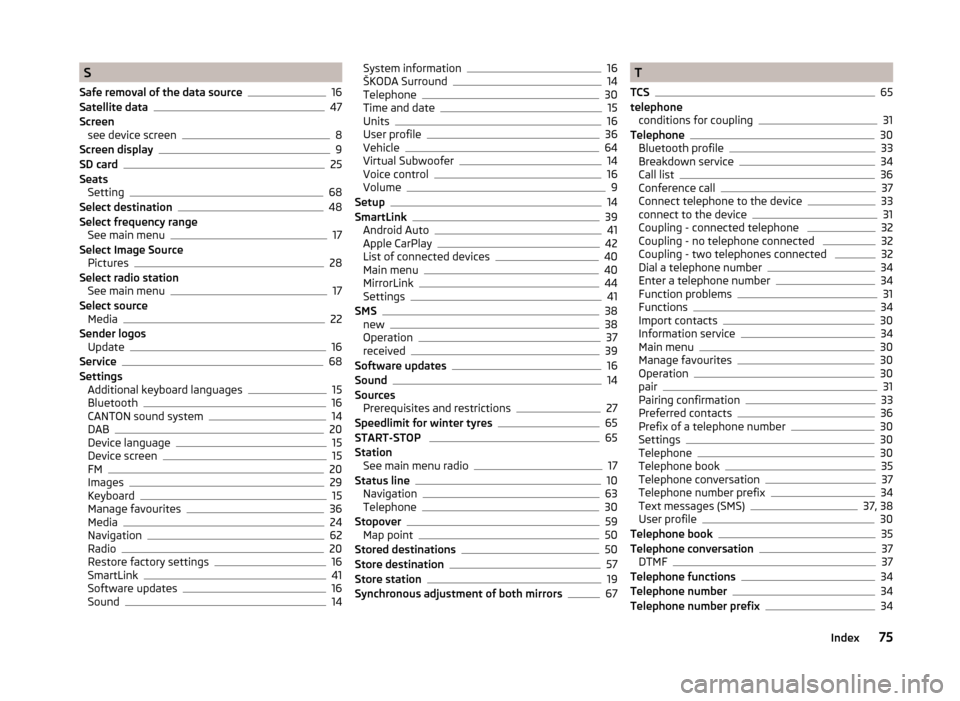
S
Safe removal of the data source
16
Satellite data47
Screen see device screen
8
Screen display9
SD card25
Seats Setting
68
Select destination48
Select frequency range See main menu
17
Select Image Source Pictures
28
Select radio station See main menu
17
Select source Media
22
Sender logos Update
16
Service68
Settings Additional keyboard languages
15
Bluetooth16
CANTON sound system14
DAB20
Device language15
Device screen15
FM20
Images29
Keyboard15
Manage favourites36
Media24
Navigation62
Radio20
Restore factory settings16
SmartLink41
Software updates16
Sound14
System information16
ŠKODA Surround14
Telephone30
Time and date15
Units16
User profile36
Vehicle64
Virtual Subwoofer14
Voice control16
Volume9
Setup14
SmartLink39
Android Auto41
Apple CarPlay42
List of connected devices40
Main menu40
MirrorLink44
Settings41
SMS38
new38
Operation37
received39
Software updates16
Sound14
Sources Prerequisites and restrictions
27
Speedlimit for winter tyres65
START-STOP 65
Station See main menu radio
17
Status line10
Navigation63
Telephone30
Stopover59
Map point50
Stored destinations50
Store destination57
Store station19
Synchronous adjustment of both mirrors67
T
TCS
65
telephone conditions for coupling
31
Telephone30
Bluetooth profile33
Breakdown service34
Call list36
Conference call37
Connect telephone to the device33
connect to the device31
Coupling - connected telephone 32
Coupling - no telephone connected 32
Coupling - two telephones connected 32
Dial a telephone number34
Enter a telephone number34
Function problems31
Functions34
Import contacts30
Information service34
Main menu30
Manage favourites30
Operation30
pair31
Pairing confirmation33
Preferred contacts36
Prefix of a telephone number30
Settings30
Telephone30
Telephone book35
Telephone conversation37
Telephone number prefix34
Text messages (SMS)37, 38
User profile30
Telephone book35
Telephone conversation37
DTMF37
Telephone functions34
Telephone number34
Telephone number prefix34
75Index